.css-1qrtm5m{display:block;margin-bottom:8px;text-transform:uppercase;font-size:14px;line-height:1.5714285714285714;-webkit-letter-spacing:-0.35px;-moz-letter-spacing:-0.35px;-ms-letter-spacing:-0.35px;letter-spacing:-0.35px;font-weight:300;color:#606F7B;}@media (min-width:600px){.css-1qrtm5m{font-size:16px;line-height:1.625;-webkit-letter-spacing:-0.5px;-moz-letter-spacing:-0.5px;-ms-letter-spacing:-0.5px;letter-spacing:-0.5px;}} Best Practices 5 essential preparation steps for a successful presentation
by Tom Rielly • June 15, 2020

Keeping your presentation visuals minimalistic, simple, and clear is just one important step to remember when designing a hit presentation. Leaving nothing to chance, great presenters prove quite methodical as they prepare. Here’s a checklist for everything you need to keep in mind before your next presentation:

1. Choose the right software for your needs

The easiest way to select the right presentation software for you is to simply find the one that is native to your device. For example, if you have a Mac, use Apple Keynote, if you work on Windows, use PowerPoint. Google Slides is recommended if you’re working with someone, as it makes collaboration very easy. Another software option is Prezi: a specialty tool called Prezi that creates a presentation using motion, zoom, and panning across one giant visual space.
2. Organize your files
As you develop your script and visuals, you will need to start assembling all the assets for your slides. Create a unique folder on your computer to hold these items. Keep the folder organized by media type (presentation drafts, photos, videos, scripts) and back them up frequently to the Cloud or external disk. Label each file with a specific descriptive name, e.g. “Susan Johnson singing magpie 2020”, as opposed to “IMG_4043.jpg”, which can make it confusing to find your assets. The more organized you are up front, the easier preparing for your presentation will be.
3. Prepare your presentation materials
Make sure your presentation materials (script, graphics, actual slides) are saved in at least two safe spots (for example, your computer and an external USB drive) and are backed-up frequently. If you are using an online presentation software, such as Google Slides, be sure to also download a copy of your presentation in case the internet connection is unreliable. Having all the individual assets on hand in addition to your presentation slides can be helpful if you experience tech issues before presenting, or if you need to make any last minute changes. Make sure to label your final presentation with the title and your name so it’s easy to find.
4. Practice, practice, practice!
Remember, practice makes perfect. People often run out of time making their presentations and have no time to practice. Most TED speakers practice at least ten times. Neuroscientist Jill-Bolte Taylor gave one of the most successful Talks in TED history with nearly 27 million views. How did she do it? She practiced her Talk over 40 times! By rehearsing multiple times you will naturally memorize your Talk, which means you won’t need note cards when you give your final presentation.
5. Do a final test run
Before presenting, make sure the equipment you need is working properly. It’s generally good practice to rehearse standing on the exact stage with the exact lighting using the exact computer that you will be using in your final presentation.
Here’s a quick checklist of what to look for when testing your equipment:
- If you're not using your own computer, the one provided might be slower and have trouble playing media. If you have videos or other media, make sure they play correctly
- Test the projector to make sure it’s HD
- Make sure images are clear
- Test the sound of any clips you use, as this is what goes wrong most frequently
- If you’re using a mic, test the volume
Don’t let technical issues or other blunders overshadow your presentation. By following these guidelines, and with a little preparation, you can engineer out the problems BEFORE they happen.
Ready to learn more about how to make your presentation even better? Get TED Masterclass and develop your ideas into TED-style talks
© 2024 TED Conferences, LLC. All rights reserved. Please note that the TED Talks Usage policy does not apply to this content and is not subject to our creative commons license.
We use essential cookies to make Venngage work. By clicking “Accept All Cookies”, you agree to the storing of cookies on your device to enhance site navigation, analyze site usage, and assist in our marketing efforts.
Manage Cookies
Cookies and similar technologies collect certain information about how you’re using our website. Some of them are essential, and without them you wouldn’t be able to use Venngage. But others are optional, and you get to choose whether we use them or not.
Strictly Necessary Cookies
These cookies are always on, as they’re essential for making Venngage work, and making it safe. Without these cookies, services you’ve asked for can’t be provided.
Show cookie providers
- Google Login
Functionality Cookies
These cookies help us provide enhanced functionality and personalisation, and remember your settings. They may be set by us or by third party providers.
Performance Cookies
These cookies help us analyze how many people are using Venngage, where they come from and how they're using it. If you opt out of these cookies, we can’t get feedback to make Venngage better for you and all our users.
- Google Analytics
Targeting Cookies
These cookies are set by our advertising partners to track your activity and show you relevant Venngage ads on other sites as you browse the internet.
- Google Tag Manager
- Infographics
- Daily Infographics
- Popular Templates
- Accessibility
- Graphic Design
- Graphs and Charts
- Data Visualization
- Human Resources
- Beginner Guides
Blog Beginner Guides How To Make a Good Presentation [A Complete Guide]
How To Make a Good Presentation [A Complete Guide]
Written by: Krystle Wong Jul 20, 2023

A top-notch presentation possesses the power to drive action. From winning stakeholders over and conveying a powerful message to securing funding — your secret weapon lies within the realm of creating an effective presentation .
Being an excellent presenter isn’t confined to the boardroom. Whether you’re delivering a presentation at work, pursuing an academic career, involved in a non-profit organization or even a student, nailing the presentation game is a game-changer.
In this article, I’ll cover the top qualities of compelling presentations and walk you through a step-by-step guide on how to give a good presentation. Here’s a little tip to kick things off: for a headstart, check out Venngage’s collection of free presentation templates . They are fully customizable, and the best part is you don’t need professional design skills to make them shine!
These valuable presentation tips cater to individuals from diverse professional backgrounds, encompassing business professionals, sales and marketing teams, educators, trainers, students, researchers, non-profit organizations, public speakers and presenters.
No matter your field or role, these tips for presenting will equip you with the skills to deliver effective presentations that leave a lasting impression on any audience.
Click to jump ahead:
What are the 10 qualities of a good presentation?
Step-by-step guide on how to prepare an effective presentation, 9 effective techniques to deliver a memorable presentation, faqs on making a good presentation, how to create a presentation with venngage in 5 steps.
When it comes to giving an engaging presentation that leaves a lasting impression, it’s not just about the content — it’s also about how you deliver it. Wondering what makes a good presentation? Well, the best presentations I’ve seen consistently exhibit these 10 qualities:
1. Clear structure
No one likes to get lost in a maze of information. Organize your thoughts into a logical flow, complete with an introduction, main points and a solid conclusion. A structured presentation helps your audience follow along effortlessly, leaving them with a sense of satisfaction at the end.
Regardless of your presentation style , a quality presentation starts with a clear roadmap. Browse through Venngage’s template library and select a presentation template that aligns with your content and presentation goals. Here’s a good presentation example template with a logical layout that includes sections for the introduction, main points, supporting information and a conclusion:

2. Engaging opening
Hook your audience right from the start with an attention-grabbing statement, a fascinating question or maybe even a captivating anecdote. Set the stage for a killer presentation!
The opening moments of your presentation hold immense power – check out these 15 ways to start a presentation to set the stage and captivate your audience.
3. Relevant content
Make sure your content aligns with their interests and needs. Your audience is there for a reason, and that’s to get valuable insights. Avoid fluff and get straight to the point, your audience will be genuinely excited.
4. Effective visual aids
Picture this: a slide with walls of text and tiny charts, yawn! Visual aids should be just that—aiding your presentation. Opt for clear and visually appealing slides, engaging images and informative charts that add value and help reinforce your message.
With Venngage, visualizing data takes no effort at all. You can import data from CSV or Google Sheets seamlessly and create stunning charts, graphs and icon stories effortlessly to showcase your data in a captivating and impactful way.

5. Clear and concise communication
Keep your language simple, and avoid jargon or complicated terms. Communicate your ideas clearly, so your audience can easily grasp and retain the information being conveyed. This can prevent confusion and enhance the overall effectiveness of the message.
6. Engaging delivery
Spice up your presentation with a sprinkle of enthusiasm! Maintain eye contact, use expressive gestures and vary your tone of voice to keep your audience glued to the edge of their seats. A touch of charisma goes a long way!
7. Interaction and audience engagement
Turn your presentation into an interactive experience — encourage questions, foster discussions and maybe even throw in a fun activity. Engaged audiences are more likely to remember and embrace your message.
Transform your slides into an interactive presentation with Venngage’s dynamic features like pop-ups, clickable icons and animated elements. Engage your audience with interactive content that lets them explore and interact with your presentation for a truly immersive experience.

8. Effective storytelling
Who doesn’t love a good story? Weaving relevant anecdotes, case studies or even a personal story into your presentation can captivate your audience and create a lasting impact. Stories build connections and make your message memorable.
A great presentation background is also essential as it sets the tone, creates visual interest and reinforces your message. Enhance the overall aesthetics of your presentation with these 15 presentation background examples and captivate your audience’s attention.
9. Well-timed pacing
Pace your presentation thoughtfully with well-designed presentation slides, neither rushing through nor dragging it out. Respect your audience’s time and ensure you cover all the essential points without losing their interest.
10. Strong conclusion
Last impressions linger! Summarize your main points and leave your audience with a clear takeaway. End your presentation with a bang , a call to action or an inspiring thought that resonates long after the conclusion.
In-person presentations aside, acing a virtual presentation is of paramount importance in today’s digital world. Check out this guide to learn how you can adapt your in-person presentations into virtual presentations .

Preparing an effective presentation starts with laying a strong foundation that goes beyond just creating slides and notes. One of the quickest and best ways to make a presentation would be with the help of a good presentation software .
Otherwise, let me walk you to how to prepare for a presentation step by step and unlock the secrets of crafting a professional presentation that sets you apart.
1. Understand the audience and their needs
Before you dive into preparing your masterpiece, take a moment to get to know your target audience. Tailor your presentation to meet their needs and expectations , and you’ll have them hooked from the start!
2. Conduct thorough research on the topic
Time to hit the books (or the internet)! Don’t skimp on the research with your presentation materials — dive deep into the subject matter and gather valuable insights . The more you know, the more confident you’ll feel in delivering your presentation.
3. Organize the content with a clear structure
No one wants to stumble through a chaotic mess of information. Outline your presentation with a clear and logical flow. Start with a captivating introduction, follow up with main points that build on each other and wrap it up with a powerful conclusion that leaves a lasting impression.
Delivering an effective business presentation hinges on captivating your audience, and Venngage’s professionally designed business presentation templates are tailor-made for this purpose. With thoughtfully structured layouts, these templates enhance your message’s clarity and coherence, ensuring a memorable and engaging experience for your audience members.
Don’t want to build your presentation layout from scratch? pick from these 5 foolproof presentation layout ideas that won’t go wrong.

4. Develop visually appealing and supportive visual aids
Spice up your presentation with eye-catching visuals! Create slides that complement your message, not overshadow it. Remember, a picture is worth a thousand words, but that doesn’t mean you need to overload your slides with text.
Well-chosen designs create a cohesive and professional look, capturing your audience’s attention and enhancing the overall effectiveness of your message. Here’s a list of carefully curated PowerPoint presentation templates and great background graphics that will significantly influence the visual appeal and engagement of your presentation.
5. Practice, practice and practice
Practice makes perfect — rehearse your presentation and arrive early to your presentation to help overcome stage fright. Familiarity with your material will boost your presentation skills and help you handle curveballs with ease.
6. Seek feedback and make necessary adjustments
Don’t be afraid to ask for help and seek feedback from friends and colleagues. Constructive criticism can help you identify blind spots and fine-tune your presentation to perfection.
With Venngage’s real-time collaboration feature , receiving feedback and editing your presentation is a seamless process. Group members can access and work on the presentation simultaneously and edit content side by side in real-time. Changes will be reflected immediately to the entire team, promoting seamless teamwork.

7. Prepare for potential technical or logistical issues
Prepare for the unexpected by checking your equipment, internet connection and any other potential hiccups. If you’re worried that you’ll miss out on any important points, you could always have note cards prepared. Remember to remain focused and rehearse potential answers to anticipated questions.
8. Fine-tune and polish your presentation
As the big day approaches, give your presentation one last shine. Review your talking points, practice how to present a presentation and make any final tweaks. Deep breaths — you’re on the brink of delivering a successful presentation!
In competitive environments, persuasive presentations set individuals and organizations apart. To brush up on your presentation skills, read these guides on how to make a persuasive presentation and tips to presenting effectively .

Whether you’re an experienced presenter or a novice, the right techniques will let your presentation skills soar to new heights!
From public speaking hacks to interactive elements and storytelling prowess, these 9 effective presentation techniques will empower you to leave a lasting impression on your audience and make your presentations unforgettable.
1. Confidence and positive body language
Positive body language instantly captivates your audience, making them believe in your message as much as you do. Strengthen your stage presence and own that stage like it’s your second home! Stand tall, shoulders back and exude confidence.
2. Eye contact with the audience
Break down that invisible barrier and connect with your audience through their eyes. Maintaining eye contact when giving a presentation builds trust and shows that you’re present and engaged with them.
3. Effective use of hand gestures and movement
A little movement goes a long way! Emphasize key points with purposeful gestures and don’t be afraid to walk around the stage. Your energy will be contagious!
4. Utilize storytelling techniques
Weave the magic of storytelling into your presentation. Share relatable anecdotes, inspiring success stories or even personal experiences that tug at the heartstrings of your audience. Adjust your pitch, pace and volume to match the emotions and intensity of the story. Varying your speaking voice adds depth and enhances your stage presence.

5. Incorporate multimedia elements
Spice up your presentation with a dash of visual pizzazz! Use slides, images and video clips to add depth and clarity to your message. Just remember, less is more—don’t overwhelm them with information overload.
Turn your presentations into an interactive party! Involve your audience with questions, polls or group activities. When they actively participate, they become invested in your presentation’s success. Bring your design to life with animated elements. Venngage allows you to apply animations to icons, images and text to create dynamic and engaging visual content.
6. Utilize humor strategically
Laughter is the best medicine—and a fantastic presentation enhancer! A well-placed joke or lighthearted moment can break the ice and create a warm atmosphere , making your audience more receptive to your message.
7. Practice active listening and respond to feedback
Be attentive to your audience’s reactions and feedback. If they have questions or concerns, address them with genuine interest and respect. Your responsiveness builds rapport and shows that you genuinely care about their experience.

8. Apply the 10-20-30 rule
Apply the 10-20-30 presentation rule and keep it short, sweet and impactful! Stick to ten slides, deliver your presentation within 20 minutes and use a 30-point font to ensure clarity and focus. Less is more, and your audience will thank you for it!
9. Implement the 5-5-5 rule
Simplicity is key. Limit each slide to five bullet points, with only five words per bullet point and allow each slide to remain visible for about five seconds. This rule keeps your presentation concise and prevents information overload.
Simple presentations are more engaging because they are easier to follow. Summarize your presentations and keep them simple with Venngage’s gallery of simple presentation templates and ensure that your message is delivered effectively across your audience.

1. How to start a presentation?
To kick off your presentation effectively, begin with an attention-grabbing statement or a powerful quote. Introduce yourself, establish credibility and clearly state the purpose and relevance of your presentation.
2. How to end a presentation?
For a strong conclusion, summarize your talking points and key takeaways. End with a compelling call to action or a thought-provoking question and remember to thank your audience and invite any final questions or interactions.
3. How to make a presentation interactive?
To make your presentation interactive, encourage questions and discussion throughout your talk. Utilize multimedia elements like videos or images and consider including polls, quizzes or group activities to actively involve your audience.
In need of inspiration for your next presentation? I’ve got your back! Pick from these 120+ presentation ideas, topics and examples to get started.
Creating a stunning presentation with Venngage is a breeze with our user-friendly drag-and-drop editor and professionally designed templates for all your communication needs.
Here’s how to make a presentation in just 5 simple steps with the help of Venngage:
Step 1: Sign up for Venngage for free using your email, Gmail or Facebook account or simply log in to access your account.
Step 2: Pick a design from our selection of free presentation templates (they’re all created by our expert in-house designers).
Step 3: Make the template your own by customizing it to fit your content and branding. With Venngage’s intuitive drag-and-drop editor, you can easily modify text, change colors and adjust the layout to create a unique and eye-catching design.
Step 4: Elevate your presentation by incorporating captivating visuals. You can upload your images or choose from Venngage’s vast library of high-quality photos, icons and illustrations.
Step 5: Upgrade to a premium or business account to export your presentation in PDF and print it for in-person presentations or share it digitally for free!
By following these five simple steps, you’ll have a professionally designed and visually engaging presentation ready in no time. With Venngage’s user-friendly platform, your presentation is sure to make a lasting impression. So, let your creativity flow and get ready to shine in your next presentation!
Discover popular designs

Infographic maker

Brochure maker

White paper online

Newsletter creator

Flyer maker

Timeline maker

Letterhead maker

Mind map maker

Ebook maker

14 Practical Tips to Improve Your Presentation Skills
- The Speaker Lab
- May 11, 2024
Table of Contents
Ever felt complete dread and fear at the thought of stepping up to deliver a presentation? If so, you’re not alone. The fear of public speaking is more common than you might think, but with the right presentation skills , it’s a hurdle that can be overcome.
In this article, we’ll help you master basic confidence-building techniques and conquer advanced communication strategies for engaging presentations. We’ll explore how body language and eye contact can make or break your connection with your audience; delve into preparation techniques like dealing with filler words and nervous habits; discuss tailoring content for different audiences; and much more.
Whether you’re prepping for job interviews or gearing up for big presentations, being prepared is key. With adequate practice and the proper attitude, you can crush your speech or presentation!
Mastering the Basics of Presentation Skills
Presentation skills are not just about speaking in front of a crowd. It’s also about effective communication, audience engagement, and clarity. Mastering these skills can be transformative for everyone, from students to corporate trainers.
Building Confidence in Presentations
Becoming confident when presenting is no small feat. But fear not. Even those who feel jittery at the mere thought of public speaking can become masters with practice and patience. Just remember: stage fright is common and overcoming it is part of the process towards becoming an effective presenter.
Taking deep breaths before you start helps calm nerves while visualizing success aids in building confidence. Also, know that nobody minds if you take a moment to gather your thoughts during your presentation—everybody minds more if they cannot understand what you’re saying because you’re rushing.
The Role of Practice in Enhancing Presentation Skills
In line with old wisdom, practice indeed makes perfect, especially when improving presentation skills. Consistent rehearsals allow us to fine-tune our delivery methods like maintaining eye contact or controlling body language effectively.
You’ll learn better control over filler words through repeated drills. Plus, the extra practice can help you troubleshoot any technical glitches beforehand, saving you the sudden panic during your actual presentations.
Remember that great presenters were once beginners too. Continuous effort will get you there sooner rather than later.
Find Out Exactly How Much You Could Make As a Paid Speaker
Use The Official Speaker Fee Calculator to tell you what you should charge for your first (or next) speaking gig — virtual or in-person!
Body Language and Eye Contact in Presentations
The effectiveness of your presentation can hinge on more than just the words you say. Just as important is your body language .
Impact of Posture on Presentations
Your posture speaks volumes before you utter a word. Standing tall exudes confidence while slouching could signal nervousness or lack of preparation.
If there’s one lesson to take away from our YouTube channel , it’s this: good presenters know their message but great ones feel it through every fiber (or muscle) of their being. The audience can sense that energy when they see open body language rather than crossed arms.
Maintaining Eye Contact During Your Presentation
Eyes are often called windows to the soul for a reason. They’re communication powerhouses. Making eye contact helps build trust with your audience members and keeps them engaged throughout your speech.
Avoid staring at note cards or visual aids too much as this might give an impression that you’re unprepared or uncertain about your chosen topic. Instead, aim to maintain eye contact between 50% of the time during presentations. This commonly accepted “50/70 rule” will help you exhibit adequate confidence to your audience.
If stage fright has gotten a hold on you, take deep breaths before you start speaking in order to stay calm. Make sure that fear doesn’t disrupt your ability to maintain eye-contact during presentations.
If body language and eye contact still feel like a lot to manage during your big presentation, remember our golden rule: nobody minds small mistakes. It’s how you handle questions or mishaps that truly makes a difference—so stay positive and enthusiastic.
Preparation Techniques for Successful Presentations
Presentation skills are like a craft that requires meticulous preparation and practice. Aspects like visual aids and time management contribute to the overall effectiveness of your delivery.
The first step towards delivering an impactful presentation is research and organization. The content should be well-researched, structured logically, and presented in simple language. This will make sure you deliver clear messages without any room for misinterpretation.
Dealing with Filler Words and Nervous Habits
Nervous habits such as excessive use of filler words can distract from your message. Luckily, there are plenty of strategies that can address these issues. For instance, try taking deep breaths before speaking or using note cards until fluency is achieved. In addition, practice regularly to work on eliminating these verbal stumbling blocks.
Avoiding Distractions During Presentations
In a digital age where distractions abound, maintaining focus during presentations has become an even more crucial part of the preparation process. This video by motivational speaker Brain Tracy provides insights on how one could achieve this level of focus required for effective presentations.
Maintaining Confidence Throughout Your Presentation
Confidence comes from thorough understanding of the chosen topic combined with regular practice sessions before the big day arrives. Make use of note cards or cue cards as needed but avoid reading from them verbatim.
Taking control over stage fright starts by arriving early at the venue so that you familiarize yourself with the surroundings, which generally calms nerves down considerably. So next time you feel nervous before a big presentation, remember—thorough preparation can make all the difference.
Engaging Your Audience During Presentations
Connecting with your audience during presentations is an art, and mastering it can take your presentation skills to the next level. Making the message conveyed reach an emotional level is essential, not just conveying facts.
Understanding Your Target Audience
The first step towards engaging your audience is understanding them. Tailor the content of your presentation to their needs and interests. Speak in their language—whether that be professional jargon or everyday slang—to establish rapport and ensure comprehension.
An effective presenter understands who they’re speaking to, what those individuals care about, and how best to communicate complex ideas understandably.
Making Complex Information Understandable
Dense data or complicated concepts can lose even the most interested listener if presented ineffectively. Breaking your key points down into manageable chunks helps maintain attention while promoting retention. Analogies are especially useful for this purpose as they make unfamiliar topics more relatable.
Audience Participation & Questions: A Two-Way Street
Incorporating opportunities for audience participation encourages engagement at another level. It allows listeners to become active participants rather than passive receivers of knowledge.
Consider techniques like live polls or interactive Q&A sessions where you invite questions from attendees mid-presentation instead of saving all queries until the end.
This gives you a chance not only engage but also address any misunderstandings right on spot.
- Treat each question asked as an opportunity—it’s evidence someone has been paying attention. Even challenging questions should be welcomed as they demonstrate an engaged, thoughtful audience.
- Encourage participation. It can be as simple as a show of hands or the use of interactive technologies for live polling during your presentation. This keeps your audience active and invested in the content.
Remember, your presentation isn’t just about putting on a show—it’s about meaningful interaction.
Free Download: 6 Proven Steps to Book More Paid Speaking Gigs in 2024
Download our 18-page guide and start booking more paid speaking gigs today!
Presentation Skills in Specific Contexts
Whether you’re nailing your next job interview, presenting an exciting marketing campaign, or delivering insightful educational content, the context matters. Let’s take a look.
The Art of Job Interviews
A successful job interview often hinges on effective communication and confidence. Here, the target audience is usually small but holds significant influence over your future prospects. Body language plays a crucial role; maintain eye contact to show sincerity and interest while open body language communicates approachability.
Bullet points summarizing key experiences are also helpful for quick recall under pressure. This allows you to present your chosen topic with clarity and positive enthusiasm without relying heavily on note or cue cards.
Pitching in Public Relations & Marketing
In public relations (PR) and marketing contexts, presentations need to capture attention quickly yet hold it long enough to deliver key messages effectively. Visual aids are valuable tools here—they help emphasize points while keeping the audience engaged.
Your aim should be highlighting presentation benefits that resonate with potential clients or partners, making them feel as though ignoring such opportunities would mean missing out big time.
Educational Presentations
An educational setting demands its own unique set of presentation skills where deep understanding trumps flashy visuals. You must make complex information understandable without oversimplifying essential details—the use of analogies can be beneficial here.
Keeping the audience’s attention is critical. Encourage questions and participation to foster a more interactive environment, enhancing learning outcomes for all audience members.
Tips for Becoming a Great Presenter
No single method is suitable for everyone when it comes to speaking in public. However, incorporating continuous improvement and practice into your routine can make you an exceptional presenter.
Tailor Your Presentation to Your Audience
Becoming an excellent speaker isn’t just about delivering information; it’s also about making a connection with the audience. So make sure that you’re taking setting, audience, and topic into consideration when crafting your presentation. What works for one audience may not work for another, so be sure to adapt your presentation styles according to the occasion in order to be truly effective.
The Power of Practice
The art of mastering public speaking skills requires practice —and lots of it . To become a great presenter, focus on improving communication skills through practice and feedback from peers or mentors. Try to seek feedback on every speech delivered and incorporate those pointers in your future presentations. Over time, this cycle of delivery-feedback-improvement significantly enhances your ability to connect with audiences and convey ideas effectively.
If you’re looking for examples of good speakers, our speech breakdowns on YouTube provide excellent examples of experienced presenters who masterfully utilize speaking techniques. Analyzing their strategies could give you great ideas for enhancing your own style.
Finding Your Style
A crucial part of captivating any audience lies in how you deliver the message rather than the message itself. Developing a unique presentation style lets you stand out as an engaging speaker who commands attention throughout their talk. Through — you guessed it — practice, you can develop a personal presentation style that resonates with listeners while showcasing your expertise on the chosen topic.
Your body language plays a pivotal role here: open gestures communicate confidence and enthusiasm towards your subject matter, two qualities essential for keeping audiences hooked. Similarly, using vocal variety adds dynamism to speeches by emphasizing points when needed or creating suspense during storytelling parts of your talk.
Cultivating Passion & Enthusiasm
Showcasing genuine passion for the subject helps keep listeners engaged throughout even lengthy presentations. Sharing stories related to the topic or expressing excitement about sharing knowledge tends to draw people in more than mere data recitation ever could.
Recognize that everybody is distinctive; don’t expect identical results from every speaker. The path to becoming a great presenter involves recognizing your strengths and working tirelessly on areas that need improvement.
FAQs on Presentation Skills
What are good presentation skills.
Good presentation skills include a clear message, confident delivery, engaging body language, audience understanding, and interaction. They also involve effective preparation and practice.
What are the 5 steps of presentation skills?
The five steps of presenting include: planning your content, preparing visual aids if needed, practicing the delivery aloud, performing it with confidence, and finally post-presentation reflection for improvements.
What are the 5 P’s of presentation skills?
The five P’s stand for Preparation (researching your topic), Practice (rehearsing your talk), Performance (delivering with confidence), Posture (standing tall), and Projection (using a strong voice).
What are your presentation skills?
Your personal set of abilities to deliver information effectively is what we call your presentation skill. It can encompass public speaking ability, clarity in speech or writing as well as visual communication talent.
Mastering presentation skills isn’t an overnight process, but practice and perseverance will put you well on your way to becoming an effective speaker.
You’ve learned that confidence plays a crucial role in effective presentations, so take deep breaths, make eye contact, and keep your body language open. As always, preparation is key. Tackle filler words head-on and get comfortable with visual aids for impactful storytelling.
Remember the importance of audience engagement — it’s all about understanding their needs and tailoring your content accordingly. This way, complex information turns into digestible insights.
Above all else: practice! After all, nothing beats experience when it comes to improving public speaking abilities.
- Last Updated: May 9, 2024

Explore Related Resources
Learn How You Could Get Your First (Or Next) Paid Speaking Gig In 90 Days or Less
We receive thousands of applications every day, but we only work with the top 5% of speakers .
Book a call with our team to get started — you’ll learn why the vast majority of our students get a paid speaking gig within 90 days of finishing our program .
If you’re ready to control your schedule, grow your income, and make an impact in the world – it’s time to take the first step. Book a FREE consulting call and let’s get you Booked and Paid to Speak ® .
About The Speaker Lab
We teach speakers how to consistently get booked and paid to speak. Since 2015, we’ve helped thousands of speakers find clarity, confidence, and a clear path to make an impact.
Get Started
Let's connect.
Copyright ©2023 The Speaker Lab. All rights reserved.

Plan a Presentation for Success – 8 steps
September 03, 2023
Too many people, when they hear the word presentation, reach for their computer and switch to PowerPoint. That’s because they feel they are making progress by making slides. They pull information together, they lay out slides and admire their handiwork. Only then do they try to tell a story.
This is not the right way to plan a presentation..
“Before anything else, preparation is the key to success.” Alexander Graham Bell
What to do instead: Plan a presentation using a story, a script and a plan
The process for presentation planning should be more like that of movie making. When you make a movie you only start filming at the end of the planning process. Before filming you have a story, a script and a plan. It should be the same when you plan a presentation.
The better you plan a presentation, the easier it is to be successful. At first, it may feel frustrating that you are not writing slides. You may spent hours staring into space or doing research. But investing in proper planning will pay back many times over.
In the end by planning your presentation properly you will spend less time writing PowerPoint slides. You will spend less time editing and you will spend less time searching for a way to link the sections of your presentation together. You’ll also discover that practising and rehearsing is easier.
“There are three things that are important for a film. Number one is story, number two is story, number three is story. Good actors can save a bad script and make it bearable, but good actors can’t make a bad script good – they can just make it bearable.” Mark Strickson, TV producer & actor
Your 8 Step Presentation Plan
Let’s explore each of these presentation planning steps, one by one.
1. Start by using the AIM approach in your presentation plan
What is the first step in planning a presentation? AIM is an easy-to-apply first step so that your presentations are easier to prepare.
What typically goes wrong. Most people create presentations without proper planning. They start writing slides before they have decided what they really want to say.
Why is it important to plan a presentation? Without an effective presentation plan you waste time and energy.
What to do instead. Use AIM. Start with a blank sheet of paper and write the three letters A.I.M. across the top. In each of these columns start writing what you know about A: Audience , I: Your intent , (or Purpose) and M: your take-away Message .
See the next three paragraphs for more detail on A, I and M.
“Proper planning prevents poor performance” James Baker, former US Secretary of State
Contact us for a free consultation on your coaching needs
2. Presentation planning : Who’s your audience and what do they need?
Shortcut Summary : Your audience, not you, should be centre of attention in your presentation. The better you understand your audience, the better your talk will be.
What typically goes wrong : When people give presentations about their latest project, they talk about their latest project. If they are reporting quarterly results, they report quarterly results. If they are speaking about their new business, they tell the audience about their new business. If explaining a new piece of regulation, they talk about elements of that regulation.
The problem with this approach is you are not including your audience in your talk. And if you don’t include your audience, your audience will be disengaged.
Why does this matter? Audiences are selfish. They like being talked about.
What to do instead. Your talk should be about what your subject means for the audience. For example these are good titles for a presentation:
- “What you can learn from our latest project.”
- “Our quarterly results and what they mean for your department next quarter.”
- “How our new business can make you money.”
- “What the new regulations mean for you and your clients”
To do this, you must understand your audience. That means asking questions about them and getting under their skin. For example, some questions you may have could include:
ABOUT BACKGROUND
- Who is coming to this talk?
- What common reference points can I use?
- What experiences have they shared?
ABOUT MOTIVATION
- Why are they coming?
- What problems do they have?
- What do they need and want?
- What will make life easy for them?
ABOUT EXPECTATIONS
- What would they like me to talk about?
- What would victory feel like for them?
- What will make them sit up?
ABOUT CONNECTING
- What can I say that will show them I am on their side?
- What stories will resonate?
- How can I add value?
ABOUT EMOTIONAL POSITION
- What frame of mind will they be in?
- What should I avoid talking about?
- What will make them feel good?
- What can I say at the start to win them over?
ABOUT MAKING IT EASY FOR THEM
- What specific language should I use?
- How should I position what I am talking about for this audience?
- What phrases will resonate?
The more you learn about your audience, the better you know them and the better you can plan your talk for them.
“Designing a presentation without an audience in mind is like writing a love letter and addressing it: To Whom It May Concern.” Ken Haemer, presentation designe r
- Before any talk, analyse the audience.
- Research them.
- Make sure you really know them and their needs before you start planning what to say.
3. How to plan a presentation – What are you trying to achieve?
Summary : Decide early the intent or purpose to your talk. This will help you direct your efforts to achieve your goals.
What typically goes wrong : “I’m going to talk about…” is a typical answer to the question “Why are you doing this talk?” But talking about something is of no use to anyone. It is pointless.
For example these are bad intents:
- “I’m talking about our new project”
- “I’m talking about the new regulations”
- “A pitch about our new fund”
- “An introduction to ABCX co”
- “Monthly board report”
Why does this matter? For a talk to work it requires a clear purpose. When you know your purpose you can harness your talk to achieve just that.
What to do instead : Decide your intent. For example, when I asked a Chief Financial Officer recently what was the intent of his presentation, he was clear: he said that he “Wanted to look like the next CEO of this business.” This clear purpose made it easy to help him prepare what he said, how he said it and how he positioned himself.
More examples of a good intent:
- A Lawyer, when giving a talk about new regulations , was clear that she wanted “to help companies use the new regulations to run better, more profitable businesses”.
- An HR director who was introducing a new expense system was clear that her intent was to “get people to use the new system by next month so they can get paid faster and with less effort.’
- A fund manager who was pitching a first time fund to new investors had a clear intent of “getting onto their radar screens and securing a second meeting”
- A company looking for a trade buyer had crystallised their intent into “creating excitement about the potential value of buying this business and demonstrate the risk of others buying it.”
- An accountant at a well known firm had the intent with his monthly board reports to “Get them to recognise the value my team adds.”
Having a clear intent will make it easier for you to plan your presentation. Identifying that intent is also one of the harder parts of planning a talk.
“A talk is a voyage with purpose and it must be charted. The man who starts out going nowhere, generally gets there.” Dale Carnegie
- Be absolutely clear on the intent of your talk.
- Summarise your intent in one line
- Use your intent as your North Star to guide everything you say and how you say it.
4. What’s your one big take-away message?
Summary : Your presentation needs a take-away message . This means one simple message so when someone asks “What was that talk about?” a listener can confidently answer.
What typically goes wrong : Many presentations have titles such as:
- “Quarterly strategy report”
- “Project X”
- “Manufacturing update”
- “Annual results”
These are all topics, not messages
Why does this matter? These titles don’t help the audience. They only tell them something they already know. With a topic title you miss the opportunity of preparing your audience and getting them in the right mindset to be ready for your talk.
What to do instead : Identify a message that summarises your talk that you can use as its title. Keep improving the title until it properly captures what you want to say. For example:
- “Our strategy remains on track”
- “Launching Project X by December could double revenues next year”
- “Manufacturing: three problems we must address”
- “Profits up 5% this year despite Covid headwinds”
Then test your title on other people. Check if it generates the reaction you want.
“If you can’t write your idea on the back of my calling card, you don’t have a clear idea.” David Belasco, theatre producer
Next Steps in planning a presentation
- Decide the title of your talk early.
- Check it generates the reaction you want.
- Use this to build the rest of your talk.
- Re-test your message against A.I.M.
5. How to plan a presentation – What are the three parts of your talk?
Summary : Your brain Is naturally tuned to hearing things in sets of three . If you can break your presentation into three parts then it’s more likely to be a success.
What typically goes wrong : Many presentations are like shopping lists: covering multiple topics and jumping from one idea to the next.
Why does this matter? In the end, a huge amount of information has been transmitted but little has been received.
What to do instead : Less is more in a presentation. Help your audience by giving them a structure. A three part structure is one of the most useful planning shortcuts that you can use.
Once you are completely clear about your intent and your message, start developing a three part structure for your talk. For example, if I wanted to give a talk that shared advice on how to present, I would consider using one of the following structures:
- Mistakes other people make / Tips you can use / How to become a great speaker
- How to define your messages / How to structure your talk / How to deliver your talk
- What bad looks like / what good looks like / what you can do differently
“ In writing and speaking, three is more satisfying than any other number.” Carmine Gallo, author
- Life, Liberty and the Pursuit of Happiness
- Liberté, égalité, fraternité ;
- A Mars a day helps you work, rest and play;
- Stop, Look and Listen;
- Faster, Higher, Stronger;
- Veni, vidi, vici ;
- “see no evil, hear no evil, speak no evil”
- Find your three part structure early.
- Use the structure to focus your efforts and guide your planning
6 . Presentation planning – What is your story?
Summary: Use a story to underpin your talk. No matter how dry your subject, when you use a story you will make it more memorable and more effective.
What typically goes wrong As an expert, a typical presenter wants to share knowledge.
For example: A few years ago, I helped a lawyer give a talk to investors. This audience consisted of private equity executives who sat on their investee company boards. The subject was the 2006 Companies Act and the Duties and Responsibilities of a Company Director. A dry subject.
In her first draft, she reviewed sections of the Act and highlighted problems that directors may face. For example, “Section 172 of the Act, sets out your overarching duties as a director. You must act in the way you consider, in good faith, would be most likely to promote the success of the company for the benefit of its members as a whole.”
As you can imagine, it was not the most exciting of talks.
Why does this matter? A precise talk may not be an interesting talk. Your job as a presenter is to make the talk interesting and easy for your audience.
What to do instead Find a story that fits what you want to talk about.
For example, for the investor director talk above, we decided to title the talk “How to keep your nose clean and yourself out of jail” Then the talk was based around a series of situations that anyone in the audience might face. She did not refer to any particular section of the Companies Act at all. Her text was:
“Imagine this situation. You turn up for a board meeting. You are a 10% shareholder and you are a director. At that board meeting the CEO announces that the company is near bankrupt and needs more funding. What should you do? Do you absent yourself, having a connected interest. Or do you declare your interest as a shareholder? Or do you carry as normal assuming business as usual?”
By framing it as a story you involve your audience and you make it easier for them to process what you say.
“Sometimes reality is too complex. Stories give it form.” Jean Luc Godard, film director
- Find stories to tell, narratives to bring your facts to life.
- Tell the story behind the numbers.
- The dryer your subject matter, the more important stories become.
7. How to plan your presentation – Have you asked WHY?
Summary : ‘Why’ comes before ‘What’ comes before ‘How’
What typically goes wrong : When a speaker knows a subject well, it is easy for them to assume knowledge and talk about the nuances of what they know. I often describe this as the ‘How’ of a subject.
For example, when speaking about a new engine you have developed, you might say that you made the pistons more accurately, that you mix petrol more precisely and you have added a new technique of managing engine performance.
Why does this matter? This is one of the most common mistakes that experts make when giving talks. They spend too much time explaining HOW something works, rather than explaining WHAT it is they are talking about and WHY it is important.
What to do instead : “We have designed a more efficient car engine that will get 100 miles to the gallon.”
“Start with Why” Simon Sinek
- Ask yourself “So What?” to everything you say
- Check that you are clear why the audience will be interested.
- Imagine someone in the audience asking “What’s in it for me?” (WIIFM)
8. How to plan a presentation – Can you give a 90 second summary of your presentation?
Summary : The best way to plan your presentation is by speaking a c 100-200 word summary of your presentation. This summary will test the rigour of your thinking, the clarity of your ideas and the robustness of your plan.
What typically goes wrong : The average poor presentation meanders from topic to topic and is more like a data dump than a well organised talk. It is rich in information but poor in story, structure and planning. It will be hard to summarise that talk easily.
Why does this matter? Lack of planning = Lack of story = Hard for your audience.
What to do instead : Create a short summary of your talk to test your thinking
- You can use your summary early in your presentation planning to test your ideas.
- If you are working with colleagues you can share your thinking using your summary.
- If you are planning a presentation for someone else, you can share your summary to test their reaction.
- If someone else is preparing your presentation, you can use a summary to check they are on track.
Creating a summary is one of the most powerful ways to plan a presentation and will save you a huge amount of wasted time.
“If you can’t write your message in a sentence, you can’t say it in an hour.” Dianna Booher, Autho r
Next Steps for Presentation Planning
- Test your ideas with a short summary.
- Use a critical audience.
- If it is not tight enough, keep refining your summary.
Summary – how to plan a presentation for success
Start by planning, not by writing. This may feel counter intuitive, but you’ll make progress faster.
How do you plan a presentation for success? Try these steps:
- Use AIM as the first stage of preparing any talk
- A – Audience: Analyse your audience and understand their needs
- I – Intent: Be clear on the single purpose of your talk.
- M – Message: Decide your one take-away message from your talk
- Decide the three parts of your talk
- Create and perfect a 90 second summary of your talk before fleshing it out
- Answer the WHY questions in your talk before the WHAT or HOW questions.
- Imagine your audience asking So What? and What’s in it for me? throughout.
- Check your talk summary against your Audience, Intent and Message.
How to plan a presentation
How to plan a presentation training programme
or read another article...
Strengthen your leadership: 9 top management training courses in communication.
If you are a business manager, effective communication skills are central to being…
How to Sell your Business: 9 Success Secrets
Get the best value when you sell your company Embarking on the journey…
How to Write a Presentation: Expert Guide for Business
PowerPoint Presentations can be great. Or they can be crap. We all know…
Storytelling in Business Presentations – 10 top tips for 2024
No matter what the topic of your next speech or presentation, if you…
Contact us for a chat about how we can help you with your presenting.
What leaders say about Benjamin Ball Associates
Ceo, plunkett uk.
"Thank you so much for an absolutely brilliant session yesterday! It was exactly what we were hoping for, and you did an incredibly job covering such a range of issues with 4 very different people in such short a session. It really was fantastic - thank you!"
James Alcock, Chief Executive, Plunkett UK
Manager, ubs.
"Essential if you are going to be a spokesperson for your business"
Senior Analyst, Sloane Robinson
"Being an effective communicator is essential to get your stock ideas across. This course is exactly what's needed to help you do just that!"
CEO, Blast! Films
“Our investment in the coaching has paid for itself many times over.”
Ed Coulthard
Corporate finance house.
“You address 95% of the issues in a quarter of the time of your competitor.”
Partner International
“Good insight and a great toolbox to improve on my presentations and delivery of messages to not only boards, analysts and shareholders but to all audiences”
CEO, Eurocamp
“We had a good story to tell, but you helped us deliver it more coherently and more positively.”
Steve Whitfield
Ceo, ipso ventures.
“Ben did a great job on our presentation. He transformed an ordinary set of slides into a great presentation with a clear message. Would definitely use him again and recommend him highly.”
Nick Rogers
“Moved our presentation into a different league and undoubtedly improved the outcome and offer we received.”
Let's talk about your presentation training needs
+44 20 7018 0922, [email protected], our bespoke presentation coaching services, investor pitch coaching, executive presentation coaching, public speaking training, executive media training, new business pitch coaching, privacy overview.

- Onsite training
3,000,000+ delegates
15,000+ clients
1,000+ locations
- KnowledgePass
- Log a ticket
01344203999 Available 24/7
How to Prepare for a Presentation: A Step-by-Step Guide
Master the art of presentation preparation with our comprehensive step-by-step guide, "How to Prepare for a Presentation." Whether you're a seasoned presenter or just starting out, this resource is packed with essential tips. Learn how to practice, engage your audience, enhance your delivery skills, and conquer nerves and anxiety.

Exclusive 40% OFF
Training Outcomes Within Your Budget!
We ensure quality, budget-alignment, and timely delivery by our expert instructors.
Share this Resource
- Effective Communication Skills
- Presenting with Impact Training
- Interpersonal Skills Training Course
- Effective Presentation Skills & Techniques
- Public Speaking Course

Table of Contents
1) Steps on How to Prepare for a Presentation
a) Understand your audience
b) Define your objective
c) Research and gather information
d) Organise your content
e) Design visual aids
f) Practise and rehearse
g) Prepare to engage the audience
h) Enhance delivery skills
i) Manage nerves and anxiety
j) Utilise technology
k) Plan to pace your Presentation
2) Conclusion
Steps on How to Prepare for a Presentation
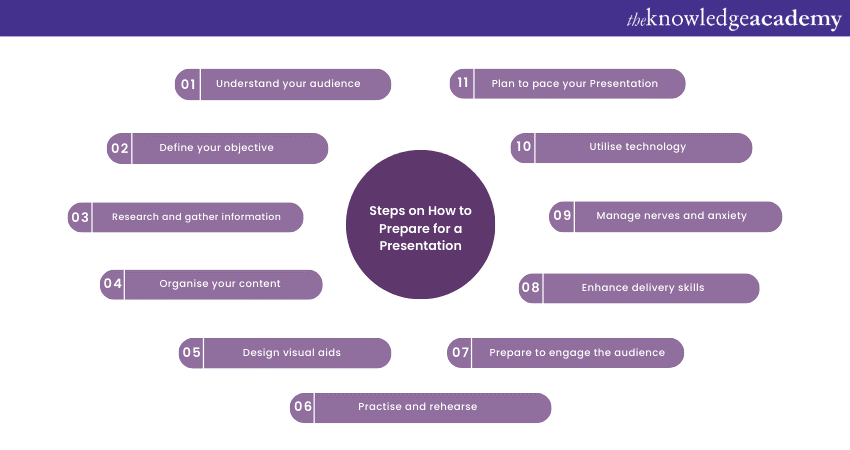
In this section, you will learn how to prepare for a presentation in a step-by-step manner and enhance your Presentation Skills . The blog will also look into advantages and disadvantages of presentations .
Understand your audience
To effectively engage your audience during a Presentation, it's essential to understand who they are. Consider their demographics, interests, and background knowledge in relation to the topic. By gaining insights into your audience, you can tailor your content and its delivery to meet their needs and capture their attention. Understanding your audience involves:
a) Identifying audience demographics: Consider age, gender, educational background, and professional experience. This information will help you determine the appropriate tone, level of technicality, and examples to include in your Presentation.
b) Assessing audience interests: Research the common interests and preferences of your audience. Are they more inclined towards statistics and data, or do they prefer real-life examples and stories? By aligning your content with their interests, you can create a stronger connection and keep them engaged.
c) Adapting to their knowledge level: Assess your audience's existing knowledge about the topic. Are they beginners, intermediates, or experts? This understanding allows you to avoid overwhelming them with complex concepts or boring them with basic information. Tailor your content to their knowledge level, ensuring it provides value and challenges them appropriately.
Define your objective
Clearly defining your objective is crucial to staying focused and delivering a Presentation that meets your goals. Here’s what you need to do to define your objective effectively:
a) Set specific goals: Determine what you aim to achieve through your Presentation. Are you trying to inform, persuade, inspire, or educate your audience? Setting specific goals will help you structure your content and guide your delivery towards the desired outcome.
b) Decide on the main message: Identify the core message you want to convey to your audience. What is the key takeaway you want them to remember? This main message will serve as a guiding principle throughout your Presentation, ensuring coherence and clarity.
c) Align objectives with audience needs: Consider how your objectives align with the needs and interests of your audience. What value will they gain from your Presentation? By aligning your objectives with their needs, you increase the chances of creating a meaningful impact and fostering engagement.
Research and gather information
One of the most important steps on How to Prepare for a Presentation is conducting thorough research. Thorough research and gathering relevant information are essential steps in preparing a well-informed and credible presentation. You can also refer to various presentation skills interview questions and answer to build you confidence and Improve Your Presentation Skills . To conduct effective research, you need to cater to the following aspects:
a) Explore diverse sources: Use a variety of sources such as books, academic journals, reputable websites, and credible online platforms. Ensure that the information you gather is reliable, up-to-date, and relevant to your topic.
b) Collect data, facts, and examples: Support your key points with data, facts, and examples. This evidence strengthens your arguments, enhances credibility, and provides valuable insights to your audience. Use statistics, case studies, anecdotes, and expert quotes to enrich your content.
c) Take notes and organise information: As you research, take detailed notes to capture the key ideas and information. Organise your notes based on themes, subtopics, or the logical flow of your Presentation. This will facilitate the later stage of organising your content effectively.
Unlock your full potential as a Presenter with our Presentation Skills Training Course – join now!
Organise your content
Organising your content clearly and logically helps your audience follow and understand your Presentation. Effective organisation involves:
a) Creating a logical structure: Develop a clear outline or structure for your Presentation. Start the Presentation with an introduction that grabs attention, followed by distinct sections or chapters that cover the main points. End with a concise summary or conclusion that reinforces your main message.
b) Using headings and subheadings: Divide your content into sections using headings and subheadings. These serve as signposts, guiding your audience through different topics or ideas. Headings also make it easier for your audience to refer back to specific sections if needed.
c) Ensuring smooth transitions: Ensure smooth transitions between different sections or ideas. Use transitional phrases or sentences to connect ideas and create a cohesive flow throughout your Presentation. This helps your audience follow your thought process and prevents disjointed or confusing transitions.
Design visual aids
Visual aids can enhance the impact and understanding of your Presentation. Consider the following when designing visual aids:
a) Choose appropriate visuals: Select visual elements that support and reinforce your content. This could include charts, graphs, images, videos, or infographics. Ensure that the visuals are relevant, high-quality, and easy to understand.
b) Simplify complex information: Visual aids are particularly effective in simplifying complex information. Use visuals to present data, comparisons, or processes in a visually appealing format. This helps your audience grasp complex concepts more readily.
c) Balance visuals and text: Find the right balance between visuals and text. Avoid overcrowding slides with excessive text, which can overwhelm and distract your audience. Use concise bullet points or keywords to complement the visuals and aid in comprehension.
Practise and rehearse
Practise and rehearsal are essential for delivering a confident and polished Presentation. Consider the following when practising:
a) Rehearse your content: Familiarise yourself with the content and flow of your Presentation. Practise delivering each section, ensuring a smooth transition between ideas. Pay attention to your pacing, articulation, and clarity of speech.
b) Time your Presentation: Practise timing your Presentation to ensure it fits within the allocated time. This helps you avoid rushing through important points or exceeding the time limit. Adjust your delivery as necessary to ensure a well-paced Presentation.
c) Seek feedback and refine: Seek feedback from trusted individuals who can provide constructive criticism. Incorporate their suggestions to refine your delivery, eliminate unnecessary filler words, and enhance the overall impact of your Presentation.
Prepare to engage the audience
Engaging your audience throughout the Presentation helps maintain their interest and active participation. Consider these strategies and elements of presentation to engage your audience effectively: It is also important to understand various elements of presentations. Consider these strategies to engage your audience effectively:
a) Interactive elements: Incorporate interactive elements such as rhetorical questions, quizzes, or brief activities to encourage audience participation. This stimulates their thinking and keeps them actively engaged in the Presentation.
b) Address audience concerns: Actively listen to your audience and address their queries or concerns promptly. Encourage questions and create a safe environment for open discussion. This demonstrates your expertise and builds rapport with your audience.
c) Tell stories and anecdotes: Use relevant stories, anecdotes, or case studies to illustrate your points and captivate your audience. Stories have a powerful impact and make your content more relatable and memorable.
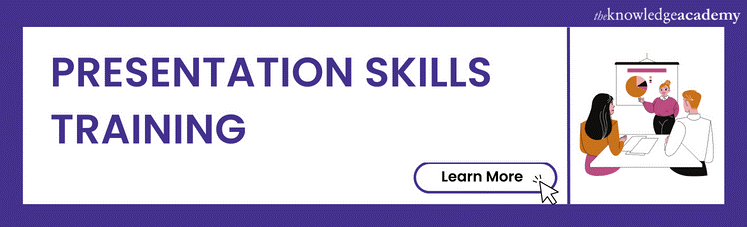
Enhance delivery skills
Enhancing your delivery skills is essential for creating an engaging and impactful Presentation. Consider the following to improve your delivery skills:
a) Body language: Pay attention to your body language and use it to convey confidence and authority. Maintain good posture, make purposeful gestures, and establish eye contact with your audience. This non-verbal cue enhances your message.
b) Tone of voice and pace: Master your tone of voice and adjust it to emphasise key points or create a sense of urgency. Vary your pace to maintain interest and add emphasis where needed. Use pauses effectively to allow important information to sink in.
c) Use visual aids as support: Visual aids should complement your delivery, not overshadow it. Use them as support to enhance your message rather than relying on them completely. Maintain a balance between your verbal delivery and the visuals.
Manage nervousness and anxiety
Managing nervousness and anxiety is crucial for delivering a confident Presentation. Consider the following strategies:
a) Preparation and practice: Thorough preparation and practice build confidence and reduce anxiety. The more familiar you are with your content, the more at ease you will feel during the Presentation.
b) Deep breathing and relaxation techniques: Before as well as during the Presentation, practice deep breathing exercises and relaxation techniques to calm your nerves. Focus on slow, deep breaths to regulate your heart rate and promote a sense of calm.
c) Be early: It is a good idea to be early for your Presentation. This will give you more time to get ready to set up your equipment . When you reach early at the venue, you get plenty of time to work on the finer details of your Presentation.
c) Visualise success: Visualise yourself delivering a successful Presentation. Imagine the positive outcomes and the impact you will have on your audience. Visualising success helps boost your confidence and reduces anxiety.
Utilise technology
Utilising technology can enhance the effectiveness of your Presentation. Consider the following when incorporating technology:
a) Choose appropriate tools: Select Presentation software or tools that suit your needs and style. Familiarise yourself with their features and functionalities, such as slide transitions, animations, or multimedia integration.
b) Prepare for technical issues: Anticipate potential technical issues and have contingency plans in place. Ensure you have backup files saved on different devices or formats, and familiarise yourself with troubleshooting techniques in case of technical difficulties.
c) Integrate technology seamlessly: Use technology to enhance your Presentation, not distract from it. Ensure that the technology supports your message and engages your audience effectively. Practice using the technology beforehand to ensure seamless integration into your Presentation.
Take your Presentations to the next level with our Effective Presentation Skills & Techniques course .
Plan to pace your Presentation
Pacing your Presentation effectively ensures that you maintain the interest and engagement of your audience throughout. Consider the following when planning the pace of your Presentation:
a) Set a realistic timeframe: Determine the allocated time for your Presentation and plan your content accordingly. Be mindful of the time constraints and ensure that your Presentation fits within the given timeframe. Avoid overloading your Presentation with excessive information, which can result in rushing through key points or running out of time.
b) Structure your content with timing in mind: Divide your Presentation into sections or key points and assign a specific amount of time to each of them. This helps you allocate your time effectively and ensures that you cover all the essential aspects without rushing or dragging on.
c) Practise timing during rehearsals: Practise your Presentation multiple times while keeping an eye on the clock. Use a stopwatch or timer to simulate the actual Presentation conditions. This allows you to gauge how long each section takes and make adjustments as needed to maintain a smooth and well-paced delivery.
d) Allow time for interaction and engagement: Incorporate interactive elements, such as questions, discussions, or activities, throughout your Presentation. Plan for these moments by allocating specific time slots. This not only breaks up the monotony but also encourages audience participation and keeps their attention focused.
e) Be aware of audience cues: Pay attention to the reactions and engagement levels of your audience during the Presentation. Adjust your pace accordingly. If you notice signs of confusion or disinterest, you may need to slow down, provide more context, or clarify certain points. On the other hand, if you see that your audience is highly engaged and responsive, you can maintain a slightly faster pace to keep the energy up.
f) Use silence effectively: Don't be afraid to use silence as a powerful tool. A well-timed pause can create a solid emotional impact. It lets people really listen to what you are saying and respond in turn.it is essential to pause if you are using humour so that people don't miss the next part of your Presentation while they are laughing.
g) Practise smooth transitions: Smooth transitions between sections or ideas are crucial for maintaining a good pace. Avoid abrupt jumps or awkward pauses. Practise transitioning between different topics or slides, ensuring that the flow between ideas feels natural and seamless.
Conclusion
Preparing for a Presentation requires careful planning and attention to detail. By understanding your audience, defining clear objectives, conducting thorough research, and organising your content effectively, you can deliver a successful Presentation. Remember to engage your audience, enhance your delivery skills, manage nervousness, utilise technology wisely, and handle Q&A sessions with confidence. Hope we could provide you with all the information you needed to know about How to Prepare for a Presentation!
Want to master the art of impactful Presentations? Explore our Presentation Skills Courses and elevate your communication prowess!
Frequently Asked Questions
Upcoming business skills resources batches & dates.
Fri 7th Jun 2024
Fri 5th Jul 2024
Fri 2nd Aug 2024
Fri 6th Sep 2024
Fri 4th Oct 2024
Fri 1st Nov 2024
Fri 6th Dec 2024
Get A Quote
WHO WILL BE FUNDING THE COURSE?
My employer
By submitting your details you agree to be contacted in order to respond to your enquiry
- Business Analysis
- Lean Six Sigma Certification
Share this course
Our biggest spring sale.

We cannot process your enquiry without contacting you, please tick to confirm your consent to us for contacting you about your enquiry.
By submitting your details you agree to be contacted in order to respond to your enquiry.
We may not have the course you’re looking for. If you enquire or give us a call on 01344203999 and speak to our training experts, we may still be able to help with your training requirements.
Or select from our popular topics
- ITIL® Certification
- Scrum Certification
- Change Management Certification
- Business Analysis Courses
- Microsoft Azure Certification
- Microsoft Excel Courses
- Microsoft Project
- Explore more courses
Press esc to close
Fill out your contact details below and our training experts will be in touch.
Fill out your contact details below
Thank you for your enquiry!
One of our training experts will be in touch shortly to go over your training requirements.
Back to Course Information
Fill out your contact details below so we can get in touch with you regarding your training requirements.
* WHO WILL BE FUNDING THE COURSE?
Preferred Contact Method
No preference
Back to course information
Fill out your training details below
Fill out your training details below so we have a better idea of what your training requirements are.
HOW MANY DELEGATES NEED TRAINING?
HOW DO YOU WANT THE COURSE DELIVERED?
Online Instructor-led
Online Self-paced
WHEN WOULD YOU LIKE TO TAKE THIS COURSE?
Next 2 - 4 months
WHAT IS YOUR REASON FOR ENQUIRING?
Looking for some information
Looking for a discount
I want to book but have questions
One of our training experts will be in touch shortly to go overy your training requirements.
Your privacy & cookies!
Like many websites we use cookies. We care about your data and experience, so to give you the best possible experience using our site, we store a very limited amount of your data. Continuing to use this site or clicking “Accept & close” means that you agree to our use of cookies. Learn more about our privacy policy and cookie policy cookie policy .
We use cookies that are essential for our site to work. Please visit our cookie policy for more information. To accept all cookies click 'Accept & close'.
How to make a great presentation
Stressed about an upcoming presentation? These talks are full of helpful tips on how to get up in front of an audience and make a lasting impression.

The secret structure of great talks

The beauty of data visualization

TED's secret to great public speaking

How to speak so that people want to listen

How great leaders inspire action
iStudy for Success!
Online learning tutorials for essential college skills.
- 1
- | 2
- | 3
- | 4
- | 5
- | 6
- | 7
- | 8
- | 9
- | 10

Steps in Preparing a Presentation
Planning your presentation, step 1: analyze your audience, step 2: select a topic, step 3: define the objective of the presentation, preparing the content of your presentation, step 4: prepare the body of the presentation, step 5: prepare the introduction and conclusion, practicing and delivering, step 6: practice delivering the presentation.

The first step in preparing a presentation is to learn more about the audience to whom you'll be speaking. It's a good idea to obtain some information on the backgrounds, values, and interests of your audience so that you understand what the audience members might expect from your presentation.
Next, if possible select a topic that is of interest to the audience and to you. It will be much easier to deliver a presentation that the audience finds relevant, and more enjoyable to research a topic that is of interest to you.
Once you have selected a topic, write the objective of the presentation in a single concise statement. The objective needs to specify exactly what you want your audience to learn from your presentation. Base the objective and the level of the content on the amount of time you have for the presentation and the background knowledge of the audience. Use this statement to help keep you focused as you research and develop the presentation.
After defining the objective of your presentation, determine how much information you can present in the amount of time allowed. Also, use your knowledge about the audience to prepare a presentation with the right level of detail. You don't want to plan a presentation that is too basic or too advanced.
The body of the presentation is where you present your ideas. To present your ideas convincingly, you will need to illustrate and support them. Strategies to help you do this include the following:
- Present data and facts
- Read quotes from experts
- Relate personal experiences
- Provide vivid descriptions
And remember, as you plan the body of your presentation it's important to provide variety. Listeners may quickly become bored by lots of facts or they may tire of hearing story after story.
Once you've prepared the body of the presentation, decide how you will begin and end the talk. Make sure the introduction captures the attention of your audience and the conclusion summarizes and reiterates your important points. In other words, "Tell them what you're going to tell them. Tell them. Then, tell them what you told them."
During the opening of your presentation, it's important to attract the audience's attention and build their interest. If you don't, listeners will turn their attention elsewhere and you'll have a difficult time getting it back. Strategies that you can use include the following:
- Make the introduction relevant to the listeners' goals, values, and needs
- Ask questions to stimulate thinking
- Share a personal experience
- Begin with a joke or humorous story
- Project a cartoon or colorful visual
- Make a stimulating or inspirational statement
- Give a unique demonstration
During the opening you want to clearly present your topic and the purpose of your presentation. Clearly articulating the topic and purpose will help the listeners focus on and easily follow your main ideas.
During the conclusion of your presentation, reinforce the main ideas you communicated. Remember that listeners won't remember your entire presentation, only the main ideas. By reinforcing and reviewing the main ideas, you help the audience remember them.
[ top of page ]
Most people spend hours preparing a presentation but very little time practicing it. When you practice your presentation, you can reduce the number of times you utter words and phrases like, "um," "well," and "you know." These habits can easily diminish a speaker's credibility. You can also fine-tune your content to be sure you make your most important points in the time alloted.
In addition to planning the content of your presentation, you need to give advanced thought to how you want to deliver it. Do you want to commit your presentation to memory, use cards to guide you, or read from a script? Or, you might want to use a combination of methods. To help you decide, read the advantages and disadvantages of the four delivery methods described below.
Speaking from Memory

A distinct advantage of speaking from memory is your ability to speak to the audience without relying on notes or a script. This allows you the flexibility to move away from the podium and to maintain eye contact with the audience. However, speaking from memory has disadvantages, too. Presentations from memory often sound rehearsed and the possibility exists that you'll forget an important point, present information that's inaccurate, or completely lose your train of thought. If you decide to deliver your presentation from memory, have notes handy to jog your memory just in case!
Speaking from Notes

Many people like to speak from notes. Typically these notes are either on cards or paper in outline form and contain key ideas and information. If you are using an electronic presentation tool, you may be able to include your notes in the presentation itself. The benefit of delivering a presentation from notes is that you sound natural rather than rehearsed and you can still maintain relatively good eye contact with the audience. The down side is that you might not express your key ideas and thoughts as well as you may have liked had you planned your exact words in advance.
Speaking from Text
.jpg)
Speaking from text involves writing your speech out, word for word, then basically reading from the text. As with speaking from memory, an advantage of this method is that you plan, in advance, exactly what you're going to say and how you're going to say it. A disadvantage is that you might appear to the audience to be stiff or rehearsed. You will need to make frequent eye contact and speak with expression to maintain the audience's interest.
Using a Combination of Methods
You may find the best method to be a combination of all three. For instance, experts suggest you memorize the first and last ten minutes of your talk so that you can speak flawlessly and without notes. Notes may be suitable for segments of your presentation that you know very well, for example, relating a personal story. Finally, speaking from a text might be appropriate when you have quotes or other important points that you want to make sure you communicate accurately and completely. You can make a smooth segue to written text by saying something like: "I want to read this quote to you verbatim, to ensure that I don't distort the original intent."
return to top | previous page | next page


How it works
Transform your enterprise with the scalable mindsets, skills, & behavior change that drive performance.
Explore how BetterUp connects to your core business systems.
We pair AI with the latest in human-centered coaching to drive powerful, lasting learning and behavior change.
Build leaders that accelerate team performance and engagement.
Unlock performance potential at scale with AI-powered curated growth journeys.
Build resilience, well-being and agility to drive performance across your entire enterprise.
Transform your business, starting with your sales leaders.
Unlock business impact from the top with executive coaching.
Foster a culture of inclusion and belonging.
Accelerate the performance and potential of your agencies and employees.
See how innovative organizations use BetterUp to build a thriving workforce.
Discover how BetterUp measurably impacts key business outcomes for organizations like yours.
A demo is the first step to transforming your business. Meet with us to develop a plan for attaining your goals.

- What is coaching?
Learn how 1:1 coaching works, who its for, and if it's right for you.
Accelerate your personal and professional growth with the expert guidance of a BetterUp Coach.
Types of Coaching
Navigate career transitions, accelerate your professional growth, and achieve your career goals with expert coaching.
Enhance your communication skills for better personal and professional relationships, with tailored coaching that focuses on your needs.
Find balance, resilience, and well-being in all areas of your life with holistic coaching designed to empower you.
Discover your perfect match : Take our 5-minute assessment and let us pair you with one of our top Coaches tailored just for you.

Research, expert insights, and resources to develop courageous leaders within your organization.
Best practices, research, and tools to fuel individual and business growth.
View on-demand BetterUp events and learn about upcoming live discussions.
The latest insights and ideas for building a high-performing workplace.
- BetterUp Briefing
The online magazine that helps you understand tomorrow's workforce trends, today.
Innovative research featured in peer-reviewed journals, press, and more.
Founded in 2022 to deepen the understanding of the intersection of well-being, purpose, and performance
We're on a mission to help everyone live with clarity, purpose, and passion.
Join us and create impactful change.
Read the buzz about BetterUp.
Meet the leadership that's passionate about empowering your workforce.
For Business
For Individuals
How to give a good presentation that captivates any audience

Jump to section

What are the main difficulties when giving presentations?
How to create an effective presentation, after that, how do i give a memorable presentation, how to connect with the audience when presenting.
If you’ve ever heard someone give a powerful presentation, you probably remember how it made you feel. Much like a composer, a good speaker knows precisely when each note should strike to captivate their audience’s attention and leave them with a lasting impression.
No one becomes a great public speaker or presenter without practice. And almost everyone can recall a time one of their presentations went badly — that’s a painful part of the learning process.
Whether you’re working within a small creative team or a large organization, public speaking and presentation skills are vital to communicating your ideas. Knowing how to present your vision can help you pitch concepts to clients, present ideas to your team, and develop the confidence to participate in team meetings.
If you have an upcoming presentation on the horizon and feel nervous, that’s normal. Around 15-30% of the general population experience a fear of public speaking . And, unfortunately, social anxiety is on the rise, with a 12% increase in adults over the last 20 years .
Learning how to give a good presentation can dismantle your fears and break down these barriers, ensuring you’re ready to confidently share your point of view.
It’s the week before your presentation, and you’re already feeling nervous . Maybe there’ll be an important mentor in the room you need to impress, or you’re looking for an opportunity to show your boss your value. Regardless of your countless past presentations, you still feel nervous.
Sharing your vision and ideas with any sized group is intimidating. You’re likely worrying about how you’ll perform as a presenter and whether the audience will be interested in what you offer. But nerves aren’t inherently negative — you can actually use this feeling to fuel your preparation.

It’s helpful to identify where your worries are coming from and address your fears. Here are some common concerns when preparing for an upcoming presentation:
Fear of public speaking: When you share your ideas in front of a group, you’re placing yourself in a vulnerable position to be critiqued on your knowledge and communication skills . Maybe you feel confident in your content, but when you think about standing in front of an audience, you feel anxious and your mind goes blank.
It’s also not uncommon to have physical symptoms when presenting . Some people experience nausea and dizziness as the brain releases adrenaline to cope with the potentially stressful situation . Remember to take deep breaths to recenter yourself and be patient, even if you make a mistake.
Losing the audience’s attention: As a presenter, your main focus is to keep your audience engaged. They should feel like they’re learning valuable information or following a story that will improve them in life or business.
Highlight the most exciting pieces of knowledge and ensure you emphasize those points in your presentation. If you feel passionate about your content, it’s more likely that your audience will experience this excitement for themselves and become invested in what you have to say.
Not knowing what content to place on presentation slides: Overloading presentation slides is a fast way to lose your audience’s attention. Your slides should contain only the main talking points and limited text to ensure your audience focuses on what you have to say rather than becoming distracted by the content on your slides.
Discomfort incorporating nonverbal communication: It’s natural to feel stiff and frozen when you’re nervous. But maintaining effective body language helps your audience stay focused on you as you speak and encourages you to relax.
If you struggle to incorporate body language into your presentations, try starting small by making hand gestures toward your slides. If you’re working with a large audience, use different parts of the stage to ensure everyone feels included.
Each presenter has their own personal brand and style. Some may use humor to break the ice, while others might appeal to the audience’s emotional side through inspiring storytelling.
Watching online presentations, such as TED talks, is an excellent way to expose yourself to various presentation styles and develop your own. While observing others, you can note how they carry themselves on stage and learn new ways to keep your audience engaged.
Once you’ve addressed what’s causing your fears, it’s time to prepare for a great presentation. Use your past experience as inspiration and aim to outshine your former self by learning from your mistakes and employing new techniques. Here are five presentation tips to help you create a strong presentation and wow your audience:
1. Keep it simple
Simple means something different to everyone.
Before creating your presentation, take note of your intended audience and their knowledge level of your subject. You’ll want your content to be easy for your intended audience to follow.
Say you’re giving a presentation on improving your company’s operational structure. Entry-level workers will likely need a more straightforward overview of the content than C-suite leaders, who have significantly more experience.
Ask yourself what you want your audience to take away from your presentation and emphasize those important points. Doing this ensures they remember the most vital information rather than less important supporting ideas. Try organizing these concepts into bullet points so viewers can quickly identify critical takeaways.
2. Create a compelling structure
Put yourself in your audience member’s shoes and determine the most compelling way to organize your information. Your presentation should be articulate , cohesive, and logical, and you must be sure to include all necessary supporting evidence to strengthen your main points.
If you give away all of your answers too quickly, your audience could lose interest. And if there isn’t enough supporting information, they could hit a roadblock of confusion. Try developing a compelling story that leads your audience through your thought processes so they can experience the ups and downs alongside you.
By structuring your presentation to lead up to a final conclusion, you’re more likely to keep listeners’ attention. Once you’ve reached that conclusion, you can offer a Q&A period to put any of their questions or concerns to rest.
3. Use visual aids
Appealing to various learning styles is a great way to keep everyone on the same page and ensure they absorb your content. Visual aids are necessary for visual learners and make it easier for people to picture your ideas.
Aim to incorporate a mixture of photos, videos, and props to engage your audience and convey your key points. For instance, if you’re giving a presentation on anthropology subject matter, you could show your audience an artifact to help them understand how exciting a discovery must have been.
If your presentation is long, including a video for your audience to watch is an excellent way to give yourself a break and create new jumping-off points for your speech.
4. Be aware of design techniques and trends
Thanks to cutting-edge technology and tools, you have numerous platforms at your disposal to create a good presentation. But keep in mind that although color, images, and graphics liven things up, they can cause distraction when misused.
Here are a few standard pointers for incorporating visuals on your slides:
- Don’t place blocks of small text on a single slide
- Use a minimalistic background instead of a busy one
- Ensure text stands out against the background color
- Only use high-resolution photos
- Maintain a consistent font style and size throughout the presentation
- Don’t overuse transitions and effects
5. Try the 10-20-30 rule
Guy Kawasaki, a prominent venture capitalist and one of the original marketing specialists for Apple, said that the best slideshow presentations are less than 10 slides , last at most 20 minutes, and use a font size of 30. Following this strategy can help you condense your information, eliminate unnecessary ideas, and maintain your audience’s focus more efficiently.
Once you’re confident in creating a memorable presentation, it’s time to learn how to give one. Here are some valuable tips for keeping your audience invested during your talk:
Tip #1: Tell stories
Sharing an anecdote from your life can improve your credibility and increase your relatability. And when an audience relates to you, they’re more likely to feel connected to who you are as a person and encouraged to give you their full attention, as they would want others to do the same.
Gill Hicks utilized this strategy well when she shared her powerful story, “ I survived a terrorist attack. Here’s what I learned .” In her harrowing tale, Hicks highlights the importance of compassion, unconditional love, and helping those in need.
If you feel uncomfortable sharing personal stories, that’s okay. You can use examples from famous individuals or create a fictional account to demonstrate your ideas.
Tip #2: Make eye contact with the audience
Maintaining eye contact is less intimidating than it sounds. In fact, you don’t have to look your audience members directly in their eyes — you can focus on their foreheads or noses if that’s easier.
Try making eye contact with as many people as possible for 3–5 seconds each. This timing ensures you don’t look away too quickly, making the audience member feel unimportant, or linger too long, making them feel uncomfortable.
If you’re presenting to a large group, direct your focus to each part of the room to ensure no section of the audience feels ignored.

Tip #3: Work on your stage presence
Although your tone and words are the most impactful part of your presentation, recall that body language keeps your audience engaged. Use these tips to master a professional stage presence:
- Speak with open arms and avoid crossing them
- Keep a reasonable pace and try not to stand still
- Use hand gestures to highlight important information
Tip #4: Start strong
Like watching a movie trailer, the first seconds of your talk are critical for capturing your audience’s attention. How you start your speech sets the tone for the rest of your presentation and tells your audience whether or not they should pay attention. Here are some ways to start your presentation to leave a lasting impression:
- Use a quote from a well-known and likable influential person
- Ask a rhetorical question to create intrigue
- Start with an anecdote to add context to your talk
- Spark your audience’s curiosity by involving them in an interactive problem-solving puzzle or riddle
Tip #5: Show your passion
Don’t be afraid of being too enthusiastic. Everyone appreciates a speaker who’s genuinely excited about their field of expertise.
In “ Grit: The Power of Passion and Perseverance ,” Angela Lee Duckworth discusses the importance of passion in research and delivery. She delivers her presentation excitedly to show the audience how excitement piques interest.
Tip #6: Plan your delivery
How you decide to deliver your speech will shape your presentation. Will you be preparing a PowerPoint presentation and using a teleprompter? Or are you working within the constraints of the digital world and presenting over Zoom?
The best presentations are conducted by speakers who know their stuff and memorize their content. However, if you find this challenging, try creating notes to use as a safety net in case you lose track.
If you’re presenting online, you can keep notes beside your computer for each slide, highlighting your key points. This ensures you include all the necessary information and follow a logical order.

Tip #7: Practice
Practice doesn’t make perfect — it makes progress. There’s no way of preparing for unforeseen circumstances, but thorough practice means you’ve done everything you can to succeed.
Rehearse your speech in front of a mirror or to a trusted friend or family member. Take any feedback and use it as an opportunity to fine-tune your speech. But remember: who you practice your presentation in front of may differ from your intended audience. Consider their opinions through the lens of them occupying this different position.
Tip #8: Read the room
Whether you’re a keynote speaker at an event or presenting to a small group of clients, knowing how to read the room is vital for keeping your audience happy. Stay flexible and be willing to move on from topics quickly if your listeners are uninterested or displeased with a particular part of your speech.
Tip #9: Breathe
Try taking deep breaths before your presentation to calm your nerves. If you feel rushed, you’re more likely to feel nervous and stumble on your words.
The most important thing to consider when presenting is your audience’s feelings. When you approach your next presentation calmly, you’ll put your audience at ease and encourage them to feel comfortable in your presence.
Tip #10: Provide a call-to-action
When you end your presentation, your audience should feel compelled to take a specific action, whether that’s changing their habits or contacting you for your services.
If you’re presenting to clients, create a handout with key points and contact information so they can get in touch. You should provide your LinkedIn information, email address, and phone number so they have a variety of ways to reach you.
There’s no one-size-fits-all template for an effective presentation, as your unique audience and subject matter play a role in shaping your speech. As a general rule, though, you should aim to connect with your audience through passion and excitement. Use strong eye contact and body language. Capture their interest through storytelling and their trust through relatability.
Learning how to give a good presentation can feel overwhelming — but remember, practice makes progress. Rehearse your presentation for someone you trust, collect their feedback , and revise. Practicing your presentation skills is helpful for any job, and every challenge is a chance to grow.
Enhance your presentation skills
Discover coaching that transforms your public speaking and boosts your confidence in presenting.
Elizabeth Perry, ACC
Elizabeth Perry is a Coach Community Manager at BetterUp. She uses strategic engagement strategies to cultivate a learning community across a global network of Coaches through in-person and virtual experiences, technology-enabled platforms, and strategic coaching industry partnerships. With over 3 years of coaching experience and a certification in transformative leadership and life coaching from Sofia University, Elizabeth leverages transpersonal psychology expertise to help coaches and clients gain awareness of their behavioral and thought patterns, discover their purpose and passions, and elevate their potential. She is a lifelong student of psychology, personal growth, and human potential as well as an ICF-certified ACC transpersonal life and leadership Coach.
6 presentation skills and how to improve them
Tell a story they can't ignore these 10 tips will teach you how, 3 stand-out professional bio examples to inspire your own, how to make a presentation interactive and exciting, how to write a speech that your audience remembers, reading the room gives you an edge — no matter who you're talking to, your guide to what storytelling is and how to be a good storyteller, writing an elevator pitch about yourself: a how-to plus tips, 18 effective strategies to improve your communication skills, similar articles, how to pitch ideas: 8 tips to captivate any audience, the 11 tips that will improve your public speaking skills, 30 presentation feedback examples, how to not be nervous for a presentation — 13 tips that work (really), 8 clever hooks for presentations (with tips), stay connected with betterup, get our newsletter, event invites, plus product insights and research..
3100 E 5th Street, Suite 350 Austin, TX 78702
- Platform Overview
- Integrations
- Powered by AI
- BetterUp Lead
- BetterUp Manage™
- BetterUp Care™
- Sales Performance
- Diversity & Inclusion
- Case Studies
- Why BetterUp?
- About Coaching
- Find your Coach
- Career Coaching
- Communication Coaching
- Life Coaching
- News and Press
- Leadership Team
- Become a BetterUp Coach
- BetterUp Labs
- Center for Purpose & Performance
- Leadership Training
- Business Coaching
- Contact Support
- Contact Sales
- Privacy Policy
- Acceptable Use Policy
- Trust & Security
- Cookie Preferences
- PRO Courses Guides New Tech Help Pro Expert Videos About wikiHow Pro Upgrade Sign In
- EDIT Edit this Article
- EXPLORE Tech Help Pro About Us Random Article Quizzes Request a New Article Community Dashboard This Or That Game Popular Categories Arts and Entertainment Artwork Books Movies Computers and Electronics Computers Phone Skills Technology Hacks Health Men's Health Mental Health Women's Health Relationships Dating Love Relationship Issues Hobbies and Crafts Crafts Drawing Games Education & Communication Communication Skills Personal Development Studying Personal Care and Style Fashion Hair Care Personal Hygiene Youth Personal Care School Stuff Dating All Categories Arts and Entertainment Finance and Business Home and Garden Relationship Quizzes Cars & Other Vehicles Food and Entertaining Personal Care and Style Sports and Fitness Computers and Electronics Health Pets and Animals Travel Education & Communication Hobbies and Crafts Philosophy and Religion Work World Family Life Holidays and Traditions Relationships Youth
- Browse Articles
- Learn Something New
- Quizzes Hot
- This Or That Game
- Train Your Brain
- Explore More
- Support wikiHow
- About wikiHow
- Log in / Sign up
- Computers and Electronics
- Presentation Software
- PowerPoint Presentations
How to Prepare a Professional Presentation
Last Updated: May 4, 2024 References
This article was co-authored by Devin Jones and by wikiHow staff writer, Hunter Rising . Devin Jones is the creator of “The Soul Career," an online career incubator for women. She is certified in the CliftonStrengths assessment and works with women to clarify their purpose and create meaningful careers. Devin received her BA from Stanford University in 2013. There are 11 references cited in this article, which can be found at the bottom of the page. This article has been viewed 219,521 times.
When you need to clearly share important information, a PowerPoint presentation makes a great way to reach your audience. Even though it’s pretty easy to throw all of your information together, you’ll leave a bigger impact if you take time to organize and prepare beforehand. We’ll start with what to include in your presentation and move on to how to design and run through your slides. With a little bit of prep, you’ll nail any presentation you have to give!
Quick Steps
- Make an eye-catching title slide with your presentation's title.
- Add an agenda slide to go over what you'll be presenting.
- Include graphics and photos that help explain your point.
- Make sure to include a call-to-action slide near the end of your presentation.
- End the slide with the key takeaways for the audience.
- Practice your presentation, ideally in front of an audience.
Start with a title slide.

- You can always name the presentation after the work initiative you want to start or the problem that you’re trying to solve. For example, you could name it something like, “Customer Acquisition Strategies.”
Follow the title slide with an agenda slide.

- Project Overview
- Market Research
- Business Model
Organize the middle slides for logical flow.

- For example, if you’re giving a persuasive presentation, you might start with background information on an issue, move on to ways to solve the problem, and finish with steps a person in the audience can take to work toward the solution.
Include a call-to-action slide near the end of your presentation.

- For example, if you want to cut down costs at your business, you may ask your listeners to track all of the work resources they waste throughout a week so they can be more conscious of what they’re throwing away.
Conclude with the key takeaways.

- For example, if you’re pitching a brand or product, you could summarize the issues the product solves, its main selling points, and why you think it's a good fit in a company.
Aim to have about 10 slides.

- For example, if your presentation is about a new eco-friendly initiative, a few slides filled with statistics about climate change’s effects offers a lot of information, but a single slide with a couple of bullet points specifically about how your company is hurt by it is much more effective.
Use consistent backgrounds.

- For example, your slide background could simply be white with a dark blue stripe across the top and a yellow line running through it as an accent.
- Stick with colors that contrast, but complement each other. For example, you could incorporate white, dark brown, black, and tan as a presentation theme.
- Avoid putting full images as your background since it can be really hard to read text that’s written over them.
Choose easy-to-read fonts.

- Emphasize the most significant text by bolding, italicizing, or highlighting it. [10] X Research source
- Vary your text size throughout the slide. For example, the heading at the top of the slide should be larger than the body text.
List main ideas with short bullet points.

- For example, instead of the sentence, “We need to be more mindful about our budget for this project,” you could write the bullet point, “Be mindful of budget.”
- Have each bullet point appear only after you click the mouse so your audience doesn’t get ahead of what you’re talking about.
Add relevant graphics.

- Include captions for charts or images that are hard to understand.
- Try making a single image stand out on a slide by making it a contrasting color to the rest of the slide. For example, you could have pictures of old products in black-and-white with a large image of the newest product you’re introducing in color.
- In general, avoid using clip art or animated GIFs in your presentation since it won’t look like you’re taking it seriously. However, what’s acceptable may depend on your place of work and the specific presentation.
- If you get a chance, check your presentation on a screen similar to what you’ll be presenting on to check if your images look blurry from across the room.
Avoid flashy transitions.

Practice your presentation out loud.

- Try recording yourself giving the presentation so you can listen or watch your performance. That way, you can easily see what you need to change.
Rehearse in front of an audience.

- If you can, rehearse your slideshow in a space that’s similar to where you’ll actually be presenting it so you can get a feel for the room.
How Should You End a Presentation?
Common Questions: Preparing For Your Presentation
What's the best way to practice my presentation?
Don't memorize your presentation. You should already know the subject material, and you should be able to explain what you're presenting using the key points in your slideshow. Perform your presentation and note which parts you stumble over, then practice just those parts. Recording yourself to review later helps too.
Do I need a slideshow to give a professional presentation?
You actually don't need a slideshow to give a great, professional presentation. The important part is that you know what you're presenting and can present it in a clear, concise way for your audience. If you have photos, graphs, or illustrations that help you explain your point, however, you should include them.
How do I make my presentations look professionally designed?
The biggest tips to creating a slideshow that looks professional are to use high-quality images, prioritize readability, and to have a cohesive theme (with your color palette, fonts, and design). If you use a pre-made PowerPoint template, edit it thoroughly to fit your needs so it doesn't look too much like a template.
- If you have a fear of public speaking, try taking a few deep breaths to help you calm down. The more you practice, the less likely you’ll be afraid of presenting it as well. [18] X Trustworthy Source Mayo Clinic Educational website from one of the world's leading hospitals Go to source Thanks Helpful 0 Not Helpful 0
- If you don’t have PowerPoint, you can always use alternatives such as Keynote, Prezi, or Google Slides for your presentation. Thanks Helpful 0 Not Helpful 0

- Have a backup for your presentation in case there are technical difficulties. For example, you could give the presentation off of notecards or make handouts. [19] X Research source Thanks Helpful 0 Not Helpful 0
You Might Also Like

- ↑ https://virtualspeech.com/blog/designing-presentation-slides
- ↑ https://www.business.com/articles/13-things-to-include-in-your-next-powerpoint-presentation/
- ↑ https://writingcenter.gmu.edu/guides/writing-a-powerpoint-presentation
- ↑ https://www.forbes.com/sites/quora/2016/09/22/10-smart-ways-to-make-any-powerpoint-presentation-way-more-interesting/?sh=567b2a1e2d24
- ↑ https://www.inc.com/jessica-stillman/presentations-guy-kawasaki-10-20-30-rule.html
- ↑ https://www.ncsl.org/legislators-staff/legislative-staff/legislative-staff-coordinating-committee/tips-for-making-effective-powerpoint-presentations.aspx
- ↑ https://alum.mit.edu/powerpoint-presentations
- ↑ https://cft.vanderbilt.edu/guides-sub-pages/making-better-powerpoint-presentations/
- ↑ https://www.gvsu.edu/speechlab/practicing-presentations-33.htm
- ↑ https://www.forbes.com/sites/forbesleadershipforum/2013/06/19/the-only-way-to-prepare-to-give-a-presentation/?sh=7d89d11b84ef
- ↑ https://www.mayoclinic.org/diseases-conditions/specific-phobias/expert-answers/fear-of-public-speaking/faq-20058416
About This Article

- Send fan mail to authors
Reader Success Stories
Geeta Bhardwaj
Aug 4, 2016
Is this article up to date?

Featured Articles

Trending Articles

Watch Articles

- Terms of Use
- Privacy Policy
- Do Not Sell or Share My Info
- Not Selling Info
wikiHow Tech Help Pro:
Level up your tech skills and stay ahead of the curve
📞 Call Now 800.403.6598 Contact Us - Get Started

No products in the cart.
7 Things You Need to do Before a Presentation

A presentation is more than just an opportunity to explain a position or idea; it’s a means to demonstrate the hard work and research you’ve invested into it. And when it comes to preparing for a presentation—any presentation—you need to remember that the way you deliver your presentation is just as important (perhaps even more so) than the actual content.
Yes, that’s right. What you say isn’t necessarily as important as how you say it .
Think back to the last really good presentation you heard. I mean, the one that had you thinking about it for days afterwards. What made it so compelling? Why did it motivate or inspire you?
I’ll tell you why: Because the speaker engaged you . That was no accident! He or she didn’t walk up to the podium and wing it.
How to Prepare for a Presentation?
There’s a ton of preparation that goes on behind the scenes of an amazing presentation. We know because it’s our business to teach you the fundamentals of public speaking. What you may not realize is the preparation stage goes further than just jotting down some notes and practising in front of a mirror. A stellar presentation takes a lot of time, a lot of energy, and… oh yes… a lot of practice. Here are seven key things you need to do before any presentation:
- Do Your Research —Regardless of whether or not you are an expert in your field, there is always something new to learn. Do a thorough investigation before plotting your presentation to see if there are any new developments that could be relevant to your subject or to your audience. And make sure you really know your material. It will eliminate the dreaded “umms” and “uhs” that we’ve all come to hate. It’s a sure sign you’re not as knowledgeable or prepared as you should be.
- Know Your Audience —No two presentations should ever be the same. I don’t care if it’s the 12th time this month that you’ve talked about the same subject. You may not have to start from scratch every time, but at least put the effort into finding out who’s going to be in your audience and tailor your presentation in a way that will appeal to them. The same jokes you told a business crowd at a breakfast meeting are probably going to fall flat with your daughter and her fellow third-graders on Career Day.
- Craft Your Notes —Here’s a good rule of thumb: If you can’t do your presentation without it being written down, you probably can’t do it at all. Don’t write a speech. Ever. Instead, craft notes to jog your memory on your speaking points. Glance at them periodically to keep you on track. Take those notes and practice with them every day until you don’t need them anymore. (But take them with you anyway… people tend to get forgetful in front of a crowd.)
- Practice Your Delivery —Your notes will help you prepare what you are going to say, but I’ve already told you what you say doesn’t keep a crowd engaged. So grab a video camera, your cell phone… anything with a video recording option and get in front of it. Record yourself delivering your presentation and give yourself an honest critique: Do you use effective body language? Do you walk around and interact with the crowd? How is your posture? If you can’t give yourself an honest critique, enlist a friend or family member to take a look and point out areas for improvement. Then practice, practice, practice.
- Dress For Success —As I mentioned before, every bit of a great presentation is intentional, including the speaker’s choice of clothing. Take special attention the next time you see someone speaking (usually a politician) who’s trying to appeal to blue-collar workers. Do you know what they’ll be wearing? A blue-collared shirt with their sleeves rolled up. Your attire should match the audience. Wearing a tuxedo to deliver a speech at a ground-breaking ceremony for a new chemical plant just doesn’t make sense.
- Get a Good Night’s Sleep —Make sure you look alert and refreshed by getting plenty of rest the night before a presentation. A drowsy mind is a forgetful mind. And the bags under your eyes won’t do you any good, either.
- Prepare Your Space —Arrive with enough time ahead of your presentation to properly prepare the space you’ll be using. Make sure your slides are in order and that any equipment you’ll be using is functioning properly to avoid embarrassing hiccups and delays during your presentation. Place your speaking notes in a logical spot and get yourself a glass of water. Spend a few quiet minutes mentally preparing.
Be the speaker that has inspired you. Think back to the speeches you’ve heard or the people who’ve appealed to you and strive to make that same connection with your audience. Preparation is key. There’s no such thing as an off-the-cuff winning presentation, so invest some time into yourself and your audience. And of course, we’re always here to help when you need to spend a little extra time brushing up on your skills.
Have you ever had a presentation or speech that you were completely unprepared for? Let us know in the comment section below, and if this topic has helped you, share it on social media to help those in your circles as well!
10 Comments
I need to spend more time preparing for presentations than I do. I used to prepare more but i think I;m getting lazy the older I get.
I love how you touched on knowing your audience. A lot of people tend to forget this and in turn, end up being forgettable. You want to really connect with who you are speaking to in order to be remembered and thought about after the presentation is over. I have talked to many people who will touch on all the point mentioned but tuning yourself to your audience.
I agree with John. I have gotten a little lazy and probably a lot boring because I’ve done my presentation so many times. I need to revisit what prep looks like. Thanks
I’ve tried ‘winging it’ only to discover I looked pretty foolish. Preparation is the key.
Off-the-cuff is definitely not good. I think we’ve all tried that strategy (and failed).
I disagree, some people need a script just to take a dump. That’s not me. I don’t work well with scripts, they’re too confining, and my best presentations have been off the top of my head. I am an improver and always will be.
I liked the point about dressing for success. People put so much thought into what they’re going to say. They don’t think about what their outfit says.
People don’t realize just how much of a benefit a good night’s sleep can be. It’s not something you’d expect to help your public speaking, but it makes a lot of sense.
Really happy to read this blog. its valuable information for me ,thank you
Wonderful article! We are linking to this great article on our site. Keep up the great writing.
Leave a Reply Cancel reply
Your email address will not be published. Required fields are marked *
Save my name, email, and website in this browser for the next time I comment.

- PRESENTATION SKILLS
Top Tips for Effective Presentations
Search SkillsYouNeed:
Presentation Skills:
- A - Z List of Presentation Skills
- General Presentation Skills
- What is a Presentation?
- Preparing for a Presentation
- Organising the Material
- Writing Your Presentation
- Deciding the Presentation Method
- Managing your Presentation Notes
- Working with Visual Aids
- Presenting Data
- Managing the Event
- Coping with Presentation Nerves
- Dealing with Questions
- How to Build Presentations Like a Consultant
- 7 Qualities of Good Speakers That Can Help You Be More Successful
- Self-Presentation in Presentations
- Specific Presentation Events
- Remote Meetings and Presentations
- Giving a Speech
- Presentations in Interviews
- Presenting to Large Groups and Conferences
- Giving Lectures and Seminars
- Managing a Press Conference
- Attending Public Consultation Meetings
- Managing a Public Consultation Meeting
- Crisis Communications
- Elsewhere on Skills You Need:
- Communication Skills
- Facilitation Skills
- Teams, Groups and Meetings
- Effective Speaking
- Question Types
Subscribe to our FREE newsletter and start improving your life in just 5 minutes a day.
You'll get our 5 free 'One Minute Life Skills' and our weekly newsletter.
We'll never share your email address and you can unsubscribe at any time.
How can you make a good presentation even more effective?
This page draws on published advice from expert presenters around the world, which will help to take your presentations from merely ‘good’ to ‘great’.
By bringing together advice from a wide range of people, the aim is to cover a whole range of areas.
Whether you are an experienced presenter, or just starting out, there should be ideas here to help you to improve.
1. Show your Passion and Connect with your Audience
It’s hard to be relaxed and be yourself when you’re nervous.
But time and again, the great presenters say that the most important thing is to connect with your audience, and the best way to do that is to let your passion for the subject shine through.
Be honest with the audience about what is important to you and why it matters.
Be enthusiastic and honest, and the audience will respond.
2. Focus on your Audience’s Needs
Your presentation needs to be built around what your audience is going to get out of the presentation.
As you prepare the presentation, you always need to bear in mind what the audience needs and wants to know, not what you can tell them.
While you’re giving the presentation, you also need to remain focused on your audience’s response, and react to that.
You need to make it easy for your audience to understand and respond.
3. Keep it Simple: Concentrate on your Core Message
When planning your presentation, you should always keep in mind the question:
What is the key message (or three key points) for my audience to take away?
You should be able to communicate that key message very briefly.
Some experts recommend a 30-second ‘elevator summary’, others that you can write it on the back of a business card, or say it in no more than 15 words.
Whichever rule you choose, the important thing is to keep your core message focused and brief.
And if what you are planning to say doesn’t contribute to that core message, don’t say it.
4. Smile and Make Eye Contact with your Audience
This sounds very easy, but a surprisingly large number of presenters fail to do it.
If you smile and make eye contact, you are building rapport , which helps the audience to connect with you and your subject. It also helps you to feel less nervous, because you are talking to individuals, not to a great mass of unknown people.
To help you with this, make sure that you don’t turn down all the lights so that only the slide screen is visible. Your audience needs to see you as well as your slides.
5. Start Strongly
The beginning of your presentation is crucial. You need to grab your audience’s attention and hold it.
They will give you a few minutes’ grace in which to entertain them, before they start to switch off if you’re dull. So don’t waste that on explaining who you are. Start by entertaining them.
Try a story (see tip 7 below), or an attention-grabbing (but useful) image on a slide.
6. Remember the 10-20-30 Rule for Slideshows
This is a tip from Guy Kawasaki of Apple. He suggests that slideshows should:
- Contain no more than 10 slides;
- Last no more than 20 minutes; and
- Use a font size of no less than 30 point.
This last is particularly important as it stops you trying to put too much information on any one slide. This whole approach avoids the dreaded ‘Death by PowerPoint’.
As a general rule, slides should be the sideshow to you, the presenter. A good set of slides should be no use without the presenter, and they should definitely contain less, rather than more, information, expressed simply.
If you need to provide more information, create a bespoke handout and give it out after your presentation.
7. Tell Stories
Human beings are programmed to respond to stories.
Stories help us to pay attention, and also to remember things. If you can use stories in your presentation, your audience is more likely to engage and to remember your points afterwards. It is a good idea to start with a story, but there is a wider point too: you need your presentation to act like a story.
Think about what story you are trying to tell your audience, and create your presentation to tell it.
Finding The Story Behind Your Presentation
To effectively tell a story, focus on using at least one of the two most basic storytelling mechanics in your presentation:
Focusing On Characters – People have stories; things, data, and objects do not. So ask yourself “who” is directly involved in your topic that you can use as the focal point of your story.
For example, instead of talking about cars (your company’s products), you could focus on specific characters like:
- The drivers the car is intended for – people looking for speed and adventure
- The engineers who went out of their way to design the most cost-effective car imaginable
A Changing Dynamic – A story needs something to change along the way. So ask yourself “What is not as it should be?” and answer with what you are going to do about it (or what you did about it).
For example…
- Did hazardous road conditions inspire you to build a rugged, all-terrain jeep that any family could afford?
- Did a complicated and confusing food labelling system lead you to establish a colour-coded nutritional index so that anybody could easily understand it?
To see 15 more actionable storytelling tips, see Nuts & Bolts Speed Training’s post on Storytelling Tips .
8. Use your Voice Effectively
The spoken word is actually a pretty inefficient means of communication, because it uses only one of your audience’s five senses. That’s why presenters tend to use visual aids, too. But you can help to make the spoken word better by using your voice effectively.
Varying the speed at which you talk, and emphasising changes in pitch and tone all help to make your voice more interesting and hold your audience’s attention.
For more about this, see our page on Effective Speaking .
9. Use your Body Too
It has been estimated that more than three quarters of communication is non-verbal.
That means that as well as your tone of voice, your body language is crucial to getting your message across. Make sure that you are giving the right messages: body language to avoid includes crossed arms, hands held behind your back or in your pockets, and pacing the stage.
Make your gestures open and confident, and move naturally around the stage, and among the audience too, if possible.
10. Relax, Breathe and Enjoy
If you find presenting difficult, it can be hard to be calm and relaxed about doing it.
One option is to start by concentrating on your breathing. Slow it down, and make sure that you’re breathing fully. Make sure that you continue to pause for breath occasionally during your presentation too.
For more ideas, see our page on Coping with Presentation Nerves .
If you can bring yourself to relax, you will almost certainly present better. If you can actually start to enjoy yourself, your audience will respond to that, and engage better. Your presentations will improve exponentially, and so will your confidence. It’s well worth a try.
Improve your Presentation Skills
Follow our guide to boost your presentation skills learning about preparation, delivery, questions and all other aspects of giving effective presentations.
Start with: What is a Presentation?
Continue to: How to Give a Speech Self Presentation
See also: Five Ways You Can Do Visual Marketing on a Budget Can Presentation Science Improve Your Presentation? Typography – It’s All About the Message in Your Slides

Improve your practice.
Enhance your soft skills with a range of award-winning courses.
How to Structure your Presentation, with Examples
August 3, 2018 - Dom Barnard
For many people the thought of delivering a presentation is a daunting task and brings about a great deal of nerves . However, if you take some time to understand how effective presentations are structured and then apply this structure to your own presentation, you’ll appear much more confident and relaxed.
Here is our complete guide for structuring your presentation, with examples at the end of the article to demonstrate these points.
Why is structuring a presentation so important?
If you’ve ever sat through a great presentation, you’ll have left feeling either inspired or informed on a given topic. This isn’t because the speaker was the most knowledgeable or motivating person in the world. Instead, it’s because they know how to structure presentations – they have crafted their message in a logical and simple way that has allowed the audience can keep up with them and take away key messages.
Research has supported this, with studies showing that audiences retain structured information 40% more accurately than unstructured information.
In fact, not only is structuring a presentation important for the benefit of the audience’s understanding, it’s also important for you as the speaker. A good structure helps you remain calm, stay on topic, and avoid any awkward silences.
What will affect your presentation structure?
Generally speaking, there is a natural flow that any decent presentation will follow which we will go into shortly. However, you should be aware that all presentation structures will be different in their own unique way and this will be due to a number of factors, including:
- Whether you need to deliver any demonstrations
- How knowledgeable the audience already is on the given subject
- How much interaction you want from the audience
- Any time constraints there are for your talk
- What setting you are in
- Your ability to use any kinds of visual assistance
Before choosing the presentation’s structure answer these questions first:
- What is your presentation’s aim?
- Who are the audience?
- What are the main points your audience should remember afterwards?
When reading the points below, think critically about what things may cause your presentation structure to be slightly different. You can add in certain elements and add more focus to certain moments if that works better for your speech.

What is the typical presentation structure?
This is the usual flow of a presentation, which covers all the vital sections and is a good starting point for yours. It allows your audience to easily follow along and sets out a solid structure you can add your content to.
1. Greet the audience and introduce yourself
Before you start delivering your talk, introduce yourself to the audience and clarify who you are and your relevant expertise. This does not need to be long or incredibly detailed, but will help build an immediate relationship between you and the audience. It gives you the chance to briefly clarify your expertise and why you are worth listening to. This will help establish your ethos so the audience will trust you more and think you’re credible.
Read our tips on How to Start a Presentation Effectively
2. Introduction
In the introduction you need to explain the subject and purpose of your presentation whilst gaining the audience’s interest and confidence. It’s sometimes helpful to think of your introduction as funnel-shaped to help filter down your topic:
- Introduce your general topic
- Explain your topic area
- State the issues/challenges in this area you will be exploring
- State your presentation’s purpose – this is the basis of your presentation so ensure that you provide a statement explaining how the topic will be treated, for example, “I will argue that…” or maybe you will “compare”, “analyse”, “evaluate”, “describe” etc.
- Provide a statement of what you’re hoping the outcome of the presentation will be, for example, “I’m hoping this will be provide you with…”
- Show a preview of the organisation of your presentation
In this section also explain:
- The length of the talk.
- Signal whether you want audience interaction – some presenters prefer the audience to ask questions throughout whereas others allocate a specific section for this.
- If it applies, inform the audience whether to take notes or whether you will be providing handouts.
The way you structure your introduction can depend on the amount of time you have been given to present: a sales pitch may consist of a quick presentation so you may begin with your conclusion and then provide the evidence. Conversely, a speaker presenting their idea for change in the world would be better suited to start with the evidence and then conclude what this means for the audience.
Keep in mind that the main aim of the introduction is to grab the audience’s attention and connect with them.
3. The main body of your talk
The main body of your talk needs to meet the promises you made in the introduction. Depending on the nature of your presentation, clearly segment the different topics you will be discussing, and then work your way through them one at a time – it’s important for everything to be organised logically for the audience to fully understand. There are many different ways to organise your main points, such as, by priority, theme, chronologically etc.
- Main points should be addressed one by one with supporting evidence and examples.
- Before moving on to the next point you should provide a mini-summary.
- Links should be clearly stated between ideas and you must make it clear when you’re moving onto the next point.
- Allow time for people to take relevant notes and stick to the topics you have prepared beforehand rather than straying too far off topic.
When planning your presentation write a list of main points you want to make and ask yourself “What I am telling the audience? What should they understand from this?” refining your answers this way will help you produce clear messages.
4. Conclusion
In presentations the conclusion is frequently underdeveloped and lacks purpose which is a shame as it’s the best place to reinforce your messages. Typically, your presentation has a specific goal – that could be to convert a number of the audience members into customers, lead to a certain number of enquiries to make people knowledgeable on specific key points, or to motivate them towards a shared goal.
Regardless of what that goal is, be sure to summarise your main points and their implications. This clarifies the overall purpose of your talk and reinforces your reason for being there.
Follow these steps:
- Signal that it’s nearly the end of your presentation, for example, “As we wrap up/as we wind down the talk…”
- Restate the topic and purpose of your presentation – “In this speech I wanted to compare…”
- Summarise the main points, including their implications and conclusions
- Indicate what is next/a call to action/a thought-provoking takeaway
- Move on to the last section
5. Thank the audience and invite questions
Conclude your talk by thanking the audience for their time and invite them to ask any questions they may have. As mentioned earlier, personal circumstances will affect the structure of your presentation.
Many presenters prefer to make the Q&A session the key part of their talk and try to speed through the main body of the presentation. This is totally fine, but it is still best to focus on delivering some sort of initial presentation to set the tone and topics for discussion in the Q&A.

Other common presentation structures
The above was a description of a basic presentation, here are some more specific presentation layouts:
Demonstration
Use the demonstration structure when you have something useful to show. This is usually used when you want to show how a product works. Steve Jobs frequently used this technique in his presentations.
- Explain why the product is valuable.
- Describe why the product is necessary.
- Explain what problems it can solve for the audience.
- Demonstrate the product to support what you’ve been saying.
- Make suggestions of other things it can do to make the audience curious.
Problem-solution
This structure is particularly useful in persuading the audience.
- Briefly frame the issue.
- Go into the issue in detail showing why it ‘s such a problem. Use logos and pathos for this – the logical and emotional appeals.
- Provide the solution and explain why this would also help the audience.
- Call to action – something you want the audience to do which is straightforward and pertinent to the solution.
Storytelling
As well as incorporating stories in your presentation , you can organise your whole presentation as a story. There are lots of different type of story structures you can use – a popular choice is the monomyth – the hero’s journey. In a monomyth, a hero goes on a difficult journey or takes on a challenge – they move from the familiar into the unknown. After facing obstacles and ultimately succeeding the hero returns home, transformed and with newfound wisdom.
Storytelling for Business Success webinar , where well-know storyteller Javier Bernad shares strategies for crafting compelling narratives.
Another popular choice for using a story to structure your presentation is in media ras (in the middle of thing). In this type of story you launch right into the action by providing a snippet/teaser of what’s happening and then you start explaining the events that led to that event. This is engaging because you’re starting your story at the most exciting part which will make the audience curious – they’ll want to know how you got there.
- Great storytelling: Examples from Alibaba Founder, Jack Ma
Remaining method
The remaining method structure is good for situations where you’re presenting your perspective on a controversial topic which has split people’s opinions.
- Go into the issue in detail showing why it’s such a problem – use logos and pathos.
- Rebut your opponents’ solutions – explain why their solutions could be useful because the audience will see this as fair and will therefore think you’re trustworthy, and then explain why you think these solutions are not valid.
- After you’ve presented all the alternatives provide your solution, the remaining solution. This is very persuasive because it looks like the winning idea, especially with the audience believing that you’re fair and trustworthy.
Transitions
When delivering presentations it’s important for your words and ideas to flow so your audience can understand how everything links together and why it’s all relevant. This can be done using speech transitions which are words and phrases that allow you to smoothly move from one point to another so that your speech flows and your presentation is unified.
Transitions can be one word, a phrase or a full sentence – there are many different forms, here are some examples:
Moving from the introduction to the first point
Signify to the audience that you will now begin discussing the first main point:
- Now that you’re aware of the overview, let’s begin with…
- First, let’s begin with…
- I will first cover…
- My first point covers…
- To get started, let’s look at…
Shifting between similar points
Move from one point to a similar one:
- In the same way…
- Likewise…
- Equally…
- This is similar to…
- Similarly…
Internal summaries
Internal summarising consists of summarising before moving on to the next point. You must inform the audience:
- What part of the presentation you covered – “In the first part of this speech we’ve covered…”
- What the key points were – “Precisely how…”
- How this links in with the overall presentation – “So that’s the context…”
- What you’re moving on to – “Now I’d like to move on to the second part of presentation which looks at…”
Physical movement
You can move your body and your standing location when you transition to another point. The audience find it easier to follow your presentation and movement will increase their interest.
A common technique for incorporating movement into your presentation is to:
- Start your introduction by standing in the centre of the stage.
- For your first point you stand on the left side of the stage.
- You discuss your second point from the centre again.
- You stand on the right side of the stage for your third point.
- The conclusion occurs in the centre.
Key slides for your presentation
Slides are a useful tool for most presentations: they can greatly assist in the delivery of your message and help the audience follow along with what you are saying. Key slides include:
- An intro slide outlining your ideas
- A summary slide with core points to remember
- High quality image slides to supplement what you are saying
There are some presenters who choose not to use slides at all, though this is more of a rarity. Slides can be a powerful tool if used properly, but the problem is that many fail to do just that. Here are some golden rules to follow when using slides in a presentation:
- Don’t over fill them – your slides are there to assist your speech, rather than be the focal point. They should have as little information as possible, to avoid distracting people from your talk.
- A picture says a thousand words – instead of filling a slide with text, instead, focus on one or two images or diagrams to help support and explain the point you are discussing at that time.
- Make them readable – depending on the size of your audience, some may not be able to see small text or images, so make everything large enough to fill the space.
- Don’t rush through slides – give the audience enough time to digest each slide.
Guy Kawasaki, an entrepreneur and author, suggests that slideshows should follow a 10-20-30 rule :
- There should be a maximum of 10 slides – people rarely remember more than one concept afterwards so there’s no point overwhelming them with unnecessary information.
- The presentation should last no longer than 20 minutes as this will leave time for questions and discussion.
- The font size should be a minimum of 30pt because the audience reads faster than you talk so less information on the slides means that there is less chance of the audience being distracted.
Here are some additional resources for slide design:
- 7 design tips for effective, beautiful PowerPoint presentations
- 11 design tips for beautiful presentations
- 10 tips on how to make slides that communicate your idea
Group Presentations
Group presentations are structured in the same way as presentations with one speaker but usually require more rehearsal and practices. Clean transitioning between speakers is very important in producing a presentation that flows well. One way of doing this consists of:
- Briefly recap on what you covered in your section: “So that was a brief introduction on what health anxiety is and how it can affect somebody”
- Introduce the next speaker in the team and explain what they will discuss: “Now Elnaz will talk about the prevalence of health anxiety.”
- Then end by looking at the next speaker, gesturing towards them and saying their name: “Elnaz”.
- The next speaker should acknowledge this with a quick: “Thank you Joe.”
From this example you can see how the different sections of the presentations link which makes it easier for the audience to follow and remain engaged.
Example of great presentation structure and delivery
Having examples of great presentations will help inspire your own structures, here are a few such examples, each unique and inspiring in their own way.
How Google Works – by Eric Schmidt
This presentation by ex-Google CEO Eric Schmidt demonstrates some of the most important lessons he and his team have learnt with regards to working with some of the most talented individuals they hired. The simplistic yet cohesive style of all of the slides is something to be appreciated. They are relatively straightforward, yet add power and clarity to the narrative of the presentation.
Start with why – by Simon Sinek
Since being released in 2009, this presentation has been viewed almost four million times all around the world. The message itself is very powerful, however, it’s not an idea that hasn’t been heard before. What makes this presentation so powerful is the simple message he is getting across, and the straightforward and understandable manner in which he delivers it. Also note that he doesn’t use any slides, just a whiteboard where he creates a simple diagram of his opinion.
The Wisdom of a Third Grade Dropout – by Rick Rigsby
Here’s an example of a presentation given by a relatively unknown individual looking to inspire the next generation of graduates. Rick’s presentation is unique in many ways compared to the two above. Notably, he uses no visual prompts and includes a great deal of humour.
However, what is similar is the structure he uses. He first introduces his message that the wisest man he knew was a third-grade dropout. He then proceeds to deliver his main body of argument, and in the end, concludes with his message. This powerful speech keeps the viewer engaged throughout, through a mixture of heart-warming sentiment, powerful life advice and engaging humour.
As you can see from the examples above, and as it has been expressed throughout, a great presentation structure means analysing the core message of your presentation. Decide on a key message you want to impart the audience with, and then craft an engaging way of delivering it.
By preparing a solid structure, and practising your talk beforehand, you can walk into the presentation with confidence and deliver a meaningful message to an interested audience.
It’s important for a presentation to be well-structured so it can have the most impact on your audience. An unstructured presentation can be difficult to follow and even frustrating to listen to. The heart of your speech are your main points supported by evidence and your transitions should assist the movement between points and clarify how everything is linked.
Research suggests that the audience remember the first and last things you say so your introduction and conclusion are vital for reinforcing your points. Essentially, ensure you spend the time structuring your presentation and addressing all of the sections.
Principedia

Ten Steps to Preparing an Effective Oral Presentation
- Determine the purpose of your presentation and identify your own objectives.
- Know your audience and what it knows.
- Define your topic.
- Arrange your material in a way that makes sense for your objectives.
- Compose your presentation.
- Create visual aids.
- Practice your presentation (don’t forget to time it!)
- Make necessary adjustments.
- Analyze the room where you’ll be giving your presentation (set-up, sight lines, equipment, etc.).
- Practice again.
- ← Answering Questions
- Novice v. Expert Problem Solvers →
Critical PowerPoint Shortcuts – Claim Your FREE Training Module and Get Your Time Back!

How to Make a PowerPoint Presentation (Step-by-Step)
- PowerPoint Tutorials
- Presentation Design
- January 22, 2024
In this beginner’s guide, you will learn step-by-step how to make a PowerPoint presentation from scratch.
While PowerPoint is designed to be intuitive and accessible, it can be overwhelming if you’ve never gotten any training on it before. As you progress through this guide, you’ll will learn how to move from blank slides to PowerPoint slides that look like these.

Table of Contents
Additionally, as you create your presentation, you’ll also learn tricks for working more efficiently in PowerPoint, including how to:
- Change the slide order
- Reset your layout
- Change the slide dimensions
- Use PowerPoint Designer
- Format text
- Format objects
- Play a presentation (slide show)
With this knowledge under your belt, you’ll be ready to start creating PowerPoint presentations. Moreover, you’ll have taken your skills from beginner to proficient in no time at all. I will also include links to more advanced PowerPoint topics.
Ready to start learning how to make a PowerPoint presentation?
Take your PPT skills to the next level
Start with a blank presentation.
Note: Before you open PowerPoint and start creating your presentation, make sure you’ve collected your thoughts. If you’re going to make your slides compelling, you need to spend some time brainstorming.
For help with this, see our article with tips for nailing your business presentation here .
The first thing you’ll need to do is to open PowerPoint. When you do, you are shown the Start Menu , with the Home tab open.
This is where you can choose either a blank theme (1) or a pre-built theme (2). You can also choose to open an existing presentation (3).
For now, go ahead and click on the Blank Presentation (1) thumbnail.

Doing so launches a brand new and blank presentation for you to work with. Before you start adding content to your presentation, let’s first familiarize ourselves with the PowerPoint interface.
The PowerPoint interface

Here is how the program is laid out:
- The Application Header
- The Ribbon (including the Ribbon tabs)
- The Quick Access Toolbar (either above or below the Ribbon)
- The Slides Pane (slide thumbnails)
The Slide Area
The notes pane.
- The Status Bar (including the View Buttons)
Each one of these areas has options for viewing certain parts of the PowerPoint environment and formatting your presentation.
Below are the important things to know about certain elements of the PowerPoint interface.
The PowerPoint Ribbon

The Ribbon is contextual. That means that it will adapt to what you’re doing in the program.
For example, the Font, Paragraph and Drawing options are greyed out until you select something that has text in it, as in the example below (A).

Furthermore, if you start manipulating certain objects, the Ribbon will display additional tabs, as seen above (B), with more commands and features to help you work with those objects. The following objects have their own additional tabs in the Ribbon which are hidden until you select them:
- Online Pictures
- Screenshots
- Screen Recording
The Slides Pane

This is where you can preview and rearrange all the slides in your presentation.
Right-clicking on a slide in the pane gives you additional options on the slide level that you won’t find on the Ribbon, such as Duplicate Slide , Delete Slide , and Hide Slide .

In addition, you can add sections to your presentation by right-clicking anywhere in this Pane and selecting Add Section . Sections are extremely helpful in large presentations, as they allow you to organize your slides into chunks that you can then rearrange, print or display differently from other slides.

The Slide Area (A) is where you will build out your slides. Anything within the bounds of this area will be visible when you present or print your presentation.
Anything outside of this area (B) will be hidden from view. This means that you can place things here, such as instructions for each slide, without worrying about them being shown to your audience.

The Notes Pane is the space beneath the Slide Area where you can type in the speaker notes for each slide. It’s designed as a fast way to add and edit your slides’ talking points.
To expand your knowledge and learn more about adding, printing, and exporting your PowerPoint speaker notes, read our guide here .
Your speaker notes are visible when you print your slides using the Notes Pages option and when you use the Presenter View . To expand your knowledge and learn the ins and outs of using the Presenter View , read our guide here .

You can resize the Notes Pane by clicking on its edge and dragging it up or down (A). You can also minimize or reopen it by clicking on the Notes button in the Status Bar (B).
Note: Not all text formatting displays in the Notes Pane, even though it will show up when printing your speaker notes. To learn more about printing PowerPoint with notes, read our guide here .
Now that you have a basic grasp of the PowerPoint interface at your disposal, it’s time to make your presentation.
Adding Content to Your PowerPoint Presentation
Notice that in the Slide Area , there are two rectangles with dotted outlines. These are called Placeholders and they’re set on the template in the Slide Master View .
To expand your knowledge and learn how to create a PowerPoint template of your own (which is no small task), read our guide here .

As the prompt text suggests, you can click into each placeholder and start typing text. These types of placeholder prompts are customizable too. That means that if you are using a company template, it might say something different, but the functionality is the same.

Note: For the purposes of this example, I will create a presentation based on the content in the Starbucks 2018 Global Social Impact Report, which is available to the public on their website.
If you type in more text than there is room for, PowerPoint will automatically reduce its font size. You can stop this behavior by clicking on the Autofit Options icon to the left of the placeholder and selecting Stop Fitting Text to this Placeholder .
Next, you can make formatting adjustments to your text by selecting the commands in the Font area and the Paragraph area of the Home tab of the Ribbon.

The Reset Command: If you make any changes to your title and decide you want to go back to how it was originally, you can use the Reset button up in the Home tab .

Insert More Slides into Your Presentation
Now that you have your title slide filled in, it’s time to add more slides. To do that, simply go up to the Home tab and click on New Slide . This inserts a new slide in your presentation right after the one you were on.

You can alternatively hit Ctrl+M on your keyboard to insert a new blank slide in PowerPoint. To learn more about this shortcut, see my guide on using Ctrl+M in PowerPoint .
Instead of clicking the New Slide command, you can also open the New Slide dropdown to see all the slide layouts in your PowerPoint template. Depending on who created your template, your layouts in this dropdown can be radically different.

If you insert a layout and later want to change it to a different layout, you can use the Layout dropdown instead of the New Slide dropdown.
After inserting a few different slide layouts, your presentation might look like the following picture. Don’t worry that it looks blank, next we will start adding content to your presentation.

If you want to follow along exactly with me, your five slides should be as follows:
- Title Slide
- Title and Content
- Section Header
- Two Content
- Picture with Caption
Adding Content to Your Slides
Now let’s go into each slide and start adding our content. You’ll notice some new types of placeholders.

On slide 2 we have a Content Placeholder , which allows you to add any kind of content. That includes:
- A SmartArt graphic,
- A 3D object,
- A picture from the web,
- Or an icon.
To insert text, simply type it in or hit Ctrl+C to Copy and Ctrl+V to Paste from elsewhere. To insert any of the other objects, click on the appropriate icon and follow the steps to insert it.
For my example, I’ll simply type in some text as you can see in the picture below.

Slides 3 and 4 only have text placeholders, so I’ll go ahead and add in my text into each one.

On slide 5 we have a Picture Placeholder . That means that the only elements that can go into it are:
- A picture from the web

To insert a picture into the picture placeholder, simply:
- Click on the Picture icon
- Find a picture on your computer and select it
- Click on Insert
Alternatively, if you already have a picture open somewhere else, you can select the placeholder and paste in (shortcut: Ctrl+V ) the picture. You can also drag the picture in from a file explorer window.

If you do not like the background of the picture you inserted onto your slide, you can remove the background here in PowerPoint. To see how to do this, read my guide here .
Placeholders aren’t the only way to add content to your slides. At any point, you can use the Insert tab to add elements to your slides.
You can use either the Title Only or the Blank slide layout to create slides for content that’s different. For example, a three-layout content slide, or a single picture divider slide, as shown below.

In the first example above, I’ve inserted 6 text boxes, 3 icons, and 3 circles to create this layout. In the second example, I’ve inserted a full-sized picture and then 2 shapes and 2 text boxes.
The Reset Command: Because these slides are built with shapes and text boxes (and not placeholders), hitting the Reset button up in the Home tab won’t do anything.
That is a good thing if you don’t want your layouts to adjust. However, it does mean that it falls on you to make sure everything is aligned and positioned correctly.
For more on how to add and manipulate the different objects in PowerPoint, check out our step-by-step articles here:
- Using graphics in PowerPoint
- Inserting icons onto slides
- Adding pictures to your PowerPoint
- How to embed a video in PowerPoint
- How to add music to your presentation
Using Designer to generate more layouts ideas
If you have Office 365, your version of PowerPoint comes with a new feature called Designer (or Design Ideas). This is a feature that generates slide layout ideas for you. The coolest thing about this feature is that it uses the content you already have.
To use Designer , simply navigate to the Design tab in your Ribbon, and click on Design Ideas .

NOTE: If the PowerPoint Designer is not working for you (it is grey out), see my troubleshooting guide for Designer .
Change the Overall Design (optional)
When you make a PowerPoint presentation, you’ll want to think about the overall design. Now that you have some content in your presentation, you can use the Design tab to change the look and feel of your slides.
For additional help thinking through the design of your presentation, read my guide here .
A. Picking your PowerPoint slide size
If you have PowerPoint 2013 or later, when you create a blank document in PowerPoint, you automatically start with a widescreen layout with a 16:9 ratio. These dimensions are suitable for most presentations as they match the screens of most computers and projectors.
However, you do have the option to change the dimensions.
For example, your presentation might not be presented, but instead converted into a PDF or printed and distributed. In that case, you can easily switch to the standard dimensions with a 4:3 ratio by selecting from the dropdown (A).
You can also choose a custom slide size or change the slide orientation from landscape to portrait in the Custom Slide Size dialog box (B).

To learn all about the different PowerPoint slide sizes, and some of the issues you will face when changing the slide size of a non-blank presentation, read my guide here .
B. Selecting a PowerPoint theme
The next thing you can do is change the theme of your presentation to a pre-built one. For a detailed explanation of what a PowerPoint theme is, and how to best use it, read my article here .
In the beginning of this tutorial, we started with a blank presentation, which uses the default Office theme as you can see in the picture below.

That gives you the most flexibility because it has a blank background and quite simple layouts that work for most presentations. However, it also means that it’s your responsibility to enhance the design.
If you’re comfortable with this, you can stay with the default theme or create your own custom theme ( read my guide here ). But if you would rather not have to think about design, then you can choose a pre-designed theme.
Microsoft provides 46 other pre-built themes, which include slide layouts, color variants and palettes, and fonts. Each one varies quite significantly, so make sure you look through them carefully.
To select a different theme, go to the Design tab in the Ribbon, and click on the dropdown arrow in the Themes section .

For this tutorial, let’s select the Frame theme and then choose the third Variant in the theme. Doing so changes the layout, colors, and fonts of your presentation.

Note: The theme dropdown area is also where you can import or save custom themes. To see my favorite places to find professional PowerPoint templates and themes (and recommendations for why I like them), read my guide here .
C. How to change a slide background in PowerPoint
The next thing to decide is how you want your background to look for the entire presentation. In the Variants area, you can see four background options.

For this example, we want our presentation to have a dark background, so let’s select Style 3. When you do so, you’ll notice that:
- The background color automatically changes across all slides
- The color of the text on most of the slides automatically changes to white so that it’s visible on the dark background
- The colors of the objects on slides #6 and #7 also adjust, in a way we may not want (we’ll likely have to make some manual adjustments to these slides)

Note: If you want to change the slide background for just that one slide, don’t left-click the style. Instead, right-click it and select Apply to Selected Slides .
After you change the background for your entire presentation, you can easily adjust the background for an individual slide.

Inside the Format Background pane, you can see you have the following options:
- Gradient fill
- Picture or texture fill
- Pattern fill
- Hide background
You can explore these options to find the PowerPoint background that best fits your presentation.
D. How to change your color palette in PowerPoint
Another thing you may want to adjust in your presentation, is the color scheme. In the picture below you can see the Theme Colors we are currently using for this presentation.

Each PowerPoint theme comes with its own color palette. By default, the Office theme includes the Office color palette. This affects the colors you are presented with when you format any element within your presentation (text, shapes, SmartArt, etc.).

The good news is that the colors here are easy to change. To switch color palettes, simply:
- Go to the Design tab in the Ribbon
- In the Variants area, click on the dropdown arrow and select Colors
- Select the color palette (or theme colors) you want
You can choose among the pre-built color palettes from Office, or you can customize them to create your own.
As you build your presentation, make sure you use the colors from your theme to format objects. That way, changing the color palette adjusts all the colors in your presentation automatically.
E. How to change your fonts in PowerPoint
Just as we changed the color palette, you can do the same for the fonts.

Each PowerPoint theme comes with its own font combination. By default, the Office theme includes the Office font pairing. This affects the fonts that are automatically assigned to all text in your presentation.

The good news is that the font pairings are easy to change. To switch your Theme Fonts, simply:
- Go to the Design tab in the Ribbon
- Click on the dropdown arrow in the Variants area
- Select Fonts
- Select the font pairing you want
You can choose among the pre-built fonts from Office, or you can customize them to create your own.
If you are working with PowerPoint presentations on both Mac and PC computers, make sure you choose a safe PowerPoint font. To see a list of the safest PowerPoint fonts, read our guide here .
If you receive a PowerPoint presentation and the wrong fonts were used, you can use the Replace Fonts dialog box to change the fonts across your entire presentation. For details, read our guide here .
Adding Animations & Transitions (optional)
The final step to make a PowerPoint presentation compelling, is to consider using animations and transitions. These are by no means necessary to a good presentation, but they may be helpful in your situation.
A. Adding PowerPoint animations
PowerPoint has an incredibly robust animations engine designed to power your creativity. That being said, it’s also easy to get started with basic animations.
Animations are movements that you can apply to individual objects on your slide.

To add a PowerPoint animation to an element of your slide, simply:
- Select the element
- Go to the Animations tab in the Ribbon
- Click on the dropdown arrow to view your options
- Select the animation you want
You can add animations to multiple objects at one time by selecting them all first and then applying the animation.
B. How to preview a PowerPoint animation

There are three ways to preview a PowerPoint animation:
- Click on the Preview button in the Animations tab
- Click on the little star next to the slide
- Play the slide in Slide Show Mode
To learn other ways to run your slide show, see our guide on presenting a PowerPoint slide show with shortcuts .
To adjust the settings of your animations, explore the options in the Effect Options , Advanced Animation and the Timing areas of the Animation tab .

Note: To see how to make objects appear and disappear in your slides by clicking a button, read our guide here .
C. How to manage your animations in PowerPoint

The best way to manage lots of animations on your slide is with the Animation Pane . To open it, simply:
- Navigate to the Animations tab
- Select the Animation Pane
Inside the Animation Pane, you’ll see all of the different animations that have been applied to objects on your slide, with their numbers marked as pictured above.
Note: To see examples of PowerPoint animations that can use in PowerPoint, see our list of PowerPoint animation tutorials here .
D. How to add transitions to your PowerPoint presentation
PowerPoint has an incredibly robust transition engine so that you can dictate how your slides change from one to the other. It is also extremely easy to add transitions to your slides.
In PowerPoint, transitions are the movements (or effects) you see as you move between two slides.

To add a transition to a PowerPoint slide, simply:
- Select the slide
- Go to the Transitions tab in the Ribbon
- In the Transitions to This Slide area, click on the dropdown arrow to view your options
- Select the transition you want
To adjust the settings of the transition, explore the options in the Timing area of the Transitions tab.
You can also add the same transition to multiple slides. To do that, select them in the Slides Pane and apply the transition.
E. How to preview a transition in PowerPoint

There are three ways to preview your PowerPoint transitions (just like your animations):
- Click on the Preview button in the Transitions tab
- Click on the little star beneath the slide number in the thumbnail view
Note: In 2016, PowerPoint added a cool new transition, called Morph. It operates a bit differently from other transitions. For a detailed tutorial on how to use the cool Morph transition, see our step-by-step article here .
Save Your PowerPoint Presentation
After you’ve built your presentation and made all the adjustments to your slides, you’ll want to save your presentation. YOu can do this several different ways.

To save a PowerPoint presentation using your Ribbon, simply:
- Navigate to the File tab
- Select Save As on the left
- Choose where you want to save your presentation
- Name your presentation and/or adjust your file type settings
- Click Save
You can alternatively use the Ctrl+S keyboard shortcut to save your presentation. I recommend using this shortcut frequently as you build your presentation to make sure you don’t lose any of your work.

This is the standard way to save a presentation. However, there may be a situation where you want to save your presentation as a different file type.
To learn how to save your presentation as a PDF, see our guide on converting PowerPoint to a PDF .
How to save your PowerPoint presentation as a template
Once you’ve created a presentation that you like, you may want to turn it into a template. The easiest – but not technically correct – way, is to simply create a copy of your current presentation and then change the content.
But be careful! A PowerPoint template is a special type of document and it has its own parameters and behaviors.
If you’re interested in learning about how to create your own PowerPoint template from scratch, see our guide on how to create a PowerPoint template .
Printing Your PowerPoint Presentation
After finishing your PowerPoint presentation, you may want to print it out on paper. Printing your slides is relatively easy.

To open the Print dialog box, you can either:
- Hit Ctrl+P on your keyboard
- Or go to the Ribbon and click on File and then Print

Inside the Print dialog box, you can choose from the various printing settings:
- Printer: Select a printer to use (or print to PDF or OneNote)
- Slides: Choose which slides you want to print
- Layout: Determine how many slides you want per page (this is where you can print the notes, outline, and handouts)
- Collated or uncollated (learn what collated printing means here )
- Color: Choose to print in color, grayscale or black & white
There are many more options for printing your PowerPoint presentations. Here are links to more in-depth articles:
- How to print multiple slides per page
- How to print your speaker notes in PowerPoint
- How to save PowerPoint as a picture presentation
So that’s how to create a PowerPoint presentation if you are brand new to it. We’ve also included a ton of links to helpful resources to boost your PowerPoint skills further.
When you are creating your presentation, it is critical to first focus on the content (what you are trying to say) before getting lost inserting and playing with elements. The clearer you are on what you want to present, the easier it will be to build it out in PowerPoint.
If you enjoyed this article, you can learn more about our PowerPoint training courses and other presentation resources by visiting us here .
🔒 Unlock the PowerPoint Shortcuts Trusted by Industry Leaders KKR, American Express, HSBC, and More!
Join over 114,880 professionals from diverse fields including consulting, investment banking, advertising, marketing, sales, and business development who have supercharged their PowerPoint game with our proven methods.
✅ Customize compelling presentations effortlessly.
✅ Master time-saving techniques for faster deck creation.
✅ Boost your career prospects with top-notch PowerPoint skills.
Get FREE access to the Critical PowerPoint Shortcuts module of our premium training course by entering your name and email below.
DISCLAIMER: PC Users Only!
We respect your privacy and will keep your info safe and confidential.
About The Author
Popular Tutorials
- How to Strikethrough Text (l̶i̶k̶e̶ ̶t̶h̶i̶s̶) in Word, Excel & PowerPoint
- How to Make Animated Fireworks in PowerPoint (Step-by-Step)
- Strikethrough Shortcut (l̶i̶k̶e̶ ̶t̶h̶i̶s̶) for Word, Excel & PowerPoint
- How to Create a Flash Card Memory Game in PowerPoint (Like Jeopardy)
- Keyboard Shortcuts Not Working: Solved
PowerPoint Tutorial Categories
- Strategies & Opinions
- Shortcuts & Hacks
- Pictures, Icons, Videos, Etc.
- New Features
- Miscellaneous
- Charts & Data Viz
We help busy professionals save hours and gain peace of mind, with corporate workshops, self-paced courses and tutorials for PowerPoint and Word.
Work With Us
- Corporate Training
- Presentation & Template Design
- Courses & Downloads
- PowerPoint Articles
- Word Articles
- Productivity Resources
Find a Tutorial
- Free Training
- For Businesses
We help busy office workers save hours and gain peace of mind, with tips, training and tutorials for Microsoft PowerPoint and Word.
Master Critical PowerPoint Shortcuts – Secure Your FREE Training Module and Save Valuable Time!
⌛ Master time-saving expert techniques.
🔥 Create powerful presentations.
🚀 Propel your career to new heights.
We value your privacy – we keep your info safe.
Discover PowerPoint Hacks Loved by Industry Giants - KKR, AmEx, HSBC!
Over 114,880 professionals in finance, marketing and sales have revolutionized their PPT skills with our proven methods.
Gain FREE access to a full module of our premium PowerPoint training program – Get started today!
We hate spam too and promise to keep your information safe.
You are currently viewing a placeholder content from Facebook . To access the actual content, click the button below. Please note that doing so will share data with third-party providers.
- SUGGESTED TOPICS
- The Magazine
- Newsletters
- Managing Yourself
- Managing Teams
- Work-life Balance
- The Big Idea
- Data & Visuals
- Reading Lists
- Case Selections
- HBR Learning
- Topic Feeds
- Account Settings
- Email Preferences
How to Present to an Audience That Knows More Than You
- Deborah Grayson Riegel

Lean into being a facilitator — not an expert.
What happens when you have to give a presentation to an audience that might have some professionals who have more expertise on the topic than you do? While it can be intimidating, it can also be an opportunity to leverage their deep and diverse expertise in service of the group’s learning. And it’s an opportunity to exercise some intellectual humility, which includes having respect for other viewpoints, not being intellectually overconfident, separating your ego from your intellect, and being willing to revise your own viewpoint — especially in the face of new information. This article offers several tips for how you might approach a roomful of experts, including how to invite them into the discussion without allowing them to completely take over, as well as how to pivot on the proposed topic when necessary.
I was five years into my executive coaching practice when I was invited to lead a workshop on “Coaching Skills for Human Resource Leaders” at a global conference. As the room filled up with participants, I identified a few colleagues who had already been coaching professionally for more than a decade. I felt self-doubt start to kick in: Why were they even here? What did they come to learn? Why do they want to hear from me?
- Deborah Grayson Riegel is a professional speaker and facilitator, as well as a communication and presentation skills coach. She teaches leadership communication at Duke University’s Fuqua School of Business and has taught for Wharton Business School, Columbia Business School’s Women in Leadership Program, and Peking University’s International MBA Program. She is the author of Overcoming Overthinking: 36 Ways to Tame Anxiety for Work, School, and Life and the best-selling Go To Help: 31 Strategies to Offer, Ask for, and Accept Help .
Partner Center

10 Tips for a Persuasive Presentation
Powerful presentation is persuasion. here's how to elevate your impact..
Posted May 11, 2024 | Reviewed by Ray Parker
- Presentations aim to effect change. It's essential to be clear about what change you want to see.
- Powerful presenters embrace and extend empathy to seek first to understand their audience.
- Substance and style both matter to create an audience-informed communication experience.
- Persuasive presentations are relevant, reasoned, real, and resonant.

How many of us realize that giving a presentation or making a speech is all about persuasion , influence, and emotional intelligence ? Impactful presenters understand the power of empathy to understand and engage their audience, the efficiency and kindness of having a clear objective and message, and the importance of substance and style—all as a way to connect in a way that engages and inspires.
Much has been written on the power and behavioral science of persuasion, not least by expert Robert Cialdini. His bestselling book Influence: The Psychology of Persuasion explains seven research-based universal principles of influence .
From my experience as a leadership coach working with thousands of people worldwide, I have compiled a list of ten essentials to elevate our presentation.
1. Maintain an "other" focus. What do you know about your audience and how can you find out more? Ask yourself what kind of a speaker will appeal to your audience, what arguments are likely to resonate with them, and what feelings you want to inspire so the audience will positively respond to your ask.
If your audience is predominantly data-driven, you may want to use more evidence-based arguments. If the audience is mixed, a combination of data, authority, and storytelling may be more appropriate. Extend Daniel Goleman’s three types of empathy to gather intelligence , understand your audience, and tailor your intervention to connect more profoundly.
2. Determine a specific objective. Presentations aim to effect change in some way. What change do you want to see in your audience?
For instance, gaining their approval for a certain investment, soliciting their buy-in for a change, or creating a sense of enthusiasm for an idea or initiative. The purpose of a presentation is to bring about change so make sure you are clear on what kind of change you want to bring about.
3. Design a grabber. Our attention spans have shrunk as we have more and more competing demands on our attention . If you want to get someone’s attention, you need to grab it at the outset and try and hold on.
You can do this in several different ways. Throw out a question that demands a response from the audience. Give a surprising fact or statistic, or quote from a well-known figure. Tell a story or an anecdote. A good grabber captures the attention of everyone there and makes them focus on what you have to say.
4. Crystalize your message and construct your arguments. Your message is the heart of your speech. Craft a brief phrase that clearly defines your proposal in 10-12 words—for example, “This post is about crafting presentations that inspire and engage others to elevate their presentations.”
Make it memorable by choosing inspiring words, symbols, catchy expressions, something that will remain in the audience's mind. As Brené Brown says: “Clear is kind,” and a clear message provides a path to develop your ideas.
When you have a clear and concise message, it helps you formulate your arguments. Think of developing your arguments using the rule of three —three compelling arguments to convince but not overwhelm your audience.
5. Prepare a call to action. Remember, we want to change our audience in some way, so we need to make our ask clearly and concretely. Consider your call to action in terms of what you want your audience to think/feel/do:
- Think: “I want you to think about how you can improve your presentations.”
- Feel: “I want you to feel enthusiastic and motivated so that you can elevate your power to persuade.”
- Do: “I want you to try out some of these tips and tools for yourself.”
6. Craft a memorable closing. Close the speech in an elegant and memorable way. We need people to remember what we've told them, so prepare it well.

This is not the time to improvise. Try to connect your closing to your opening grabber, which makes the presentation more memorable. Good preparation means preparing everything to the very end—finish well.
7. Plan your delivery. A dynamic speaker draws listeners in by using vocal variety (tone, intonation, speed, volume, pace, pauses, silence) and body language (posture, gestures, expression, and movement) to highlight important points and hold the audience’s attention. Be intentional: How will you use your voice and your body to emphasize a thought or idea? Think about it: If you increased the time you spent on style or delivery by 20 percent, what would it mean for the impact you make?
8. Think about how you will engage your audience. You want the audience to feel considered throughout. Include pauses so they can process what’s being said; connect with individuals throughout the room and make deliberate eye contact while speaking, especially when delivering key points. Read and respond to the audience by changing how you deliver as you go based on the audience’s nonverbal communication .
9. Rehearse and practice. Practice is one of the most crucial elements of presenting—and probably the most neglected one. If this is new to you, start by reading your presentation in front of a mirror to get comfortable speaking your presentation.
Next, video yourself and watch out for nervous or distracting habits to eliminate them and identify any areas where you can improve your delivery. If you are feeling brave, practice in front of an audience and ask for feedback.
10. Prepare your success rituals and mantra. Public speaking and/or stage fright can feel debilitating for some. Have your calm-down ritual prepared and ready to go before you start your presentation. This might be a certain gesture, a power pose, breathwork, or a mantra.
Try this tip: Identify three adjectives to describe how you would like to show up during this presentation. This sets an intention and helps focus our cognitive and emotional resources on success.
Powerful presenters embrace and extend empathy to seek first to understand their audience. They use this intelligence to carefully make choices about substance and style to create an audience-informed communication experience that feels relevant, reasoned, real, and resonant and creates a pathway for change.

Palena Neale, Ph.D. , is a women’s leadership coach, lecturer, and founder of unabridged, a boutique leadership development practice.
- Find a Therapist
- Find a Treatment Center
- Find a Psychiatrist
- Find a Support Group
- Find Online Therapy
- United States
- Brooklyn, NY
- Chicago, IL
- Houston, TX
- Los Angeles, CA
- New York, NY
- Portland, OR
- San Diego, CA
- San Francisco, CA
- Seattle, WA
- Washington, DC
- Asperger's
- Bipolar Disorder
- Chronic Pain
- Eating Disorders
- Passive Aggression
- Personality
- Goal Setting
- Positive Psychology
- Stopping Smoking
- Low Sexual Desire
- Relationships
- Child Development
- Therapy Center NEW
- Diagnosis Dictionary
- Types of Therapy
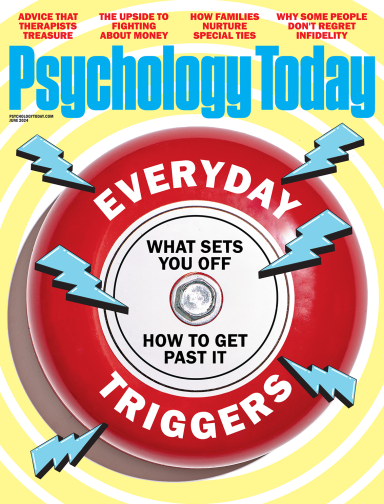
At any moment, someone’s aggravating behavior or our own bad luck can set us off on an emotional spiral that threatens to derail our entire day. Here’s how we can face our triggers with less reactivity so that we can get on with our lives.
- Emotional Intelligence
- Gaslighting
- Affective Forecasting
- Neuroscience

IMAGES
VIDEO
COMMENTS
1. Choose the Right Topic. One of the first presentation steps is picking the right presentation topic. One of the most important presentation preparation tips is to pick the right topic for your presentation. You've got a few choices that'll give you a head start on wowing your audience.
Get started with TED Masterclass. When preparing for your presentation, there are 5 steps to keep in mind when preparing for your presentation. These include: choosing the right software for your needs, organizing your files, preparing your presentation materials, practice, and make sure to do a final test run.
Preparing an effective presentation starts with laying a strong foundation that goes beyond just creating slides and notes. One of the quickest and best ways to make a presentation would be with the help of a good presentation software. Otherwise, let me walk you to how to prepare for a presentation step by step and unlock the secrets of ...
Instead, aim to maintain eye contact between 50% of the time during presentations. This commonly accepted "50/70 rule" will help you exhibit adequate confidence to your audience. If stage fright has gotten a hold on you, take deep breaths before you start speaking in order to stay calm.
What to do instead. Use AIM. Start with a blank sheet of paper and write the three letters A.I.M. across the top. In each of these columns start writing what you know about A: Audience, I: Your intent, (or Purpose) and M: your take-away Message. See the next three paragraphs for more detail on A, I and M.
4. Practise presentation flow. As well as practising for the ideas and what you want to say, practise how you want your presentation to flow. Think of it almost as a symphony, with high points, slow movements and crescendos. If it's important, think about how you want your audience to feel, what emotions you want them to have, and when. 5.
Table of Contents. 1) Steps on How to Prepare for a Presentation. a) Understand your audience. b) Define your objective. c) Research and gather information. d) Organise your content. e) Design visual aids. f) Practise and rehearse. g) Prepare to engage the audience.
If you want to work on your main points first and save the introduction for last, you can. 2. Present your research and work in the body of the presentation. Your body should make up about 60 to 70% of your presentation, so put all your best points here. Think of your body as the path to your point.
When in doubt, adhere to the principle of simplicity, and aim for a clean and uncluttered layout with plenty of white space around text and images. Think phrases and bullets, not sentences. As an ...
The secret structure of great talks. From the "I have a dream" speech to Steve Jobs' iPhone launch, many great talks have a common structure that helps their message resonate with listeners. In this talk, presentation expert Nancy Duarte shares practical lessons on how to make a powerful call-to-action. 18:00.
Step 4: Prepare the body of the presentation. After defining the objective of your presentation, determine how much information you can present in the amount of time allowed. Also, use your knowledge about the audience to prepare a presentation with the right level of detail. You don't want to plan a presentation that is too basic or too ...
Here are a few tips for business professionals who want to move from being good speakers to great ones: be concise (the fewer words, the better); never use bullet points (photos and images paired ...
Use strong eye contact and body language. Capture their interest through storytelling and their trust through relatability. Learning how to give a good presentation can feel overwhelming — but remember, practice makes progress. Rehearse your presentation for someone you trust, collect their feedback, and revise.
Add an agenda slide to go over what you'll be presenting. Include graphics and photos that help explain your point. Make sure to include a call-to-action slide near the end of your presentation. End the slide with the key takeaways for the audience. Practice your presentation, ideally in front of an audience. 1.
There are a number of aspects that you need to consider when preparing a presentation. They include the aim of the presentation, the subject matter, the audience, the venue or place, the time of day, and the length of the talk. All these will affect what you say and how you say it, as well as the visual aids that you use to get your point across.
Place your speaking notes in a logical spot and get yourself a glass of water. Spend a few quiet minutes mentally preparing. Be the speaker that has inspired you. Think back to the speeches you've heard or the people who've appealed to you and strive to make that same connection with your audience. Preparation is key.
How to Give a Good Presentation. Here's a quick look at the 11 tips on how to give a good presentation. Plus, you'll find a bonus resource you won't want to miss, The Visme Presentation Guru Course. Rehearse What You're Planning to Say. Prepare Mentally, Emotionally and Technically. Start Strong.
Try a story (see tip 7 below), or an attention-grabbing (but useful) image on a slide. 6. Remember the 10-20-30 Rule for Slideshows. This is a tip from Guy Kawasaki of Apple. He suggests that slideshows should: Contain no more than 10 slides; Last no more than 20 minutes; and. Use a font size of no less than 30 point.
8. Take some deep breaths. Instead of letting your nerves get the best of you, take time to yourself before your presentation. Take a few deep breaths to help you regain your composure. Even taking just a few minutes can help you feel more relaxed and give you the confidence you need to give a strong presentation.
This clarifies the overall purpose of your talk and reinforces your reason for being there. Follow these steps: Signal that it's nearly the end of your presentation, for example, "As we wrap up/as we wind down the talk…". Restate the topic and purpose of your presentation - "In this speech I wanted to compare…". 5.
Time yourself during practice runs to ensure that you don't go overtime on the day of the presentation. A smart tip could be having someone give you time prompts throughout to make sure you are keeping to the plan. 6. Prepare for Questions. If you're lucky, your audience may have questions after your presentation.
Define your topic. Arrange your material in a way that makes sense for your objectives. Compose your presentation. Create visual aids. Practice your presentation (don't forget to time it!) Make necessary adjustments. Analyze the room where you'll be giving your presentation (set-up, sight lines, equipment, etc.). Practice again.
To do that, simply go up to the Home tab and click on New Slide. This inserts a new slide in your presentation right after the one you were on. You can alternatively hit Ctrl+M on your keyboard to insert a new blank slide in PowerPoint. To learn more about this shortcut, see my guide on using Ctrl+M in PowerPoint.
Giving effective presentations requires you to spend time preparing. Here's how to deliver a presentation: 1. Consider your audience. Making sure you understand your audience is essential to preparing, structuring and giving presentations. It's usually the first step to take, as in many cases, the audience determines what styles of presenting ...
Summary. What happens when you have to give a presentation to an audience that might have some professionals who have more expertise on the topic than you do? While it can be intimidating, it can ...
5. Prepare a call to action. Remember, we want to change our audience in some way, so we need to make our ask clearly and concretely. Consider your call to action in terms of what you want your ...
2. Follow the Right Report Writing Format: Adhere to a structured format, including a clear title, table of contents, summary, introduction, body, conclusion, recommendations, and appendices. This ensures clarity and coherence. Follow the format suggestions in this article to start off on the right foot. 3.