Keynote User Guide for Mac
- What’s new in Keynote 14.0
- Intro to Keynote
- Intro to images, charts, and other objects
- Create a presentation
- Choose how to navigate your presentation
- Open or close a presentation
- Save and name a presentation
- Find a presentation
- Print a presentation
- Undo or redo changes
- Show or hide sidebars
- Quick navigation
- Change the working view
- Expand and zoom your workspace
- Customize the Keynote toolbar
- Change Keynote settings on Mac
- Touch Bar for Keynote
- Create a presentation using VoiceOver
- Add or delete slides
- Reorder slides
- Group or ungroup slides
- Skip or unskip a slide
- Change the slide size
- Change a slide background
- Add a border around a slide
- Show or hide text placeholders
- Show or hide slide numbers
- Apply a slide layout
- Add and edit slide layouts
- Change a theme
- Add an image
- Add an image gallery
- Edit an image
- Add and edit a shape
- Combine or break apart shapes
- Draw a shape
- Save a shape to the shapes library
- Add and align text inside a shape
- Add 3D objects
- Add lines and arrows
- Animate, share, or save drawings
- Add video and audio
- Record audio
- Edit video and audio
- Add live video
- Set movie and image formats
- Position and align objects
- Use alignment guides
- Place objects inside a text box or shape
- Layer, group, and lock objects
- Change object transparency
- Fill shapes and text boxes with color or an image
- Add a border to an object
- Add a caption or title
- Add a reflection or shadow
- Use object styles
- Resize, rotate, and flip objects
- Move and edit objects using the object list
- Add linked objects to make your presentation interactive
- Select text
- Copy and paste text
- Use dictation to enter text
- Use accents and special characters
- Format a presentation for another language
- Use phonetic guides
- Use bidirectional text
- Use vertical text
- Change the font or font size
- Add bold, italic, underline, or strikethrough to text
- Change the color of text
- Change text capitalization
- Add a shadow or outline to text
- Intro to paragraph styles
- Apply a paragraph style
- Create, rename, or delete paragraph styles
- Update or revert a paragraph style
- Use a keyboard shortcut to apply a style
- Adjust character spacing
- Add drop caps
- Raise and lower characters and text
- Format fractions automatically
- Create and use character styles
- Format dashes and quotation marks
- Format Chinese, Japanese, or Korean text
- Set tab stops
- Format text into columns
- Adjust line spacing
- Format lists
- Add a highlight effect to text
- Add mathematical equations
- Add borders and rules (lines) to separate text
- Add or delete a table
- Select tables, cells, rows, and columns
- Add or remove rows and columns
- Move rows and columns
- Resize rows and columns
- Merge or unmerge cells
- Change the look of table text
- Show, hide, or edit a table title
- Change table gridlines and colors
- Use table styles
- Resize, move, or lock a table
- Add and edit cell content
- Format dates, currency, and more
- Create a custom cell format
- Highlight cells conditionally
- Format tables for bidirectional text
- Alphabetize or sort table data
- Calculate values using data in table cells
- Use the Formulas and Functions Help
- Add or delete a chart
- Change a chart from one type to another
- Modify chart data
- Move, resize, and rotate a chart
- Change the look of data series
- Add a legend, gridlines, and other markings
- Change the look of chart text and labels
- Add a chart border and background
- Use chart styles
- Animate objects onto and off a slide
- Animate objects on a slide
- Change build order and timing
- Add transitions
- Present on your Mac
- Present on a separate display
- Present on a Mac over the internet
- Use a remote
- Make a presentation advance automatically
- Play a slideshow with multiple presenters
- Add and view presenter notes
- Rehearse on your Mac
- Record presentations
- Check spelling
- Look up words
- Find and replace text
- Replace text automatically
- Set author name and comment color
- Highlight text
- Add and print comments
- Send a presentation
- Intro to collaboration
- Invite others to collaborate
- Collaborate on a shared presentation
- See the latest activity in a shared presentation
- Change a shared presentation’s settings
- Stop sharing a presentation
- Shared folders and collaboration
- Use Box to collaborate
- Create an animated GIF
- Post your presentation in a blog
- Use iCloud Drive with Keynote
- Export to PowerPoint or another file format
- Reduce the presentation file size
- Save a large presentation as a package file
- Restore an earlier version of a presentation
- Move a presentation
- Delete a presentation
- Password-protect a presentation
- Lock a presentation
- Create and manage custom themes
- Transfer files with AirDrop
- Transfer presentations with Handoff
- Transfer presentations with the Finder
- Keyboard shortcuts
- Keyboard shortcut symbols

Send a Keynote presentation on Mac
You can send a copy of a Keynote presentation using AirDrop , Mail, Messages, or another service. You can also send a copy in another format, such as PDF, Microsoft PowerPoint, Movie, and more.
Tip: Before you send a copy of your presentation to a recipient, you can lock it to prevent anyone from modifying the copy, or password-protect it to restrict access to the presentation and provide extra security.
Send a copy of your Keynote presentation
With the presentation open, do one of the following:
Note: If you have not saved the presentation yet , you will be asked to do so before you can share it.
macOS 12 or earlier: Choose File > Send a Copy (from the File menu at the top of your screen).
To select how you want to send the presentation, click one of the following:
AirDrop: Click the name of the recipient. The recipient must be on the same network and must accept the file to receive it.
Mail or Messages: Type an email address or phone number for each recipient, add a note if you want, then click Send (for Mail) or press Enter (for Messages).
Notes: To save a copy in the Notes app, choose the note where you want to save it (or create a new one), add text if you want, then click Save.
Send a copy of a Keynote presentation in another format
macOS 12 or earlier: Choose File > Send a Copy (from the File menu at the top of your screen), then click how you want to send the presentation.
Select a format for the copy, then specify the settings you want to use:
PDF: You can open and sometimes edit these files with applications like Preview and Adobe Acrobat. Each slide appears on its own page of the PDF. Select the checkbox next to presenter notes and skipped slides if you want to print them. If you select “Print each stage of builds,” each build is printed on its own page, in the same order as they appear in the presentation. To include comments in the PDF, select the “Include comments” checkbox.
Click the Image Quality pop-up menu, then choose an option (the higher the image quality, the larger the file size). If you added image, drawing, audio, or video descriptions for assistive technology (for example, VoiceOver), they’re automatically exported. To include accessibility tags for large tables, click Advanced Options, then choose On in the Accessibility pop-up.
PowerPoint: You can open and edit these files with Microsoft PowerPoint in .pptx format.
Movie: You can export the slides in .mov format and include any audio in the presentation. To export only part of the presentation, select From and enter the beginning and ending slide numbers. If you recorded a narration, you can click the Playback pop-up menu, then choose Slideshow Recording. Otherwise, your presentation is self-playing and advances to the next slide or build according to the time intervals you enter. If you have an animation that’s set to advance following a previous build or transition, it’s not affected by the time interval you enter.
Click the Resolution pop-up menu, then choose a resolution. To set a custom resolution, click Custom at the bottom of the menu.
Animated GIF: You can export selected slides as an animated GIF that you can send or post. See Create an animated GIF .
Images: Choose the slides you want to export as images, and select an image format for your slides. The higher quality the image, the larger the file size.
HTML: You can send the presentation as an index.html file that can be viewed in a web browser. Animations and builds are also exported with your presentation.
Keynote ‘09: You can open this format with Keynote 5.0 through 5.3 on a Mac.
If there’s a password checkbox, do one of the following:
Set a password: Select the “Require password to open” checkbox, then enter a password. It applies only to the exported copy.
Keep the original presentation password: Make sure the “Require password to open” checkbox is selected.
Use a different password for the exported copy: Select the password checkbox, click Change Password, then set a new password.
Export the copy without a password: Deselect the “Require password to open” checkbox.
Click Send a Copy in the bottom-right of the controls, then choose a sending option:
To make your presentation easier to send, post, or share, you can reduce its file size .
- Apple Watch
- Accessories
- Digital Magazine – Subscribe
- Digital Magazine – Log In
- Smart Answers
- M3 MacBook Air
- New iPad Air
- iPad mini 7
- Next Mac Pro
- Best Mac antivirus
- Best Mac VPN
When you purchase through links in our articles, we may earn a small commission. This doesn't affect our editorial independence .
How to open, edit and save .key Keynote files on PowerPoint on a Windows PC

Is there an easy way to open Keynote files on a Windows PC? My colleagues all use Macs.
Keynote may well be the best presentation software package you can buy – or get for free with any new Mac – but if truth be told it isn’t the most widely used. That honour still belongs to PowerPoint, and while it’s possible to open that program’s files in Keynote, the reverse is a little more complicated. Fret not, though, because in this tutorial we show you how to edit .key files in Windows.
Related: Apple Keynote Review | 10 Apple Keynote Tips | Alternative to Apple’s Keynote or PowerPoint for Mac
What is a .key file?
When you create a new presentation in Keynote the file is automatically saved in the .key format. This is different from, say, PowerPoint, which uses the .pptx format, or Microsoft Word, which uses the .docx variety . Essentially they all do the same thing, but not all applications can open each type of file.
The main issue for Keynote users is that PowerPoint is unable to read .key formats and therefore makes it a bit awkward to easily move presentations between the platforms. It can be done, though, as we’ll explain below.
Exporting a Keynote presentation in a PowerPoint format
If you’re the creator of the Keynote presentation then it’s actually very easy to convert it into a PowerPoint format that your Windows friends can open.
The first thing you need to do is find the file in question, open it, then go to the menu bar at the top and click File > Export To > PowerPoint.
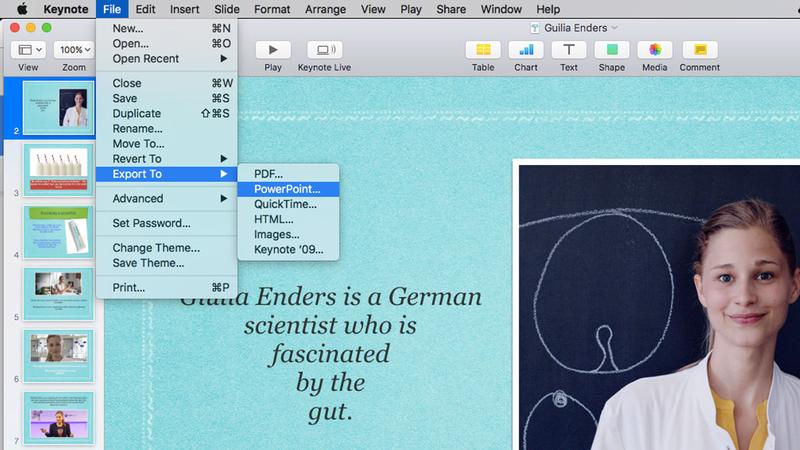
This will open a new window that asks you to confirm that you want to Export to PowerPoint. Exporting creates a duplicate version of your Keynote presentation, so be assured that your original remains intact. The new one is simply in a format that can be opened on a Windows PC.
Before you create the new file try clicking on the grey arrow next to Advanced Options .
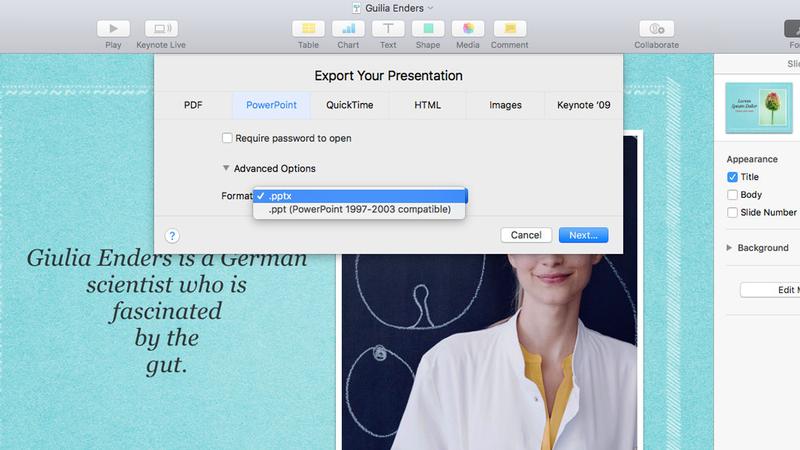
This reveals a dropdown menu where you can select the exact format you want. Usually the .pptx is the one you’d choose, but if the person to whom you’re sending the file is using an older version of PowerPoint (circa 1997-2003) then you can opt for .ppt instead.
Click Next , name the file and where you want to store it, then click Export . A copy of the presentation should now be found in the folder you selected, replete with a .pptx extension at the end. This means you can now send it to your Windows chums and they’ll be able to open it just like any other PowerPoint file.
Using iCloud to edit Keynote on a Windows PC
If the Keynote file wasn’t created by you, or you don’t have access to a Mac, then it takes a little more effort to open a .key presentation.
The easiest way is to use iCloud, Apple’s online portal, which includes web versions of Pages, Numbers and Keynote. If you’re not an existing iCloud user then you can quickly set up a free account. Just visit the iCloud site and click on the Don’t have an Apple ID? option at the bottom of the screen. Follow the instructions and you’ll be good to go in a couple of minutes.
Related: How to use iCloud Drive
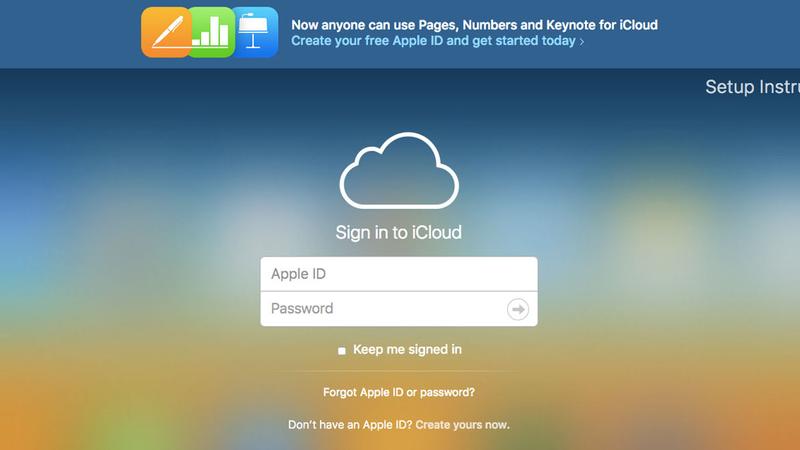
With you account set up, you now have access to the online version of Keynote. Just log into iCloud with your Apple ID and you’ll be presented with a selection of icons for all the different Apple services. Click on the blue Keynote icon to launch the application.
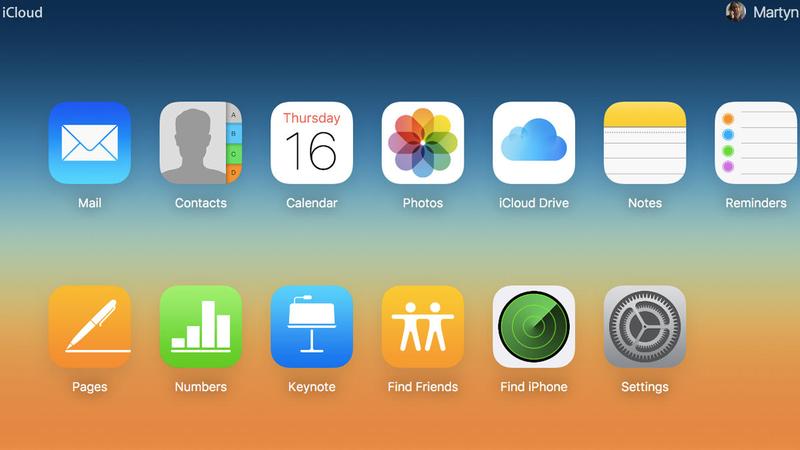
In the Keynote app you’ll see a Settings icon (a gear cog) at the top of the page. Click on this and a dropdown menu will appear, with the option Upload Presentation at the top.
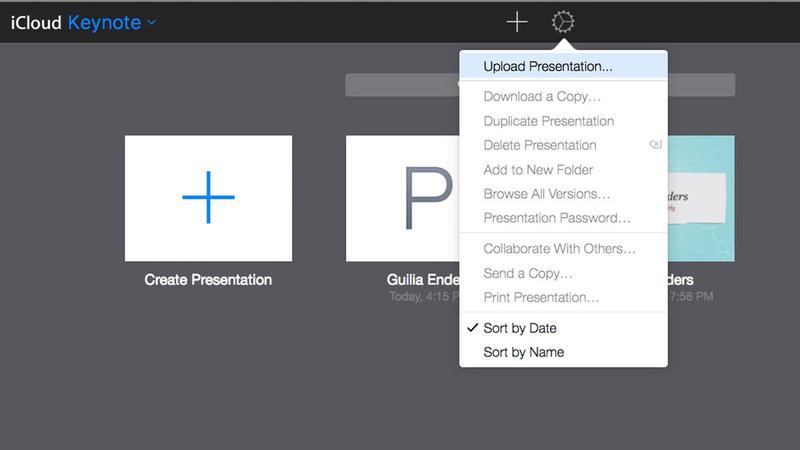
Select this, navigate to your .key file, click Open, and your presentation will appear in the Keynote app.
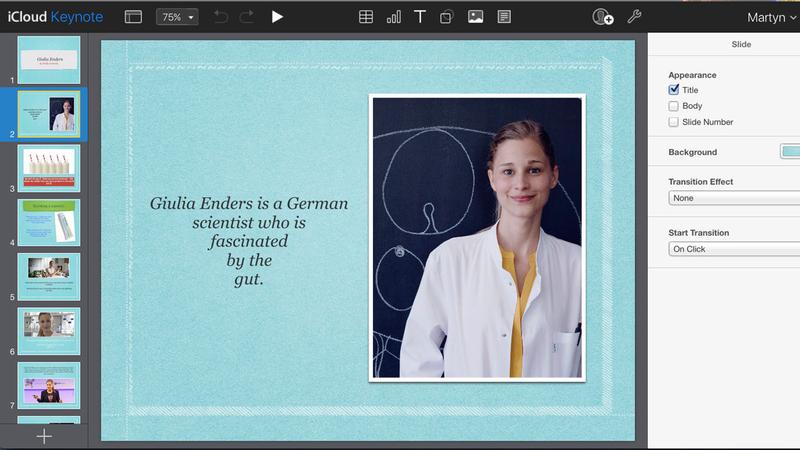
From here you can either edit the presentation and then save it as a normal .key file again, or if you want to use PowerPoint then you can download a copy in the .pptx format. To do this click on the Wrench/spanner icon in the upper right area of the screen and select Download a Copy from the menu that appears.
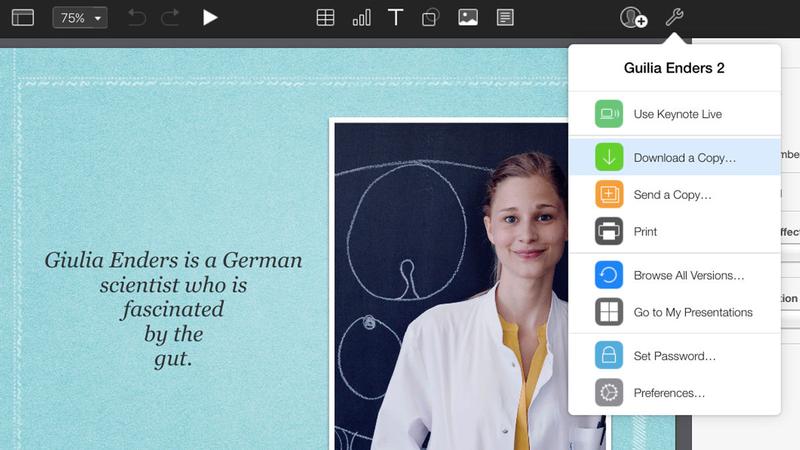
Now all that’s left to do is choose the PowerPoint format from the windows that appears and you will have a .pptx file that can be opened on your Windows PC.
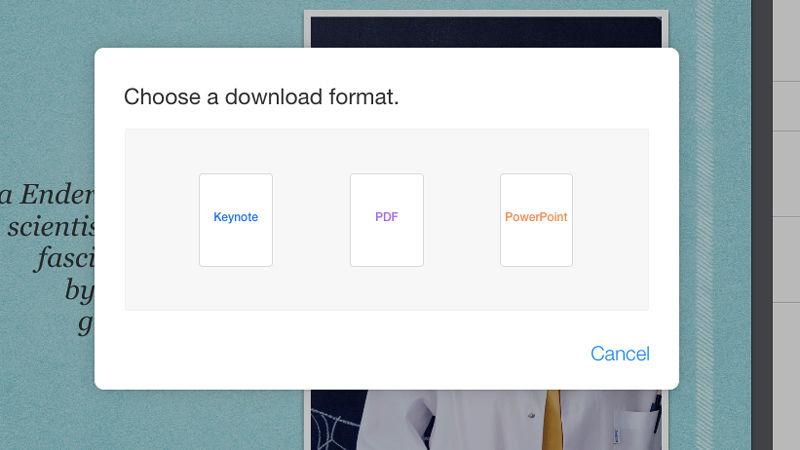
While many of the features, fonts and formats will be shared across different applications, you might come across a few things that don’t quite match up. In these cases it’s best to let the software replace them with the ones it recommends. Hopefully most things will go smoothly, and before long both you and your Windows counterparts will be creating beautiful and informative presentations in a harmonious fashion.
Be sure to also check out our How to edit .pages files on Windows and How to install Windows on a Mac articles for more Microsoft/Apple collaborations.
Author: Martyn Casserly , Contributor

Martyn has been involved with tech ever since the arrival of his ZX Spectrum back in the early 80s. He covers iOS, Android, Windows and macOS, writing tutorials, buying guides and reviews for Macworld and its sister site Tech Advisor.
Recent stories by Martyn Casserly:
- How to get InDesign on a Mac
- How to edit a PDF on Mac
- How to recover unsaved Word documents on a Mac
- PRO Courses Guides New Tech Help Pro Expert Videos About wikiHow Pro Upgrade Sign In
- EDIT Edit this Article
- EXPLORE Tech Help Pro About Us Random Article Quizzes Request a New Article Community Dashboard This Or That Game Popular Categories Arts and Entertainment Artwork Books Movies Computers and Electronics Computers Phone Skills Technology Hacks Health Men's Health Mental Health Women's Health Relationships Dating Love Relationship Issues Hobbies and Crafts Crafts Drawing Games Education & Communication Communication Skills Personal Development Studying Personal Care and Style Fashion Hair Care Personal Hygiene Youth Personal Care School Stuff Dating All Categories Arts and Entertainment Finance and Business Home and Garden Relationship Quizzes Cars & Other Vehicles Food and Entertaining Personal Care and Style Sports and Fitness Computers and Electronics Health Pets and Animals Travel Education & Communication Hobbies and Crafts Philosophy and Religion Work World Family Life Holidays and Traditions Relationships Youth
- Browse Articles
- Learn Something New
- Quizzes Hot
- This Or That Game New
- Train Your Brain
- Explore More
- Support wikiHow
- About wikiHow
- Log in / Sign up
- Computers and Electronics
How to Share Keynote Presentations Online
Last Updated: May 4, 2023
This article was co-authored by wikiHow staff writer, Nicole Levine, MFA . Nicole Levine is a Technology Writer and Editor for wikiHow. She has more than 20 years of experience creating technical documentation and leading support teams at major web hosting and software companies. Nicole also holds an MFA in Creative Writing from Portland State University and teaches composition, fiction-writing, and zine-making at various institutions. This article has been viewed 14,823 times. Learn more...
This wikiHow teaches you how to share your Keynote presentation with other people on the internet. If you want to present the presentation live, you can use Apple's Keynote Live feature. You can also share the presentation by embedding it into your website or blog post.
Using Keynote Live

- Keynote Live is limited in that it won't play audio or let you do live audio narration. If you want to narrate the presentation live, you'll want to use Keynote Live with an audio conferencing tool like Zoom, Microsoft Teams , or Google Meet .

- If you want to share the invitation link in your video conferencing software or a live chat, choose Copy Link to copy the link to your clipboard, and then paste it into the conversation.
- If you want to require a password for viewing the presentation, click More Options, select Require password , and follow the on-screen instructions.

- If you don't want to start the presentation just yet, you can choose Play Later instead. Then, when you're ready to share your presentation, click the green-and-white rectangle with a triangle in the toolbar and select Play on Keynote Live to start sharing. You can click the green-and-white rectangle and triangle icon to start sharing again.
- If you want to invite more people after starting the presentation, press the Esc key to stop playback, click the Keynote Live button in the toolbar (the computer monitor with two curved lines), select Invite Viewers , and choose your viewers.

- When you end the presentation, the link will stop working. If you want to present again, you'll need to create a new link.
Embedding on a Website

- If you protected your presentation with a password, remove the password before you continue.

- The link begins with "https://www.icloud.com/keynote" and ends with "#yourfilename" .

- Medium: No extra code is needed. To embed the link, simply paste it onto its own line and press Enter or Return . [2] X Research source Medium will display the embedded presentation once you publish your story.
- Wordpress: Using the Block Editor, create a new "Embed" block (the first embedding option), paste the Keynote link into the field, and click "Embed." If you're not using the Block Editor, you can embed the presentation by placing the URL on its own line. [3] X Research source
- Embed.ly: If you're using another type of website or site builder, check out Embed.ly , which will help you create embed codes for a variety of sites and services.
Expert Q&A
You might also like.

- ↑ https://support.apple.com/guide/keynote/present-on-a-mac-over-the-internet-tan683ecab0f/mac
- ↑ https://help.medium.com/hc/en-us/articles/214981378-Embedding
- ↑ https://wordpress.org/support/article/embeds/
About This Article

1. Open Keynote on your Mac. 2. Click the Keynote Live button. 3. Click Continue . 4. Invite viewers to the presentation. 5. Click Play Now . Did this summary help you? Yes No
- Send fan mail to authors
Is this article up to date?

Featured Articles

Trending Articles

Watch Articles

- Terms of Use
- Privacy Policy
- Do Not Sell or Share My Info
- Not Selling Info
Keep up with tech in just 5 minutes a week!
- Product overview
- Sales Content Management
- Content Personalization
- Sales Presentations
- Content Sharing & Tracking
- Sales Content Analytics
- Smart Sales Tools
- Integrations
- Digital Sales Room
- For Marketers
- For Sales Teams & Dealers
- For Business Leaders
- Customer Success Stories
- Modern B2B Sales Blog
- Sales Enablement
- Help Center
- Sign in to Showell App
- Sign in to Showell Admin

How to Share Keynote Presentations Online: A Comprehensive Guide
Sharing Keynote presentations online has become increasingly important in today's digital age, where remote work, online collaboration, and accessibility are more crucial than ever. In this comprehensive guide, we will discuss various methods for sharing Keynote presentations, explore different tools for sharing like Showell , and provide practical examples to help you share your presentations with ease. By adopting these best practices and leveraging the right tools, you can make your Keynote presentations accessible and engaging to a wider audience.
/digital-sales-room-2.png?width=1000&height=800&name=digital-sales-room-2.png)
What is a Keynote presentation?
Keynote is a presentation software developed by Apple Inc., similar to Microsoft PowerPoint. It is designed specifically for macOS and iOS devices and offers a wide range of design and animation tools to create visually stunning presentations. Keynote presentations typically have the file extension .key, and while they cater primarily to the Apple ecosystem, they can be exported to various formats for compatibility with other platforms, like PowerPoint.
The 4 advantages of using Keynote for presentations
1. Sleek design templates: Keynote offers a variety of professionally designed templates, making it easy to create visually appealing presentations.
2. Animation and transition effects: Keynote provides a range of animations and transitions to add dynamism and polish to your presentations.
3. Compatibility with Apple devices: Keynote is designed to work seamlessly with macOS and iOS devices, ensuring optimal performance and user experience.
4. Export options: Keynote allows you to export your presentations in various formats, including PDF, PowerPoint, QuickTime, and HTML, ensuring compatibility with different platforms.
Preparing Your Keynote Presentation for Online Sharing
While Keynote is a popular presentation software, not everyone has access to it, and this can pose a problem when sharing Keynote presentations online. Not everyone has access to Apple devices, which are required to use Keynote. If the presentation was created on a Mac, then it can only be opened by someone who has access to a Mac, which limits the audience.
To ensure accessibility and reach a wider audience, it is essential to consider the compatibility of the file format and provide alternative formats for those who don't have Keynote or compatible software. This is why it might be a good solution to export your Keynote presentation as a PDF file.
To do this, follow these steps:
1. Open your Keynote presentation. 2. Click "File" in the top menu, and then select "Export To." 3. Choose the desired export format (PDF) and configure the export settings according to your preferences. 4. Click "Next" and choose a destination for the exported file. Click "Export" to complete the process.
Methods to Share Keynote Presentations Online
Attaching the exported presentation: You can share your Keynote presentation by attaching the exported file (PDF, PowerPoint, QuickTime, or HTML) to an email. This method is suitable for smaller files and when sharing with a limited number of recipients.
Security and size limitations: When sharing large Keynote files or presentations containing sensitive information via email, consider using a secure file-sharing platform like Showell. Showell offers password-protected access to your files and ensures a better sharing experience for the recipient, with attachments that won't get lost among other emails.
Social media platforms
Sharing links to the presentation: You can also share your Keynote presentation on social media platforms like LinkedIn, Twitter, and Facebook by posting a link to the presentation hosted on a cloud-based file-sharing platform like Showell.
Cloud-based file-sharing platforms
iCloud: iCloud is Apple's cloud storage service, which integrates seamlessly with Keynote. You can store and share your presentations via iCloud by sending a link to your recipients, who can then view or download the file.
Google Drive: Google Drive is a popular cloud storage platform that supports Keynote files. You can upload your presentation, convert it to Google Slides if needed, and share it with others through unique links. Dropbox: Dropbox allows you to upload Keynote files and share them with others using shareable links.
Showell : Showell is a powerful content-sharing and collaboration platform that supports Keynote presentations and various other file formats. With Showell, you can upload and organize your presentations, making it easy to share them with your team or clients. Showell stands out due to its user-friendly interface, secure sharing features, and the ability to track engagement with your shared content. By using Showell, you not only streamline the sharing process but also gain valuable insights into how your audience interacts with your presentation.
Showell: Sales Content Tracking and Sharing →
Collaborating on Keynote Presentations Online
Real-time collaboration using icloud.
Keynote supports real-time collaboration through iCloud, allowing multiple users to work on a presentation simultaneously. To collaborate, simply click the "Collaborate" button in the top-right corner of your Keynote presentation and invite participants via email, link, or by adding them from your contacts. You can control the access level for each participant, choosing between "Can make changes" or "View only."
Sharing and commenting on presentations
When sharing your presentation online, you can enable comments to facilitate feedback and communication with your team or audience. Comments can be added to specific slides or elements, fostering a focused and productive discussion.
Version control and tracking changes
Keynote allows you to track changes made by collaborators and maintain version control over your presentation. You can access the version history by clicking "File" and then "Revert To." This feature enables you to review past edits, compare different versions, and revert to a previous version if needed.
Ensuring Security and Privacy While Sharing Keynote Presentations Online
Password protection.
Protect sensitive information in your Keynote presentation by adding a password. To do this, click "File," then "Set Password." You can also apply password protection when sharing your presentation via a file-sharing platform like Showell, which offers secure, password-protected access to your files.
Controlling access and permissions
When sharing your presentation online, you can control who can view, edit, or comment on the file. File-sharing platforms like Showell allow you to set permissions and manage access to your presentations.
Check out Showell's Digital Sales Room →
Sharing Keynote presentations online has become increasingly important in today's digital landscape. By selecting the appropriate method for sharing and leveraging online collaboration tools like Showell, you can efficiently and securely share your presentations with a wider audience. Following best practices for file preparation and optimization, coupled with using the right tools and platforms, will ensure that your Keynote presentations are accessible, engaging, and impactful for your viewers
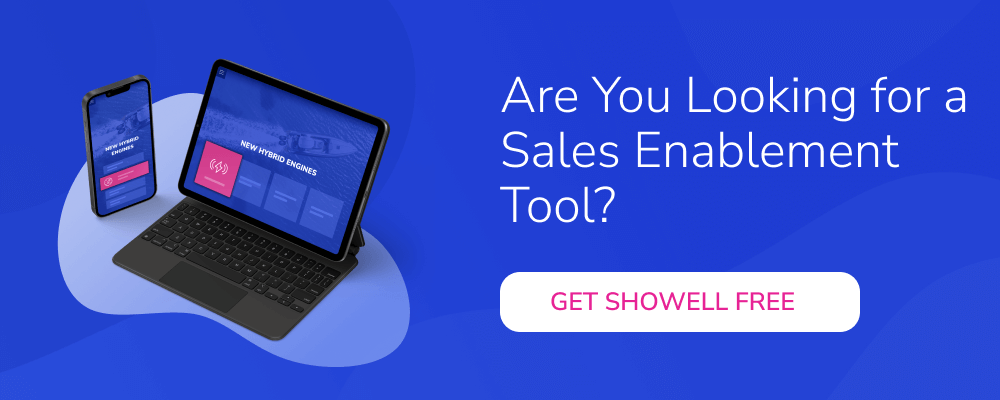
RELATED ARTICLES
Looks like no one’s replied in a while. To start the conversation again, simply ask a new question.
How to share a recorded Keynote presentation by email or through the internet?
MacBook Pro 13″, macOS 11.5
Posted on Aug 2, 2021 2:55 AM
Posted on Aug 2, 2021 11:16 AM
use one of the following:
1 - open the presentation in Keynote then go to Share > Send a Copy > Mail
2 - drag the Keynote file on to a Mail message
3 - use a file transfer service such as the free version of Dropbox: https://www.dropbox.com
Similar questions
- How can I send my keynote slide and music project to other people so that they view and hear it? My Keynote presentation has slides with transitions and music. How can I share it with others? Some recipients have Apple some don't. 226 1
- Uploading Keynote Recorded Slideshow to Vimeo Is it possible to upload Keynote slideshow with voiceover to Vimeo? 192 2
- playing a video in keynote on a PC I want to share a keynote to multiple people that may or may not have keynote and the video be playable. Is there a way to share a keynote that has a video in it on a PC? 569 7
Loading page content
Page content loaded
Aug 2, 2021 11:16 AM in response to tiseye

How to Get Keynote on Windows? Complete User Guide!
By: Author Shrot Katewa
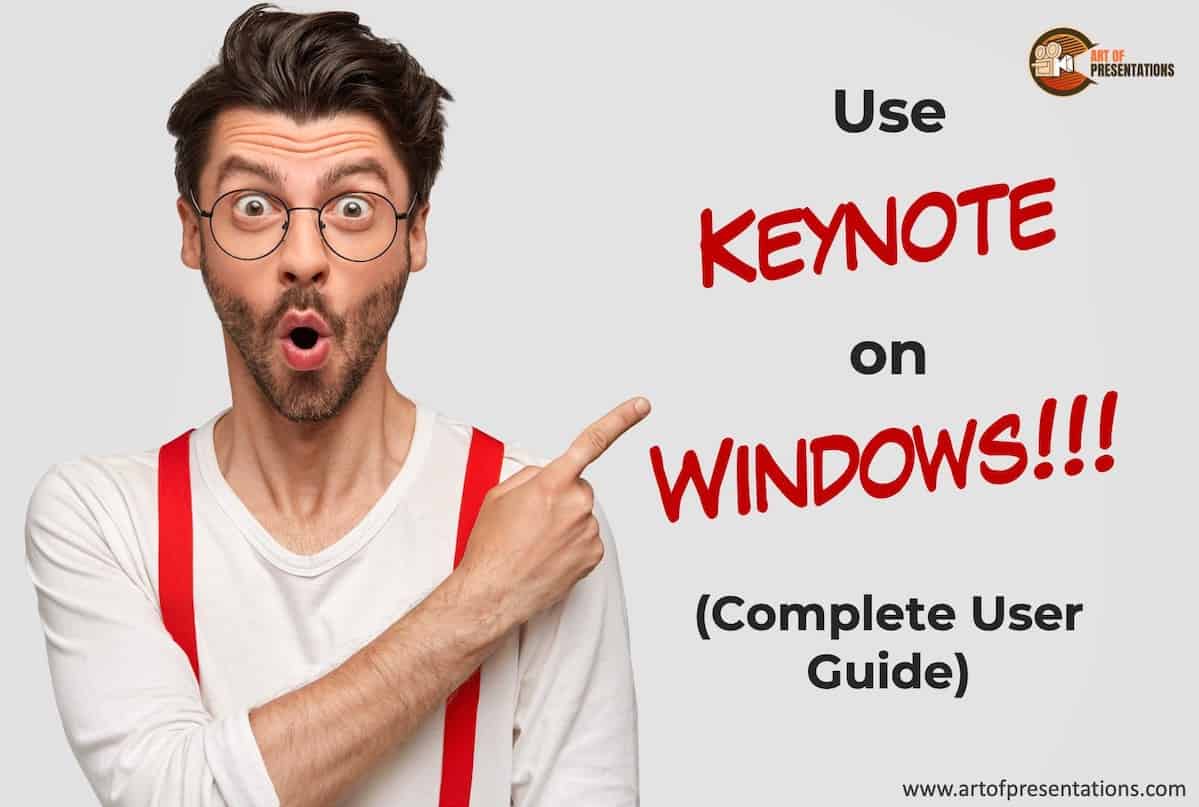
One of the benefits of Apple’s ecosystem is its host of apps and services. You will hear a lot of Mac users rave about the Keynote app. But, what if you are a Windows user? Or perhaps, you’ve just made a switch to a PC from a Mac (unfortunately). Can you run Keynote on Windows?
To use Keynote on Windows, you will first need to create an Apple ID, then login to your iCloud account using a web browser and click on the Keynote app. You will now be able to use Keynote through a Windows PC!
There are some caveats though. Running Keynote on a web browser has its own set of challenges. Keep on reading to find out more.
How to Get Keynote on Windows? (Step-by-Step Guide)
Keynote is a presentation app just like Microsoft’s PowerPoint. It comes free with every Mac computer. Usually, when you want to take a Keynote file and open it on Windows, you would need to convert it to a PowerPoint file.
That is because there was no native app for Keynote on Windows. That said, there is an effective and easy workaround though. Here is the good news – you can use Keynote on Windows!
The way you do it is simply by using Apple’s iWork suite for iCloud. It works very similarly to Google Docs and all you need is a web browser and an internet connection.
I will break down the steps of getting Keynote on Windows in easy-to-understand steps. Let’s get started.
Step 1 – Create an Apple ID (if you do not have one)
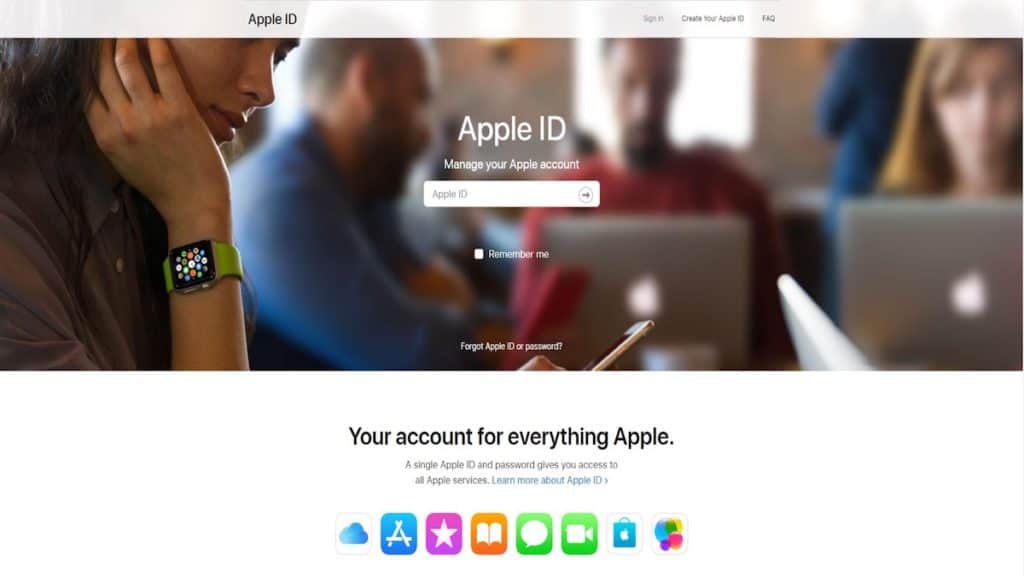
This is the first step in using Apple’s presentation software on Windows. You will need an Apple ID. Even if you do not have any other Apple products, you will still need it to log into iCloud. Create an Apple ID with the appropriate information. You can now use this ID to log into.
If you already have an Apple ID, you can skip this step.
Step 2 – Log in to iCloud
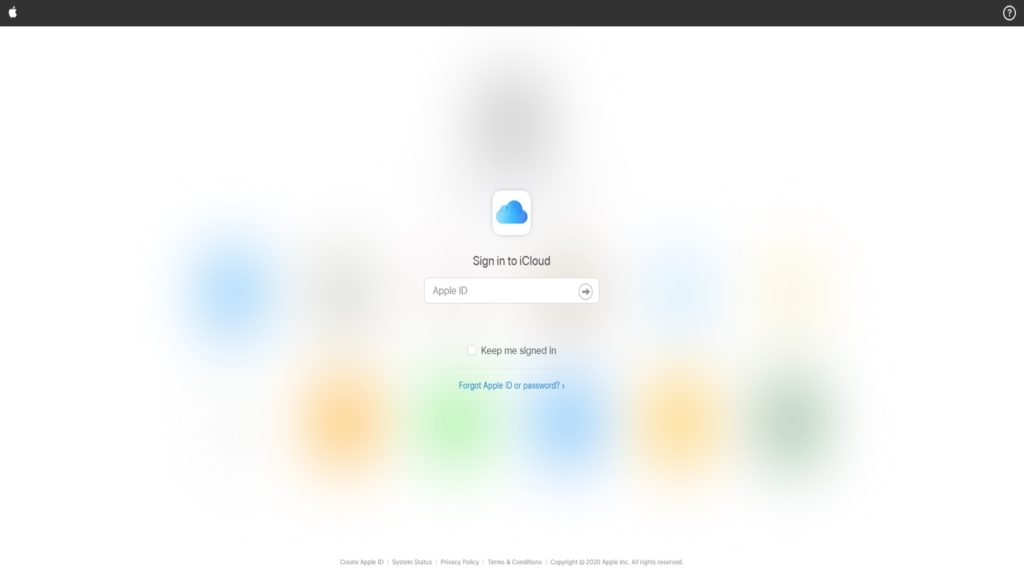
Next up is logging into your iCloud. You can use your Apple ID for all of Apple’s services. Use the ID to log into your iCloud account. From here you can access the Keynote web version. Fill in your ID and password and press enter.
If you do not want to type in your ID and password every time, you can check the ‘ Keep me signed in’ option.
Step 3 – Click Keynote and Start Working
After you log in, you will be taken to the iCloud homepage. Which looks something like this.
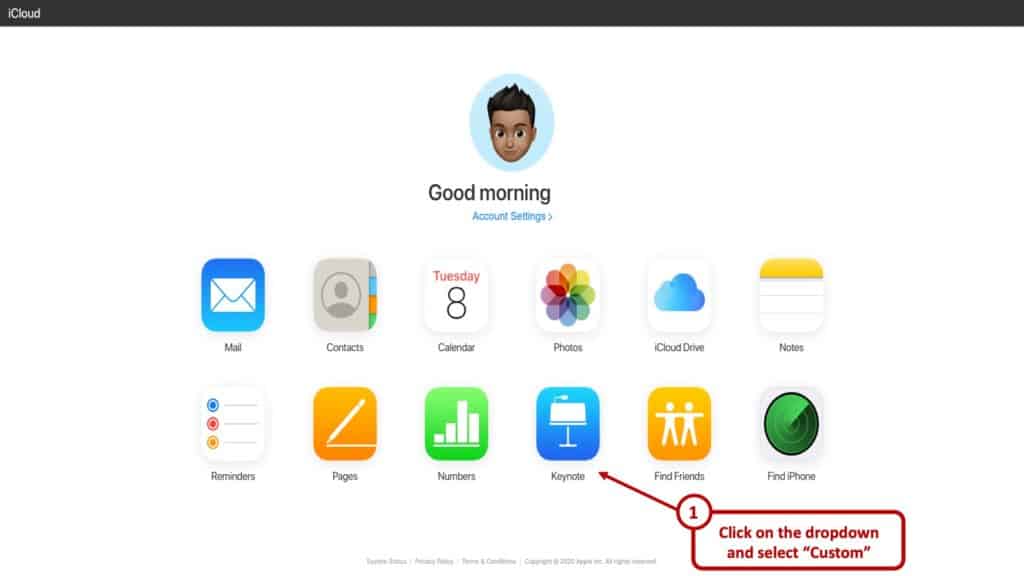
You can see all the apps you can use. These are cloud-based and synced with your ID. On the lowermost row, you will see the Keynote icon. Click that and you will be taken to the web version of the app.
That is all basically it. From here you can use Keynote on windows – at least the web version.
How to Use Keynote on Windows?
The great thing about it is just as smooth as a native application. Make sure to have a decent internet connection and a modern web browser and you are all set.
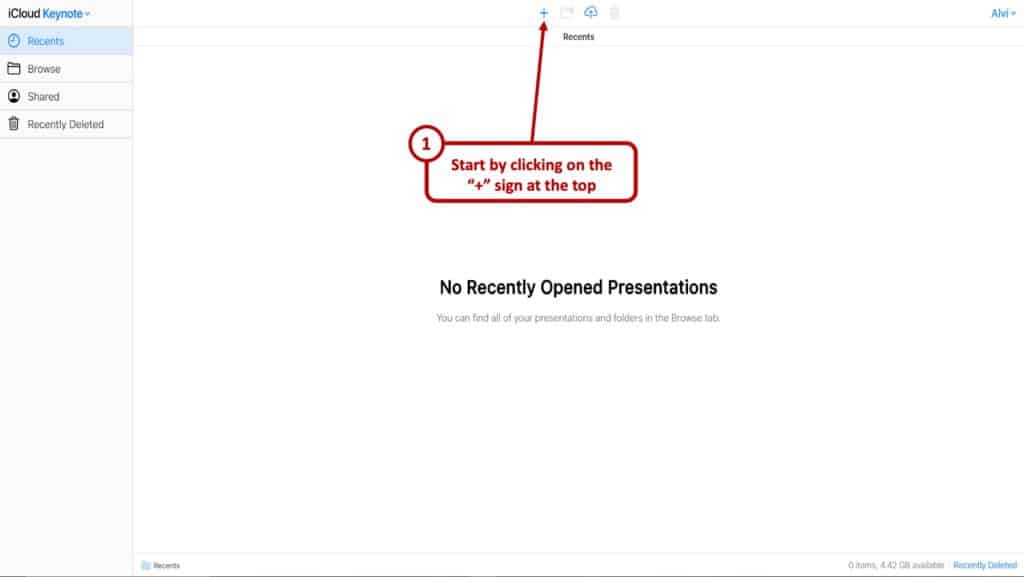
You can tap the ‘+’ button at the top to start working on a presentation . On the right of the button are your folder button, upload button, and the delete button. All the visible buttons are pretty self-explanatory.
Once you click the ‘+’ button you will come to a theme selection screen. It will look something like this.
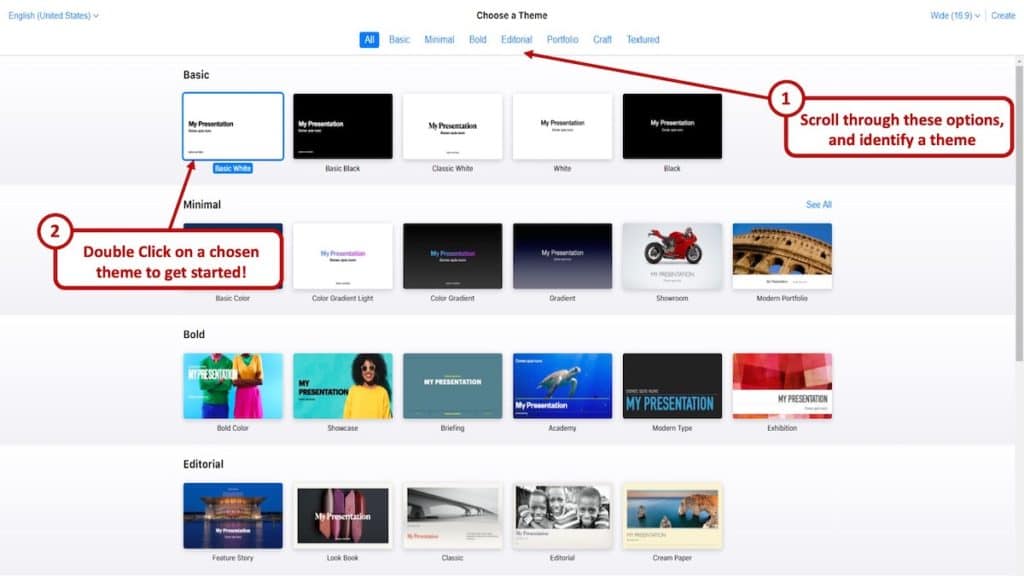
From here, pick the theme you want and voila! You are all good to go. Then add slides, texts, effects, pictures and more.
How to Open a .key file on Windows?
If you can create Keynote presentations, it makes all the sense in the world that you should be able to open a .key file even on Windows.
The ability to open a .key file on a Windows operating system comes in really handy especially when you have received this type of file from a colleague or a client when you are using a Windows computer.
You essentially have two ways to open a .key file on Windows. Keynote saves files in the .key format.
Option 1 – Using Keynote Web
The first option is to literally open it using the way you would use Keynote on windows. You can upload .key files through the web version of Keynote. Log into your iCloud account and click on the keynote icon.
On the top bar, you will see an upload button. Click that and now you can open any .key file from your computer.
Option 2 – Converting .key file to PowerPoint
The other option is a bit cumbersome. For this, you will need to convert the .key file to PowerPoint or a .pptx file.
Both Keynote and PowerPoint are presentation software. Yet they are not totally compatible with each other since they use proprietary technology. If the first method does not work for you, you can easily use a conversion software and convert it to a format Windows will open – and that is a ppt.
It should work like a charm after you convert it. To convert you will need a converting application. They are easily available on the internet. A simple Google search will give you plenty of options.
Caveats to Using Keynote on a Browser
As you might imagine, not using an app natively can have some problems. Although the app works really well there are some minor hiccups. The only downside, some might face is lack of snappiness you might experience when using the natively.
Then there is also your internet connection. You need to have a decent enough internet speed to have a smooth and quick experience. All the transitions and effects require some bandwidth to load.
Not a major problem though. All in all, a good experience. Remember there are some other limitations though. For example, file sizes cannot exceed over 1GB. If you plan on using images (which if you are making a presentation, you should be using anyway), they can be up to 10MB at maximum.
So, in conclusion, here are some of the caveats that you encounter when using Keynote on a Browser –
- Good Internet Connection – Using Keynote through your iCloud account on a browser is heavily dependent on a good internet connection
- File Size limit – The Keynote file cannot exceed 1 GB
- Limitation on Image Size – The size of the images used in the presentation can not exceed 10 MB
- User Experience – Some users may experience a lack of snappiness as compared to the desktop version of the application.
Keynote Alternatives for Windows
Of course, Keynote is not your only option on Windows for making a presentation. There are quite a few alternatives. Here are some of the most popular ones.

1. Microsoft PowerPoint
PowerPoint is Microsoft’s presentation software. The great thing is it is natively available for both Windows and Mac. Unlike Keynote on Windows, you do not need to use PowerPoint on a browser on Macs.
PowerPoint is one of the, if not the most popular presentation software. There are a lot of animations. You can choose from 50 animation effects. You can export PowerPoint files into different formats as well like .png or .pdf.
2. Google Slides
Google Slides is a web-based presentation software. You will be required to use it through a web browser no matter whether you are on a Mac or Windows. It does not have all the features that PowerPoint or Keynote has.
Still, it isn’t bad either. There are about 15 animations. Google Slides is great for sharing and collaborating with others though. You can even access slides offline. For that, you will need the Google Slide app from the chrome web store.
Perhaps the biggest advantage of using Google Slides is that it’s free. Keeping in line with most of Google’s services, the search giant made the service free to use just like most of its Google Drive Suite of apps.
The interface is sleek and quite intuitive to use. You cannot import videos at this moment though. YouTube video embedding is supported, however.
Final Thoughts
So, there you have it! Now you know how to get Keynote on Windows. If you are a fan of Apple’s presentation app, you can use it both on Macs and Windows now. All in all, Keynote is quite a powerful software and it’s a great thing that Windows users have a shot at using it.
Credit for Featured Image

Open, Edit & Create a Keynote File (.Key) in PowerPoint on Windows PC
Last week, I sent a Keynote presentation to a friend of mine. He told me that he could not view the presentation because PowerPoint could not open it. So I decided to write this article.
Keynote is an Apple software. The Keynote app is the Mac presentation software similar to Microsoft PowerPoint on Windows computers. Keynote lets you create and deliver beautiful presentations.
By default, any Keynote file is saved as a Keynote format file with a “.key” file extension (e.g. macreports.key).
Many people do now own a Mac computer or an iOS device. This means that they can not download and install the Keynote app, as this app is exclusively developed for Apple devices. And some people may require to open Keynotes in Microsoft PowerPoint.
So, if you own a PC, here is how you can open a Keynote document. This article details three easy ways to open Keynote files on a Windows PC?
See also: Open / Edit a .Pages File On a Windows PC and .pages file format
How to access (open, view, edit and even create) a Keynote presentation on Windows PC
There are three ways you can do this:
1.iCloud: The Easier Way
You can use Keynote on a PC using iWork for iCloud by signing into iCloud . See how:
- Firefox 9 or newer
- Google Chrome 7 or newer
- Microsoft Edge
- Microsoft Explorer 11 or newer
- This (singing up) will get you 5GB of free cloud storage to save your documents. You do not need to purchase an Apple product to create this account. Anyone can do this.
- Once you sign up, this means that now you can use iCloud Drive at iCloud.com. Now sign in to iCloud by visiting icloud.com.
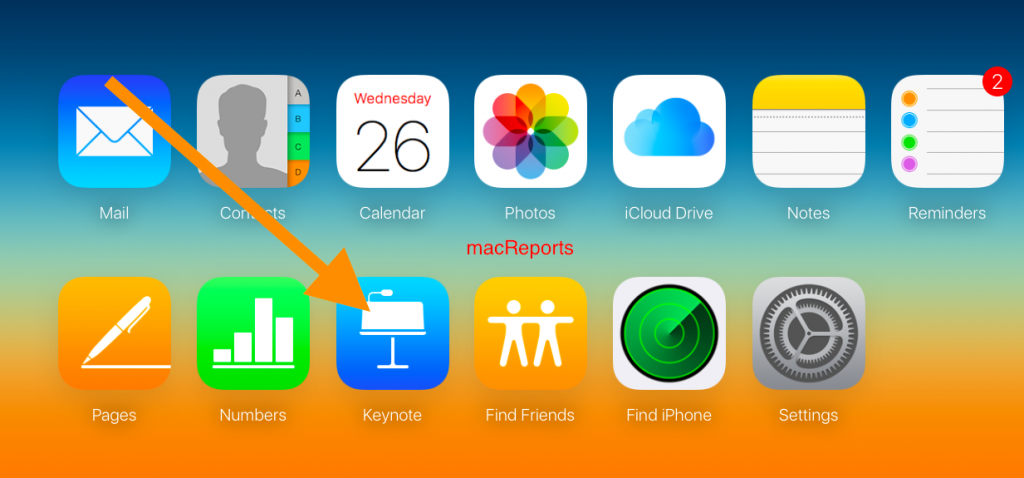
- Now you can create a new presentation or edit an old one by uploading.
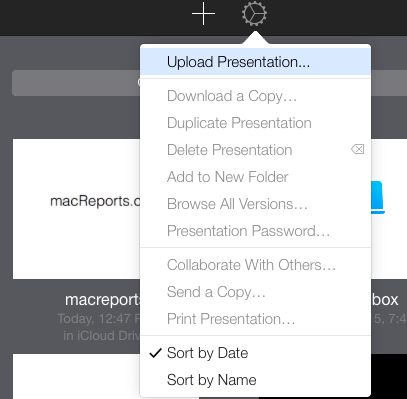
- Now you can view and edit this file via your web browser.
- If you want, you can convert this file to the PowerPoint presentation format (.ppt or pptx) so if you feel more comfortable you can make more editing on your computer using Powerpoint. To do this:
- Select the Tools icon
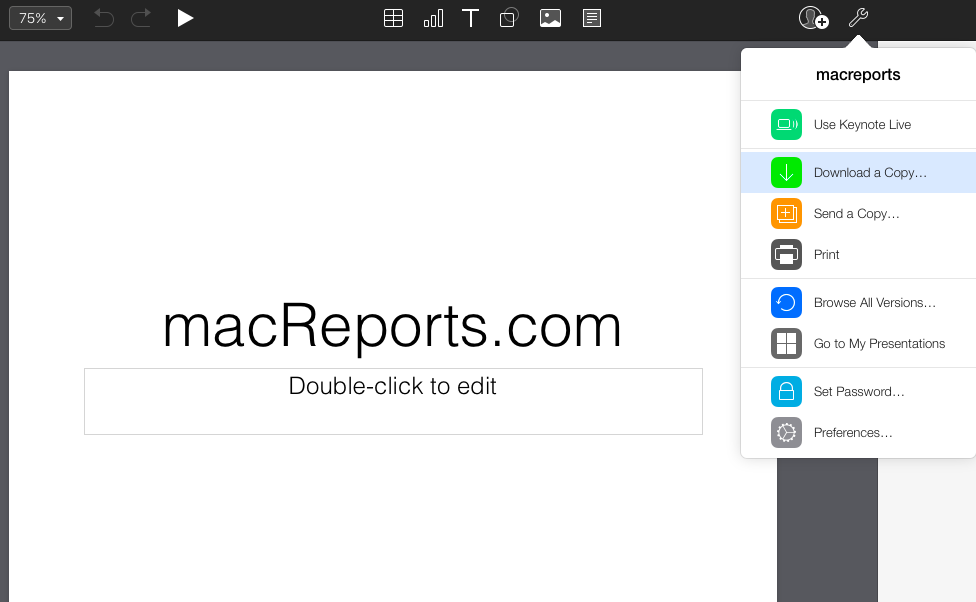
- Choose your download format. You can choose (a) Keynote (b) PDF (c) PowerPoint. After your selection, then your download will start. So that you can edit your presentation.
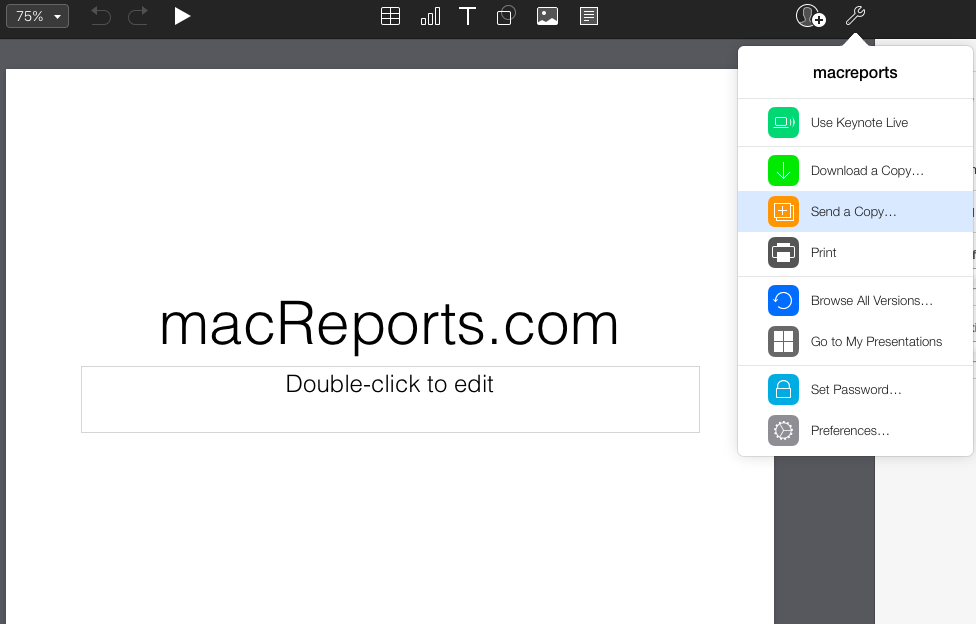
2. Ask the person who sent/created the file to send as a PPT (or PPTX) file
This is another way. If you receive a Keynote file and do not want to use iCloud for whatever reasons (e.g., you do not want to have an Apple ID), then you may do this. The Keynote app lets users save files in any format. Here is how:
- Open the Keynote app on a Mac
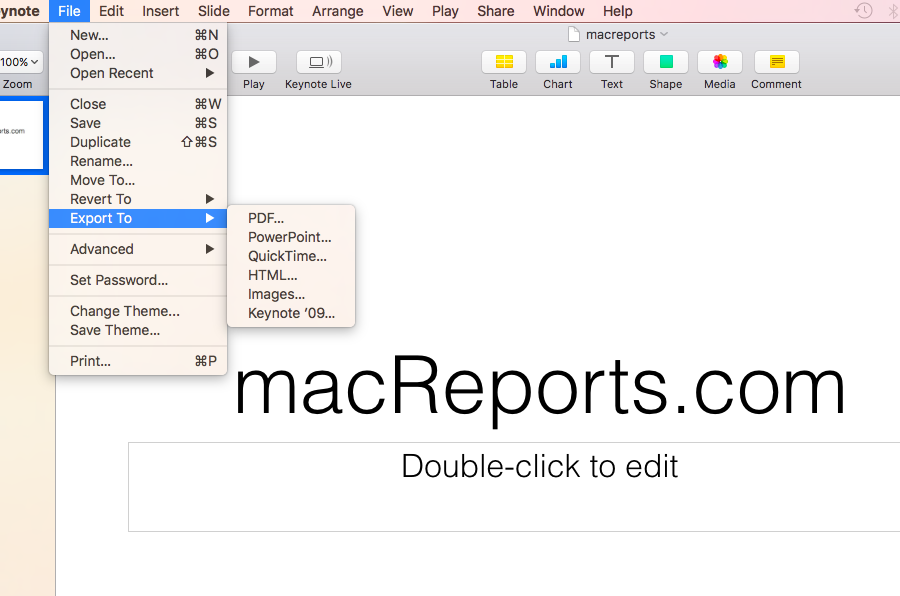
- Click Next and Export. This will save this. You can send it.
3. Change the name
This method involves changing the file’s name. If you use this method, you can preview the content of the presentation but you cannot edit, unlike the other two options above. To use this method, we will need to change the .key file’ extension. Here is how:

- Then right-click the file and select Rename
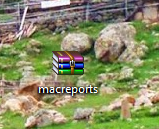
See also: How To Download Zip Files Without Unzipping
Dr. Serhat Kurt worked as a Senior Technology Director specializing in Apple solutions for small and medium-sized educational institutions. He holds a doctoral degree (or doctorate) from the University of Illinois at Urbana / Champaign and a master’s degree from Purdue University. He is a former faculty member. Here is his LinkedIn profile and Google Scholar profile . Email Serhat Kurt .
Similar Posts
How to install apple apps removed from iphone, ipad or apple watch.
This article explains how you can download and re-install built-in Apple apps that you previously removed from your iPhone, iPad, or Apple Watch. iOS 12, iPadOS, and later lets you delete some built-in…
How To Turn On And Use Wi-Fi Calling On Your Mac
This article explains how you can enable and use the Wi-Fi calling feature on your Mac. The Wi-Fi calling feature enables you to make and receive phone calls (and texting) over an active…
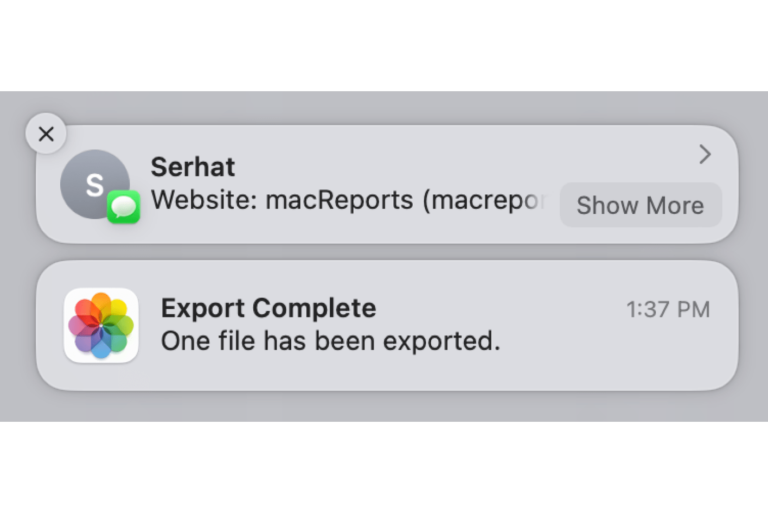
How to Turn Off Unwanted Notifications on Mac
Notifications on your Mac are there to help you by letting you know about something you supposedly care about. Obviously, your Mac can’t know which of your notifications you want to see or…
How to Erase your Device Remotely using Find My
There may be a time when you need to erase your iPhone, iPad, Mac or Apple Watch, but your device is either lost, stolen or no longer functioning properly. When your device is…
Mac Running Slow, Noisy Fan: accountsd High CPU Usage
Some users have reported problems with their Macs running slowly after they updated to the newest version of macOS. The problem seems to be a system process called accountsd. Because of the high…
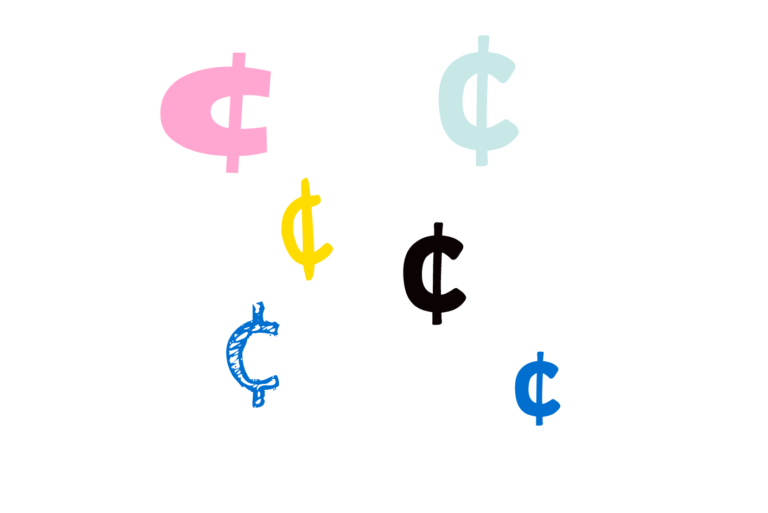
How to Type the Cent Symbol on Keyboard on iPhone and Mac
For U.S. currency, the dollar sign is far more common than the cent sign but you might occasionally need the cent symbol (¢). On the standard Mac keyboard, the dollar sign is on…
probably the most useless workaround I’ve ever seen… truly incredible… why do I care what the first pages looks like? I wanna see the whole presentation
In Data folder you can find all material.
tried rar did not work. shows only 1st page of the presentation
that’s exactly what happen to my presentation as well. Only got the first page
Leave a Reply Cancel reply
Your email address will not be published. Required fields are marked *
Categories:
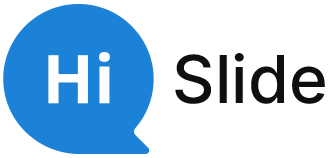
- Customer Help
- X (Twitter)
How to Open Keynote on Windows PC?
Ever tried opening a Keynote presentation on your PC and felt like you’re trying to fit a square peg in a round hole? You’re not alone. Let’s dive into the world of cross-platform compatibility and find a solution.
In an ideal world, every file format would be universally compatible. But alas, we’re not there yet. Especially when it comes to Apple’s Keynote and the Windows PC.
Step-by-Step Guide: Using iCloud to Open Keynote on PC
Navigating the world of presentation software can be tricky, especially when you can’t open Keynote files directly on a Windows computer. But don’t fret! Here’s a detailed tutorial to help you view and use your Keynote presentations on a PC.
Setting Up iCloud for Keynote on Windows

- Step 2: Sign in using your iCloud account credentials. If you don’t have an iCloud account, you’ll need to create one.

Accessing and Viewing Your Keynote Presentations

Converting Keynote to Microsoft PowerPoint Format
If you need to open and edit your Keynote presentation in Microsoft PowerPoint or share it with Windows users who might not know how to open Keynote on Windows, converting it to a PowerPoint file is a smart move.

- Step 4: Once the conversion process is complete, download the PowerPoint file to your Windows computer. This file will now be in .pptx format, which means you can open and edit it on your Windows machine using Microsoft PowerPoint or any other compatible presentation software.
Tips for Windows PC Users
- If you’ve received a Keynote presentation and don’t want to go through the iCloud process, consider asking the sender to export the file in PowerPoint format before sending.
- Remember, while Keynote is an Apple product, with the online version of Keynote on Windows through iCloud, you can access, view, and even edit your presentations not just on Windows but also on other platforms.
- For those who frequently migrate presentations from PowerPoint to Keynote or vice versa, always check the presentation’s formatting. Some features in Keynote might not be available in PowerPoint and vice versa.
Converting Keynote to PowerPoint: A Comprehensive Guide
When you’ve crafted a beautiful presentation in Keynote but need to share it with someone using a Windows PC, converting it to a PowerPoint presentation becomes essential. Apple Keynote is a fantastic tool, but it’s not natively available for Windows. So, how do you bridge this gap? Let’s delve into a step-by-step tutorial to convert your Keynote slides into a format that’s friendly for Windows PCs.
Preparing Your Keynote Presentation

- Step 2: Before you proceed with the conversion, ensure that your presentation is finalized. Check if the file was last edited recently and if all the elements are in place.
Initiating the Conversion Process

Customizing the Export Settings

- Step 2: Depending on your needs, you might want to explore other settings. For instance, Keynote now supports exporting your presentation into a PowerPoint document or even as a QuickTime movie. Choose the format that best suits your needs.
Saving and Transferring the File
- Step 1: Once you’ve selected the desired format, click “Next.” You’ll be prompted to save the file. Choose a location on your Mac where you can easily retrieve it.
- Step 2: After saving, transfer the file to your Windows PC. You can use a USB drive, email, or any cloud storage solution. If you’re using iCloud, you can use this same iCloud account to access the file on your Windows devices.
Opening the File on Windows
- Step 1: Once you’ve transferred the file to your Windows PC, locate it and double-click to open. If you have Microsoft PowerPoint installed on the Windows machine, it should open like any other PowerPoint presentation.
- Step 2: If you don’t have PowerPoint, consider using alternatives like File Viewer Lite or other presentation software that supports the .pptx format.
Exploring Third-Party Software for Keynote Conversion
While Apple’s Keynote offers its own methods to export to PowerPoint, sometimes you might find yourself in a situation where you can’t access the original Keynote software or need an alternative solution. This is where third-party software comes into play. They provide another way to open and convert Keynote presentations, ensuring you can access your Keynote presentation right from a Windows PC. Let’s explore some popular third-party tools and how to use them.
CloudConvert
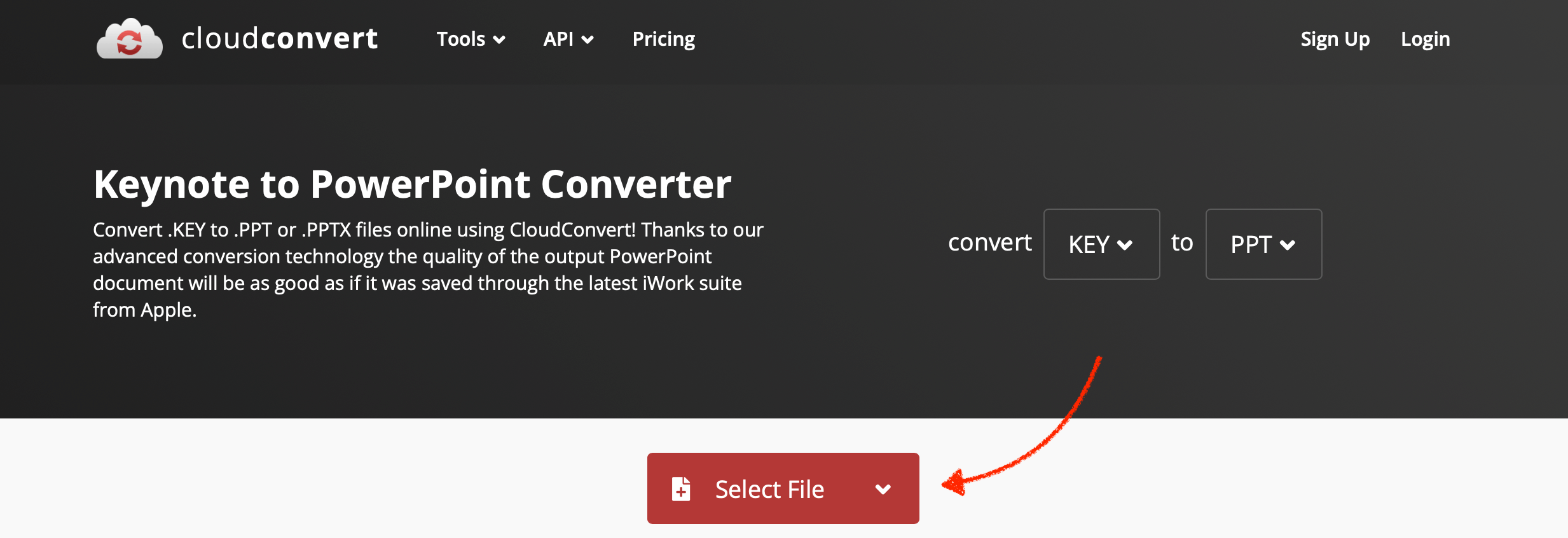
- Step 1: Navigate to the CloudConvert website.
- Step 2: Click on “Select Files” and upload your Keynote presentation.
- Step 3: From the dropdown menu, choose the .pptx file format for PowerPoint for Mac or Windows.
- Step 4: Click “Start Conversion.” Once done, download the converted file to your PC.
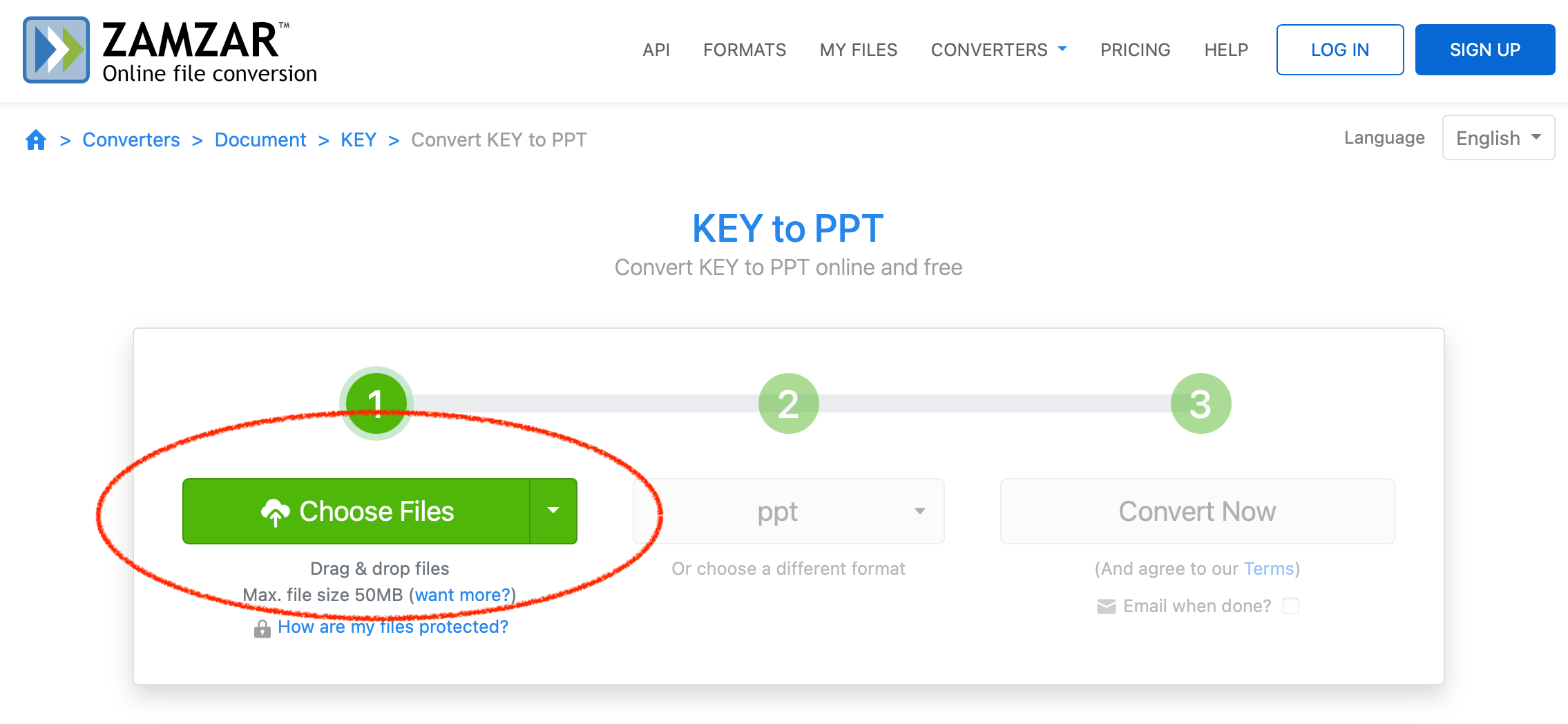
- Step 1: Visit the Zamzar website.
- Step 2: Click on “Add Files” and select the Keynote presentation you want to open on Windows.
- Step 3: Choose the .pptx file format from the conversion options.
- Step 4: Click “Convert Now.” After the conversion, download the file to access it on any Windows PC.
Document.Online-Convert

- Step 1: Go to the Document.Online-Convert website.
- Step 2: Under the “Document Converter” section, select “Convert to PowerPoint.”
- Step 3: Upload your Keynote file.
- Step 4: Ensure the target format is set to .pptx and then click “Start Conversion.” Download the converted file once the process is complete.
While it’s a bummer that Keynote isn’t natively supported on PC, there are workarounds. Whether you choose iCloud, conversion, or third-party software, the key is finding what works best for you.
Yes, using iCloud’s web version of Keynote allows editing.
No, Apple hasn’t released a Keynote app for Windows.
Yes, an Apple ID is required to access iCloud services.
Yes, but always ensure they’re safe and reputable before downloading.
Yes, Keynote allows exporting to PDF, HTML, and other formats.
You must be logged in to post a comment.
- Business articles (22)
- Google Slides (57)
- Keynote (27)
- PowerPoint (83)
- Support (2)
How-To Geek
How to convert powerpoint presentations to keynote.
Want to open a PowerPoint presentation in Keynote? Apple's made it easy for you!
If someone sends you a Microsoft PowerPoint presentation, but you’d rather use Apple’s presentation software, Keynote, you're in luck! Apple's done all the hard work for you. Here's how to convert a PowerPoint presentation to Keynote.
Apple created Keynote knowing that nearly everyone using it would be coming from PowerPoint. This is no surprise, as PowerPoint has 16 years on Keynote and basically owned the presentation software market before Keynote came along.
Related: How to Convert Google Slides to PowerPoint
Knowing this, Apple made it incredibly simple to move from PowerPoint to Keynote by allowing you to open PPTX files directly in Keynote.
To do so, just open Keynote on your Mac, and then click "File" in the taskbar.
In the drop-down menu, click "Open."
In Finder, navigate to the PowerPoint presentation you want to open, select it, and then click "Open."
The PowerPoint file will open in Keynote, with some caveats. Unless you’re unusually lucky, you’ll likely see a warning appear. In our example, the source files for some fonts Keynote doesn’t support are missing. We click "Show" to get more information.
A dialog box appears that will allow you to resolve any issue(s).
In our example, the fonts that have a Warning icon next to them need to be replaced. We click the arrows to the right of each font to select a replacement.
When you’re satisfied with your selections, click "Replace Fonts."
Note that this could change some formatting within the presentation, so it’s best to give it a quick once-over after you replace any fonts.
To convert a PPTX file to a KEY file, save it, click "File" in the taskbar, and then click "Save."
Give your presentation a name, choose where you want to save it, and then click "Save."
Your PPTX file is now a KEY file.
Related: How to Convert Pages, Numbers, and Keynote Files So They Open in Microsoft Office

We explain and teach technology, solve tech problems and help you make gadget buying decisions.
3 Best Ways to Convert PowerPoint Presentations to Keynote
There are numerous reasons you would want to convert a PowerPoint presentation to the Keynote format . Perhaps you intend to send a PPTX or PPT file to a recipient with a Mac. Or maybe you received or downloaded a presentation as a PowerPoint file to your Mac.

Thankfully, converting a PowerPoint presentation from the PPTX or PPT format to the KEY format is quite easy. Perhaps even easier than you think. So without any further ado, let’s go through three easy ways to help you do that.
1. Use ZamZar
On Windows, the most convenient way to convert a PowerPoint presentation to the Keynote format is to use an online file conversion service. ZamZar was our pick for a couple of reasons; the service has been around for almost 15 years, and there were no other reputable file converters that could perform PPTX to KEY conversions.
Step 1: Open ZamZar in your preferred web browser. Then, click the Add Files button and upload the PPTX or PPT file that you want to convert. The file should not exceed 50MB in file size.
Visit ZamZar
Note: ZamZar lets you convert up to two PPTX files within a 24 hour time period. If you want to convert more than that, you must subscribe to a paid plan.
Step 2: Set the output format to KEY, and then click Convert.
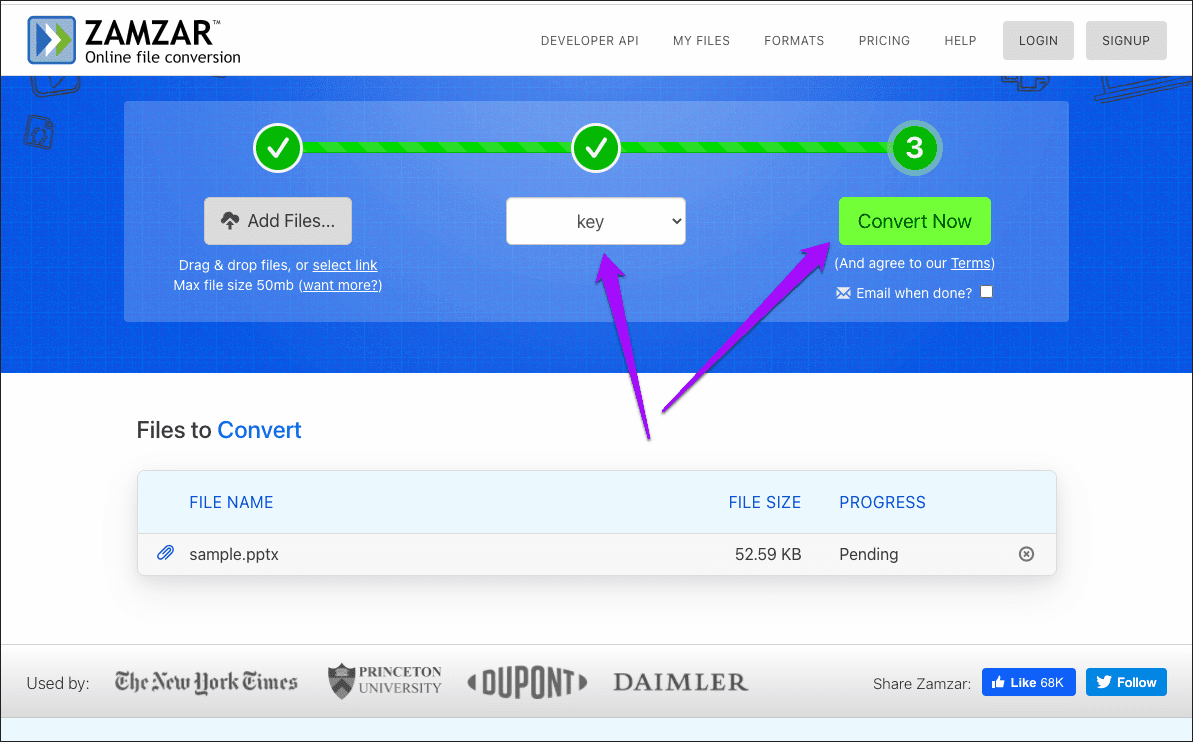
Step 3: Wait for a few seconds while ZamZar converts the file. Then, click Download to save the converted presentation file locally.
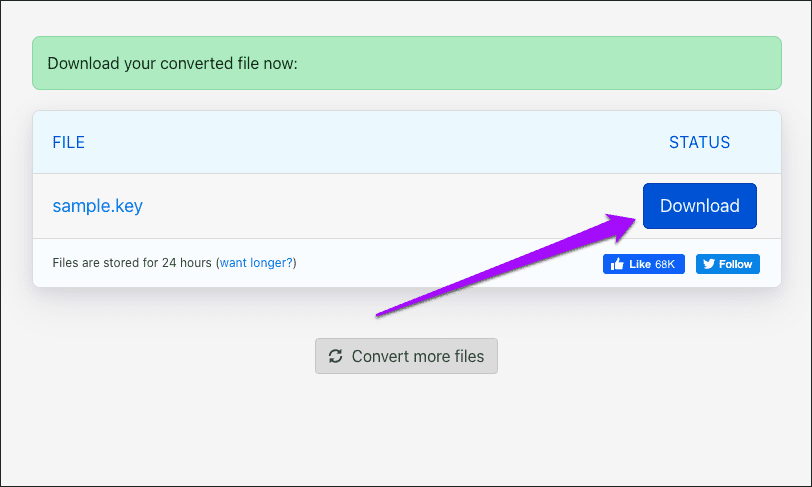
However, you must keep a couple of issues in mind while using a file conversion service such as ZamZar. Firstly, you must be aware of privacy implications. If the presentation contains sensitive information, it’s best to avoid this method since there are no guarantees of where your data might end up in.
Secondly, there are formatting issues to consider. Converted KEY files may not carry the same formatting (fonts, for example) as their original PPTX/PPT files. The problem is further compounded by the fact that PowerPoint (which you probably used to generate the presentation) doesn’t support KEY files, so there’s no way to check either.
The next method is not only private and secure, but it also allows you to convert as many files as you want.
2. Use iCloud Keynote
The online version of iCloud Keynote also features the ability to convert PPTX files to the KEY format. If you don’t have access to an iCloud account, you can create one for free here . You do not need to have an iPhone, an iPad, or a Mac for that, although you only get one gigabyte of free storage instead of 5GB.
Step 1: After signing into iCloud.com , select Keynote from the iCloud Launchpad.
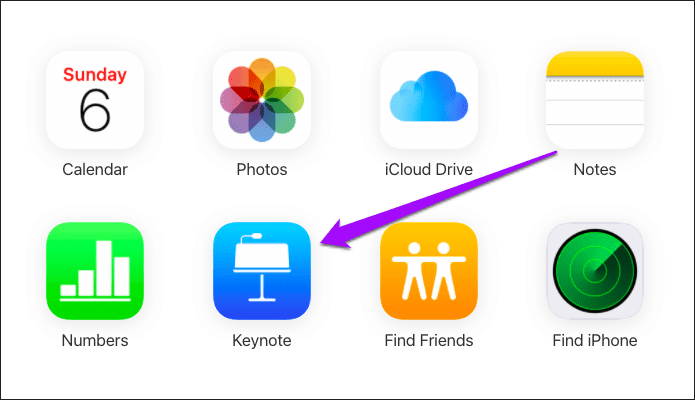
Step 2: Upload the PPTX or PPT file from your computer. You can also upload multiple files simultaneously.
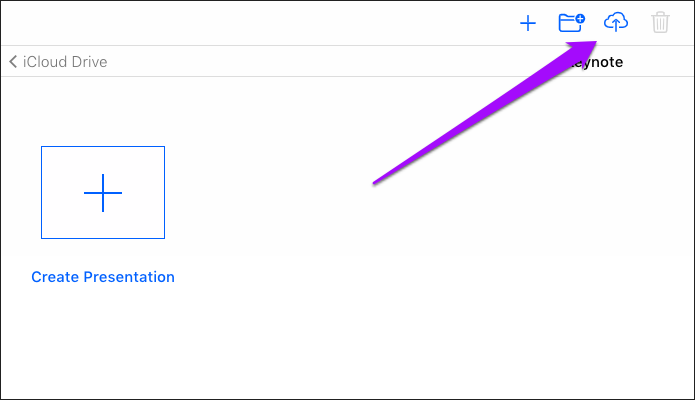
Step 3: Double-click the uploaded PPTX or PPT file. iCloud Keynote will process the file and open it.
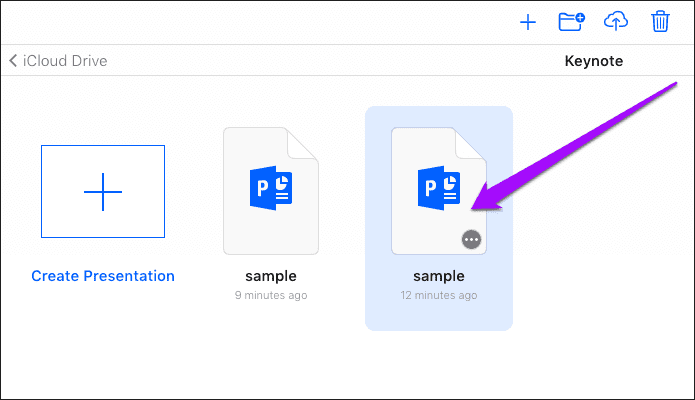
Step 4: Check the file for formatting issues and other problems (such as missing fonts) and rectify them.
Tip: If you are unfamiliar with the options and settings in Keynote, do check our Keynote Basics guide .
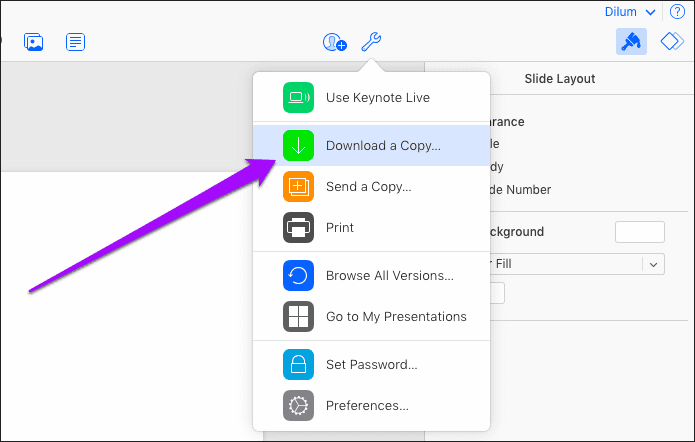
After making the necessary changes, click the Keynote Tools icon, and then click Download a Copy.
Step 5: Pick Keynote as the download format.
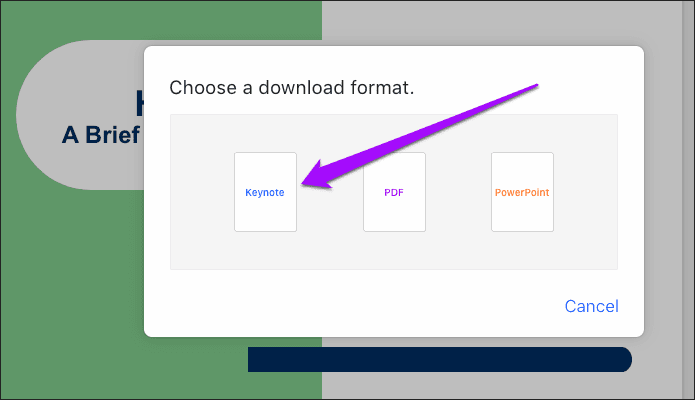
That should prompt iCloud Keynote to download a converted copy of the PowerPoint presentation to your computer. Repeat the procedure for any other presentations that you want to convert into the Keynote format.
3. Convert Using Keynote
If you use Keynote on your Mac , iPhone, or iPad, you can open any PPTX or PPT file quite easily since the application features native support for both formats. Converting them to the KEY format is then as simple as saving them.
Keynote—Mac
Step 1: Double-click the PPTX or PPT file. Keynote will then process the file briefly and open it automatically.
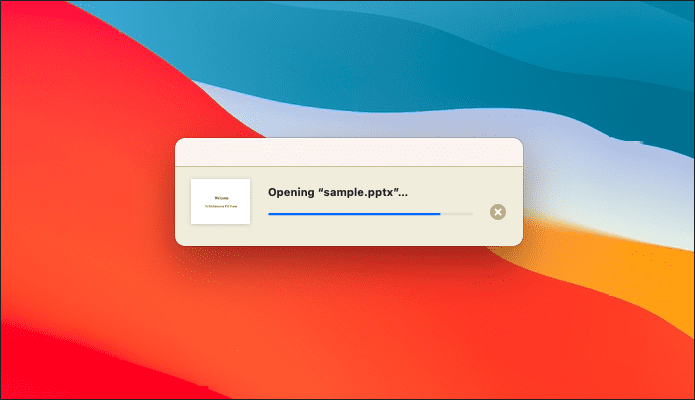
Step 2: Keynote will notify you of any formatting issues in the presentation. Check the document and fix any errors.
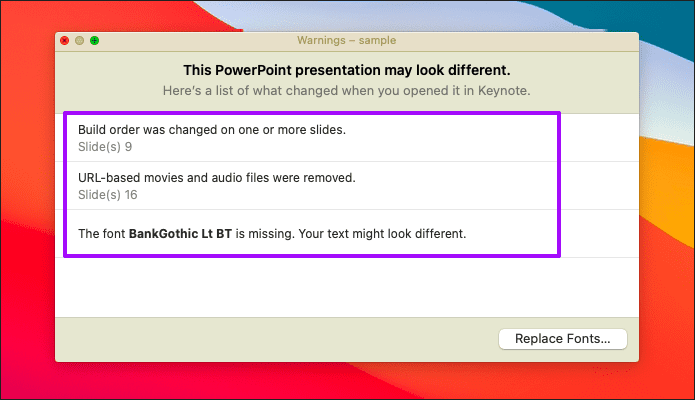
Step 3: Open the File menu, and then click Save or Save As (press Option key to unhide) to save the file in the KEY format.
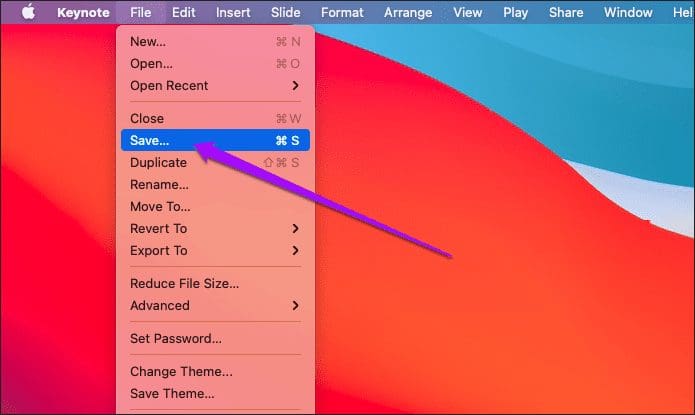
Warning: If you click Save, you will overwrite the original PPTX or PPT file.
Keynote—iPhone & iPad
Step 1: Open the Keynote app, navigate to the location of the PPTX or PPT file, and then tap to open it.
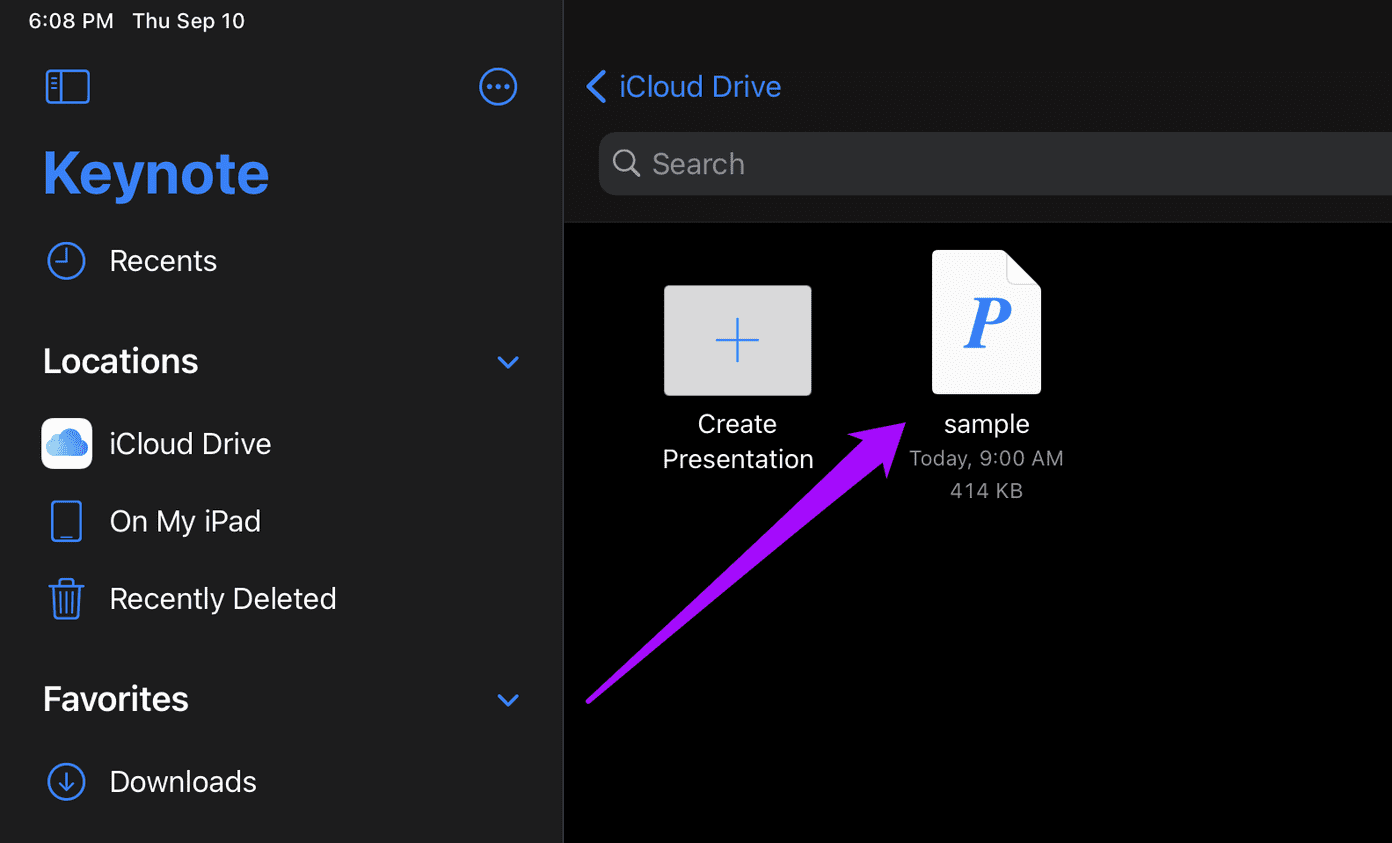
Step 2: Review the presentation for any formatting issues. Then, tap the option labeled Presentations to the upper-right corner of the Keynote app.
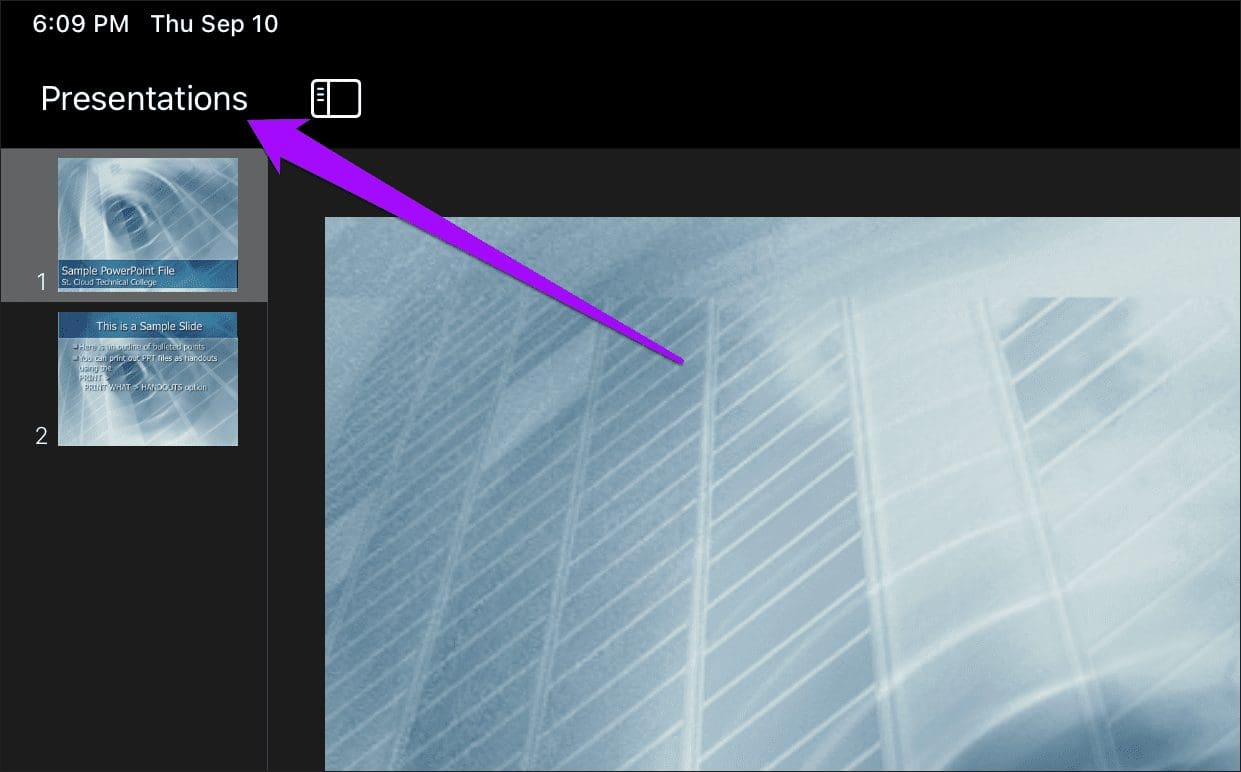
Step 3: You should then see a new KEY file within the same location as the original PPTX file.
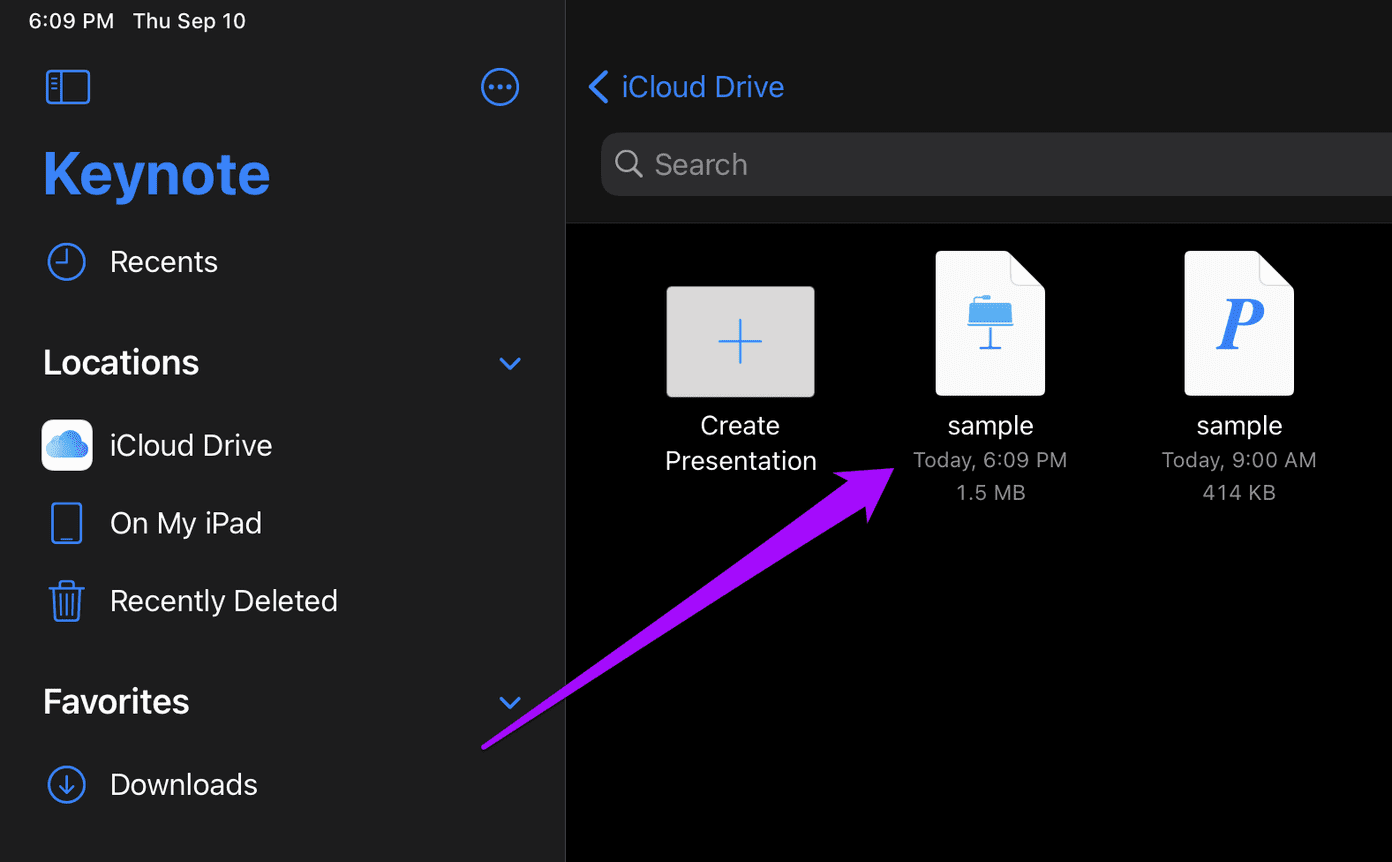
Alternatively, sharing a PPTX file from another app to Keynote will automatically convert it to the KEY format. You can then find the converted file within Files > iCloud Drive > Keynote.
Start Performing
So, that’s how you should go about converting PowerPoint files to the Keynote format. Since formatting issues can easily play a factor in content-rich presentations , do make sure to review converted files afterward.
Next up: Did you know that you could insert YouTube videos into PowerPoint presentations? Click the link below to learn how to do that.
Was this helpful?
Last updated on 02 February, 2022
The above article may contain affiliate links which help support Guiding Tech. However, it does not affect our editorial integrity. The content remains unbiased and authentic.
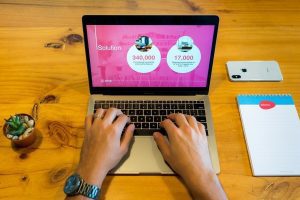
The article above may contain affiliate links which help support Guiding Tech. The content remains unbiased and authentic and will never affect our editorial integrity.
DID YOU KNOW
Dilum Senevirathne
Dilum Senevirathne is a freelance tech writer specializing in topics related to iOS, iPadOS, macOS, Microsoft Windows, and Google web apps. Besides Guiding Tech, you can read his work at iPhone Hacks, Online Tech Tips, Help Desk Geek, MakeUseOf, and Switching to Mac.
More in Internet and Social
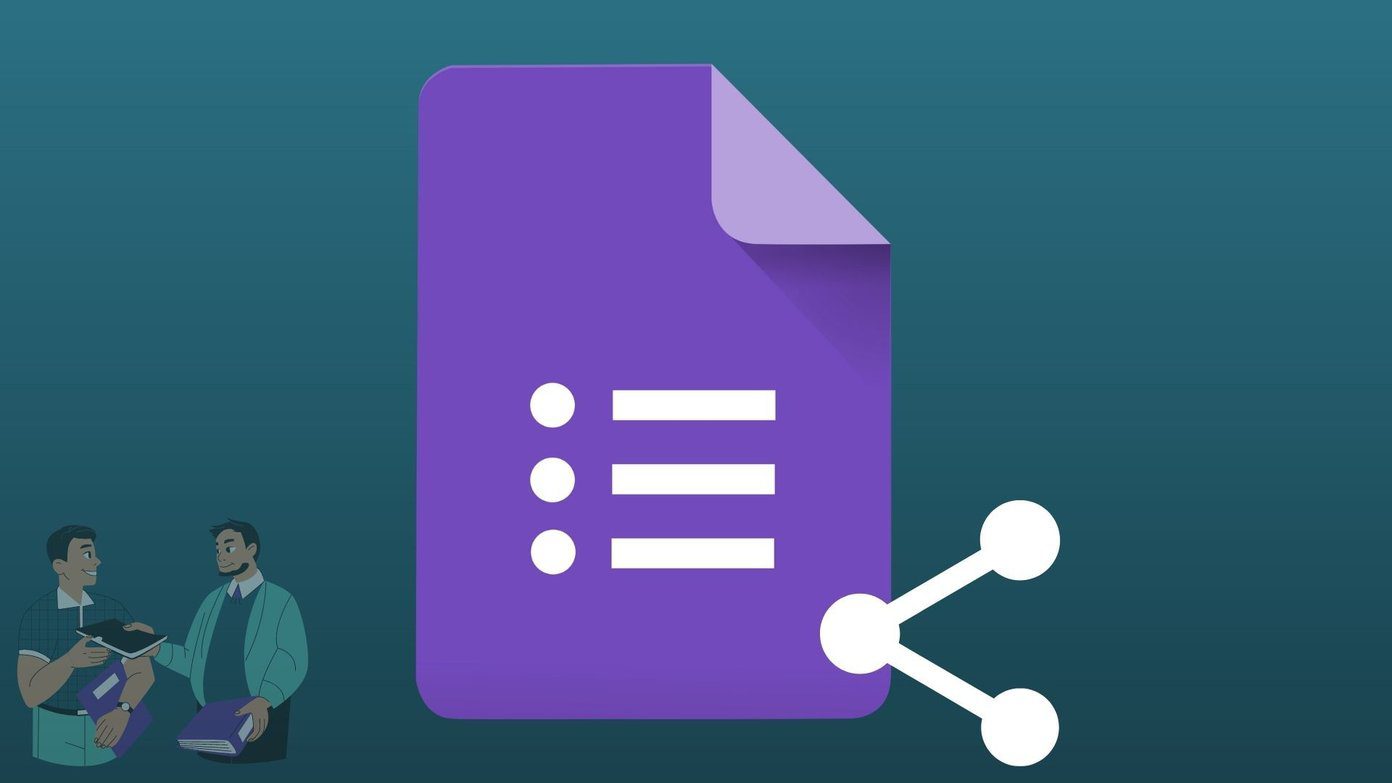
How to Share Screen on Google Meet and Other Tricks

How to Create and Customize Bullet Points in Google Docs
Join the newsletter.
Get Guiding Tech articles delivered to your inbox.

COMMENTS
With the presentation open, do one of the following: macOS Ventura 13 or later: Click Share in the toolbar, then click Export and Send. macOS 12 or earlier: Choose File > Send a Copy (from the File menu at the top of your screen), then click how you want to send the presentation. Select a format for the copy, then specify the settings you want to use:
Next, hit Reduce a Copy. You can create a separate copy of your Keynote presentation with elements reduced. Save a smaller copy of your Keynote presentation to email or share. 3. Send Keynote as a PDF File. Another option would be to skip using Keynote altogether and just send a PDF file.
Click on the blue Keynote icon to launch the application. In the Keynote app you'll see a Settings icon (a gear cog) at the top of the page. Click on this and a dropdown menu will appear, with ...
7. End your presentation. When you're finished sharing, click the computer icon with two curved lines in the toolbar and select Turn Off Keynote Live . When you end the presentation, the link will stop working. If you want to present again, you'll need to create a new link. Method 2.
1. Open your Keynote presentation. 2. Click "File" in the top menu, and then select "Export To." 3. Choose the desired export format (PDF) and configure the export settings according to your preferences. 4. Click "Next" and choose a destination for the exported file. Click "Export" to complete the process.
Use the drop-down menus to convert Keynote to PowerPoint. 2. Save the Exported Presentation. Let's choose Next and then choose a place and file name to save your exported PowerPoint edition of the slide deck. Choose a location and file name for your exported Keynote presentation file. 3.
1 - open the presentation in Keynote then go to Share > Send a Copy > Mail. 2 - drag the Keynote file on to a Mail message. 3 - use a file transfer service such as the free version of Dropbox: https://www.dropbox.com
Within Keynote, you'll see an icon that shows how many people are in the "waiting room," ready for the presentation to begin. Click on the play button and choose Play on Keynote Live to start broadcasting your presentation. You'll go into the standard presentation view with all of the typical aids for presenting.
Keynote is a presentation app just like Microsoft's PowerPoint. It comes free with every Mac computer. Usually, when you want to take a Keynote file and open it on Windows, you would need to convert it to a PowerPoint file. ... Click that and now you can open any .key file from your computer. Option 2 - Converting .key file to PowerPoint ...
Here is how: Save the keynote file on your computer (e.g. macreports.key) Then right-click the file and select Rename. Change the file's extension to .zip (e.g. macreports.zip) Now open this new zip file. You will see a few files and folders. Double click the Preview file and now you can preview the presentation.
Click the "Format:" drop-down menu to change your PowerPoint file to ".pptx" or ".ppt," and then click "Next." Next, give your presentation a name, select a location to save the file, and then click "Export." Your Keynote presentation will now be converted to a Microsoft PowerPoint file. To make sure it was properly converted before sending it ...
Follow These Quick Tips to Open Keynote Presentations on PowerPoint. For Macs, File > Export To > PowerPoint. On iPads and other iDevices, Share button > Send a Copy > PowerPoint. Use iCloud's Website via a browser like Safari or chrome and choose Settings > Download a Copy. Try a Third-Party File Viewer.
Step 1: Visit the Zamzar website. Step 2: Click on "Add Files" and select the Keynote presentation you want to open on Windows. Step 3: Choose the .pptx file format from the conversion options. Step 4: Click "Convert Now.". After the conversion, download the file to access it on any Windows PC.
To do so, just open Keynote on your Mac, and then click "File" in the taskbar. In the drop-down menu, click "Open." In Finder, navigate to the PowerPoint presentation you want to open, select it, and then click "Open." The PowerPoint file will open in Keynote, with some caveats. Unless you're unusually lucky, you'll likely see a warning appear.
Keynote—iPhone & iPad. Step 1: Open the Keynote app, navigate to the location of the PPTX or PPT file, and then tap to open it. Step 2: Review the presentation for any formatting issues. Then ...