How to Make an Engaging Slide Deck (+ Example & Templates)
Learn how to create a slide deck step-by-step. Get tips, examples, and templates to make a slide deck presentation that stands out beyond any PowerPoint.
7 minute read
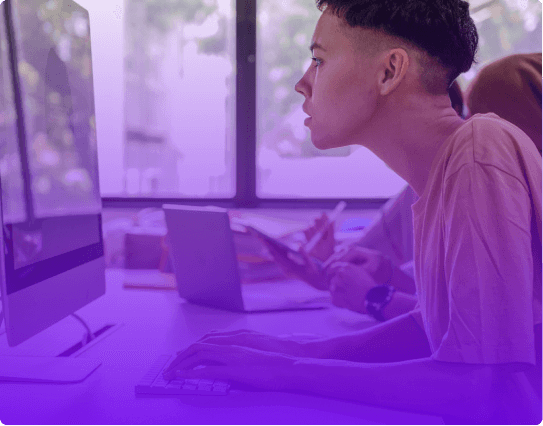

helped business professionals at:

Short answer
How to make a slide deck in 7 easy steps?
The main steps for creating a slide deck are:
- Define your slide deck goals
- Research your target audience
- Research your topic
- Prioritize what you want to say
- Write your slide deck narrative
- Create or collect visuals that support your narrative
- Use a template to set up your slide deck design
- Bonus: Use an AI slide deck generator to do it all for you
Most slide decks bore the audience because they fail to tell a story
Imagine standing in front of an audience, only to watch their attention fade as you click through slide after slide. It's a disheartening experience, and it's more common than you might think.
The truth is, a slide deck without a clear narrative will bore your audience and leave your message unheard.
Worse than that, a storyless slide deck may leave people disappointed and feeling like they wasted their time. And you probably wouldn’t want such feelings to reflect on you.
But a good story makes your slide deck memorable, enjoyable, and perceived as more valuable by your audience. This is the power of a good story, and this is what this post will teach you to harness.
Let me show you the techniques to turn your presentations into compelling narratives . Learn the process, get insights, and tips, and grab a slide deck template to get you started.
Let's dive in!
Common mistakes to avoid when creating a slide deck
Here's a rundown of common mistakes to avoid when creating a slide deck as shared by Dan Zedek , a professor of journalism and media innovation at Northwestern University:
Overloading with visuals: Feeling insecure about visual talent often leads to overloading slides with too many photos, irrelevant images, colors, or typefaces. Simplicity adds clarity.
Long slide duration: A slide that stays up for 5 or 6 minutes can cause the audience's mind to wander. Aim for 30 seconds to a minute per slide to keep engagement high.
Irrelevant animations and colors: Using animations and colors that don't serve the content can be distracting. Use them sparingly and consistently to highlight important concepts.
Ignoring the audience: Understanding who's in the audience and what they expect from your presentation is key. Tailor the contents of your presentation to resonate with them.
Reading from the slide: This is considered one of the worst sins in slide presentations. Your slides should complement your speech, not repeat it.
Lack of pacing: Research shows that people's patience lasts about 6 or 7 minutes. Pacing your presentation and breaking down big ideas into smaller pieces can keep the audience engaged throughout.
Failure to inject personality: You're not just presenting facts; you're telling a story. Let your personality shine through, whether it's your authority, humor, or passion for the subject.
How to prepare for creating a slide deck?
The difference between a forgettable slide deck and a memorable one lies in the groundwork you do before you sit down to build the slide deck.
In the words of Nancy Duarte , the author of the book “slide:ology: The Art and Science of Creating Great Presentations”: “Audience interest is directly proportionate to the presenter's preparation. You better spend time and energy on any presentations where the stakes are high.
An audience can tell how much energy you spent on your presentation, which is a reflection of how much you valued their time.
If they gave you an hour of their time, you need to make it worth it to them by treating their time as a valuable asset by making the content valuable to them.”
Here's a guide to laying that foundation for a slide deck that not only informs but engages:
1. Define your slide deck goals
What's the aim of your presentation? Are you looking to educate, convince, engage, or motivate? Pinpointing your goal is like setting your GPS; it guides everything that follows.
2. Research your target audience
Understanding your audience's needs, expectations, and pain points allows you to tailor your message. Speak their language, address their concerns, and you'll capture their attention from the first slide.
3. Research your topic extensively
Dive into your subject with the curiosity of a child and the diligence of a detective. This depth of understanding will shine through in your presentation, building credibility and allowing you to address questions and objections with confidence.
4. Choose the right delivery format
Most slide decks are delivered using the PowerPoint slide format, a common 9:16 ratio that we all know. This includes presentations made with tools like Google Slides and Canva. You may even think this is the ONLY way.
But the ppt slide format is a bad format for engagement. It’s static, limited in space, and prone to all the common slide deck mistakes .
On the one hand, a static slide deck is the most common and recognized format, which makes it “safe”. But the fact it’s recognizable also makes it indistinguishable and boring.
On the other hand, an interactive slide deck invites your audience to explore with you, turning the presentation into a conversation.
Which deck would be more likely to get your attention, the static or the interactive one?

How to organize the contents of your slide deck?
A slide deck's effectiveness isn't just about the content; it's about how that content is organized.
The way you structure your slide deck can mean the difference between your audience walking away with valuable insights or leaving halfway into your presentation.
Here’s how to organize the contents of your deck for maximum impact:
1. Prioritize what you want to say
The reality is that people forget 90% of what you present after 48 hours , and the 10% they do remember is often random.
So, how can you control that crucial 10%? By prioritizing your content, focusing on the key messages that align with your goals, and crafting your content to ensure that the right bits of information become part of that vital 10% that sticks.
2. Build anticipation
Engage your audience's natural curiosity by leveraging information gap theory . Create intentional gaps in your narrative, pose questions, and hint at answers to come.
It's like leaving breadcrumbs along the path, guiding your audience through your narrative and keeping them hungry for more.
3. Create a slide deck narrative
Humans think in stories; we relate to them, and we remember them. The secret to an engaging slide deck is using a storytelling structure.
If it's a business presentation, follow with an execution plan, and close with clear next steps. The storytelling framework helps your audience flow through your slide deck like a good book.
Here’s our recommended storyline structure:

How to design your slide deck for engagement
If you want to design your slide deck for engagement, think beyond text.
Create original visuals that breathe life into data. Complement your words with multimedia elements like images and videos. Incorporate interactivity and narrated design to transform a monologue into a conversation.
5 magical steps to create your best-ever slide deck
Creating a slide deck that stands out might seem like a complex task, but with AI as your creative companion and a clear roadmap to follow, it turns into a seamless and magical experience.
Here's how you can breathe life into your ideas and make a captivating slide deck with a few easy steps:
1. Tell our AI about your presentation goals
Begin by telling our AI assistant about the slide deck you wish to create. This first step sets the tone, allowing the AI to align with your goals and craft the perfect content structure.
2. Introduce yourself and your brand
Briefly share details about yourself, your company, and the topic of your presentation. This personal touch helps the AI fine-tune the content, making your slide deck resonate with your audience.

3. Select your slide deck design and style
Choose a design that reflects your brand. Our AI assistant will take it from there, crafting a deck that's visually cohesive and appealing.

4. Customize your slide deck
Add your text and design touches, and let the AI adapt the design to your content. You can also use it to enhance your copy, brainstorm ideas, or even generate original visuals.

5. Review and refine your slide deck
Take a final look and make any last-minute changes. If any tweaks are needed after sending, no worries—you can still make them. Your deck lives online, so you're in control of the version your audience sees, always.

How to personalize your slide deck
In the world of presentations, personalization is the magic ingredient that turns a standard slide deck into an engaging dialogue.
It's the subtle art of making each viewer feel like you're speaking directly to them, understanding their unique needs and interests.
But how can you achieve this level of personal connection? Here’s how you can do it with Storydoc -
3 steps for easy slide deck personalization:
Add information about your prospect: Add names and company details with a simple click. Your audience will receive a deck that feels crafted just for them, enhancing engagement.
Add dynamic variables: Using dynamic variables, you can address your reader by name throughout the presentation, turning it into a personalized conversation.
Advanced: Integrate Storydoc with your CRM: Storydoc seamlessly integrates with your CRM, allowing you to pull information directly into your decks. It's personalization at scale.

How to measure the effectiveness of your slide deck
Measuring the success of a slide deck goes beyond numbers; it's also about understanding the connection you've made with your audience. It's about knowing what resonates, what inspires, and what lingers in the minds of those you've reached.
Every slide deck created with Storydoc comes with an analytics panel that provides real-time insights -
Are viewers spending time on the slides that contain your key points? Who are they sharing your presentation with? Are they taking the next step, like visiting your website to learn more or looking through your portfolio?
By understanding how your audience interacts with your content, you can turn a standard presentation into a powerful tool for connection and influence.
Here’s a quick video showing how it works:

Slide deck templates
While following best practices is essential, standing out requires something more. It requires going from static to interactive, and from fact-led to story-led slide decks.
But interactive storytelling slide deck templates are hard to come by. Or at least they used to be.
Below you have designed templates that will make your next presentation something to remember.

Hi, I'm Dominika, Content Specialist at Storydoc. As a creative professional with experience in fashion, I'm here to show you how to amplify your brand message through the power of storytelling and eye-catching visuals.
Found this post useful?
Subscribe to our monthly newsletter.
Get notified as more awesome content goes live.
(No spam, no ads, opt-out whenever)
You've just joined an elite group of people that make the top performing 1% of sales and marketing collateral.

Create your best slide deck to date.
Try Storydoc interactive slide deck maker for 14 days free (keep any slide deck you make forever!)
Home Blog Design How to Create a Slide Deck in PowerPoint
How to Create a Slide Deck in PowerPoint

A commonly used term when working with presentations is “slide deck,” but what exactly do we mean by that? Should you be familiar with some core terms before making your first presentation?
As we believe continuous education is key for presenters, regardless of their presentation skill level, today, we will talk about presentation deck meaning, how to build a presentation deck, and which elements define success in this process. Additionally, for a broader understanding and skill enhancement in making effective presentations, our section on how to make a presentation offers valuable insights and practical tips. Without further ado, let’s get started!
Table of Contents
What is a Slide?
What is a slide deck, what should be included in a powerpoint slide deck, recommended slide decks for any kind of presentation.
A PowerPoint slide can be defined as a digital canvas in which we organize information and ideas in a visual format, primarily oriented for professional settings like business presentations, conferences, or academic presentations. People instantly associate slides with PowerPoint due to Microsoft PowerPoint being the industry-leading software in presentation software, offering full compatibility format with free software options like Google Slides.
The starting point of any slide is a blank canvas to which you can add a title, and you’ve got plenty of space to insert images, draw shapes, add videos to your presentations, and more. PowerPoint has a standard layout for its blank slides, as shown below. This layout can be modified by accessing Slide Master in PowerPoint .
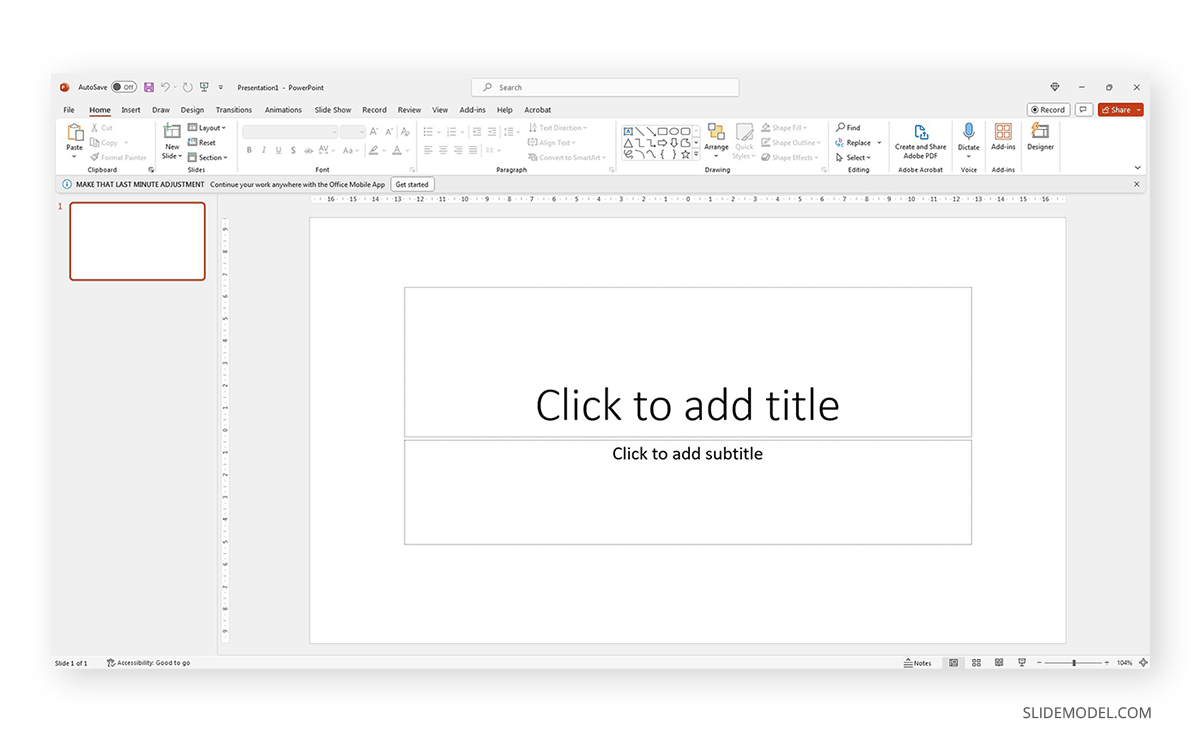
Each slide is a single page of a presentation and can be edited to meet the requirements of any presenter without meaning you alter the following slides. Remember, presentation software tends to work with destructive workflow methodologies – meaning the changes you make cannot be reverted if you save the file and try to access it later. If you want to test multiple design options on a single slide, we highly recommend you create individual slides for each design or even save them as different file names so you can revert to a previous stage without inconvenience.
A slide deck or PPT deck is a collection of slides curated for a sole purpose: serving as visual aids for a presentation topic. These slides can contain multiple tools like charts and graphs , placeholder text areas, icons, dashboard display, illustrations (in the format of vector images), and way more depending on three key elements:
- Build quality: How much effort the creator put into crafting the slides.
- Software: Although compatible, PowerPoint decks may offer some effects that aren’t available in Google Slides. For that reason, creators often flag animated slides or slide decks containing complex shadow effects as only PowerPoint-compatible.
- Topic: A presentation deck intended to present a marketing plan won’t contain the same elements as one intended to deliver a motivational talk.
Before deciding how to start a presentation , select a slide deck compatible with the topic your presentation is geared toward.
We like to work with the method of using one topic per slide. This means not overpopulating your slides with content for the sake of showing content. Such practices affect readability and the overall understanding of your presentation.
Instead, we will teach you how to curate content in your slide decks by taking pitch deck templates as an example.
Say we select the Executive Pitch Deck PowerPoint Template . This pitch deck is intended to introduce potential investors to what the business is about.
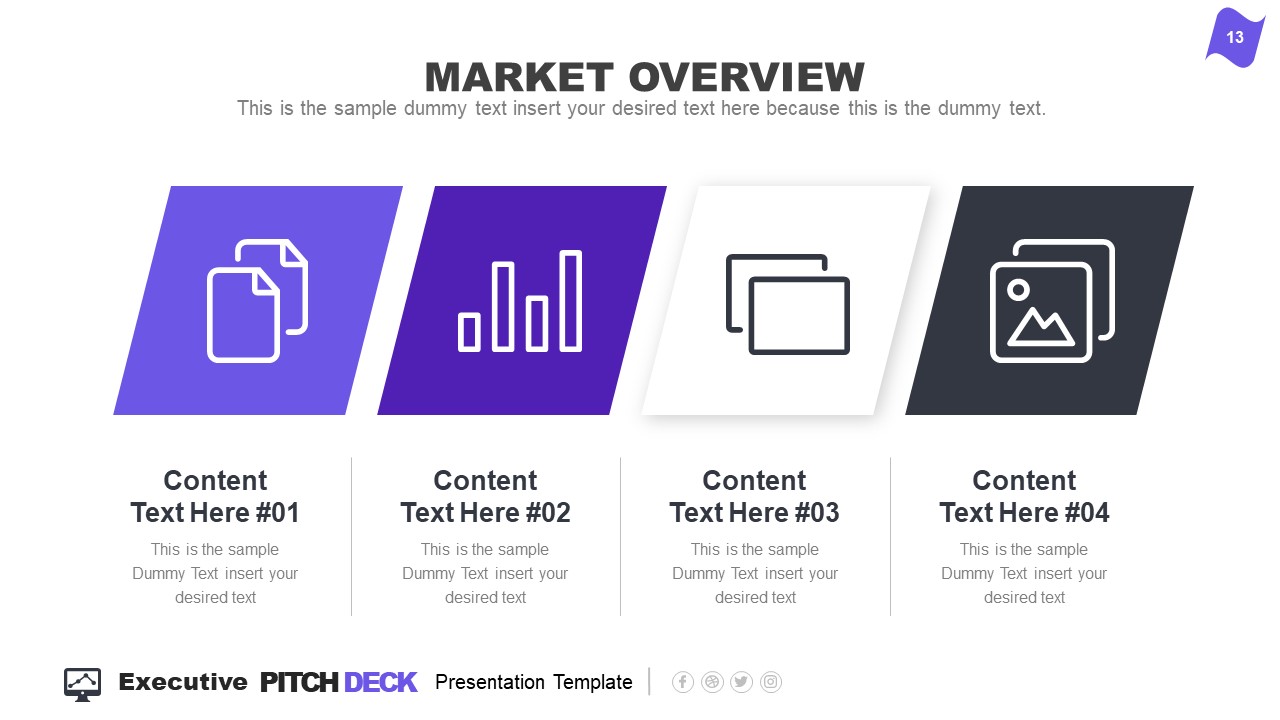
Rather than filling all the data in just 2-3 slides, take it easy and work with the layout this template offers:
- Title Slide: Every single presentation should list a title slide, with quality graphics and the presentation title being clear enough. Additional information can include the presenter’s name, the company’s name, logo, etc.
- About Us Slide: In business environments, companies should always introduce themselves, highlighting key information like the industry they move in, significant milestones, etc. Remember, this is an introduction to the company as an entity, not a description of your team members.
- Best Services: Depending on your niche, take this as an opportunity to promote your core activities as a company.
- What We Do: This is complementary to “Best Services.” It is the section where you specify which areas your company covers and why your services stand out against competitors.
- Mission and Vision: Required for any pitch deck presentation.
- Meet the Team: This slide can either be an org chart or be presented through photos for the managers per department (the interaction points between stakeholders and management).
- Our Advantages: Ideal to complement slides 3 and 4, this expresses the competitive advantage of the company and marketing plan, and you should present your flagship product or service.
- Market Opportunity: What led your company to approach its niche, attending to customers’ pain points.
- Timeline: This slide serves to introduce significant milestones, projects, planned strategies, deadlines, etc.
- Market Size: When we have to answer the total addressable market (TAM), we can use a slide representing TAM, SAM, and SOM .
- Competitors: Two slides in this presentation deck talk about a company’s competitors and different approaches to representing that data with visual impact.
- Data Chart: If you intend to discuss a KPI in particular, this chart slide can work to expand the talk over that point.
- Product and Demo: This works either for e-commerce or physical products. Presenters can alter the slide to discuss services rather than products or just keep the “Best Services” slide.
- Pricing Slide: When discussing a business pitch, you must present your current pricing range to potential investors. In this case, the slide resembles the pricing tier format you can find on many websites.
- Thank You Slide: Knowing how to end a presentation with class is critical to securing a business deal. You can include a photo that resembles closing a business deal, a video that further expands your company’s history, products/services, and culture, or leave it with a minimalistic “thank you.”
With just 15 slides, you can create a powerful slide deck communicating your message to your target audience. Keeping a clean layout and following the 1 topic per slide rule ensures your presentation delivers a clean speech.
Now, we’ll move on to how to make a presentation deck from scratch. We recommend working with PowerPoint Templates , as design decisions are already taken for you (font pairing, color schemes, placeholder areas, balance between text and graphs).
Select a Slide Deck
By browsing professional PPT template creators’ websites like SlideModel, you can find a vast selection of products tailored to your needs. It is as easy as to browse for the topic you want via the search bar, locate a product you desire, and download it to your account. You can also explore the available products per category through menu elements.
Insert your Content
Every single presentation deck available at SlideModel.com is entirely customizable. We can add illustrations by going to Insert > Picture and selecting the origin from which you want to upload your image into the presentation.
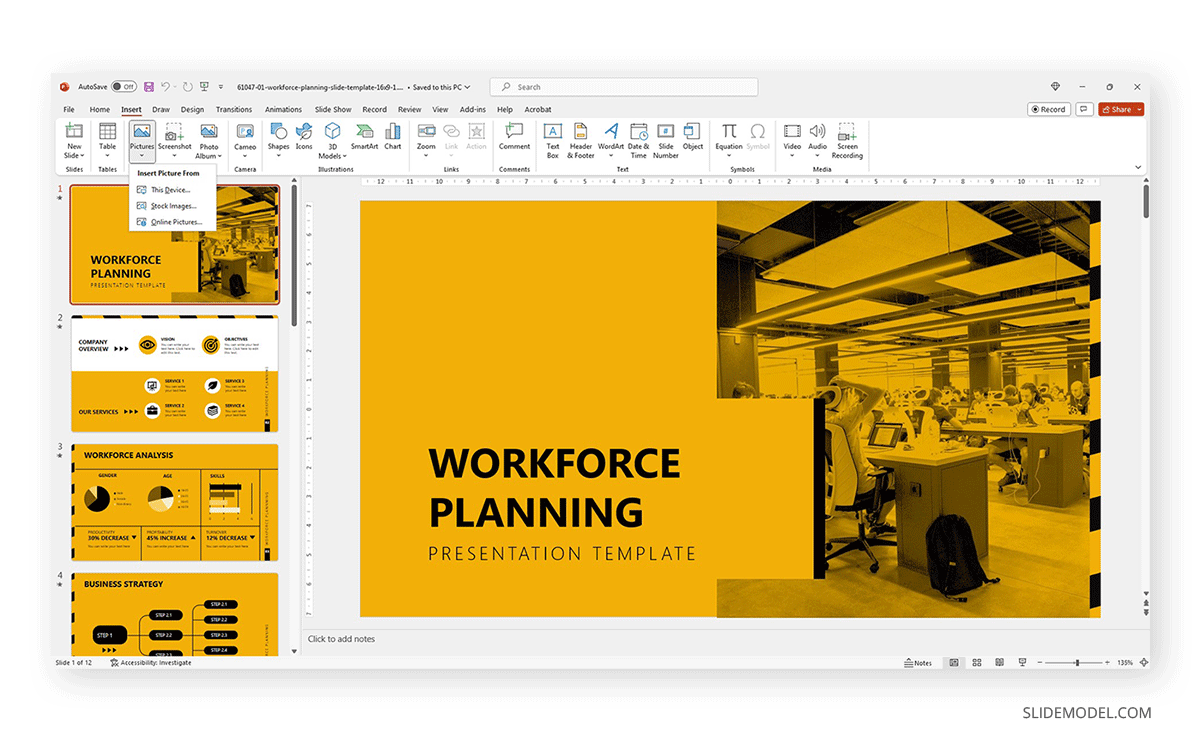
Also, users can customize the template and replace the image in the placeholder area by right-clicking over it and selecting Change Picture .
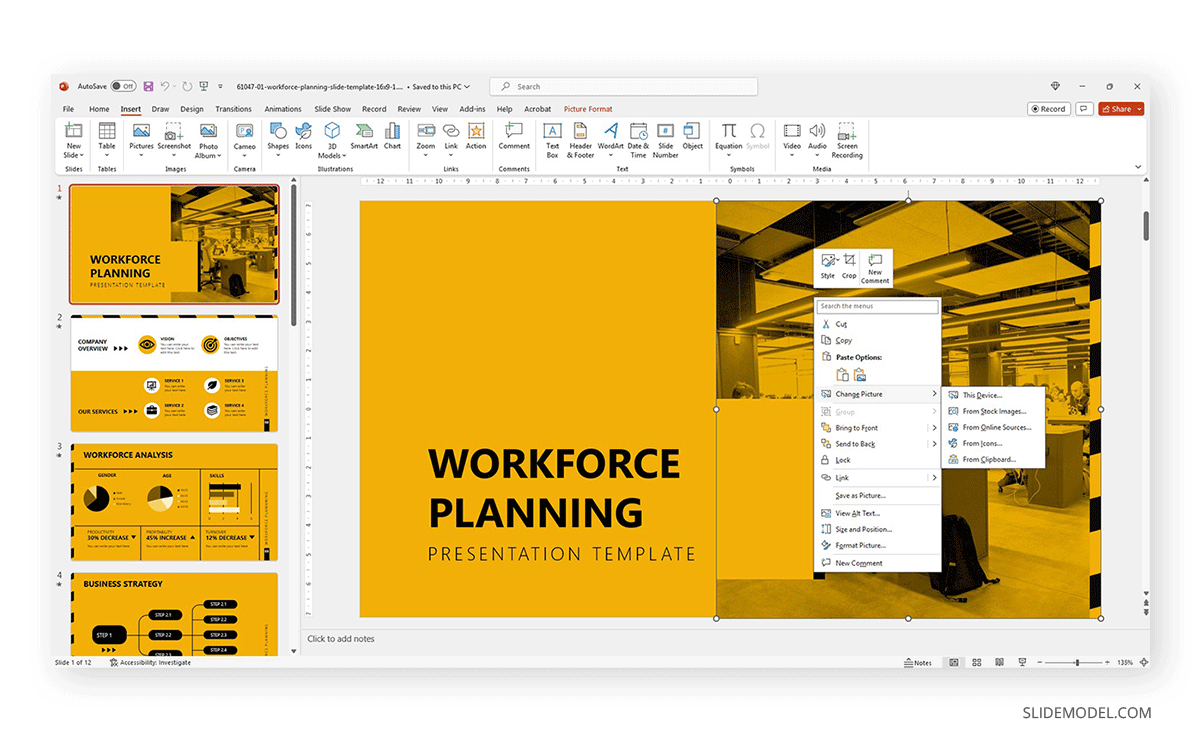
Text content can be edited in the text placeholder areas by clicking over it. Charts and graphs may require some extra steps depending on how they were crafted. To replace the placeholder data, simply select the chart or graph element and click on the Filter option next to it. Seek the Select Data option at the end of the contextual menu.
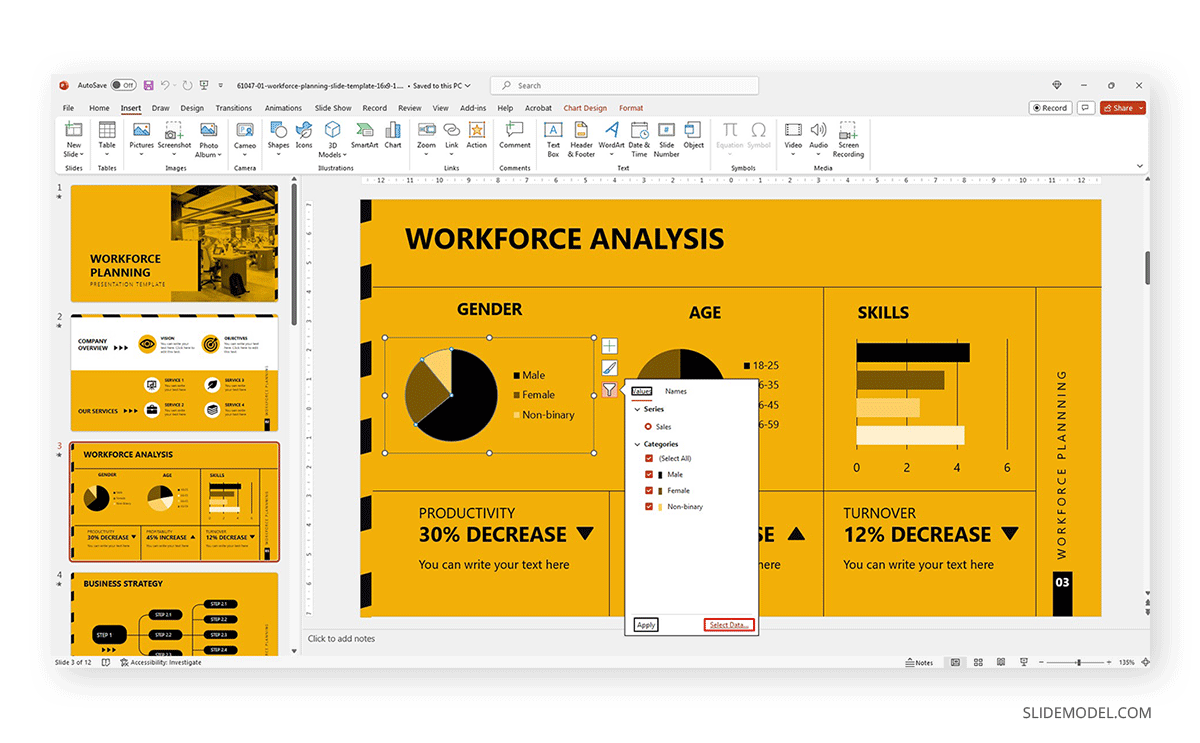
Modify the data used as a sample in the chart with the information pertinent to your company or project. An MS Excel spreadsheet will open up to allow that procedure.
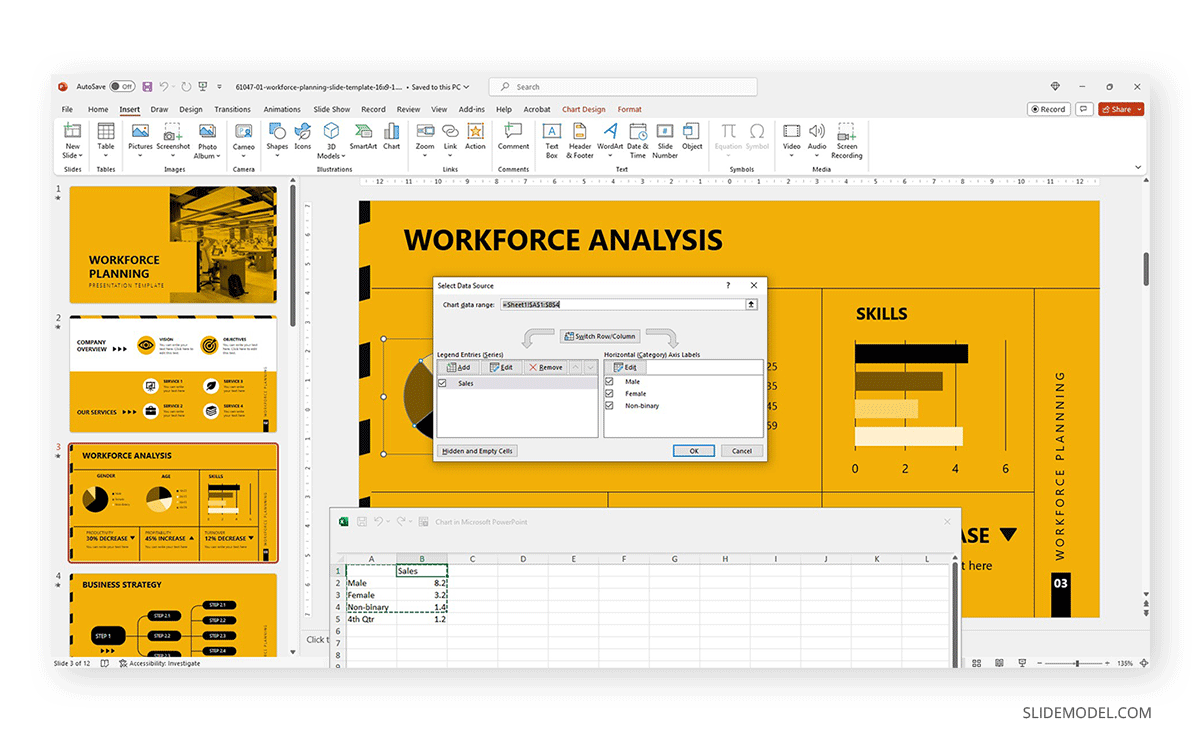
Other Customization Options for Slide Decks
Finally, we recommend you check the following articles to learn more about aspects to edit in slide decks:
- How to change fonts in Slide Decks .
- How to change the theme in Slide Decks .
- Which fonts will make your Slide Deck stand out .
- How to insert 3D models in Slide Decks .
- How to change slide layout in a Slide Deck .
- How to rotate a slide in PowerPoint .
What are the key elements of an effective slide deck?
A clear and cohesive theme, concise and impactful text, and high-quality graphics are all you need to create a powerful slide deck, as long as it follows a logical flow that guides the audience through the presentation.
Can I create a slide deck if I don’t have Microsoft PowerPoint?
Yes, our expertise in this field tells us there are no visible differences between working with PowerPoint and Google Slides or Apple Keynote to create a quality presentation, except for some curved text effects and complex animations.
What are some tips for choosing a theme or template for my slide deck?
- Select a theme or template that aligns with the presentation’s topic or audience.
- Consider the context and setting of the presentation.
- Opt for a clean and professional design that backs up your speech rather than add distracting elements.
How can I add and format text on my slides?
When working with presentation software, you can format text as you would work with any text editor. Remember to stick to concise and clear language, with no technical jargon. Huge “text walls” deter the audience from your talk, as there’s a natural impulse to read the content. Opt for legible fonts rather than complex script typefaces.
How can I ensure my slides are consistent regarding fonts, colors, and styles?
Using a consistent color scheme is the first step, which can be analogous (easier to work), complementary, or bolder options as long as you stick to recommended color pairings. Avoid harsh contrasts, as they make your slides less legible. Use a maximum of 3 different fonts in your slide, best if 2 only.
1. Innovative Business Presentation Template Slide Deck
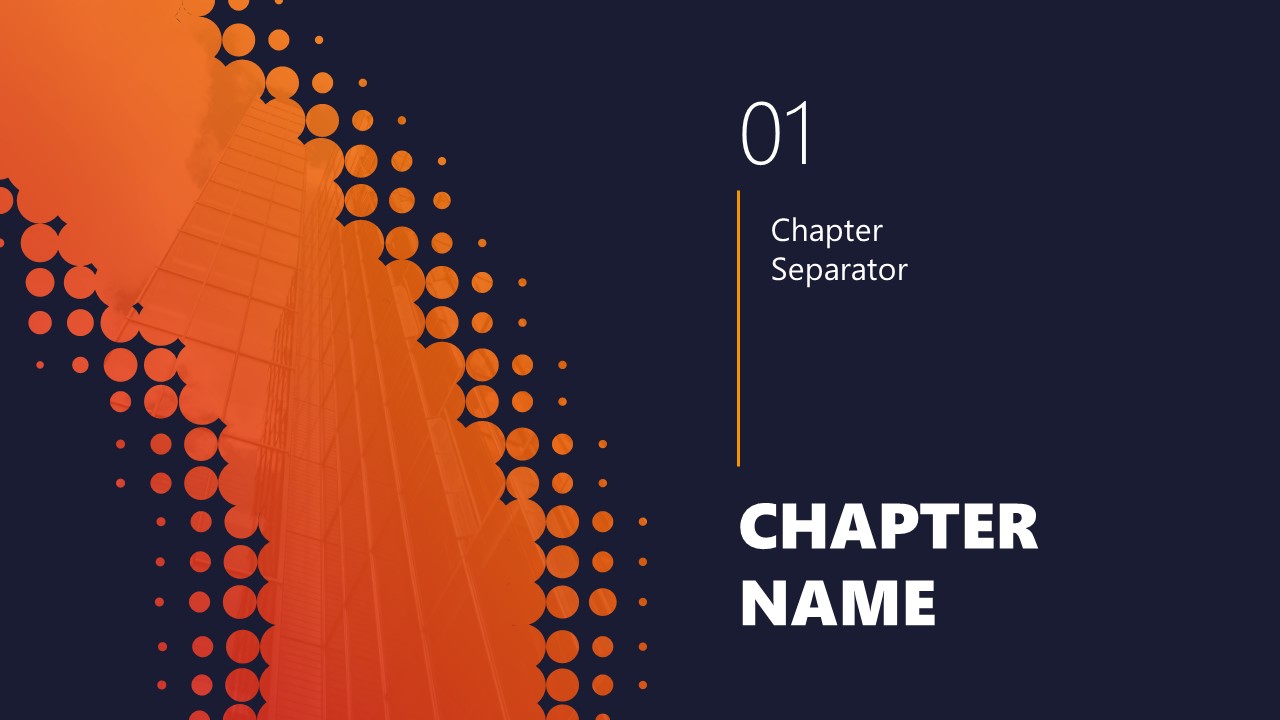
Powerful graphics with contrasting tones that add a vibrant vibe to your presentation. This slide deck is ideal for startups, tech talks, or any presentation that wants to showcase a vanguard style in touch with the latest design trends.
Use This Template
2. PPT Slide Deck Template
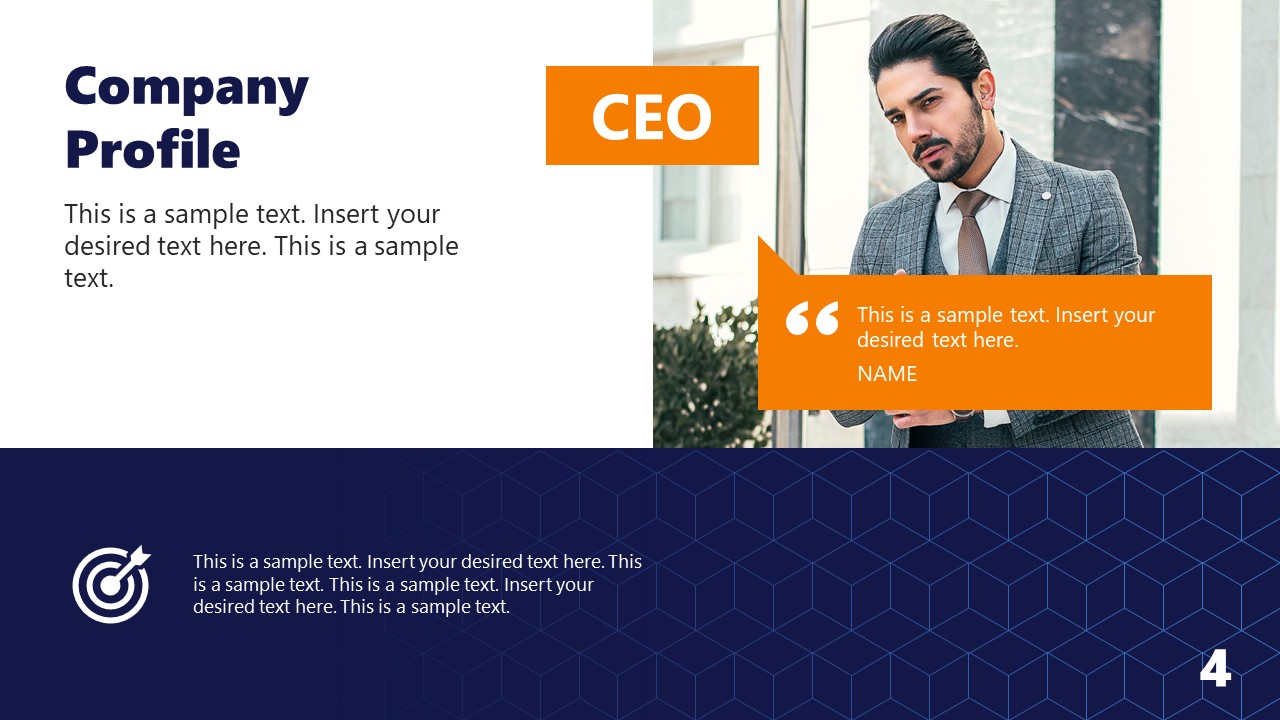
A semi-formal slide deck that balances many visual aids and placeholder text areas while bearing a complementary color scheme. Ideal for team meetings, introducing your company to investors, or academic presentations.
3. Business Executive Presentation Deck for PowerPoint
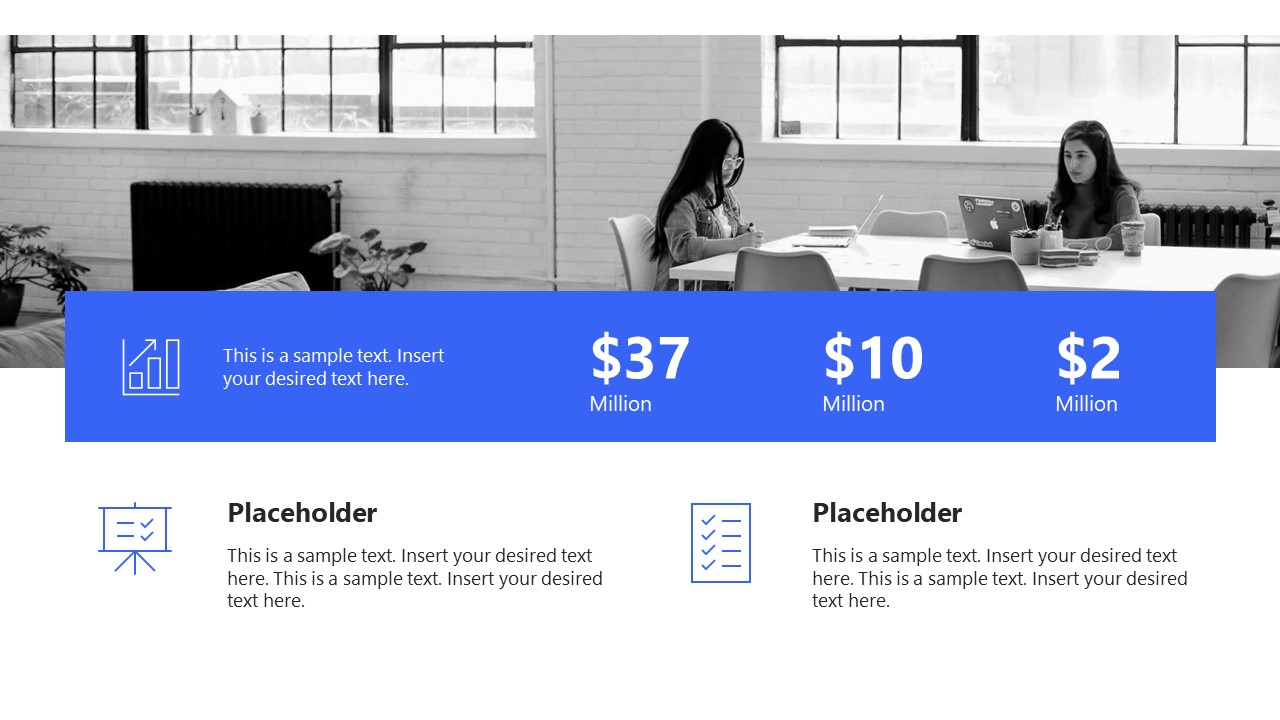
Sleek, formal, and with plenty of tools to repurpose this slide deck for multiple presentation requirements. A fully editable PPT presentation deck that can accommodate an alternative theme to its distinctive cool blue executive tones.
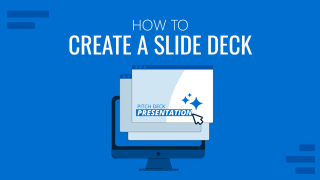
Like this article? Please share
Design, Microsoft PowerPoint, Slides Filed under Design , PowerPoint Tutorials
Related Articles

Filed under Google Slides Tutorials • April 23rd, 2024
How to Align Objects in Google Slides
Optimize your layouts by learning how to align objects in Google Slides presentations. Step-by-step guide with screenshots.

Filed under Google Slides Tutorials , PowerPoint Tutorials • April 17th, 2024
Google Slides vs. PowerPoint: A Detailed Comparison
Contrast and pick with presentation software suits your best. Check our guide on how the Google Slides vs. PowerPoint eternal debate.
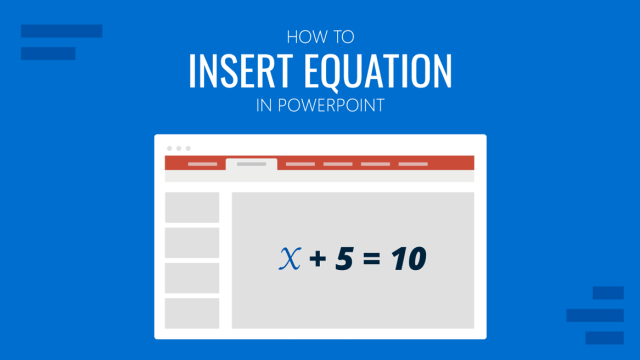
Filed under PowerPoint Tutorials • April 16th, 2024
How to Insert an Equation in PowerPoint
Learn how to create easy-to-understand science slides by mastering how to insert an equation in PowerPoint. Step-by-step guide.
Leave a Reply

- Technology Solutions
- HEADSTART℠ Implementations
- Modern Workplace
- ERP Services
- CRM Services
- Cybersecurity
- Data and Analytics
- IT and Security Managed Services
- Cloud Services
- CRM and ERP Products
- Spend Management
- Accounting, Audit, Tax & Consulting
- Outsourced Accounting
- Audit & Assurance
- Consulting Services
- Business Succession Plan
- Business Transformation
- Forensic & Valuation
- Governance, Risk and Compliance Services
- Human Capital Management & Payroll
- Insurance Services
- Internal Audit Services
- Investment Banking
- Lender Services
- Marketing & Communications
- Supply Chain
- Regulatory, Quality & Compliance
- Retirement Plan Services
- Site Selection & Incentives
- Transaction Advisory
- Wealth Management
- Workforce Risk Management
- Discrete Manufacturing
- Industrial Equipment Manufacturing
- Rolled Products
- Manufacturing
- Life Sciences
- Agriculture
- Government Contractors
- Financial Services
- Construction & Real Estate
- Not-For-Profit
- Federal Government
- State & Local Government
- Distribution & Supply Chain
- Professional Services
- Title IV Audit & Consulting
- Blog & Resources
- Lessons From Leadership
- Our Company
- Partnerships
- Annual Report
10 tips to create a stellar, engaging presentation deck
- October 1, 2021

1. First and foremost, focus on the content
As important as it is to have a visually dynamic presentation deck, the key component to your presentation is interesting and engaging content that is relevant to your audience. Create an outline for your presentation and ensure the points you make are interesting, concise and key to the topic at hand.
2. Develop a look for the presentation and continue that look throughout the deck
Having visual consistency helps to unify the slides and keep the reader focused on the content and not distracted by a lack of visual harmony. Use the same colors and typography throughout to give a visual flow.
3. Select fonts and colors that will be easy to read and won’t be a distraction
It is imperative that the presentation deck is designed to read well and serve as a background to the content. If it is a corporate piece, make sure you follow brand guidelines for fonts and colors to connect with your company’s branding. If it is a standalone presentation, select fonts that are clean and simple, and consider an accent font to add personality. Also remember to use colors that are pleasing to the eye. The information on the slides is key and shouldn’t be overwhelmed by garish colors and illegible fonts. Also make sure the fonts are at a size that is easy to read from a distance.
4. Don’t overwhelm the slides with too much text
A presentation deck is meant to be a guide for the speaker, not a script to follow verbatim. The audience will be listening to what you say– forcing them to try to listen and read at the same time makes it harder for them to comprehend your message. Keep it simple; highlight the main points you are covering on each slide, and then speak to the slide in more detail. You can use the slide notes area to write comments for yourself to cover, but don’t give it all away on the slide. If you’re presenting complex information, you can always create a secondary document that carries the content and give that as a handout after the presentation.
5. Consider your topic transitions
Often a presentation will be broken down into numerous sub-topics. In order to help your audience digest the information more effectively, visual breaks in your presentation are a necessity. If you have a presentation where content is presented on a predominantly white slide, use a title slide of a different color or with a full image background to help the viewer pause and understand that you are moving into another topic.
6. Use high quality graphics and photography
Your audience will judge your presentation based on the visuals you choose. Inserting low quality clip art into your presentation is distracting and looks unprofessional. There are many stock photography sites available that give access to beautiful, high-quality photography and illustrations. Utilize these sites to select photos and graphics that fit in with the deck’s overall visual theme. This will create consistency in your slides and help viewers relate to the presentation topic.

7. Use clean and easy-to-understand charts and graphs for data
Charts and graphs are meant to make data easier to understand. Choose clean fonts and bold colors that match the rest of your deck (but also create contrast) to make the data easier to digest.
8. Avoid using too many special effects and animations
PowerPoint offers many types of animations that are meant to add “pizazz” to your deck – however, when overused, these animations end up being a distraction. When making the choice to incorporate one of these effects, ask yourself, “is this adding to my presentation or distracting from it?” You want the audience to listen to your presentation and reflect on the content, not be thrown off by the way the headline or image zooms in.
9. Limit the number of slides you use
Using too many slides and flipping through them too quickly can be overwhelming to the audience. Having the ideal number of slides and speed requires a good marriage between the content per slide and how that content is presented. Each slide should carry one to two talking points where the presenter can stop on the slide and elaborate on those points for the audience. Presenting one slide per minute is a good rule of thumb.
10. Practice, practice, practice
A visually stunning deck is a great way to hold your audience’s attention, however it won’t do much good if the person giving the presentation is unprepared. A successful presentation requires a combination of displaying the content effectively and presenting the content in an engaging way. Practice your presentation to ensure the timing is right and all the necessary points are covered – this will allow you to see where there are gaps in the visuals and establish a confident tone that will hold the audience’s interest.
Whether you love or hate public speaking, use these tips in your next presentation deck to retain attention and better emphasize your message. And, if you’re not sure where to start, The Agency at Sikich can help with the visuals and messaging to create an effective, engaging presentation.
SIGN-UP FOR INSIGHTS
Join 14,000+ business executives and decision makers, upcoming events, building a dream team: utilizing assessments to elevate talent, secure360 2024 conference, 2024 yellowbook series: capital assets, bio international convention 2024, 2024 community summit north america, latest insights.

About The Author

Daria Corbett

- Privacy Overview
- Strictly Necessary Cookies
This website uses cookies so that we can provide you with the best user experience possible. Cookie information is stored in your browser and performs functions such as recognising you when you return to our website and helping our team to understand which sections of the website you find most interesting and useful.
Strictly Necessary Cookie should be enabled at all times so that we can save your preferences for cookie settings.
If you disable this cookie, we will not be able to save your preferences. This means that every time you visit this website you will need to enable or disable cookies again.
- Adobe Creative Cloud
- Creative Cloud for teams
Creating a slide deck for any occasion.
Make a slide deck that shows off your ideas, holds your audience’s attention, and even entertains them.

Remember that you’re telling a story.
Whether you’re presenting a pitch deck, leading a webinar, or simply sharing your ideas with your team, keep in mind that humans naturally think in terms of narrative. In fact, neuroscientists have discovered that listening to a story can activate all parts of the brain and even lead to changes in behavior. As a presenter, you can take advantage of this human quirk. By sharing a story with a beginning, middle, and end, a presenter draws in audience members and stirs their emotions. Showing sales numbers to potential investors will be more effective when it’s part of a presentation that weaves a compelling narrative. Creating a slideshow highlighting important data can help you relay the high points of a dense report to your employees. No matter the information, before you start thinking about specific presentation slides, ask yourself what story you want to tell. Who is your audience and how do you want them to respond?
A professional presentation in three acts.
Present your story as a classic three-act play with your audience as the hero. What do they want? What obstacles must they overcome to achieve their goal? Begin with the first obstacle, and build a little suspense before you offer the solution. You might tell a smaller story about facing that obstacle, giving it a place in the larger narrative. Then move onto the next obstacle and do the same.
In the second act, present your solution to the problem. What is it and how does it work? How will it successfully help your heroes reach their goal?
In the final act, your narrative ends with the audience getting what it needs: resolution. Their problem is solved with the help of your solution or product, and maybe something extra — like a problem they haven’t even anticipated — is also solved. Once you’ve filled in the details of this basic structure, you’re ready to start making slides.

Put design principles to work.
Slide design is crucial for every deck, no matter the presentation software you’re using. Working elements of visual storytelling into your entire presentation will ensure that even audience members watching on laptops stay engaged. Just follow these simple rules:
Stick to a visual theme.
A consistent look — with consistent typography and a basic color scheme — will help your audience stay focused on the content of your slides.
Keep it simple.
Avoid cluttering your deck with endless charts, tables, or bullet points too small for everyone to read. Allow for plenty of white space on each slide, so the crucial information stands out.
Find the right tools for every job.
Pie charts are great for demonstrating percentages. Vertical bar charts show changes over time better than horizontal bar charts, which are best for comparing quantities. To visually represent trends, a line chart is your best bet. You might also try creating an infographic to help your audience visualize your data or to tell a smaller story within your larger narrative.
Incorporate video or audio.
People sit up straighter and pay closer attention when you break up your static slides with video and audio. Use motion and sound to help draw your audience’s focus to your key takeaways.
Make your design elements sparkle with Adobe InDesign.
To create an impactful and entertaining presentation without starting from scratch, choose one of the many presentation templates in Adobe Stock and open it in InDesign. Then import your brand logo and other marketing assets for a consistent look.
Once you’ve got the visual theme and color palette you want, consider including surprise elements like high-quality Adobe Stock photographs, illustrations, or even movie clips to help your work really stand out. Plus, in InDesign, a simple two-step command allows you to export and preview, so you can immediately see every single slide through your audience’s eyes.
To start a presentation from scratch, follow these steps:

1. Find the right page size.
Click on File in the InDesign main menu, then New Document. A dialog box will open. If you’re not sure what dimensions to use, set the page width to 12 inches and the page height to 9 inches. Click Create and a blank page will appear.

2. Choose your background.
Remember to keep it simple, but look for a striking background image that works with text overlay. The deck’s title can also become part of the background.

3. Create paragraph styles.
Keeping it simple applies to your text too. Select no more than three text styles to keep the title font, body font, and footnote font consistent throughout the presentation. Creating paragraph styles also allows you to change font and size with a click of a button, saving you time in the long run.

4. Set up master pages.
Master pages streamline your slide design workflow and ensure your presentation looks professional and well designed. You can create one slide with three columns, one with a big background image as a transitional slide, one that highlights a customer quote — the list goes on. Add image and text frames to the master pages so you can drop your content in later without having to overthink the layout.

5. Add images and text.
Once you’ve created the master pages, it’s easy to drag and drop Photoshop (.PSD) files, PDFs, Illustrator (.AI) files, JPEGs, PNGs, or GIFs into the image frames. To add text, just copy and paste text files or select the Type Tool from the toolbar and type directly into the text frame.

6. Add page numbers.
Page numbers will help you and your audience keep track of any sequentially paged documents. To insert page numbers, select Type from the main menu, then Insert Special Character, then Markers, and finally Current Page Number. InDesign will automatically number the slides.

7. Add finishing touches.
From movies and sound clips to hyperlinks, cross references, and page transitions, you’ve got plenty of interactive options to make your story as compelling as possible.

8. Export your slide deck.
When you’ve finished creating your deck, the final step is to export it in a format that can be projected or distributed. Exporting as Adobe PDF (Interactive) lets you play or click through interactive content directly in the presentation.
To export, just click File in the main menu, then Export. From the Format dropdown menu, select Adobe PDF (Interactive), and then click Save.
More topics you might be interested in…
Design Marketing Materials that boost sales and brand recognition.
Ways to boost your customer engagement.
5 ways your small business can stand out from the competition.
https://main--cc--adobecom.hlx.page/cc-shared/fragments/cc-teams/resources/how-to/grow-your-business-three-up
Discover apps that can help you design engaging presentations.
https://main--cc--adobecom.hlx.page/cc-shared/fragments/cc-teams/resources/how-to/teams-plans

6 steps to creating an effective presentation or slide deck

Creating powerful presentations and supporting documents for clients is the heart and soul of everything we do at Presentation Studio. As part of this, we see the good, the bad and the downright ugly !
One of the most common mistakes people make is to confuse a presentation and a report. Quite often, they’ll try and present a report.
Difference between a presentation and report
A presentation includes carefully constructed and designed slides that support what a speaker is presenting. So, like a billboard on a highway, you should be able to digest the content on each slide within a few seconds without causing a pileup of information.
Visuals, keywords, infographics and diagrams are used to explain or create an emotional connection with your audience, so you can help them remember your key points.
A report or slide deck , on the other hand, can be used as a stand-alone document that you handout before or after you present.
Slide decks are great when you have more information than you can put on screen. Like a magazine, they can be read on their own and don’t need the speaker to talk through them – in fact, that would make understanding them worse as you can’t read lots of information and listen at the same time.
You can do both in most presentation software, but a presentation and a slide deck have different purposes. Ideally, you would present and then follow up your presentation with a report/slide deck of the supporting information.
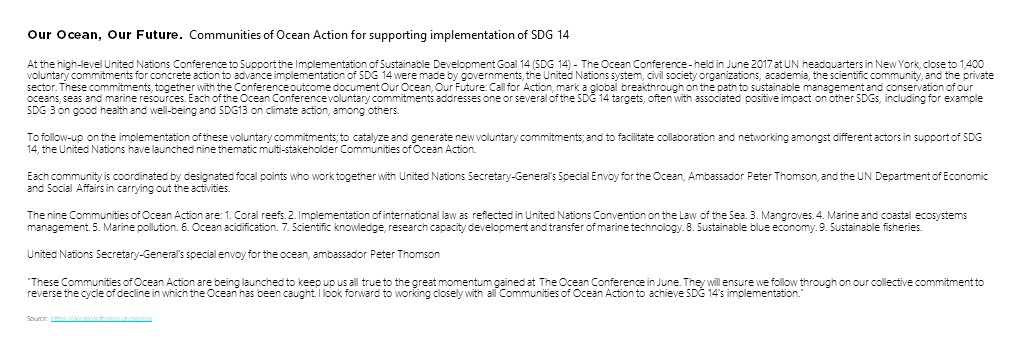
To help show the difference between the two, let’s look at how you might take a large chunk of text from a word document (like above) and turn it into a handout and then an effective presentation.
HANDOUT TOOL [REPORT]
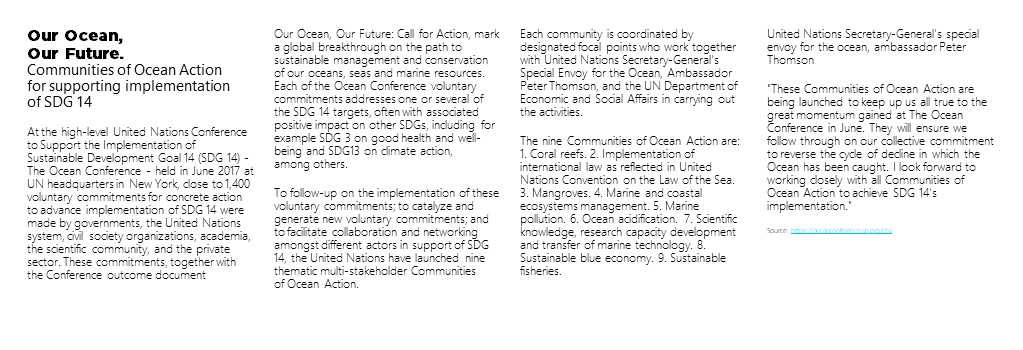
Step 1: Convert text into multiple columns
The human eye finds narrow columns easier to read than full-width pages. That is why newspapers and magazines split the information up with visuals and columns, and graphic designers use grid layouts when setting copy pages.
So your first step would be to convert blocks of text into multiple columns that automatically adjust. This makes it easier for your audience to scan read.
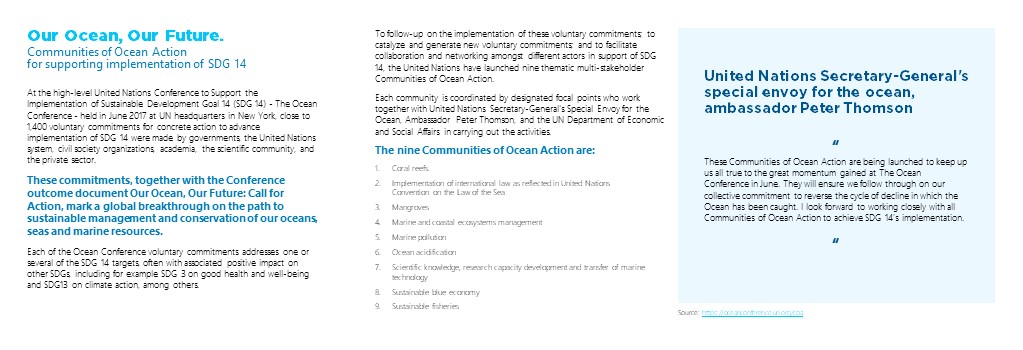
Step 2: Contrast fonts and font size to emphasize points
To help the ‘readability’ of your information, make the titles bold, use line spacing to tighten up blocks of text that are related to each other. You might also look at highlight quotes in different colors, fonts or font sizes, and add in bullet points where you can.
This makes the information far more natural to scan and digest. That’s a perfect handout for before or after you present.
PRESENTATION
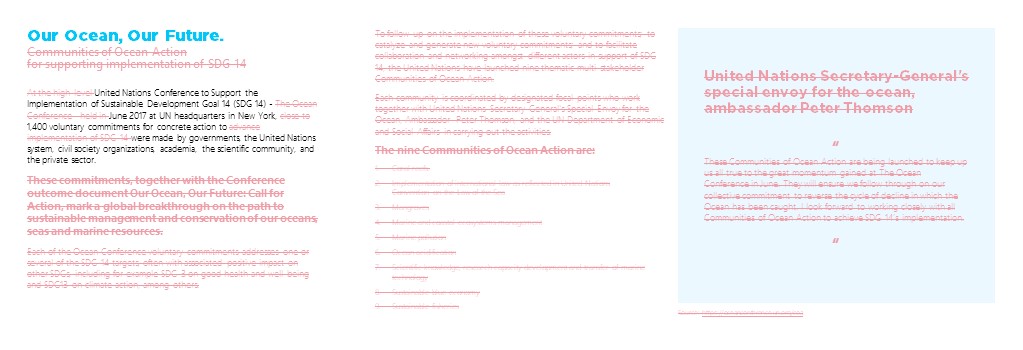
Step 3: Cut the clutter
Once this is done, you can start thinking about thinking your text into a presentation. It’s more important than ever to cut out all the clutter from your presentation. What gets left out of your presentation is more important than what goes in.
Some of us are apparently better at this than others. Many of us believe that sharing everything and blinding our audience with data is the best way to create a connection – that couldn’t be further from the truth! This will only put the people you are trying to engage off and make them lose interest faster.
You need to identify the main points that your audience can act on and display these in a way that they can immediately understand. Strip out all the other background content.
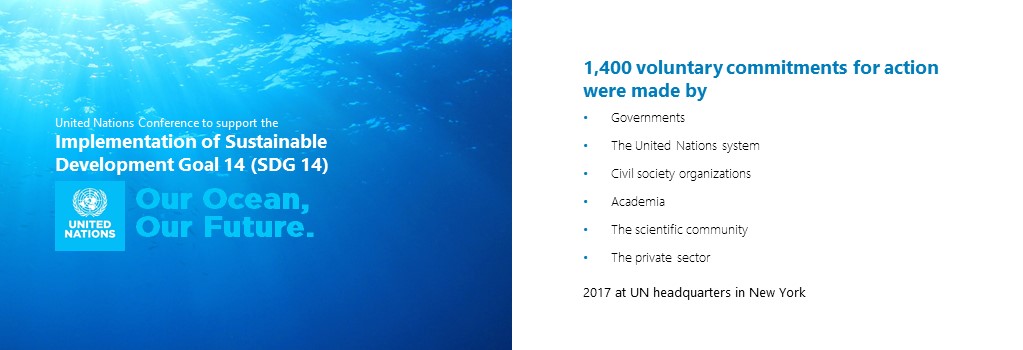
Get Microsoft Teams for free
That’s right, free. As in $0. Work together with features like chat, file sharing, and video calling.
Step 4: Spread out your slides
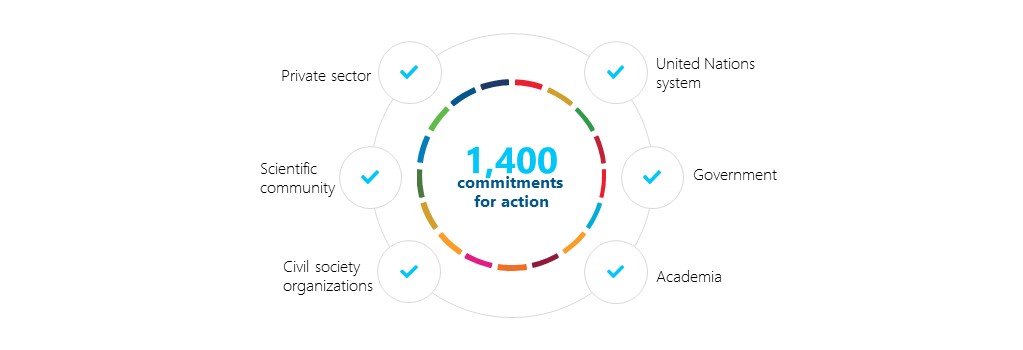
Step 5: Represent data as diagrams
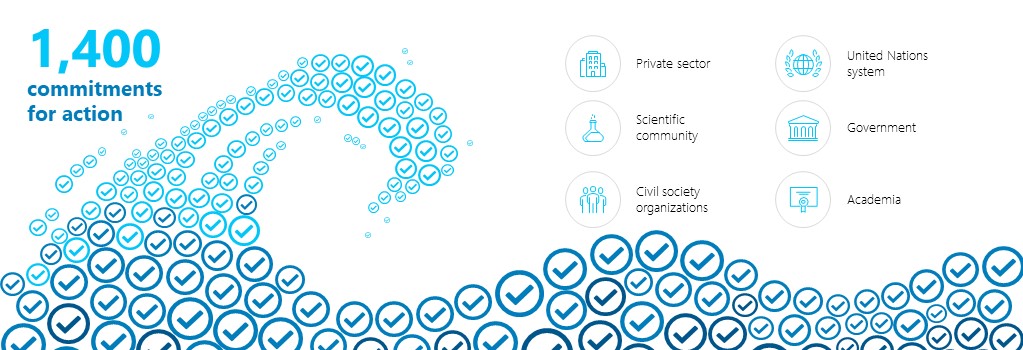
Step 6: Create visuals, icons and images
Images create an emotional connection to what you are saying, which helps your audience remember it. Think of the meaning or the feeling you are trying to evoke and represent that. Avoid hand-shaking figures, smiling suited people, little vector people standing on arrows and graphs, and predictable and boring stock images that have been used a hundred times before. Cheesy stock photos have the opposite effect than the one you want – they turn your audience off. This is your chance to get creative! Using these visual references helps create clarity and a much stronger emotional connection with your audience. It’s these kinds of emotions and visuals that they will remember long after your presentation has ended.
Quick summary
Before your next presentation, the following will help you create a powerful and pleasing slide deck:
- Covert text-heavy information into multiple columns
- Contrast font and font sizes to emphasize points, highlight headings with color
- Reduce the clutter
- Spread out your slides
- Represent data as diagrams
- Create visuals, icons and images
- Use a PowerPoint theme to make your presentations visually uniform and consistent
About the author
As the founder and CEO of Presentation Studio, Emma leads the team to create presentations that are influential, memorable and successful. Emma and her team can help you stand out so that your audience understands your message. She can help your presentations have impact and influence. This means the right messages are more memorable for your audience. Emma achieves this through content writing, visual communication, and strong presentation delivery.
Get started with Microsoft 365
It’s the Office you know, plus the tools to help you work better together, so you can get more done—anytime, anywhere.
10 ways to make Your business more environmentally friendly
The 6 best flow chart maker tips to improve your charting skills, create the best online flowchart for your business, working in new ways: unconventional uses of flow chart software.
Business Insights and Ideas does not constitute professional tax or financial advice. You should contact your own tax or financial professional to discuss your situation..
Presentation Deck Meaning: What is a PPT deck?
The easiest way to understand the presentation deck meaning is that it is a set of slides put together in the form of a presentation, usually for business purposes but also often used in other areas like academic environments or public speaking events. The term “deck” derives from the old analog technology by which a physical set of semitransparent slides (the deck) was placed inside a projector that shone light throw them. That is the root of the slide deck meaning.
These old projectors were later replaced by presentation software and digital projectors, but the term stuck. Microsoft PowerPoint has been one of the most widely known presentation deck tools since its release in 1987. Since then, a deck presentation has almost been a synonym for a PowerPoint deck.
A PPT deck quickly became the industry standard to present information due to Microsoft’s mainstream commercial success in the following decades. Apple products were still considered to target a niche in the market then, and their slide deck software, Keynote, would never harness the massive popularity of PowerPoint decks.
A Power Point deck is one of the most effective ways to navigate different topics, from all-hands meetings to investor presentations. The human brain struggles to remember a lengthy or complicated topic when you are presenting. In equal measure, your audience needs smaller bites of information they can process more easily and effectively.

A slide deck is also one of the most popular ways to introduce a business in a fundraising process in what’s commonly known as a pitch deck, or investor deck. These 15-20 slide decks help tell the story of startups and small businesses, what their value proposition is, and what their companies expect to achieve by raising money.
You can check out our pitch deck templates gallery here.
Regardless of the topic for which it is used, a deck presentation should follow storytelling best practices:
- It should tell a story in a way that makes it easy for the audience to understand and follow
- A good presentation deck typically builds momentum toward the last third of the slides, usually called the climax of your presentation
- Slides on your deck should not tell everything you wish to communicate. The focus should always be on you and the valuable information outside the presentation you possess
- The best decks are the ones that help guide the speaker but don’t get in the way of their message. One could argue that the slides are mainly for the sake of the presenter
- When it comes to slide deck presentations, less is definitely more. The more visual and concise the slides are, the better
Hopefully, this short guide will help you understand the deck presentation meaning and will work as a starting point to build your next presentation.
Upgrade your presentation with expertly designed slides. Our consulting and design services offer visually stunning and functional solutions that can take your deck to the next level.
Presentation Design Services
Popular articles.

How do Investors Make Money from Startups?

10 Elevator Pitch Examples from Successful Startups
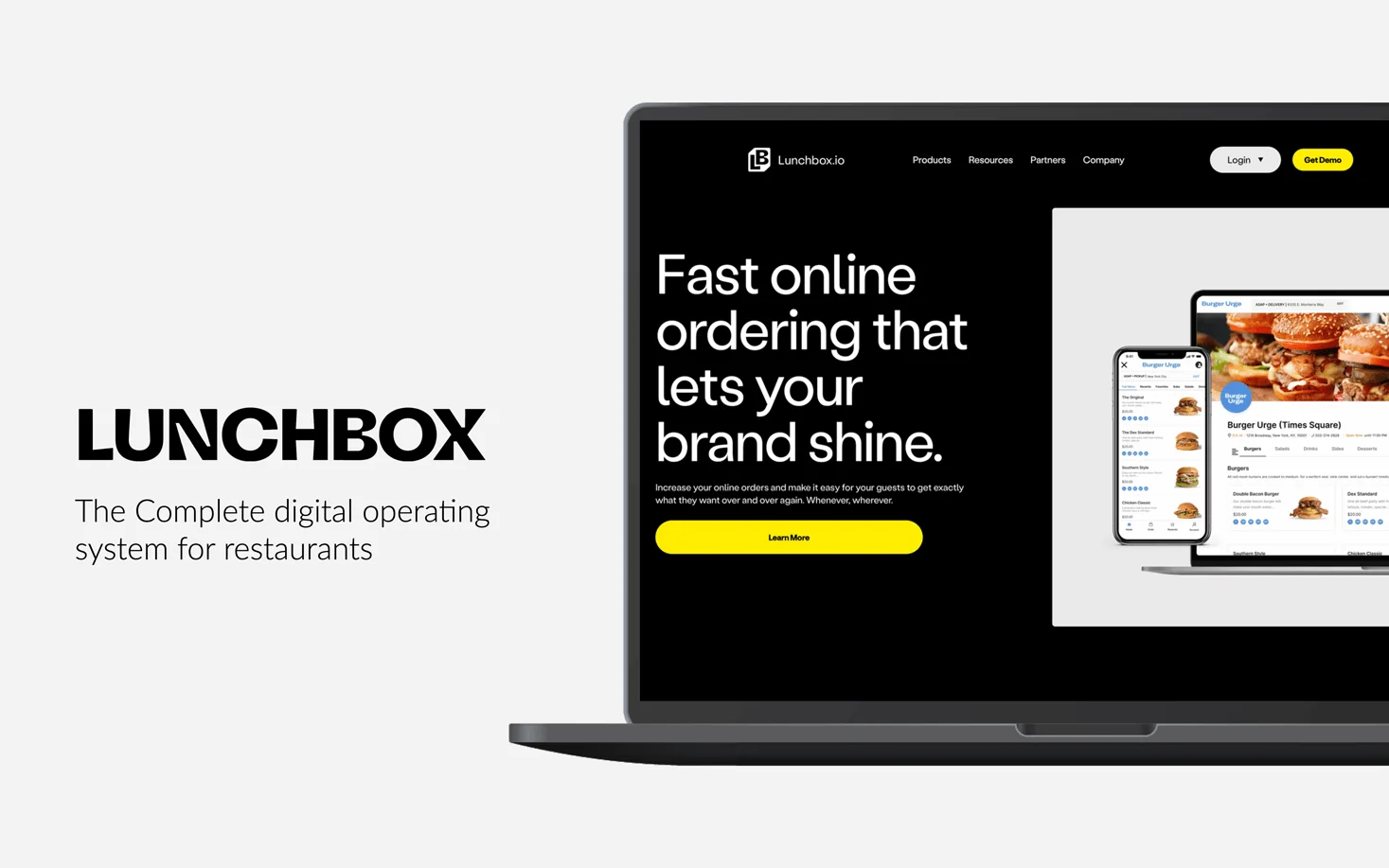
Lunchbox Pitch Deck Tear Down

The Real Numbers Behind Shark Tank

Let’s move your company to the next stage 🚀
Ai pitch deck software, pitch deck services.

Financial Model Consulting for Startups 🚀

Raise money with our pitch deck writing and design service 🚀

The all-in-one pitch deck software 🚀

A pitch deck is the standard document used by startups to present their case to investors; it’s a brief deck of about 10 to 20 slides. See examples here.

Learn how to create a compelling slide deck for your startup. Explore how to use slide decks as aids for your presentation, and the most common uses for them.

This is a functional model you can use to create your own formulas and project your potential business growth. Instructions on how to use it are on the front page.

Book a call with our sales team
In a hurry? Give us a call at
Top searches
Trending searches

teacher appreciation
11 templates

islamic history
36 templates
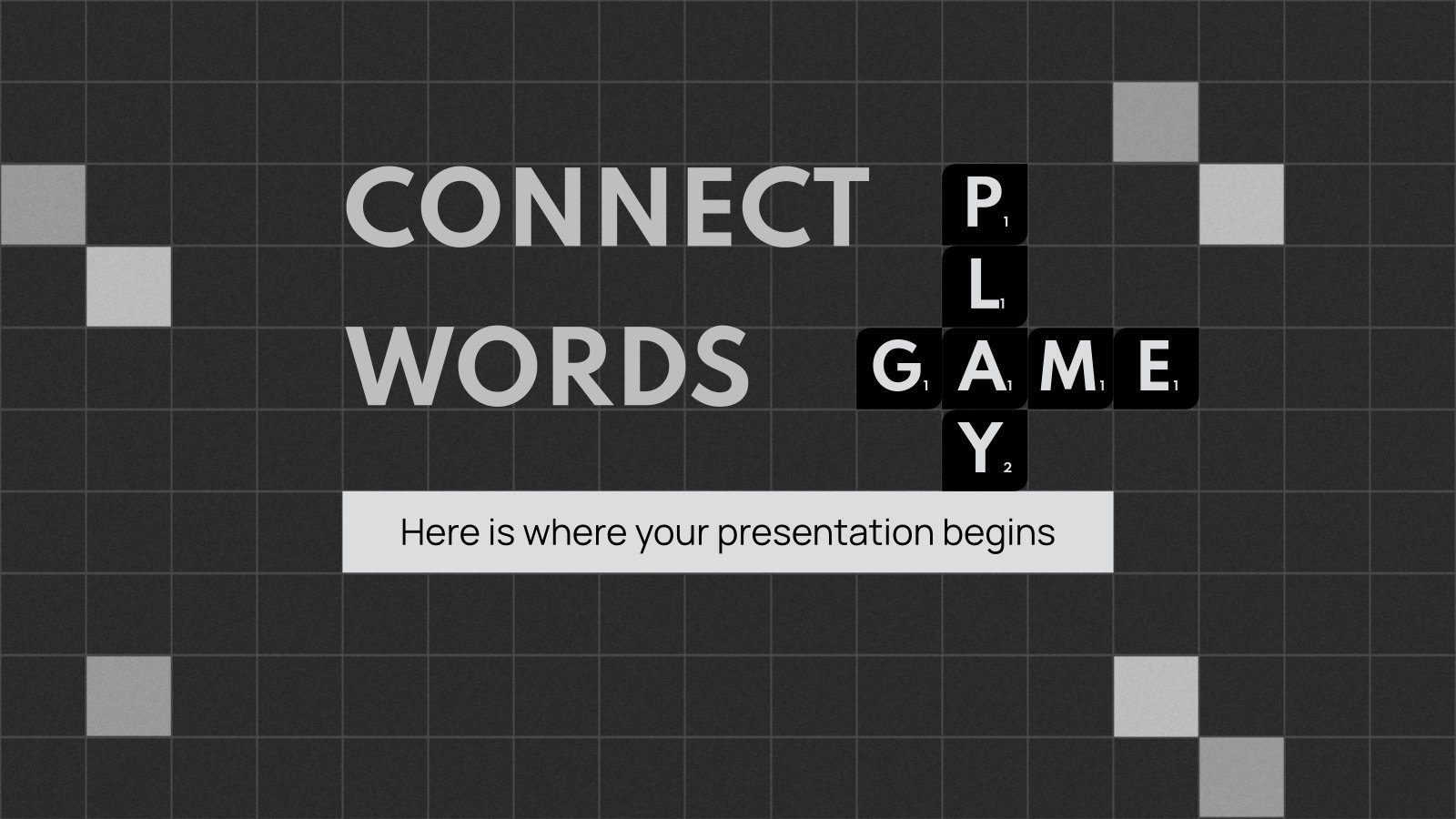
27 templates

memorial day
12 templates
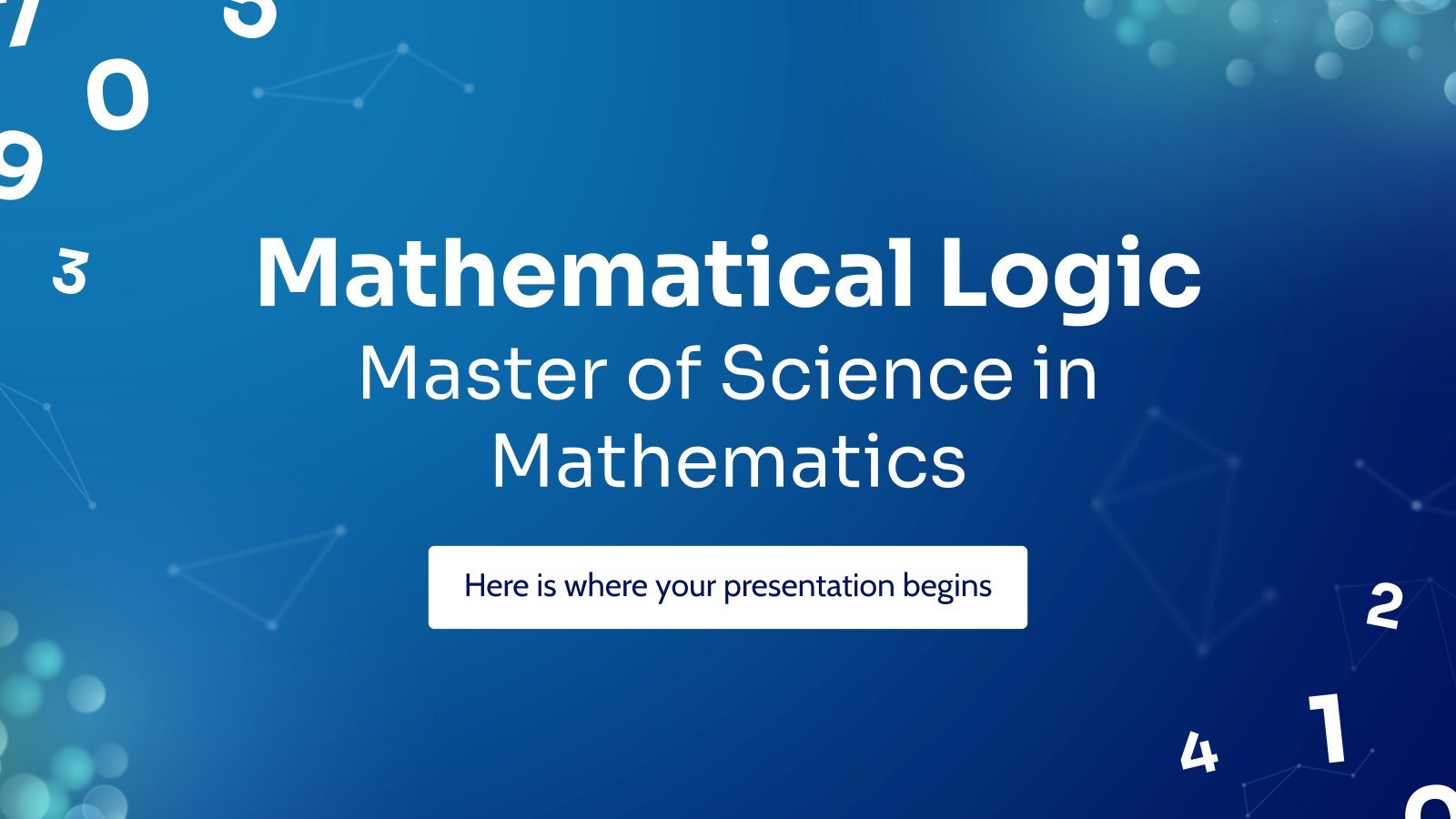
55 templates
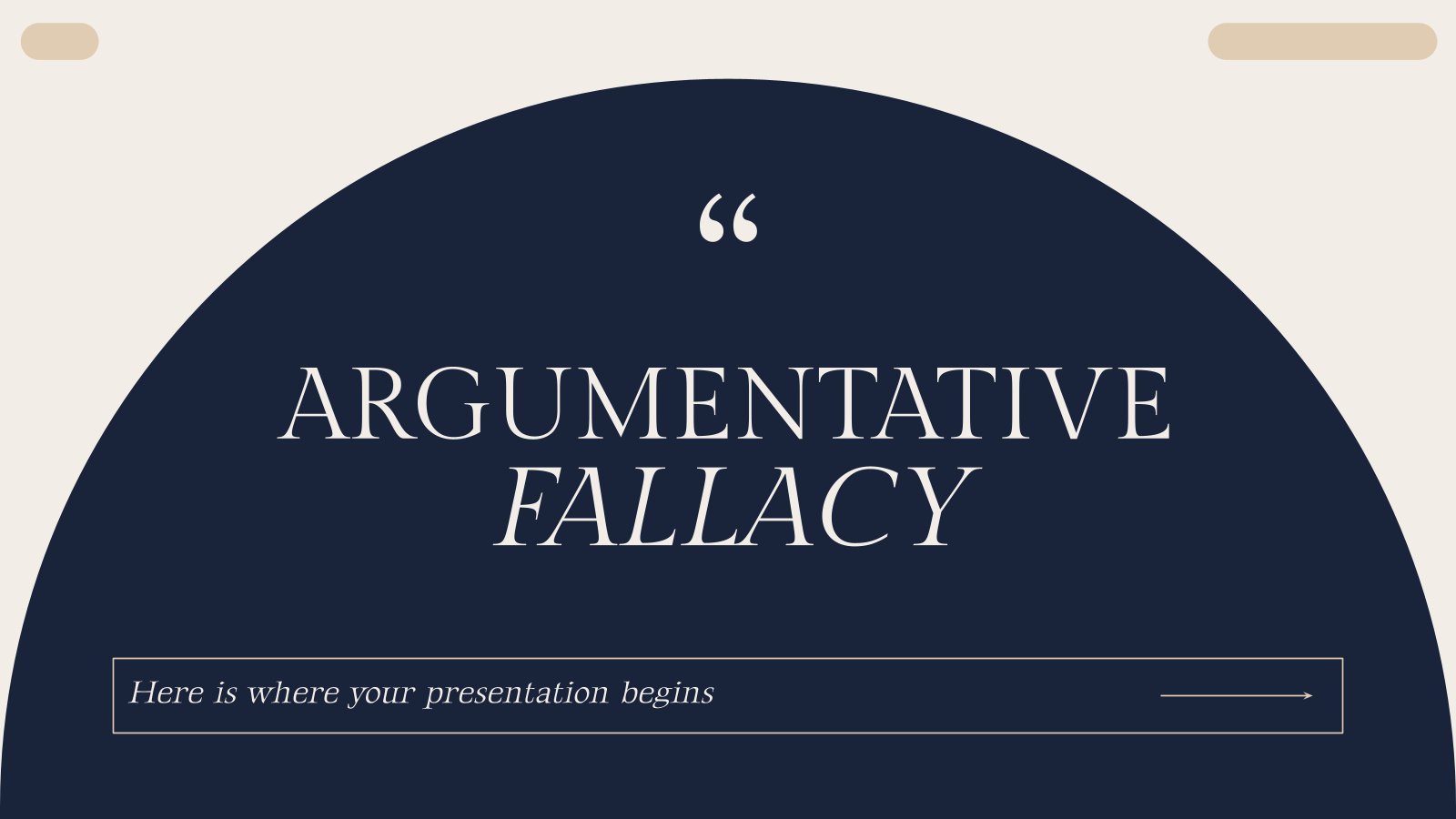
104 templates
Create your presentation
Writing tone, number of slides.

AI presentation maker
When lack of inspiration or time constraints are something you’re worried about, it’s a good idea to seek help. Slidesgo comes to the rescue with its latest functionality—the AI presentation maker! With a few clicks, you’ll have wonderful slideshows that suit your own needs . And it’s totally free!

Generate presentations in minutes
We humans make the world move, but we need to sleep, rest and so on. What if there were someone available 24/7 for you? It’s time to get out of your comfort zone and ask the AI presentation maker to give you a hand. The possibilities are endless : you choose the topic, the tone and the style, and the AI will do the rest. Now we’re talking!
Customize your AI-generated presentation online
Alright, your robotic pal has generated a presentation for you. But, for the time being, AIs can’t read minds, so it’s likely that you’ll want to modify the slides. Please do! We didn’t forget about those time constraints you’re facing, so thanks to the editing tools provided by one of our sister projects —shoutouts to Wepik — you can make changes on the fly without resorting to other programs or software. Add text, choose your own colors, rearrange elements, it’s up to you! Oh, and since we are a big family, you’ll be able to access many resources from big names, that is, Freepik and Flaticon . That means having a lot of images and icons at your disposal!

How does it work?
Think of your topic.
First things first, you’ll be talking about something in particular, right? A business meeting, a new medical breakthrough, the weather, your favorite songs, a basketball game, a pink elephant you saw last Sunday—you name it. Just type it out and let the AI know what the topic is.
Choose your preferred style and tone
They say that variety is the spice of life. That’s why we let you choose between different design styles, including doodle, simple, abstract, geometric, and elegant . What about the tone? Several of them: fun, creative, casual, professional, and formal. Each one will give you something unique, so which way of impressing your audience will it be this time? Mix and match!
Make any desired changes
You’ve got freshly generated slides. Oh, you wish they were in a different color? That text box would look better if it were placed on the right side? Run the online editor and use the tools to have the slides exactly your way.
Download the final result for free
Yes, just as envisioned those slides deserve to be on your storage device at once! You can export the presentation in .pdf format and download it for free . Can’t wait to show it to your best friend because you think they will love it? Generate a shareable link!
What is an AI-generated presentation?
It’s exactly “what it says on the cover”. AIs, or artificial intelligences, are in constant evolution, and they are now able to generate presentations in a short time, based on inputs from the user. This technology allows you to get a satisfactory presentation much faster by doing a big chunk of the work.
Can I customize the presentation generated by the AI?
Of course! That’s the point! Slidesgo is all for customization since day one, so you’ll be able to make any changes to presentations generated by the AI. We humans are irreplaceable, after all! Thanks to the online editor, you can do whatever modifications you may need, without having to install any software. Colors, text, images, icons, placement, the final decision concerning all of the elements is up to you.
Can I add my own images?
Absolutely. That’s a basic function, and we made sure to have it available. Would it make sense to have a portfolio template generated by an AI without a single picture of your own work? In any case, we also offer the possibility of asking the AI to generate images for you via prompts. Additionally, you can also check out the integrated gallery of images from Freepik and use them. If making an impression is your goal, you’ll have an easy time!
Is this new functionality free? As in “free of charge”? Do you mean it?
Yes, it is, and we mean it. We even asked our buddies at Wepik, who are the ones hosting this AI presentation maker, and they told us “yup, it’s on the house”.
Are there more presentation designs available?
From time to time, we’ll be adding more designs. The cool thing is that you’ll have at your disposal a lot of content from Freepik and Flaticon when using the AI presentation maker. Oh, and just as a reminder, if you feel like you want to do things yourself and don’t want to rely on an AI, you’re on Slidesgo, the leading website when it comes to presentation templates. We have thousands of them, and counting!.
How can I download my presentation?
The easiest way is to click on “Download” to get your presentation in .pdf format. But there are other options! You can click on “Present” to enter the presenter view and start presenting right away! There’s also the “Share” option, which gives you a shareable link. This way, any friend, relative, colleague—anyone, really—will be able to access your presentation in a moment.
Discover more content
This is just the beginning! Slidesgo has thousands of customizable templates for Google Slides and PowerPoint. Our designers have created them with much care and love, and the variety of topics, themes and styles is, how to put it, immense! We also have a blog, in which we post articles for those who want to find inspiration or need to learn a bit more about Google Slides or PowerPoint. Do you have kids? We’ve got a section dedicated to printable coloring pages! Have a look around and make the most of our site!

IMAGES
VIDEO
COMMENTS
1. Tell our AI about your presentation goals. Begin by telling our AI assistant about the slide deck you wish to create. This first step sets the tone, allowing the AI to align with your goals and craft the perfect content structure. 2.
Pitch Deck Presentation Templates. This template pack has 3 incredible slides that would fit perfectly into any Pitch Deck. First, its vision and mission slide will allow you to give your audience a more in-depth look at what your business is really about. It also has a great geometrical process diagram.
1. Innovative Business Presentation Template Slide Deck. Powerful graphics with contrasting tones that add a vibrant vibe to your presentation. This slide deck is ideal for startups, tech talks, or any presentation that wants to showcase a vanguard style in touch with the latest design trends. Use This Template.
Our templates have built-in text placeholders. Click and drag the placeholder to change the text position. Or click each placeholder and highlight the block of text to edit it. Type your text or paste the text you copied from elsewhere. Repeat the process throughout the rest of the slide deck.
Here's the original image. Here's the process for masking it. (1) Set the image transparency to something less than 100. (2) Duplicate that image so there is one directly over the top of the other. (3) Set the dup'd image transparency back to 100. and (4) Follow the technique here to mask the dup'd image.
Quick Read. A pitch deck is a visual presentation that tells the story of a business to persuade and engage potential investors. The most common pitch deck slides are introduction, problem, solution, market size and opportunity, product, traction, team, competition, financials and use of funds. Learn from the eight real life pitch deck examples ...
Slidedecks serve as visual aids to support your presentation. They help to organize information, enhance understanding, and engage your audience. A well-crafted deck presentation can make complex concepts more digestible, reinforce key points, and create a memorable experience for your listeners. In business settings, deck presentations are ...
Use an infographic to explain the steps in your business or how the parts of your company fit together. Check out infographic elements and chain them together to jazz up a presentation. 3. Add a SWOT Slide for Visual Strategies. One of my favorite visuals for a pitch deck is a SWOT slide.
Invoke emotions: an emotive pitch deck will resonate at a deeper level with your audience. Promote one idea per slide: any more than this could cause confusion and mixed messages. Provide a face to your business: an audience can relate to an idea if they know who is behind it.
6. Give yourself credit: Make sure your name and a way to contact you are clearly labeled within your deck, typically on the first or last slides, or both.. Preparing Your Content. 7. Placement: Unless you are confident that your presentation will take place in a venue with stadium seating, be sure to place text and important information at the top of the slide.
A PowerPoint slide deck is a collection of slides that are in the same presentation. You'll hear "slide deck" used somewhat interchangeably with "presentation." Like a deck of cards, each slide is a key part of the overall package. Individual slides make up the slide deck , like the cards in a deck of playing cards that are included in this ...
When you land your first job, you're eventually going to be asked to give a slide deck presentation — whether it's to propose a new idea, summarize your accomplishments, or report out ...
The aim is simple: keep your copy simple, succinct and to the point. A presentation deck is no place to be wordy. Instead, limit to 6-8 lines per slide — roughly 30 words per slide. You can also try the 5 x 5 x 5 rule of writing presentation copy: 5 lines of text per slide with. 5 words per line and placing only.
Create an outline for your presentation and ensure the points you make are interesting, concise and key to the topic at hand. 2. Develop a look for the presentation and continue that look throughout the deck. Having visual consistency helps to unify the slides and keep the reader focused on the content and not distracted by a lack of visual ...
8. Export your slide deck. When you've finished creating your deck, the final step is to export it in a format that can be projected or distributed. Exporting as Adobe PDF (Interactive) lets you play or click through interactive content directly in the presentation. To export, just click File in the main menu, then Export.
Make pitch decks effortlessly with our library of professional pitch deck templates. Pick one of our sleek presentation designs, input your brilliant material, and you're well on your way to delivering a compelling pitch. Gather and plan your concept, and you'll find a free pitch deck template from Canva's collection of expertly designed layouts.
Before your next presentation, the following will help you create a powerful and pleasing slide deck: Covert text-heavy information into multiple columns. Contrast font and font sizes to emphasize points, highlight headings with color. Reduce the clutter. Spread out your slides.
Do you need to create a presentation to share in front of an audience? Be sure you create a slide deck that is both beautiful and informative. To help you ou...
A Power Point deck is one of the most effective ways to navigate different topics, from all-hands meetings to investor presentations. The human brain struggles to remember a lengthy or complicated topic when you are presenting. In equal measure, your audience needs smaller bites of information they can process more easily and effectively.
𝙎𝙪𝙗𝙨𝙘𝙧𝙞𝙗𝙚 𝙩𝙤 𝘼𝙨𝙘𝙚𝙣𝙙 𝙩𝙤𝙙𝙖𝙮! https://www.youtube.com/c/HBRAscend I'm staring at a blank slide deck ...
1. Presentation Deck Template Inspired by AirBnb's Pitch Deck. The design for this presentation deck was inspired by one of AirBnb's first pitch decks. It has been featured in many articles and roundups about the best pitch decks in startup history. The slides follow a minimal layout with a fun color combination.
AI presentation maker. When lack of inspiration or time constraints are something you're worried about, it's a good idea to seek help. Slidesgo comes to the rescue with its latest functionality—the AI presentation maker! With a few clicks, you'll have wonderful slideshows that suit your own needs. And it's totally free!