- Privacy Policy

Home » Table of Contents – Types, Formats, Examples

Table of Contents – Types, Formats, Examples
Table of Contents

Definition:
Table of contents (TOC) is a list of the headings or sections in a document or book, arranged in the order in which they appear. It serves as a roadmap or guide to the contents of the document, allowing readers to quickly find specific information they are looking for.
A typical table of contents includes chapter titles, section headings, subheadings, and their corresponding page numbers.
The table of contents is usually located at the beginning of the document or book, after the title page and any front matter, such as a preface or introduction.
Table of Contents in Research
In Research, A Table of Contents (TOC) is a structured list of the main sections or chapters of a research paper , Thesis and Dissertation . It provides readers with an overview of the organization and structure of the document, allowing them to quickly locate specific information and navigate through the document.
Importance of Table of Contents
Here are some reasons why a TOC is important:
- Navigation : It serves as a roadmap that helps readers navigate the document easily. By providing a clear and concise overview of the contents, readers can quickly locate the section they need to read without having to search through the entire document.
- Organization : A well-structured TOC reflects the organization of the document. It helps to organize the content logically and categorize it into easily digestible chunks, which makes it easier for readers to understand and follow.
- Clarity : It can help to clarify the document’s purpose, scope, and structure. It provides an overview of the document’s main topics and subtopics, which can help readers to understand the content’s overall message.
- Efficiency : This can save readers time and effort by allowing them to skip to the section they need to read, rather than having to go through the entire document.
- Professionalism : Including a Table of Contents in a document shows that the author has taken the time and effort to organize the content properly. It adds a level of professionalism and credibility to the document.
Types of Table of Contents
There are different types of table of contents depending on the purpose and structure of the document. Here are some examples:
Simple Table of Contents
This is a basic table of contents that lists the major sections or chapters of a document along with their corresponding page numbers.
Example: Table of Contents
I. Introduction …………………………………………. 1
II. Literature Review ………………………………… 3
III. Methodology ……………………………………… 6
IV. Results …………………………………………….. 9
V. Discussion …………………………………………. 12
VI. Conclusion ……………………………………….. 15
Expanded Table of Contents
This type of table of contents provides more detailed information about the contents of each section or chapter, including subsections and subheadings.
A. Background …………………………………….. 1
B. Problem Statement ………………………….. 2
C. Research Questions ……………………….. 3
II. Literature Review ………………………………… 5
A. Theoretical Framework …………………… 5
B. Previous Research ………………………….. 6
C. Gaps and Limitations ……………………… 8 I
II. Methodology ……………………………………… 11
A. Research Design ……………………………. 11
B. Data Collection …………………………….. 12
C. Data Analysis ……………………………….. 13
IV. Results …………………………………………….. 15
A. Descriptive Statistics ……………………… 15
B. Hypothesis Testing …………………………. 17
V. Discussion …………………………………………. 20
A. Interpretation of Findings ……………… 20
B. Implications for Practice ………………… 22
VI. Conclusion ……………………………………….. 25
A. Summary of Findings ……………………… 25
B. Contributions and Recommendations ….. 27
Graphic Table of Contents
This type of table of contents uses visual aids, such as icons or images, to represent the different sections or chapters of a document.
I. Introduction …………………………………………. [image of a light bulb]
II. Literature Review ………………………………… [image of a book]
III. Methodology ……………………………………… [image of a microscope]
IV. Results …………………………………………….. [image of a graph]
V. Discussion …………………………………………. [image of a conversation bubble]
Alphabetical Table of Contents
This type of table of contents lists the different topics or keywords in alphabetical order, along with their corresponding page numbers.
A. Abstract ……………………………………………… 1
B. Background …………………………………………. 3
C. Conclusion …………………………………………. 10
D. Data Analysis …………………………………….. 8
E. Ethics ……………………………………………….. 6
F. Findings ……………………………………………… 7
G. Introduction ……………………………………….. 1
H. Hypothesis ………………………………………….. 5
I. Literature Review ………………………………… 2
J. Methodology ……………………………………… 4
K. Limitations …………………………………………. 9
L. Results ………………………………………………… 7
M. Discussion …………………………………………. 10
Hierarchical Table of Contents
This type of table of contents displays the different levels of headings and subheadings in a hierarchical order, indicating the relative importance and relationship between the different sections.
A. Background …………………………………….. 2
B. Purpose of the Study ……………………….. 3
A. Theoretical Framework …………………… 5
1. Concept A ……………………………….. 6
a. Definition ………………………….. 6
b. Example ……………………………. 7
2. Concept B ……………………………….. 8
B. Previous Research ………………………….. 9
III. Methodology ……………………………………… 12
A. Research Design ……………………………. 12
1. Sample ……………………………………. 13
2. Procedure ………………………………. 14
B. Data Collection …………………………….. 15
1. Instrumentation ……………………….. 16
2. Validity and Reliability ………………. 17
C. Data Analysis ……………………………….. 18
1. Descriptive Statistics …………………… 19
2. Inferential Statistics ………………….. 20
IV. Result s …………………………………………….. 22
A. Overview of Findings ……………………… 22
B. Hypothesis Testing …………………………. 23
V. Discussion …………………………………………. 26
A. Interpretation of Findings ………………… 26
B. Implications for Practice ………………… 28
VI. Conclusion ……………………………………….. 31
A. Summary of Findings ……………………… 31
B. Contributions and Recommendations ….. 33
Table of Contents Format
Here’s an example format for a Table of Contents:
I. Introduction
C. Methodology
II. Background
A. Historical Context
B. Literature Review
III. Methodology
A. Research Design
B. Data Collection
C. Data Analysis
IV. Results
A. Descriptive Statistics
B. Inferential Statistics
C. Qualitative Findings
V. Discussion
A. Interpretation of Results
B. Implications for Practice
C. Limitations and Future Research
VI. Conclusion
A. Summary of Findings
B. Contributions to the Field
C. Final Remarks
VII. References
VIII. Appendices
Note : This is just an example format and can vary depending on the type of document or research paper you are writing.
When to use Table of Contents
A TOC can be particularly useful in the following cases:
- Lengthy documents : If the document is lengthy, with several sections and subsections, a Table of contents can help readers quickly navigate the document and find the relevant information.
- Complex documents: If the document is complex, with multiple topics or themes, a TOC can help readers understand the relationships between the different sections and how they are connected.
- Technical documents: If the document is technical, with a lot of jargon or specialized terminology, This can help readers understand the organization of the document and locate the information they need.
- Legal documents: If the document is a legal document, such as a contract or a legal brief, It helps readers quickly locate specific sections or provisions.
How to Make a Table of Contents
Here are the steps to create a table of contents:
- Organize your document: Before you start making a table of contents, organize your document into sections and subsections. Each section should have a clear and descriptive heading that summarizes the content.
- Add heading styles : Use the heading styles in your word processor to format the headings in your document. The heading styles are usually named Heading 1, Heading 2, Heading 3, and so on. Apply the appropriate heading style to each section heading in your document.
- Insert a table of contents: Once you’ve added headings to your document, you can insert a table of contents. In Microsoft Word, go to the References tab, click on Table of Contents, and choose a style from the list. The table of contents will be inserted into your document.
- Update the table of contents: If you make changes to your document, such as adding or deleting sections, you’ll need to update the table of contents. In Microsoft Word, right-click on the table of contents and select Update Field. Choose whether you want to update the page numbers or the entire table, and click OK.
Purpose of Table of Contents
A table of contents (TOC) serves several purposes, including:
- Marketing : It can be used as a marketing tool to entice readers to read a book or document. By highlighting the most interesting or compelling sections, a TOC can give readers a preview of what’s to come and encourage them to dive deeper into the content.
- Accessibility : A TOC can make a document or book more accessible to people with disabilities, such as those who use screen readers or other assistive technologies. By providing a clear and organized overview of the content, a TOC can help these readers navigate the material more easily.
- Collaboration : This can be used as a collaboration tool to help multiple authors or editors work together on a document or book. By providing a shared framework for organizing the content, a TOC can help ensure that everyone is on the same page and working towards the same goals.
- Reference : It can serve as a reference tool for readers who need to revisit specific sections of a document or book. By providing a clear overview of the content and organization, a TOC can help readers quickly locate the information they need, even if they don’t remember exactly where it was located.
About the author
Muhammad Hassan
Researcher, Academic Writer, Web developer
You may also like

How to Cite Research Paper – All Formats and...

Data Collection – Methods Types and Examples

Delimitations in Research – Types, Examples and...

Research Paper Format – Types, Examples and...

Research Process – Steps, Examples and Tips

Research Design – Types, Methods and Examples
How to Write a Table of Contents for Different Formats With Examples
- Icon Calendar 11 December 2023
- Icon Page 1020 words
- Icon Clock 6 min read
Rules that guide academic writing are specific to each paper format. However, some rules apply to all styles – APA, MLA, Chicago/Turabian, and Harvard. Basically, one of these rules is the inclusion of a Table of Contents (TOC) in an academic text, particularly long ones, like theses, dissertations, and research papers. When writing a TOC, students or researchers should observe some practices regardless of paper formats. Also, it includes writing the TOC on a new page after the title page, numbering the first-level and corresponding second-level headings, and indicating the page number of each entry. Hence, scholars need to learn how to write a table of contents in APA, MLA, Chicago/Turabian, and Harvard styles.
General Guidelines
When writing academic texts, such as theses, dissertations, and other research papers, students observe academic writing rules as applicable. Generally, the different paper formats – APA, MLA, Chicago/Turabian, and Harvard – have specific standards that students must follow in their writing. In this case, one of the rules is the inclusion of a Table of Contents (TOC) in the document. By definition, a TOC is a roadmap that scholars provide in their writing, outlining each portion of a paper. In other words, a TOC enables readers to locate specific information in documents or revisit favorite parts within written texts. Moreover, this part of academic papers provides readers with a preview of the paper’s contents.
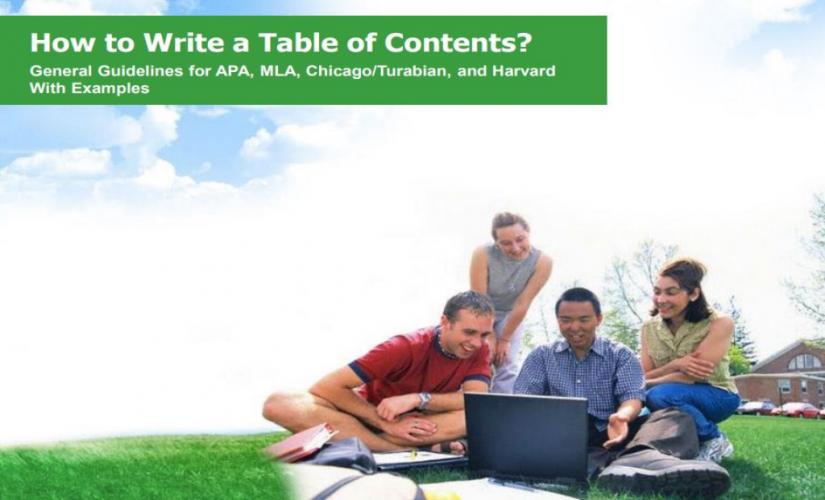
For writing your paper, these links will be helpful:
- Buy Research Paper
- How to Write a Research Paper
- How to Write a Research Proposal
- How to Write a Term Paper
- How to Write a Case Study
Difference Between a Table of Contents and an Outline
In essence, a TOC is a description of first-level headings (topics) and second-level headings (subtopics) within the paper’s body. For a longer document, writers may also include third-level titles to make the text palatable to read. Ideally, the length of papers determines the depth that authors go into detailing their writing in TOCs. Basically, this feature means that shorter texts may not require third-level headings. In contrast, an essay outline is a summary of the paper’s main ideas with a hierarchical or logical structuring of the content. Unlike a TOC that only lists headings and subheadings, outlines capture these headings and then describe the content briefly under each one. As such, an outline provides a more in-depth summary of essay papers compared to a TOC.
How to Write a Table of Contents in APA
When writing a TOC in the APA format , writers should capture all the headings in the paper – first-level, second-level, and even third-level. Besides this information, they should also include an abstract, references, and appendices. Notably, while a TOC in the APA style has an abstract, this section is not necessary for the other formats, like MLA, Chicago/Turabian, and Harvard. Hence, an example of a Table of Contents written in the APA format is indicated below:
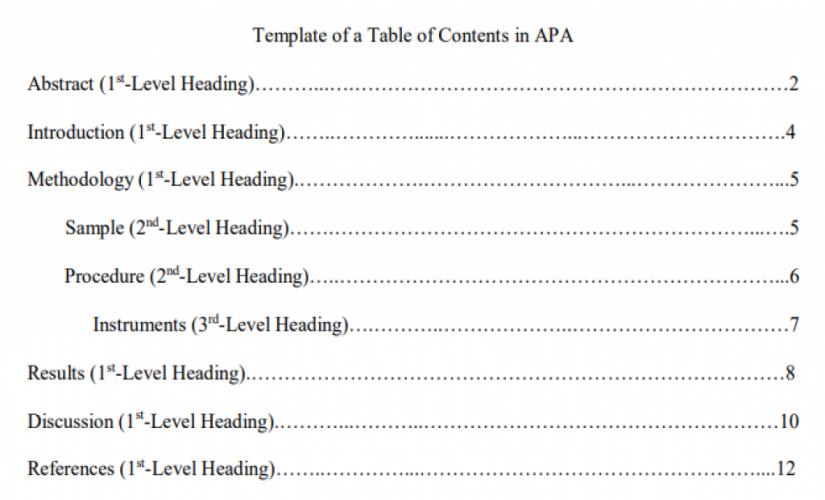
How to Write a Table of Contents in MLA
Unlike papers written in the APA style, MLA papers do not require a Table of Contents unless they are long enough. In this case, documents, like theses, dissertations, and books written in the MLA format should have a TOC. Even where a TOC is necessary, there is no specific method that a writer should use when writing it. In turn, the structure of the TOC is left to the writer’s discretion. However, when students have to include a TOC in their papers, the information they capture should be much more than what would appear in the APA paper . Hence, an example of writing a Table of Contents in MLA format is:
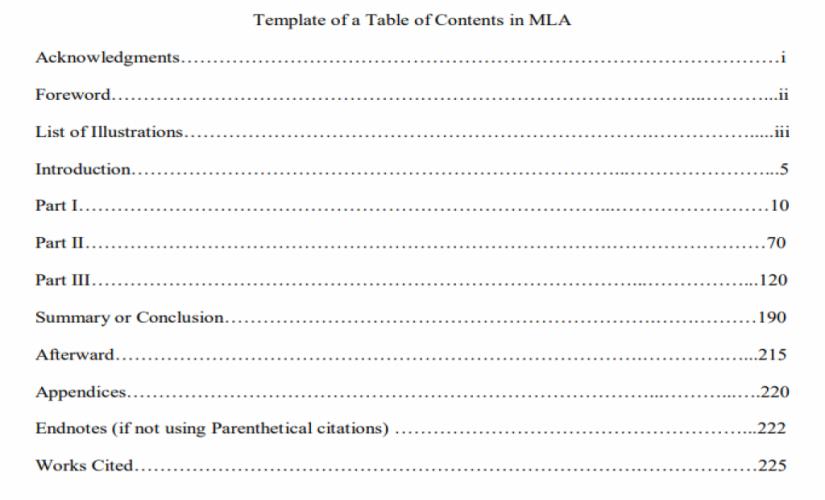
In the case of writing a research paper, an example of a Table of Contents should be:
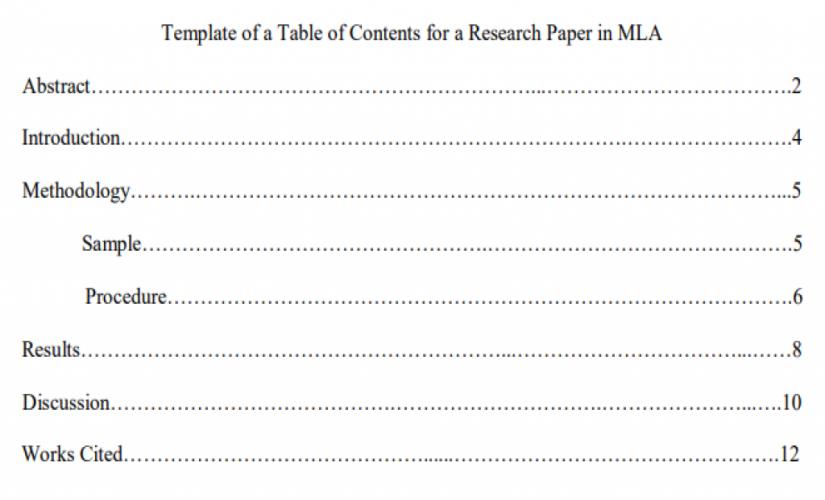
How to Write a Table of Contents in Chicago/Turabian
Like the MLA style, a Chicago/Turabian paper does not require writing a Table of Contents unless it is long enough. When a TOC is necessary, writers should capitalize on major headings. Additionally, authors do not need to add a row of periods (. . . . . . . .) between the heading entry and the page number. Moreover, the arrangement of the content should start with the first-level heading, then the second-level heading, and, finally, the third-level title, just like in the APA paper. In turn, all the information that precedes the introduction part should have lowercase Roman numerals. Also, the row of periods is only used for major headings. Hence, an example of writing a Table of Contents in a Chicago/Turabian paper is:
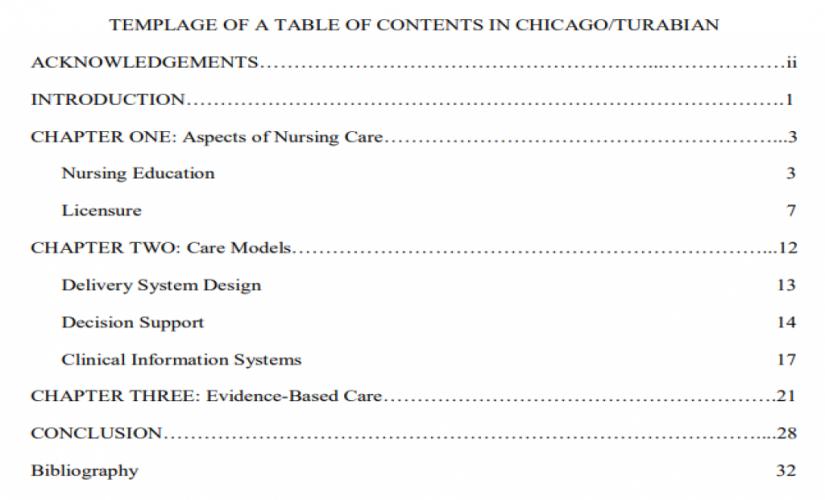
How to Write a Table of Contents in Harvard
Like in the other formats, writing a Table of Contents in the Harvard style is captured by having the title “Table of Contents” at the center of the page, in the first line. Basically, it comes after the title page and captures all the sections and subsections of Harvard papers. In other words, writers must indicate first-level headings in a numbered list. Also, scholars should align titles to the left side and capitalize them. In turn, if there is a need to show second-level headings, authors should list them under corresponding first-level headings by using bullet points. However, it is essential for students not to disrupt the numbering of first-level headings. Moreover, writers should align second-level headings to the left side and indent them by half an inch and capitalize on this content. Hence, an example of writing a Table of Contents in a Harvard paper should appear as below:
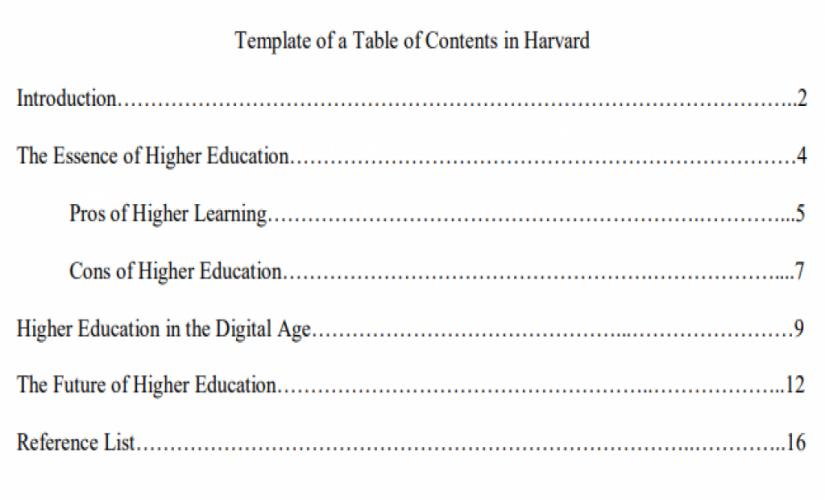
A Table of Content (TOC) is an essential component of an academic paper , particularly for long documents, like theses, dissertations, and research papers. When students are writing a TOC, they should be careful to follow the applicable format’s rules and standards. Regardless of the format, writers should master the following tips when writing a TOC:
- Write the TOC on a new page after the title page.
- Indicate first-level headings of the document in a numbered list.
- Indicate second-level headings under the corresponding first-level heading.
- If applicable, indicate third-level headings under the corresponding second-level heading.
- Write the page number for each heading.
- Put the content in a two-column table.
- Title the page with “Table of Contents.”
To Learn More, Read Relevant Articles
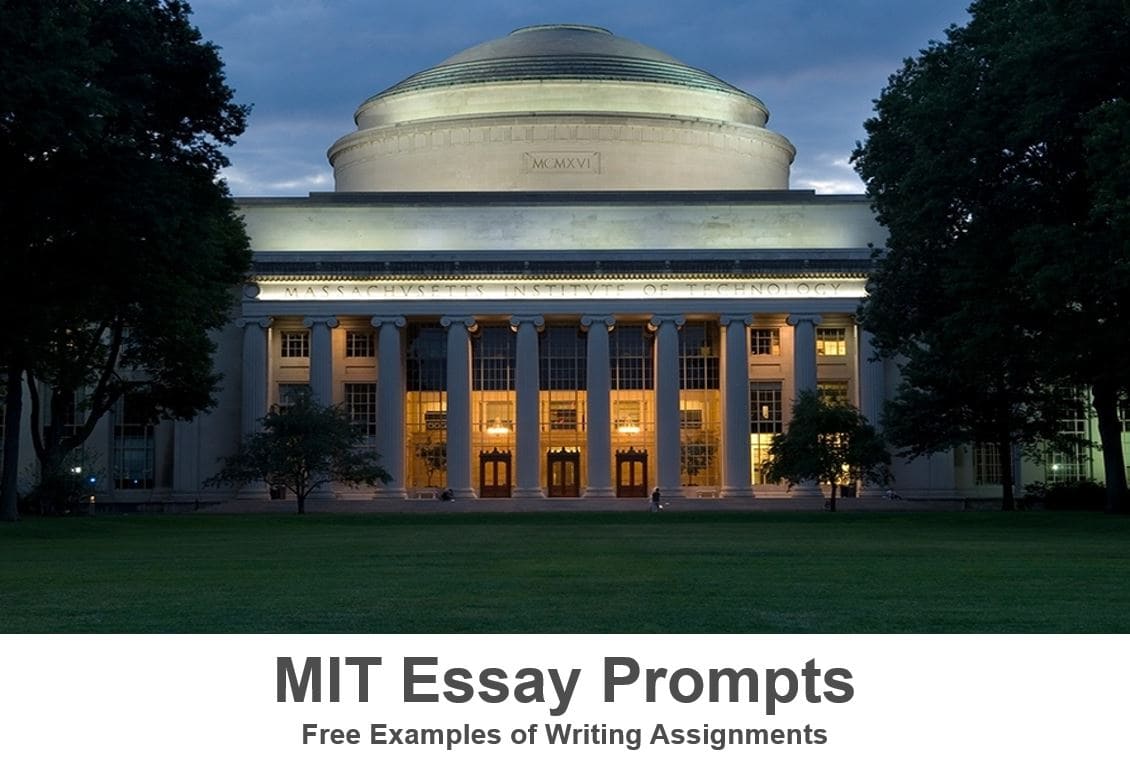
MIT Essay Prompts: Free Examples of Writing Assignments in 2024
- 26 August 2020
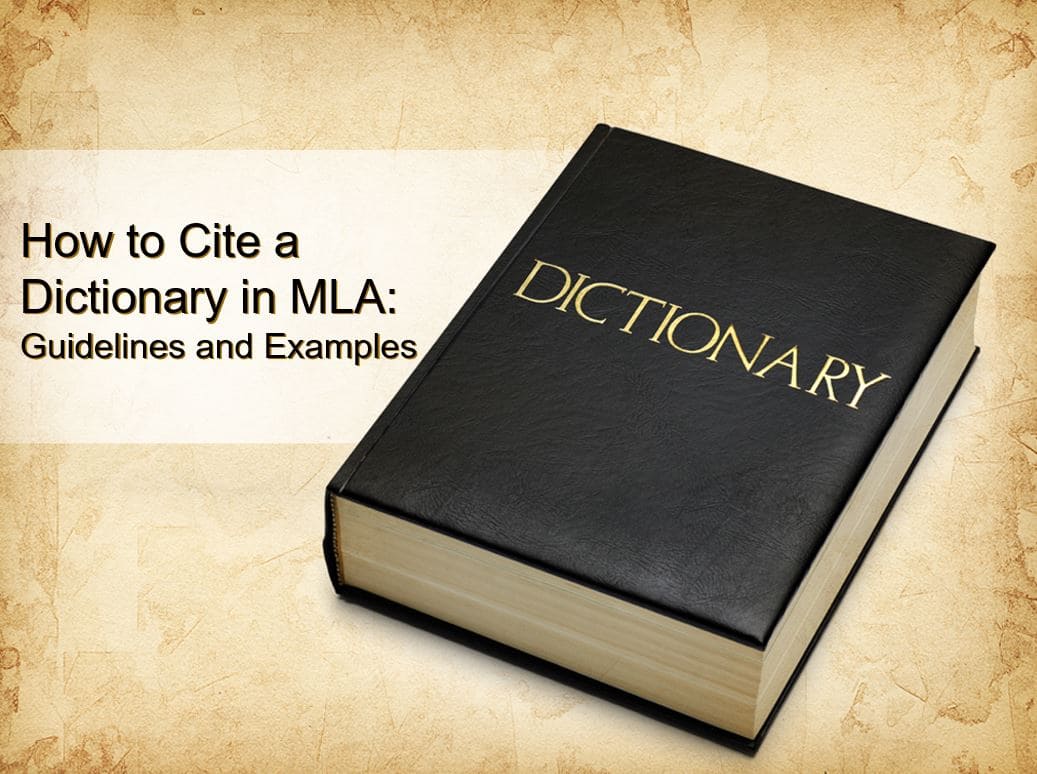
How to Cite a Dictionary in MLA 9: Guidelines and Examples
- 24 August 2020
- PRO Courses Guides New Tech Help Pro Expert Videos About wikiHow Pro Upgrade Sign In
- EDIT Edit this Article
- EXPLORE Tech Help Pro About Us Random Article Quizzes Request a New Article Community Dashboard This Or That Game Popular Categories Arts and Entertainment Artwork Books Movies Computers and Electronics Computers Phone Skills Technology Hacks Health Men's Health Mental Health Women's Health Relationships Dating Love Relationship Issues Hobbies and Crafts Crafts Drawing Games Education & Communication Communication Skills Personal Development Studying Personal Care and Style Fashion Hair Care Personal Hygiene Youth Personal Care School Stuff Dating All Categories Arts and Entertainment Finance and Business Home and Garden Relationship Quizzes Cars & Other Vehicles Food and Entertaining Personal Care and Style Sports and Fitness Computers and Electronics Health Pets and Animals Travel Education & Communication Hobbies and Crafts Philosophy and Religion Work World Family Life Holidays and Traditions Relationships Youth
- Browse Articles
- Learn Something New
- Quizzes Hot
- This Or That Game
- Train Your Brain
- Explore More
- Support wikiHow
- About wikiHow
- Log in / Sign up
- Education and Communications
- Technical Writing
How to Write a Table of Contents
Last Updated: February 16, 2024 Fact Checked
This article was co-authored by Stephanie Wong Ken, MFA . Stephanie Wong Ken is a writer based in Canada. Stephanie's writing has appeared in Joyland, Catapult, Pithead Chapel, Cosmonaut's Avenue, and other publications. She holds an MFA in Fiction and Creative Writing from Portland State University. This article has been fact-checked, ensuring the accuracy of any cited facts and confirming the authority of its sources. This article has been viewed 1,049,203 times.
The Table of Contents in a document acts as a map for the reader, making it easier for them to find information in the document based on title and page number. A good Table of Contents should be organized, easy to read and simple to use. You can write a Table of Contents manually on your computer or have a word processing tool create it for you. Make sure the Table of Contents is formatted properly in your final document so it is as accurate and accessible as possible.
Sample Tables of Contents

Creating the Table of Contents on a Word Processor

- The Table of Contents should be on its own page. Do not include the introduction or a dedication on the same page as the Table of Contents.

- For example, you may write down main headings like, “Introduction,” “Case Study 1,” or “Conclusion.”

- For example, under the main heading “Introduction” you may write the subheading, “Themes and Concepts.” Or under the main heading “Conclusion” you may write, “Final Analysis.”
- You can also include sub-subheadings underneath the subheadings, if applicable. For example, under the subheading “Themes and Concepts” you may have the sub-subheading, “Identity.”
- Some papers do not have subheadings at all, only main headings. If this is the case, skip this step.

- For example, if the “Introduction” section begins on page 1, you will attach “page 1” to the Introduction heading. If the “Conclusion” section begins on page 45, attach “page 45” to the Conclusion heading.

- Check that the subheadings are located underneath the correct headings, indented to the right.
- Make sure there are page numbers for the subheadings listed as well.
- You can center the content in the table using the table options if you want the content to appear a few spaces away from the lines of the table. You can also leave the content indented to the left if you'd prefer.

- You can put the title above the table or in a separate row on the top of the rest of the content.
Using a Word Processing Tool

- You should also confirm the page numbers are correct in the document. Each page should be numbered in order. Having the correct page numbers will ensure the Table of Contents is created correctly when you use the word processing tool.

- If there are subheadings in your document, label them “Heading 2.” Highlight each subheading and click on “Heading 2” in the Styles tab.
- If there are sub-subheadings in your document, label them “Heading 3.” Highlight each subheading and click on “Heading 3” in the Styles tab.
- The text and font for each main heading may change based on the settings for “Heading 1,” “Heading 2,” and “Heading 3.” You can choose your preferred text and font for each main heading so they appear as you like in the Table of Contents.

- You can choose the built-in Table of Content options, where the tool will automatically choose a font size and style for you.
- You can also go for from a list of custom Table of Contents, where you choose the font color and size based on your preferences.
Polishing the Table of Contents

- You should also check the subheadings or sub-subheadings in the Table of Contents, if applicable, to ensure they match those in the document.

- If you created the Table of Contents manually, do this by going in and adjusting the headings and/or the page numbers when they change.
- If you created the Table of Contents with a word processing tool, update it by clicking the Update option by the Table of Contents option on the Reference tab. You can side clicking on the Table of Contents and choosing “update” that way.
Community Q&A
You Might Also Like

- ↑ https://edu.gcfglobal.org/en/word-tips/how-to-create-a-table-of-contents-in-word/1/#
- ↑ https://examples.yourdictionary.com/reference/examples/table-of-content-examples.html
- ↑ http://bitesizebio.com/21549/using-word-to-write-your-thesis-making-a-table-of-contents-inserting-captions-and-cross-referencing/
- ↑ https://guides.lib.umich.edu/c.php?g=283073&p=1886010
- ↑ https://nsufl.libguides.com/c.php?g=413851&p=2820026
About This Article

To write a table of contents, open a new document and list the major headings, titles, or chapters of the project in chronological order. Next, insert subheadings or subtopics if your project has those. Fill in the page number where each heading starts, then format the content in a table with 2 columns. Place the headings and subheadings in order in the first column, then put the page numbers in the second column. Don't forget to add a "Table of Contents" title at the top of the document! To learn more about polishing your Table of Contents, read on! Did this summary help you? Yes No
- Send fan mail to authors
Reader Success Stories
Mar 22, 2017
Did this article help you?
Mar 3, 2022
Feb 1, 2018

Featured Articles

Trending Articles

Watch Articles

- Terms of Use
- Privacy Policy
- Do Not Sell or Share My Info
- Not Selling Info
wikiHow Tech Help Pro:
Develop the tech skills you need for work and life
- Formatting Guides
APA Table of Contents Writing Guide (+ example)
- Speech Topics
- Basics of Essay Writing
- Essay Topics
- Other Essays
- Main Academic Essays
- Research Paper Topics
- Basics of Research Paper Writing
- Miscellaneous
- Chicago/ Turabian
- Data & Statistics
- Methodology
- Admission Writing Tips
- Admission Advice
- Other Guides
- Student Life
- Studying Tips
- Understanding Plagiarism
- Academic Writing Tips
- Basics of Dissertation & Thesis Writing
- Essay Guides
- Research Paper Guides
- Basics of Research Process
- Admission Guides
- Dissertation & Thesis Guides

Table of contents
Use our free Readability checker
Today we are going to learn how to make a proper APA table of contents. However, let’s start with some backstory to understand the formatting standards according to the latest APA 7th edition .
In an APA style paper , a table of contents is commonly used in longer research papers or dissertations to provide an organized outline of the document's structure. It helps to increase readability and navigation greatly. Even though a table of contents is not officially required by the APA guide, you may be asked by the instructor to include one. That’s why we compiled this guide on how to format a table of contents in APA style. Read our detailed instructions to arrange a contents page. Or you can always ask StudyCrumb to " write my paper for me " and get comprehensive help with your work, including assistance with formatting.
Table of Contents APA: Basics
In the present APA table of contents guide, we will show the most convenient and recommendable format for an APA paper. The first thing that you need to remember — it can not exceed two pages in size. So if the table is a must according to the instructor, you may have to exclude some section headings to fit in. It is good to optimize your paper with subheadings, but don’t get obsessed with it. Here are some of the major formatting rules according to APA Style:
- Include at least 2 levels of headings — level 1 and level 2.
- Use up to 5 levels of headings if it fits the structure.
- Apply indents to highlight different levels of headings.
- Locate it right after the abstract, before the intro part. (Read more information if you still wonder on how to write an abstract APA .)
- Use a 12 pt Times New Roman font.
- Keep the headings in the table left-aligned.
- Capitalize all the headlines.
- Make sure that margins from all sides are 1 inch long.
In all other regards, your formatting sticks to the plain text format. Don’t include any unnecessary formatting or highlighting. And don't be afraid to ask your instructor about it if you have any doubts or questions. At any time, you can buy essay quickly, remember about it.
APA Table of Contents Example
Nevertheless, there is nothing more representative than a proper APA table of contents sample. Pay attention to the length of indents for different heading levels. Check out our sample right below.
Note, there is no fixed standard for the length of indents that you make to highlight every level of headlines. Make sure that your headlines look readable and easy to distinguish.

Looking for annotated bibliography example APA ? We have got you covered! Open one more of our blogs.
How to Make APA Table of Contents in Word
Microsoft Word is the most likely software for formatting APA style tables of content. That’s why right now, we will learn how to generate automated ones. It is a very simple operation, and you only have to remember easy 3 steps:
- Format the headings first
- Apply an APA style format
- Keep your table updated.
And now, look closer at each individual step, so it will be much easier to remember. So, let’s go! Buy APA format paper entirely from scratch if you have troubles at this point.
Format Your Headings
Before starting working with headings, make sure that all of them are in line with the general formatting style. Normally, the table of contents is generated after the text is finished and proofread. So don’t be in a hurry, even though the contents are located in the very beginning of the text. Make sure that your piece is flawless and doesn’t contain misspellings. Try an online typing test to hone your typing skills quickly. Formatting headings is easy — just highlight the heading first. Then, find a top panel featuring heading styles and make a right click on the one you want to choose. After it, select Please update Heading X to match selection. Do it with every heading that you have. Assign each one with Heading 1 — Heading 5 roles.
Create Table of Contents in APA Formats
One more step and our APA paper with table of contents is as good as ready. From the very beginning, type the page name, keep it centered and aligned to the top. Remember about 1-inch long indents. Make the heading bold to increase readability and navigation. Then choose the “ Table of Contents ” option from the “References” menu that is located on the top panel. In the new window, choose the number of heading levels that will be displayed. As you remember, you need at least 2 and not more than 5 levels of headings.
Keep Table of Contents Consistent
From this point, all the highlighted headings will be automatically synchronized with your table of contents. In case if you make changes to the actual heading, you may also change it in your list in one click. Just make a right click on it and choose the “Update Field” option. In Microsoft Word, you can choose to update either one element or all elements at a time. We recommend updating all the elements to keep your paper consistent and good-looking. Hiring a bibliography writer to work on your table of contents might be helpful as well.
We hope our blog explained all those formatting tricks in a most understandable way. Check out other articles if you have any other questions about academic writing. Good luck with your writing!
Whether it is an APA-style paper or an opinion essay, be sure it will be delivered timely and composed with skill and diligence. Check out the writing service and give yourself a little break from writing! Contact us when you are ready.
Frequently Asked Questions
1. is there a size limit for a table of contents in apa style.
Yes, your table of contents should not be bigger than two pages long. If it is larger, consider deleting it entirely or some of the headlines to fit in.
2. Where in the text is the table of contents located in APA style paper?
The table of contents is located after the Acknowledgment but before the Introduction paragraph.
3. How many heading levels is it required to have in a table of contents?
You need to include at least 2 levels and not more than 5 levels of headings. Just analyze the text and come up with the right format for your paper.

Emma Flores knows all about formatting standards. She shares with StudyCrumb readers tips on creating academic papers that will meet high-quality standards.
You may also like

- Link to facebook
- Link to linkedin
- Link to twitter
- Link to youtube
- Writing Tips
How to Structure the Table of Contents for a Research Paper
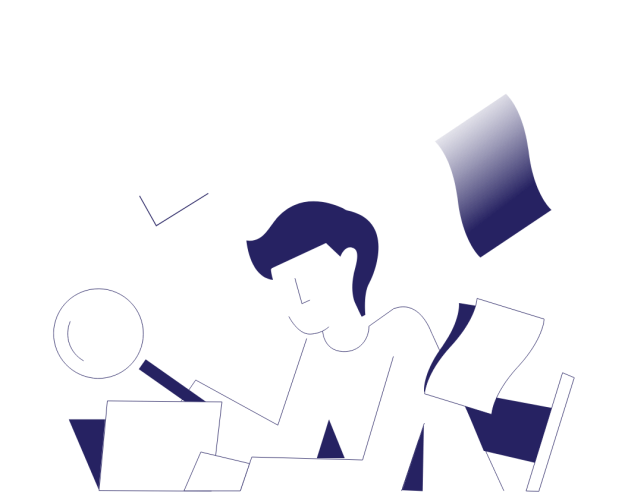
4-minute read
- 16th July 2023
So you’ve made it to the important step of writing the table of contents for your paper. Congratulations on making it this far! Whether you’re writing a research paper or a dissertation , the table of contents not only provides the reader with guidance on where to find the sections of your paper, but it also signals that a quality piece of research is to follow. Here, we will provide detailed instructions on how to structure the table of contents for your research paper.
Steps to Create a Table of Contents
- Insert the table of contents after the title page.
Within the structure of your research paper , you should place the table of contents after the title page but before the introduction or the beginning of the content. If your research paper includes an abstract or an acknowledgements section , place the table of contents after it.
- List all the paper’s sections and subsections in chronological order.
Depending on the complexity of your paper, this list will include chapters (first-level headings), chapter sections (second-level headings), and perhaps subsections (third-level headings). If you have a chapter outline , it will come in handy during this step. You should include the bibliography and all appendices in your table of contents. If you have more than a few charts and figures (more often the case in a dissertation than in a research paper), you should add them to a separate list of charts and figures that immediately follows the table of contents. (Check out our FAQs below for additional guidance on items that should not be in your table of contents.)
- Paginate each section.
Label each section and subsection with the page number it begins on. Be sure to do a check after you’ve made your final edits to ensure that you don’t need to update the page numbers.
- Format your table of contents.
The way you format your table of contents will depend on the style guide you use for the rest of your paper. For example, there are table of contents formatting guidelines for Turabian/Chicago and MLA styles, and although the APA recommends checking with your instructor for formatting instructions (always a good rule of thumb), you can also create a table of contents for a research paper that follows APA style .
- Add hyperlinks if you like.
Depending on the word processing software you’re using, you may also be able to hyperlink the sections of your table of contents for easier navigation through your paper. (Instructions for this feature are available for both Microsoft Word and Google Docs .)
To summarize, the following steps will help you create a clear and concise table of contents to guide readers through your research paper:
1. Insert the table of contents after the title page.
2. List all the sections and subsections in chronological order.
3. Paginate each section.
4. Format the table of contents according to your style guide.
5. Add optional hyperlinks.
If you’d like help formatting and proofreading your research paper , check out some of our services. You can even submit a sample for free . Best of luck writing your research paper table of contents!
What is a table of contents?
A table of contents is a listing of each section of a document in chronological order, accompanied by the page number where the section begins. A table of contents gives the reader an overview of the contents of a document, as well as providing guidance on where to find each section.
Find this useful?
Subscribe to our newsletter and get writing tips from our editors straight to your inbox.
What should I include in my table of contents?
If your paper contains any of the following sections, they should be included in your table of contents:
● Chapters, chapter sections, and subsections
● Introduction
● Conclusion
● Appendices
● Bibliography
Although recommendations may differ among institutions, you generally should not include the following in your table of contents:
● Title page
● Abstract
● Acknowledgements
● Forward or preface
If you have several charts, figures, or tables, consider creating a separate list for them that will immediately follow the table of contents. Also, you don’t need to include the table of contents itself in your table of contents.
Is there more than one way to format a table of contents?
Yes! In addition to following any recommendations from your instructor or institution, you should follow the stipulations of your style guide .
Share this article:
Post A New Comment
Got content that needs a quick turnaround? Let us polish your work. Explore our editorial business services.
9-minute read
How to Use Infographics to Boost Your Presentation
Is your content getting noticed? Capturing and maintaining an audience’s attention is a challenge when...
8-minute read
Why Interactive PDFs Are Better for Engagement
Are you looking to enhance engagement and captivate your audience through your professional documents? Interactive...
7-minute read
Seven Key Strategies for Voice Search Optimization
Voice search optimization is rapidly shaping the digital landscape, requiring content professionals to adapt their...
Five Creative Ways to Showcase Your Digital Portfolio
Are you a creative freelancer looking to make a lasting impression on potential clients or...
How to Ace Slack Messaging for Contractors and Freelancers
Effective professional communication is an important skill for contractors and freelancers navigating remote work environments....
3-minute read
How to Insert a Text Box in a Google Doc
Google Docs is a powerful collaborative tool, and mastering its features can significantly enhance your...

Make sure your writing is the best it can be with our expert English proofreading and editing.
Critical PowerPoint Shortcuts – Claim Your FREE Training Module and Get Your Time Back!

How to create a table of contents in Word (step-by-step)
- Post last modified: November 10, 2023
In this article, you’ll learn how to make a Table of Contents in Word, as well as how to update and manage it inside your document.
There are 3 types of Table of Contents you can create in Microsoft Word (all with a number of different options and features):
- Automatic Table (based on your saved formatting)
- Custom Table of Contents that is 100% customizable
- Manual Table that requires you to do all of the heavy lifting
Below are examples of 3 of the many styles of Table of Contents you can quickly create in Word.
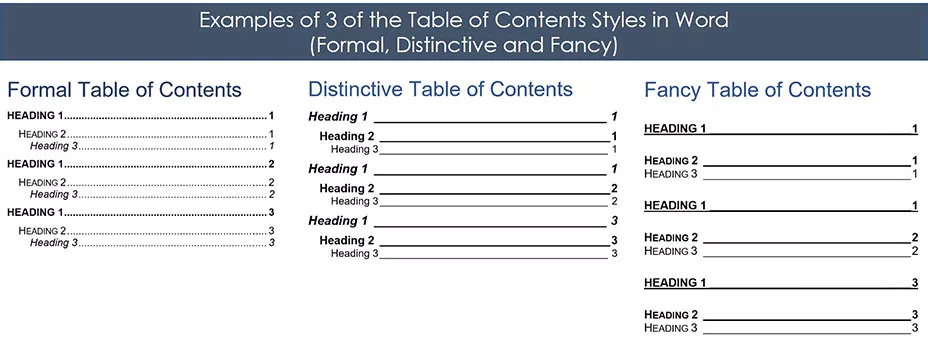
The most important thing to know about creating an automatic Table of Contents in Word is that you first need to format your document using the Heading Styles .
That’s because it’s the Heading Styles formatting (as you can see pictured below) that feeds your Table of Contents. This step is explained in detail below.
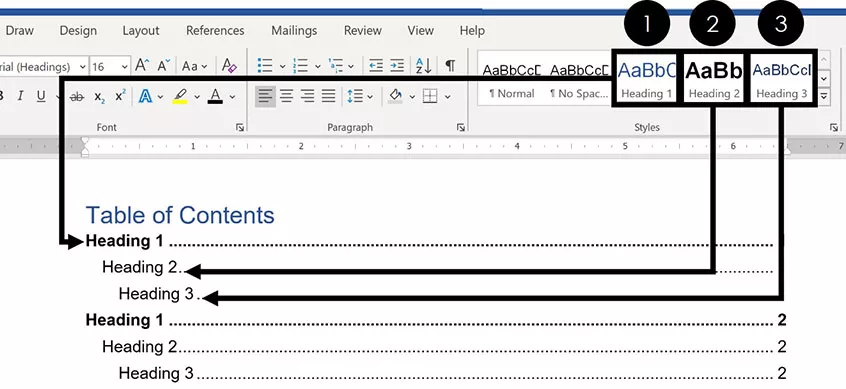
If you don’t want to use the Heading Styles, you can use a Manual Table to create your Table of Contents, as discussed below.
Note: Throughout this article, the words Table of Contents and TOC are used interchangeably. On the top, of all examples below were created using the Microsoft Office 365 subscription, which you can learn about on Microsoft’s website here .
How to create a table of contents in Word
You are currently viewing a placeholder content from Youtube . To access the actual content, click the button below. Please note that doing so will share data with third-party providers.
The first critical step to creating an automatic updating TOC in Word is properly formatting the sections of your document using the :
- Heading 1 style
- Heading 2 style
- Heading 3 s tyle
If you have already formatted your document this way, you can skip to the next section.
Note: You are not limited to the default Heading Styles formatting. Below I’ll show you how you can not only change your Styles formatting, but also how you can create your own.
1. Applying Heading Style Formatting
To properly format your Word document using the Heading Styles , simply:
- Select the section Headings of your document
- Navigate to the Home tab
- Select the Heading 1 , Heading 2 or Heading 3 style, as appropriate
By default, only the Heading 1 through Heading 3 Styles will automatically populate into your Table of Contents.
You can still use the Heading 4 through Heading 9 styles in a Table of Contents, but you’ll have to do so with a Custom Table of Contents, as discussed below.
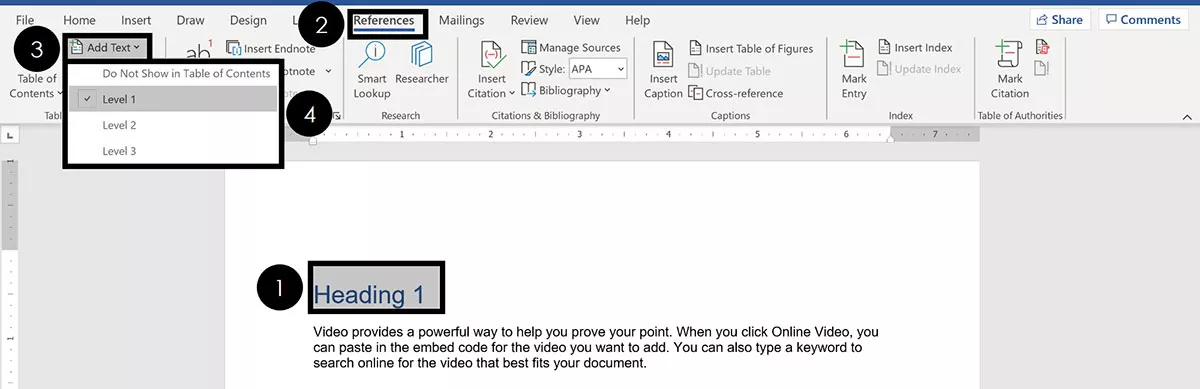
- Select your section heading text
- Navigate to the References tab
- Open the Add Text dropdown menu
- Select your Heading style
2. Heading Style Shortcuts
If you have a large Word document, you can speed up the formatting process by using Heading Style shortcuts.
Shortcuts like these are the fastest way to double your productivity.

To set up a basic Table of Contents in Word, the 3 Heading Styles shortcuts you’ll need to remember are:
- Heading Style 1 shortcut: Alt + Shift + 1
- Heading Style 2 shortcut: Alt + Shift + 2
- Heading Style 3 shortcut: Alt + Shift + 3
You can apply the Normal style to any text in your document that you don’t want to show in your TOC.

Normal Style Shortcut: Ctrl + Shift + N
When making an automatic Table of Contents in Word, only content that is properly formatted using these Heading Styles will appear in your TOC.
Furthermore, this formatting is critical if you later want to convert Word to PowerPoint .
3. Changing Your Heading Style Formatting
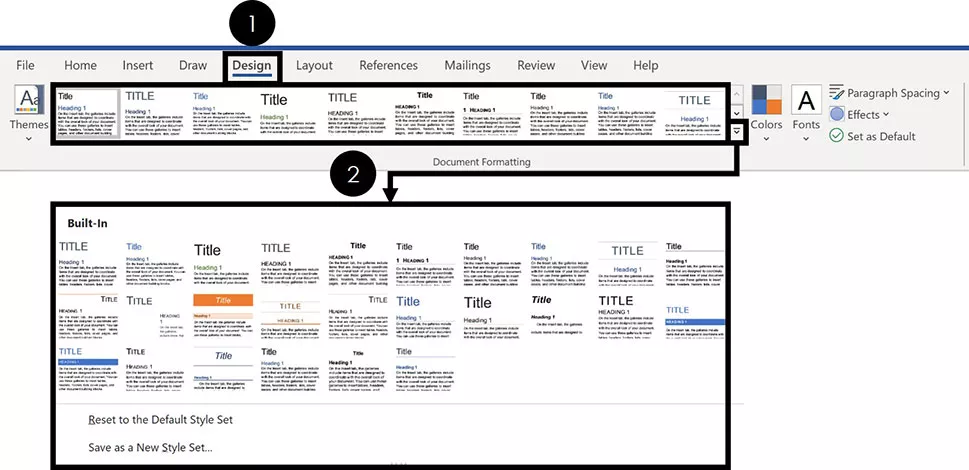
If you don’t like the way the default Heading Styles look, you can change them. To do that, simply:
- Navigate to the Design tab
- Choose a different Document Formatting
If you click the downward facing arrow, you will see more options, as pictured above.
Note: The Document Formatting styles change all of the formatting styles within your Word document. Therefore, you’ll want to review your entire Word document to make sure you are okay with whatever new Document Formatting you select.

4. Creating Your Own Heading Style Formatting
If you don’t like the Document Formatting options for your Heading Styles, you can create your own. To do that, simply:
- Format your Heading Style however you want it to look
- Right-Click the Heading Style you want to change
- Select Update Heading to Match Selection
Doing so will change the Heading Style to match the formatting you’d applied to that text. In addition, it will automatically update all the existing Headings of that level in your Word document.
How to Insert a Table of Contents
Once you’ve properly formatted your document using the different Heading Styles , creating your Table of Contents is pretty straightforward.
1. Insert a Table of Contents
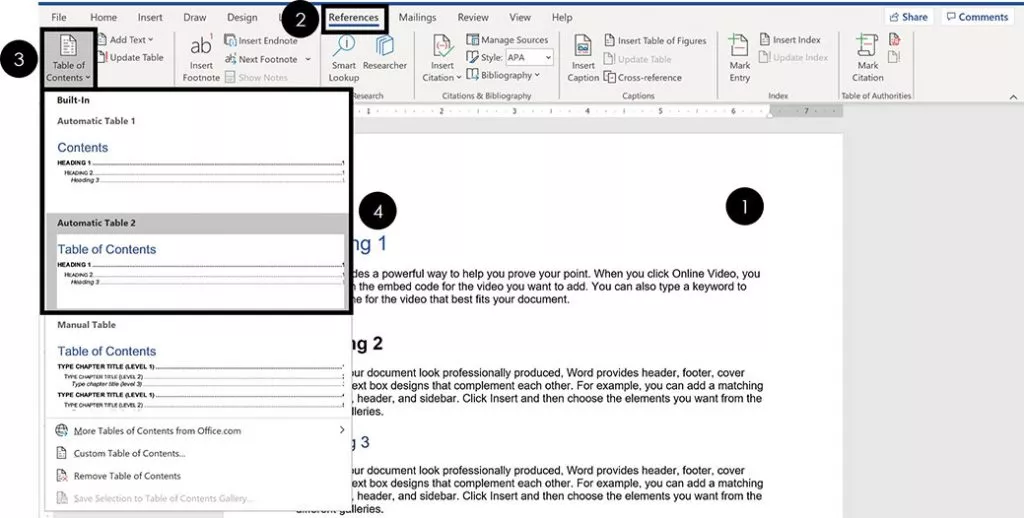
Once your Word document is properly formatted with the Heading Styles, to make your Table of Contents, simply:
- Click into your document where you want your TOC
- Navigate to the References tab
- Open the Table of Contents dropdown menu
- Choose Automatic Table 1 or Automatic Table 2
Choosing either option inserts a TOC based on your Heading 1, Heading 2 and Heading 3 Styles.
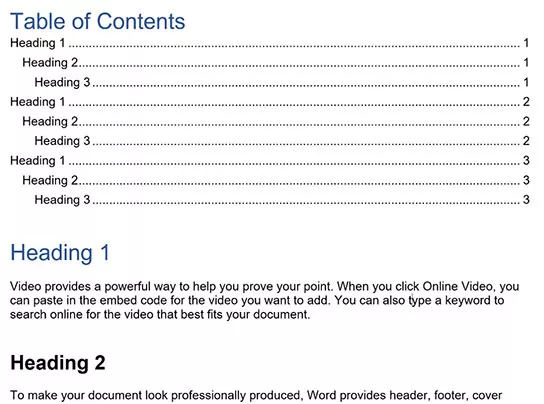
Your TOC might look different than the one pictured above depending on whether you previously inserted and saved your TOC style.
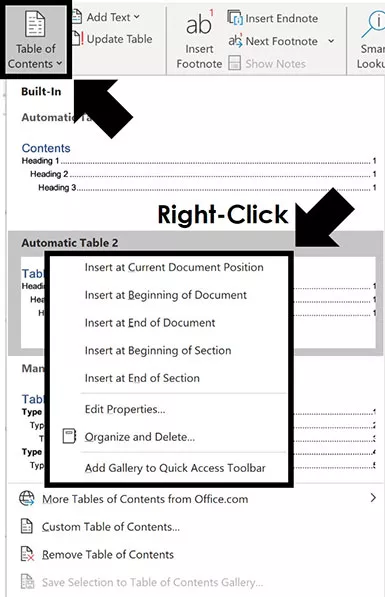
- Insert at Current Document position
- Insert at Beginning of Document
- Insert at End of Document
- Insert at Beginning of Section
- Insert at End of Section
That’s the difference between the Automatic Table 1 and Automatic Table 2 styles?
Not much. The main difference is the title – table of contents vs. contents – which you can just click into and change. If you need more formatting options beyond the Automatic Table styles, you can create your own Custom Table of Contents.
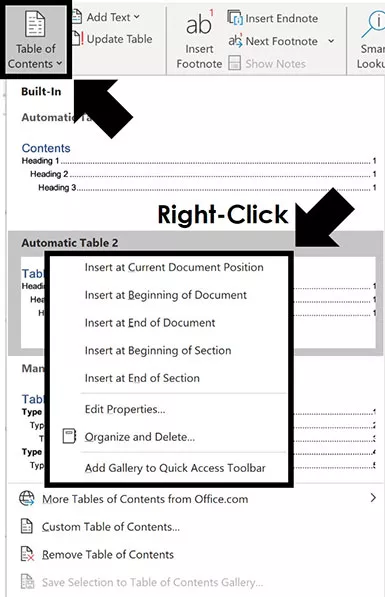
If you want more than just 3 levels in your Table of Contents, you’ll need to insert a Custom Table.
2. Format Your Table of Contents
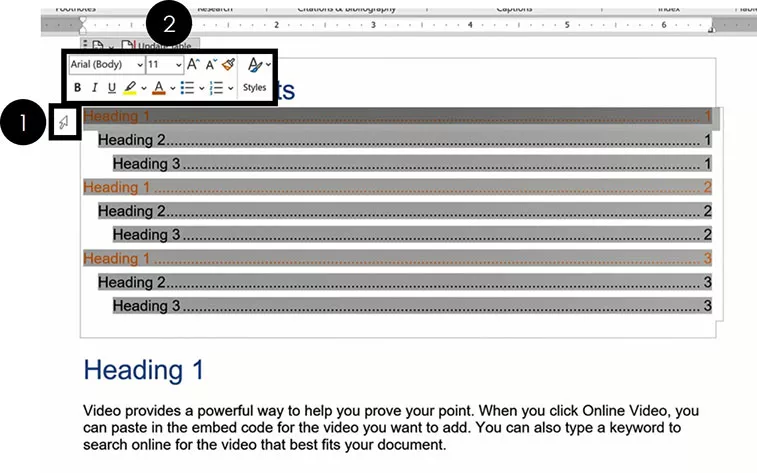
To format your Table of Contents in Word, simply:
- Hover your mouse to the left of your TOC (your arrow will look like a diagonal arrow)
- Select the Heading Style you want to change
- Format it however you wish
Sometimes this takes a few attempts to select your Heading Styles so they all properly update. If it doesn’t work the first time, just try it again.
Note: Formatting the Heading Styles of your TOC only affects the formatting styles inside your TOC. None of your document level formatting is affected.
3. How to Save Your Table of Contents formatting
After formatting the different levels of your TOC, you are given the option to save that formatting when you exit out of Microsoft Word.
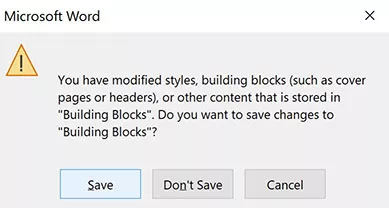
If you select Save , your manual formatting adjustments are saved to Word. That means that the next time you make a Table of Contents, all of your manual adjustments will show up by default.
Once you reformat the different elements of your new Table of Contents, you will be given the option to save them again when you exit Word.
4. Updating a Table of Contents
Table of Contents in Microsoft Word DO NOT automatically update themselves.
As you add and remove content to your document, you need to manually click the Update button to have your TOC update itself.
Your TOC is just a snapshot in time of when you either inserted it or last updated it. So, don’t forget to update it when you are done making changes to your document.
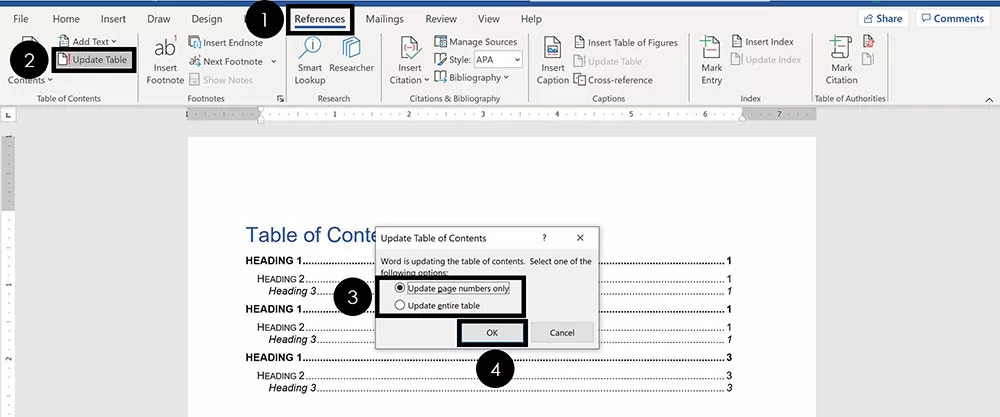
To update a Table of Contents in Word, simply:
- Click Update Table
- Choose Update p age numbers o nly or Update e ntire table
If you are using one of the Automatic Table layouts, can also select the Update Table button at the top of your table, as pictured below.
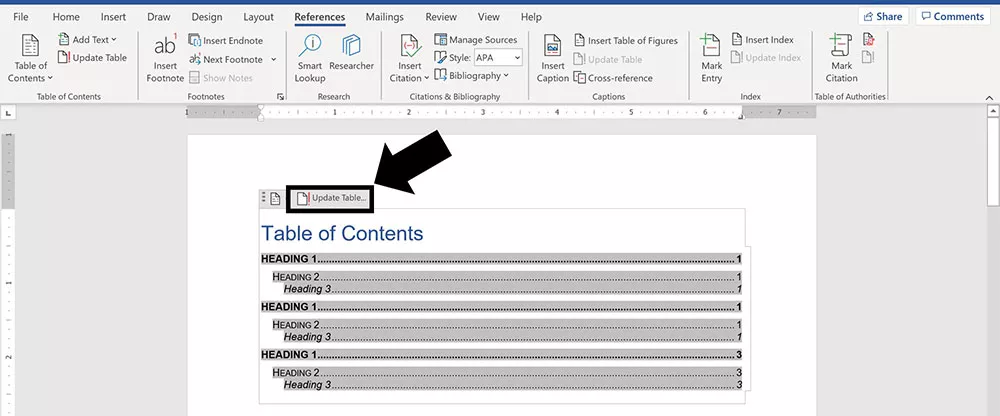
The two update options are:
- Page numbers only updates the page numbers of your TOC. It does not update the structure of your TOC based on any sections you’ve added or removed. It also does not update any of the text in your Headings, or the Heading Styles.
- Entire table updates everything in your TOC including page numbers, sections added and sections removed.
If you have made many changes to your Word document, or are unsure of what you’ve changed, I recommend updating the entire table. That ensures that everything within your document is accurately reflected in your TOC.
5. Table of Contents Navigational Shortcuts
The cool thing about making an automatic Table of Contents in Word, is that you can use it to quickly jump around your document.
That’s because each of the lines of your TOC is a hyperlink to that section within your document. All you need to do is hold down the Ctrl key and click the section of your TOC

An alternative way you can quickly navigate the sections of your Table of Contents is with the Navigation Pane . In it, you can see all the different sections of your document.
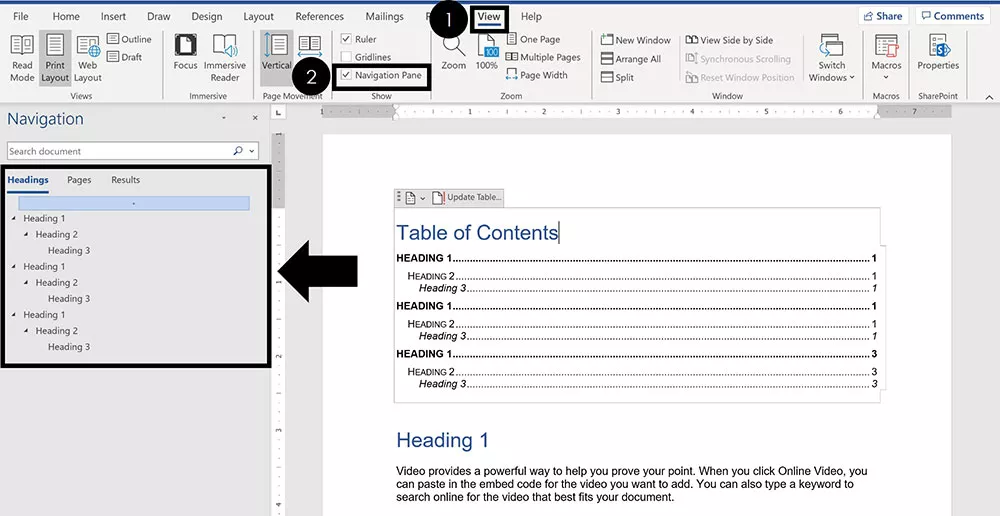
To open the Navigation Pane to see your Headings in Word, simply:
- Navigate to the View tab
- Click on Navigation Pane
Within the Navigation Pane , you can see, expand, collapse and navigate all the sections within your document.
This is another benefit of using the Heading Styles to properly format your Word document.
Removing a Table of Contents
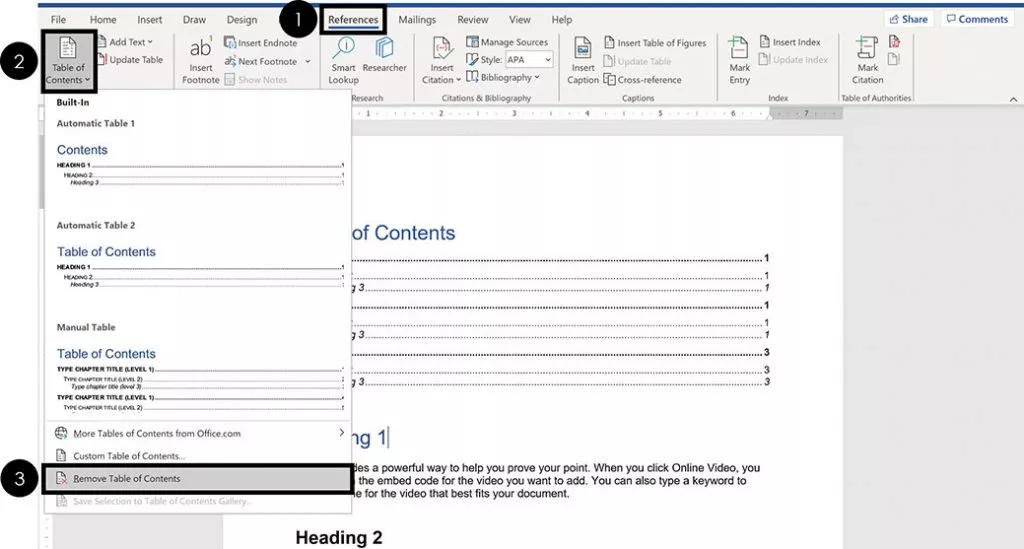
To remove a Table of Contents from a Word document, simply:
- Open the Table of Contents dropown menu
- Select Remove Table of Contents
If you are using one of the Automatic Table styles, you can also use the dropdown menu at the top of your table, as pictured below.
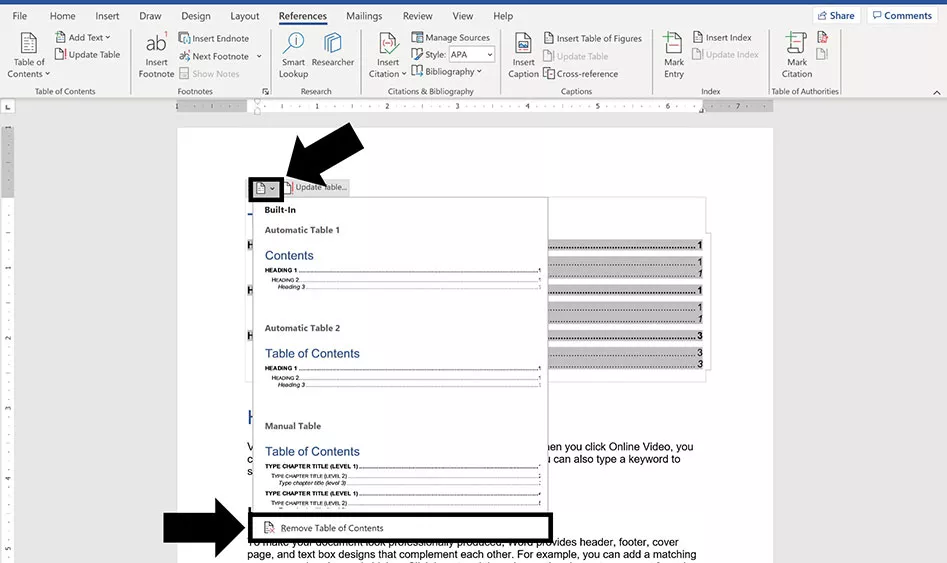
Creating a Custom Table of Contents
If you need more formatting options than the automatic table styles provide, you can create your own Custom Table of Contents.
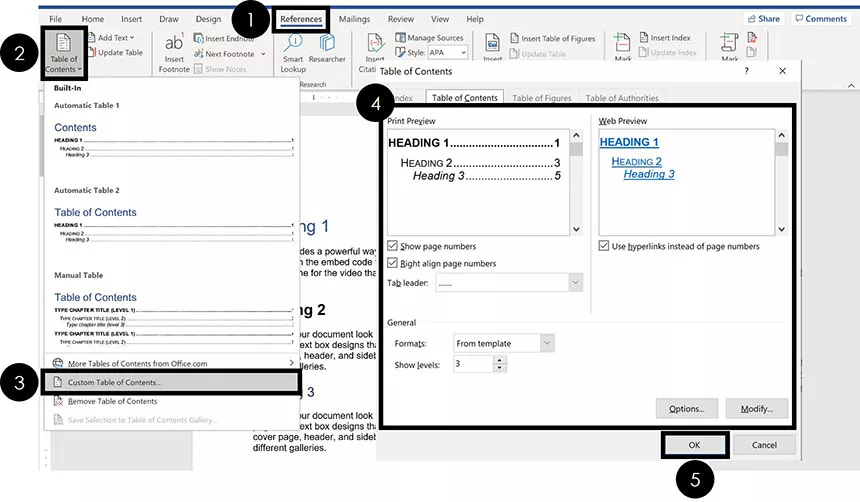
To create a Custom Table of Contents in Word, simply:
- Open the Table of Content s dropdown menu
- Choose Custom Table of Contents
- Customize the elements of your TOC (see details below)
Don’t worry about getting your custom TOC right the first time through. There are a lot of options to choose from and you can always go back and make different selections
Note: A Custom Table of Contents is still based on the Heading Styles you use to format your Word document. That means that if you do not properly format your document, your TOC will be blank.
On top of that, as you add and remove content to your document, you will need to use the Update Table command to update your custom TOC.
If you do not want an automatic updating TOC, insert a Manual Table .
1. Show Page Numbers Options
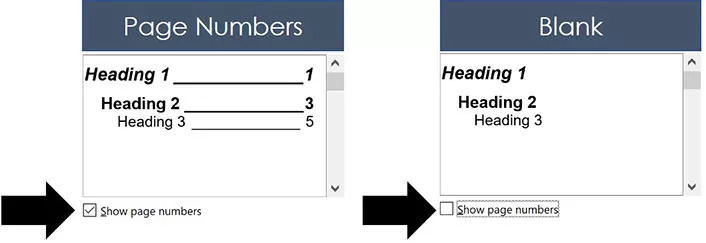
Selecting or de-selecting the Show page numbers box adds or removes the page numbers from your TOC, as you can see in the picture above.
My recommendation is to always select Show page numbers , as that makes it easier to understand and navigate your document. That’s usually the point of creating a TOC in the first place
2. Right Align Page Numbers Options
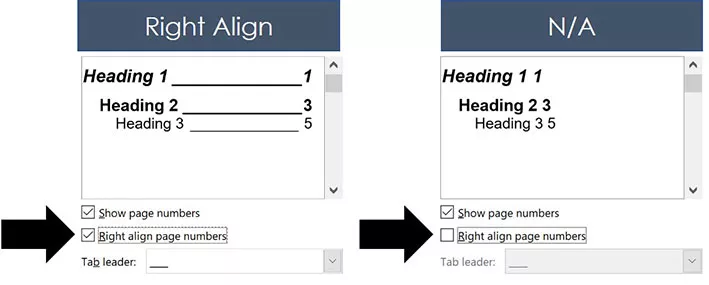
Right align page numbers determines whether your page numbers are aligned on the right side of your document, or if they are just stacked up after your section Headings.
My recommendation is to always use the Right align option. This not only makes your TOC easier to read, it also also opens up all of the Tab leader options (discussed next).
3. Tab Leader Options
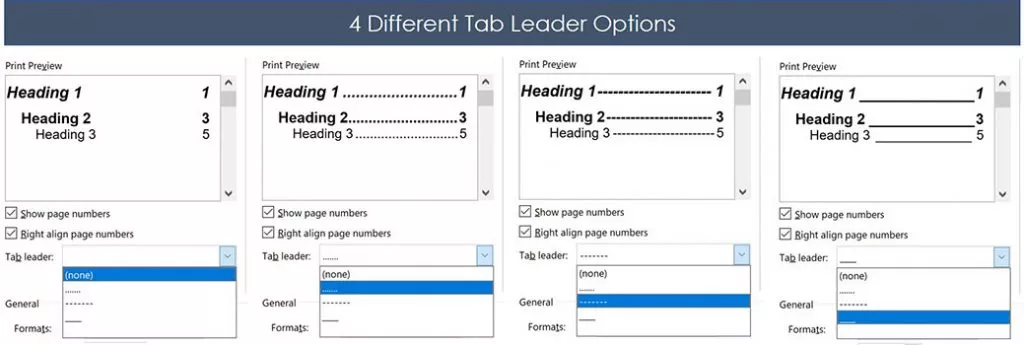
There are four different Tab leader options you can use to format your TOC, as pictured above.
The Tab leader dropdown menu is only available when you are using the Right align page numbers option. If you don’t like these styles of Tab leaders, you can use a Manual Table and create your own.
My recommendation is to always use a Tab leader as it makes it easier to find the section page numbers within your Word document.
4. Format Template Options
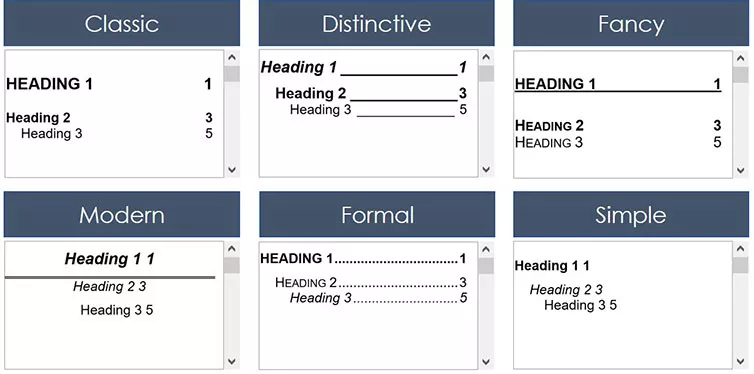
There are a variety of different Format templates you can use to change the look and feel of your TOC. For each one, you can make a number of adjustments and customizations. Here are the default formatting options for each one, as pictured above:
- Distinctive
You also have the From Template option which opens up the more manual formatting options for you if you know what you are doing (see the Options and Modify commands below).
All of these formats can be tweaked using the other formatting options in the Custom TOC dialog box. So feel free to try different combinations to find the custom TOC formatting that works best for you.
5. Show Levels Options
The Show levels setting determines how many of the Heading Style levels are included in your Table of Contents.
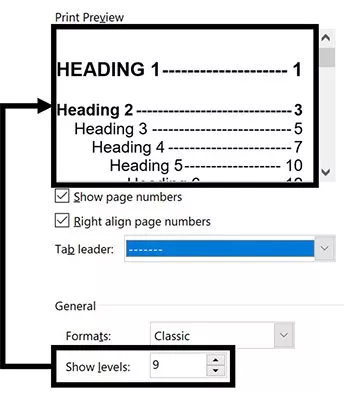
Just remember that to feed more content into your TOC, you first need to use the Heading Styles formatting throughout your document.
This is another example of when properly formatting your Word document can be a real lifesaver.
6. Options & Modify
If you use the From Template option to format your TOC, you can apply advanced formatting using the Options and Modify commands.

These are for advanced users and go above and beyond the scope of this tutorial (and what you’ll probably need to do). So, I’m not going into detail about these options here. But feel free to explore them if you need additional formatting options for your Table of Contents.
Creating a Manual Table of Contents
If you don’t want to use the Automatic TOC styles, you can instead use the Manual Table option.
Warning: Just so we are crystal clear before you go this route. Inserting a Manual Table means that you will be responsible for manually updating anything and everything within the table.
A Manual Table will not track or update itself based on any content you add or remove to your Word document. Therefore, if you make a lot of changes in your document, updating your TOC could take you a long time.
If you ever get tired of updating a table like this, you can insert an Automatic Updating TOC.
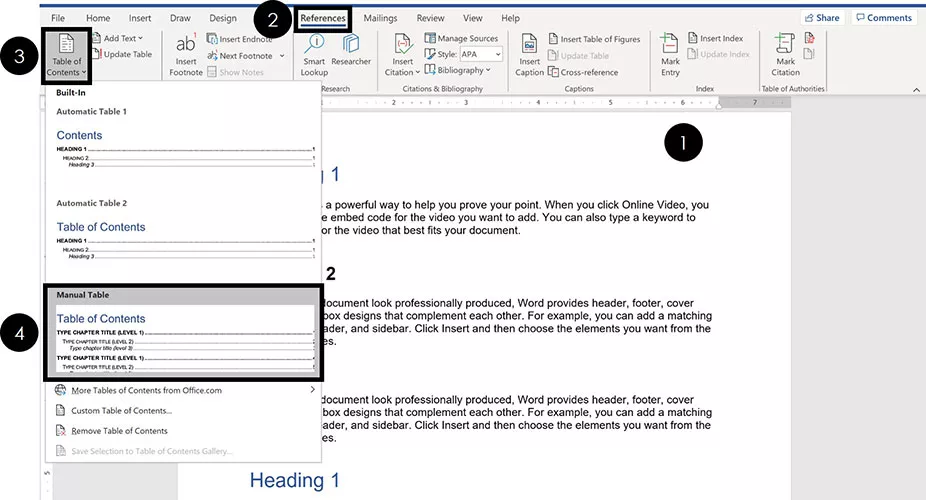
To insert a Manual Table for your TOC in Word, simply:
- Click into your document where you want your TOC
- Select Manual Table
Selecting Manual Table , you get a default Table of Contents that in no way reflects the content of your document.
Whether you have 1 page or 100 pages in your document, the Manual Table will come pre-loaded with two level 1, level 2 and level 3 placeholders
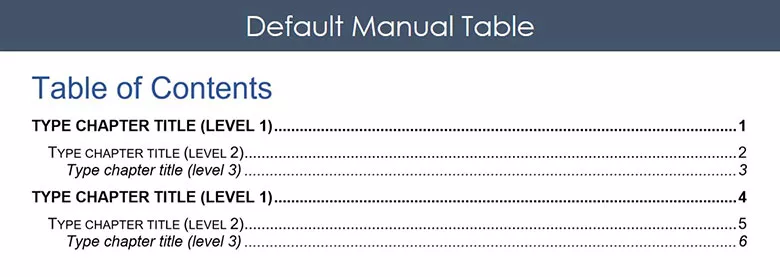
That means that anything you want done to your TOC, you’ll need to do yourself. There is no way to automatically update a Manual Table.
Below you’ll find some formatting tips for how to best update and edit your Manual Table .
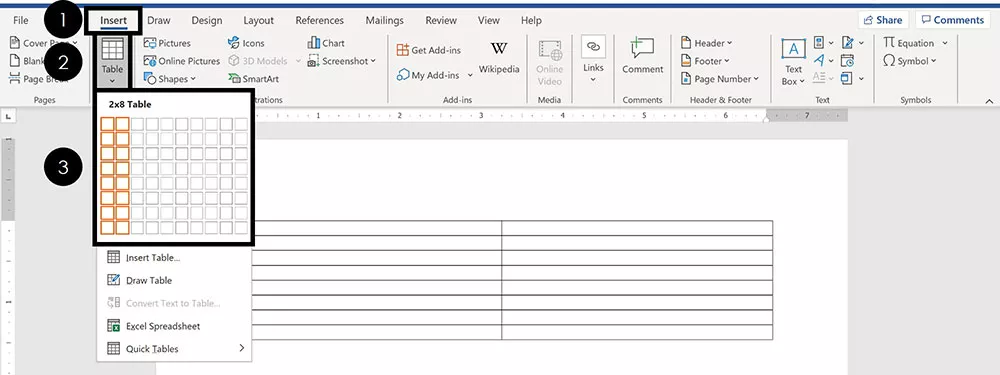
- Navigate to the Insert tab
- Open the Table dropdown menu
- Select how many Rows and Columns you want in your table
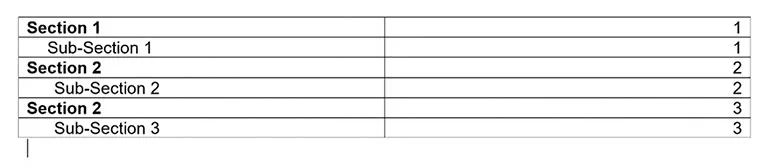
1. Add a New Section Row
To add a new section to a Manual table , first add a new blank row. The fastest way to do that is to put your cursor at the end of your page number and hit Enter.
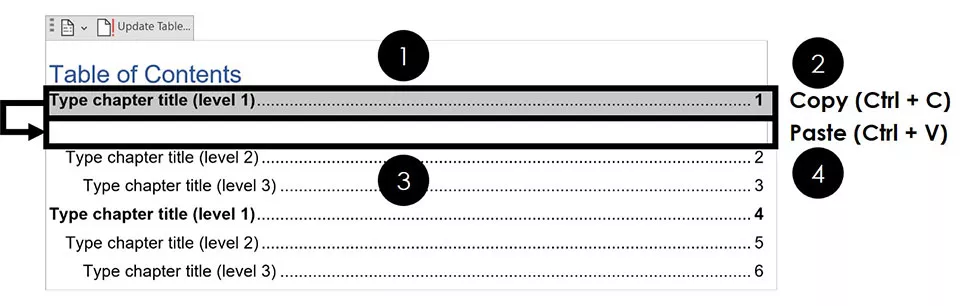
To add a new row of formatting to your Manual Table , simply:
- Select a section row that you want to copy
- Hit Ctrl + C to copy the row
- Click into your blank row
- Hit Ctrl + V to paste your row
Once you’ve pasted in your new row, you can then type in whatever text you want for it.
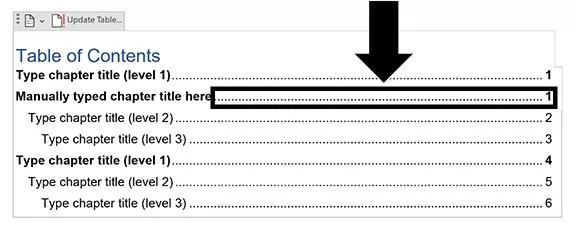
Thankfully, the Tab leader dots automatically adjust as you type in your section Headings. You don’t have to add them in yourself.
2. Edit Your Page Numbers
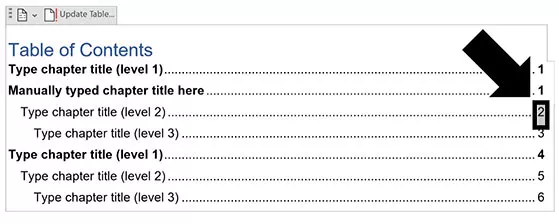
To edit the page numbers of your Manual Table , you’ll need to:
- Click and drag to select the page number
- Type and/or format your page number
Remember: When you use a Manual Table , you are responsible for manually adding and formatting everything within it (which can be really annoying).
So that’s how to make a Table of Contents in Word, along with all the formatting, navigation and updating options.
The most important thing to remember about your TOC is to use the Heading Styles when formatting your Word document. Doing so will make inserting and editing a TOC super easy and stress-free.
If you enjoyed this tutorial and want to learn more about our training courses and other resources, visit us here .
Taylor Croonquist
We help busy professionals save hours and gain peace of mind, with corporate workshops, self-paced courses and tutorials for PowerPoint and Word.
Work With Us
- Corporate Training
- Presentation & Template Design
- Courses & Downloads
- PowerPoint Articles
- Word Articles
- Productivity Resources
Find a Tutorial
- Free Training
- For Businesses
We help busy office workers save hours and gain peace of mind, with tips, training and tutorials for Microsoft PowerPoint and Word.
Master Critical PowerPoint Shortcuts – Secure Your FREE Training Module and Save Valuable Time!
⌛ Master time-saving expert techniques.
🔥 Create powerful presentations.
🚀 Propel your career to new heights.
We value your privacy – we keep your info safe.
Discover PowerPoint Hacks Loved by Industry Giants - KKR, AmEx, HSBC!
Over 114,880 professionals in finance, marketing and sales have revolutionized their PPT skills with our proven methods.
Gain FREE access to a full module of our premium PowerPoint training program – Get started today!
We hate spam too and promise to keep your information safe.
You are currently viewing a placeholder content from Facebook . To access the actual content, click the button below. Please note that doing so will share data with third-party providers.
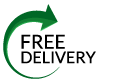
The Plagiarism Checker Online For Your Academic Work
Start Plagiarism Check
Editing & Proofreading for Your Research Paper
Get it proofread now
Online Printing & Binding with Free Express Delivery
Configure binding now
- Academic essay overview
- The writing process
- Structuring academic essays
- Types of academic essays
- Academic writing overview
- Sentence structure
- Academic writing process
- Improving your academic writing
- Titles and headings
- APA style overview
- APA citation & referencing
- APA structure & sections
- Citation & referencing
- Structure and sections
- APA examples overview
- Commonly used citations
- Other examples
- British English vs. American English
- Chicago style overview
- Chicago citation & referencing
- Chicago structure & sections
- Chicago style examples
- Citing sources overview
- Citation format
- Citation examples
- College essay overview
- Application
- How to write a college essay
- Types of college essays
- Commonly confused words
- Definitions
- Dissertation overview
- Dissertation structure & sections
- Dissertation writing process
- Graduate school overview
- Application & admission
- Study abroad
- Master degree
- Harvard referencing overview
- Language rules overview
- Grammatical rules & structures
- Parts of speech
- Punctuation
- Methodology overview
- Analyzing data
- Experiments
- Observations
- Inductive vs. Deductive
- Qualitative vs. Quantitative
- Types of validity
- Types of reliability
- Sampling methods
- Theories & Concepts
- Types of research studies
- Types of variables
- MLA style overview
- MLA examples
- MLA citation & referencing
- MLA structure & sections
- Plagiarism overview
- Plagiarism checker
- Types of plagiarism
- Printing production overview
- Research bias overview
- Types of research bias
- Example sections
- Types of research papers
- Research process overview
- Problem statement
- Research proposal
- Research topic
- Statistics overview
- Levels of measurment
- Frequency distribution
- Measures of central tendency
- Measures of variability
- Hypothesis testing
- Parameters & test statistics
- Types of distributions
- Correlation
- Effect size
- Hypothesis testing assumptions
- Types of ANOVAs
- Types of chi-square
- Statistical data
- Statistical models
- Spelling mistakes
- Tips overview
- Academic writing tips
- Dissertation tips
- Sources tips
- Working with sources overview
- Evaluating sources
- Finding sources
- Including sources
- Types of sources
Your Step to Success
Plagiarism Check within 10min
Printing & Binding with 3D Live Preview
Table of Contents
How do you like this article cancel reply.
Save my name, email, and website in this browser for the next time I comment.
A guide to the table of contents page
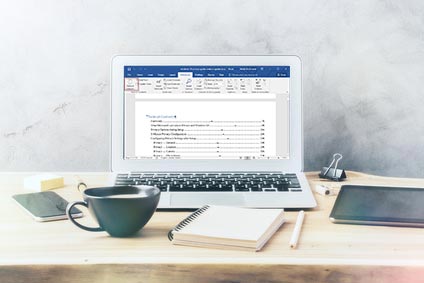
Inhaltsverzeichnis
- 1 Definition: Table of Contents
- 3 Everything for Your Thesis
- 5 Create in Microsoft Word
- 6 In a Nutshell
Definition: Table of Contents
The table of contents is an organized listing of your document’s chapters, sections and, often, figures, clearly labelled by page number. Readers should be able to look at your table of contents page and understand immediately how your paper is organized, enabling them to skip to any relevant section or sub-section. The table of contents should list all front matter, main content and back matter, including the headings and page numbers of all chapters and the bibliography . A good table of contents should be easy to read, accurately formatted and completed last so that it is 100% accurate. Although you can complete a table of contents manually, many word processing tools like Microsoft Word enable you to format your table of contents automatically.
When adding the finishing touches to your dissertation, the table of contents is one of the most crucial elements. It helps the reader navigate (like a map) through your argument and topic points. Adding a table of contents is simple and it can be inserted easily after you have finished writing your paper. In this guide, we look at the do’s and don’ts of a table of contents; this will help you process and format your dissertation in a professional way.
When adding the finishing touches to your dissertation, the table of contents is one of the most crucial elements. It helps the reader navigate (like a map) through your argument and topic points. Adding a table of contents is simple and can be inserted easily after you have finished writing your paper. In this guide, we look at the do’s and don’ts of a table of contents; this will help you process and format your dissertation in a professional way.
- ✓ Post a picture on Instagram
- ✓ Get the most likes on your picture
- ✓ Receive up to $300 cash back
What is a table of contents?
A table of contents is a list, usually on a page at the beginning of a piece of academic writing , which outlines the chapters or sections names with their corresponding page numbers. In addition to chapter names, it includes bullet points of the sub-chapter headings or subsection headings. It usually comes right after the title page of a research paper.
How do you write a table of contents
To write a table of contents, you first write the title or chapter names of your research paper in chronological order. Secondly, you write the subheadings or subtitles, if you have them in your paper. After that, you write the page numbers for the corresponding headings and subheadings. You can also very easily set up a table of contents in Microsoft Word.
Where do you put a table of contents?
The table of contents is found on a page right at the beginning of an academic writing project. It comes specifically after the title page and acknowledgements, but before the introductory page of a writing project. This position at the beginning of an academic piece of writing is universal for all academic projects.
What to include in a table of contents?
A sample table of contents includes the title of the paper at the very top, followed by the chapter names and subtitles in chronological order. At the end of each line, is the page number of the corresponding headings. Examples of chapter names can be: executive summary, introduction, project description, marketing plan, summary and conclusion. The abstract and acknowledgments are usually not included in the table of contents, however this could depend on the formatting that is required by your institution. Scroll down to see some examples.
How important is a table of contents?
A table of contents is very important at the beginning of a writing project for two important reasons. Firstly, it helps the reader easily locate contents of particular topics itemized as chapters or subtitles. Secondly, it helps the writer arrange their work and organize their thoughts so that important sections of an academic project are not left out. This has the extra effect of helping to manage the reader’s expectation of any academic essay or thesis right from the beginning.
Everything for Your Thesis
A table of contents is a crucial component of an academic thesis. Whether you’re completing a Bachelor’s or a postgraduate degree, the table of contents is a requirement for dissertation submissions. As a rule of thumb, your table of contents will usually come after your title page , abstract, acknowledgement or preface. Although it’s not necessary to include a reference to this front matter in your table of contents, different universities have different policies and guidelines.
Although the table of contents is best completed after you have finished your thesis, it’s a good idea to draw up a mock table of contents in the early stages of writing. This allows you to formulate a structure and think through your topic and how you are going to research, answer and make your argument. Think of this as a form of “reverse engineering”. Knowing how your chapters are going to be ordered and what topics or research questions are included in each will help immensely when it comes to your writing.
The table of contents is not just an academic formality, it allows your examiner to quickly get a feel for your topic and understand how your dissertation will be presented. An unclear or sloppy table of contents may even have an adverse effect on your grade because the dissertation is difficult to follow.
Examiners are readers, after all, and a dissertation is an exercise in producing an argument. A clear table of contents will give both a good impression and provide an accurate roadmap to make the examiner’s job easier and your argument more persuasive.
Your table of contents section will come after your acknowledgements and before your introduction. It includes a list of all your headers and their respective pages and will also contain a sub-section listing your tables, figures or illustrations (if you are using them). In general, your thesis can be ordered like this:
1. Title Page 2. Copyright / Statement of Originality 3. Abstract 4. Acknowledgement, Dedication and Preface (optional) 5. Table of Contents 6. List of Figures/Tables/Illustrations 7. Chapters 8. Appendices 9. Endnotes (depending on your formatting) 10. Bibliography / References
The formatting of your table of contents will depend on your academic field and thesis length. Some disciplines, like the sciences, have a methodical structure which includes recommended subheadings on methodology, data results, discussion and conclusion. Humanities subjects, on the other hand, are far more varied. Whichever discipline you are working in, you need to create an organized list of all chapters in their order of appearance, with chapter subheadings clearly labelled.
Sample table of contents for a short dissertation:
Abstract ………………………………………………………………………………………………….. ii Acknowledgements ………………………………………………………………………………………………….. iii Dedication ………………………………………………………………………………………………….. iv List of Tables ………………………………………………………………………………………………….. x List of Figures ………………………………………………………………………………………………….. xi Chapter 1: Introduction ………………………………………………………………………………………………….. 1 Chapter 2: Literature Survey ………………………………………………………………………………………………….. 13 Chapter 3: Methodology ………………………………………………………………………………………………….. 42 Chapter 4: Analysis ………………………………………………………………………………………………….. 100 Chapter 5: Conclusion ………………………………………………………………………………………………….. 129 Appendices ………………………………………………………………………………………………….. 169 References ………………………………………………………………………………………………….. 172
When producing a more significant and longer dissertation, say for a Master’s degree or even a PhD, your chapter descriptions should contain all subheadings. These are listed with the chapter number, followed by a decimal point and the subheading number.
Sample table of contents for a PhD dissertation:
Chapter 1 1.1 Introduction 1.2 Literature Review 1.3 Data 1.4 Findings 1.5 Conclusion
Chapter 2, and so on.
The key to writing a good table of contents is consistency and accuracy. You cannot list subheadings for one chapter and forget them for another. Subheadings are not always required but they can be very helpful if you are dealing with a detailed topic. The page numbers in the table of contents must match with the respective pages in your thesis or manuscript.
What’s more, chapter titles and subheading titles must match their corresponding pages. If your first chapter is called “Chapter 1: The Beginning”, it must be written as such on both the table of contents and first chapter page. So long as you remain both accurate and consistent, your table of contents will be perfect.
Create in Microsoft Word
Fortunately, the days of manually writing a contents page are over. You can still produce a contents page manually with Microsoft Word, but consider using their automatic feature to guarantee accuracy and save time.
To produce an automatically-generated table of contents, you must first work with heading styles. These can be found in the home tab under “Styles”. Select top-level headings (your chapter titles) and apply the Heading 1 style. This ensures that they will be formatted as main headings. Second-level headings (subheadings) can be applied with the Heading 2 style. This will place them underneath and within each main heading.
Once you have worked with heading styles, simply click on the “References” tab and select “Table of Contents”. This option will allow you to automatically produce a page with accurate page links to your document. To customize the format and style applied to your table of contents, select “Custom Table of Contents” at the bottom of the tab. Remember to update your table of contents by selecting the table and choosing “Update” from the drop-down menu. This will ensure that your headings, sub-headings and page numbers all add up.
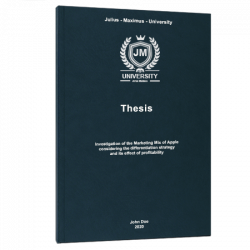
Thesis Printing & Binding
You are already done writing your thesis and need a high quality printing & binding service? Then you are right to choose BachelorPrint! Check out our 24-hour online printing service. For more information click the button below :
In a Nutshell
- The table of contents is a vital part of any academic thesis or extensive paper.
- It is an accurate map of your manuscript’s content – its headings, sub-headings and page numbers.
- It shows how you have divided your thesis into more manageable chunks through the use of chapters.
- By breaking apart your thesis into discrete sections, you make your argument both more persuasive and easier to follow.
- What’s more, your contents page should produce an accurate map of your thesis’ references, bibliography, illustrations and figures.
- It is an accurate map of the chapters, references, bibliography, illustrations and figures in your thesis.
We use cookies on our website. Some of them are essential, while others help us to improve this website and your experience.
- External Media
Individual Privacy Preferences
Cookie Details Privacy Policy Imprint
Here you will find an overview of all cookies used. You can give your consent to whole categories or display further information and select certain cookies.
Accept all Save
Essential cookies enable basic functions and are necessary for the proper function of the website.
Show Cookie Information Hide Cookie Information
Statistics cookies collect information anonymously. This information helps us to understand how our visitors use our website.
Content from video platforms and social media platforms is blocked by default. If External Media cookies are accepted, access to those contents no longer requires manual consent.
Privacy Policy Imprint
We use cookies to provide you with a good service. By using this website, you agree with our Cookie policy. Read more .

How to Write a Table of Contents: Basic, MLA, and APA Styles
Usually, tables of contents are used in documents that consist of several chapters or sections. Creating a table of contents may seem to be a simple task, however, different formatting styles and rules regarding spacing may cause some problems if students are not familiar with these standards.
College-Writers.com decided to help you prepare a good table of contents by explaining the features of the most common styles: MLA and APA. The MLA style is popular in literature, while APA is used in social sciences. If there’s no particular style specified by your professor, you may need to create a basic table of contents.
Basic Table of Contents
First, let’s see what a basic table of contents looks like. This table should demonstrate how your paper is organized, and what topics are addressed in it. You should include every section of your paper and provide a corresponding page number. If your work has big sections, you can benefit from making descriptive headlines so that your audience could easily find the necessary information on any specific subtopic. For example, if this article was several pages long, its table of contents would look like this:
Introduction……………………………………………………….1
Basic Table of Contents…………………………………………3
APA Style Table of Contents……………………………………5
MLA Style Table of Contents……………………………………6
Entries in your table of content should be written using capital letters, just like headlines in your paper. To make your table easy to read, line up page numbers. You can do it manually or use various programs that can format your text documents automatically. These programs can also help with spacing.
APA Table of Contents
You may or may not use the APA style in your papers, depending on your field of study, the type of your paper, and requirements of your school. Literature reviews traditionally don’t have a table of contents, having only a standard title page. In this case, you should also include an introduction and a reference list. If your paper has several major sections, its table of contents may look like this:
Abstract………………………………………………………….2
Introduction…………………………………………………….5
Method…………………………………………………………..6
Results……………………………………………………………9
Tables……………………………………………………………11
References………………………………………………………14
The title shouldn’t be underlined or written in bold font. An APA table of contents should also include an abstract and a list of references. Obviously, you should also follow the general guidelines of the APA style. When creating a table of contents according to the APA style, you may also benefit from making descriptive headlines.
MLA Table of Contents
Your MLA style paper may have a table of contents if it’s long enough. The MLA format doesn’t have any strict requirements regarding breaking up the text so you can approach this issue as you like, taking into account the type of content. Here’s a list of suggested sections for an MLA paper:
- Acknowledgments;
- Introduction;
- Body (three parts);
- Conclusion (Summary);
- Explanatory Notes;
- Appendices;
- Contact Organizations;
- Endnotes (if you don’t use citations in parentheses or footnotes);
- Bibliography;
You should also include a title page, however, there’s no need to number it, unless your title is on the main page of your paper. Don’t forget that the MLA style also requires you to provide a list of tables and illustrations. Here’s an example of a table of contents written according to the MLA format:
Introduction……………………………………………………..2
Arts………………………………………………………………..5
Government……………………………………………………..8
Works Cited……………………………………………………..10
With us you get
- 10+ years experience in the custom writing market
- A wide range of services
- Satisfied and returning customers
- 6-hour delivery available
- Money-back guarantee
- 100% privacy guaranteed
- Professional team of experienced paper writers
- Only custom college papers
- Free amendments upon request
- Constant access to your paper writer
- Free extras by your request
- Change margins Article
- Create newsletter columns Article
- Change page orientation to landscape or portrait Article
- Add a border to a page Article
- Insert a header or footer Article
- Insert page numbers Article
- Insert a page break Article
- Insert a table of contents Article

Insert a table of contents
A table of contents in Word is based on the headings in your document.

Create the table of contents
Put your cursor where you want to add the table of contents.
Go to References > Table of Contents . and choose an automatic style.

If you make changes to your document that affect the table of contents, update the table of contents by right-clicking the table of contents and choosing Update Field .
To update your table of contents manually, see Update a table of contents .
If you have missing entries
Missing entries often happen because headings aren't formatted as headings.
For each heading that you want in the table of contents, select the heading text.
Go to Home > Styles , and then choose Heading 1 .
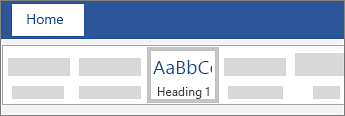
Update your table of contents.
Word uses the headings in your document to build an automatic table of contents that can be updated when you change the heading text, sequence, or level.
Click where you want to insert the table of contents – usually near the beginning of a document.
Click References > Table of Contents and then choose an Automatic Table of Contents style from the list.
Note: If you use a Manual Table of Contents style, Word won't use your headings to create a table of contents and won't be able to update it automatically. Instead, Word will use placeholder text to create the look of a table of contents so you can manually type each entry into the table of contents. To update your manual table of contents, see Update a table of contents .
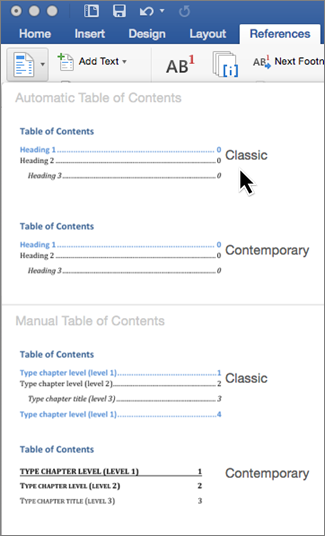
If you want to Format or customize your table of contents , you can. For example, you can change the font, the number of heading levels, and whether to show dotted lines between entries and page numbers.
Click where you want to insert the table of contents—usually near the beginning of the document.
On the toolbar ribbon, select References .
Near the left end, select Insert Table of Contents . (Or select Table of Contents > Insert Table of Contents .
The table of contents is inserted, showing the headings and page numbering in your document.
If you make changes to your document that affect the table of contents, you can update it by right-clicking the table and selecting Update Table of Contents .
Get the learning guide
For a hands-on guide that steps you through the process of creating a table of contents, download our Table of Contents tutorial . Or, in desktop Word, go to File > New , and search for table of contents .
Update a table of contents

Need more help?
Want more options.
Explore subscription benefits, browse training courses, learn how to secure your device, and more.

Microsoft 365 subscription benefits

Microsoft 365 training

Microsoft security

Accessibility center
Communities help you ask and answer questions, give feedback, and hear from experts with rich knowledge.

Ask the Microsoft Community

Microsoft Tech Community

Windows Insiders
Microsoft 365 Insiders
Was this information helpful?
Thank you for your feedback.
Have a language expert improve your writing
Run a free plagiarism check in 10 minutes, automatically generate references for free.
- Knowledge Base
- Dissertation
- Dissertation Table of Contents in Word | Instructions & Examples
Dissertation Table of Contents in Word | Instructions & Examples
Published on 15 May 2022 by Tegan George .
The table of contents is where you list the chapters and major sections of your thesis, dissertation, or research paper, alongside their page numbers. A clear and well-formatted table of contents is essential, as it demonstrates to your reader that a quality paper will follow.
The table of contents (TOC) should be placed between the abstract and the introduction. The maximum length should be two pages. Depending on the nature of your thesis, dissertation, or paper, there are a few formatting options you can choose from.
Download Word doc Download Google doc
Instantly correct all language mistakes in your text
Be assured that you'll submit flawless writing. Upload your document to correct all your mistakes.

Table of contents
What to include in your table of contents, what not to include in your table of contents, creating a table of contents in microsoft word, table of contents examples, updating a table of contents in microsoft word, other lists in your thesis, dissertation, or research paper, frequently asked questions about the table of contents.
Depending on the length of your document, you can choose between a single-level, subdivided, or multi-level table of contents.
- A single-level table of contents only includes ‘level 1’ headings, or chapters. This is the simplest option, but it may be too broad for a long document like a dissertation.
- A subdivided table of contents includes chapters as well as ‘level 2’ headings, or sections. These show your reader what each chapter contains.
- A multi-level table of contents also further divides sections into ‘level 3’ headings. This option can get messy quickly, so proceed with caution. Remember your table of contents should not be longer than 2 pages. A multi-level table is often a good choice for a shorter document like a research paper.
Examples of level 1 headings are Introduction, Literature Review, Methodology, and Bibliography. Subsections of each of these would be level 2 headings, further describing the contents of each chapter or large section. Any further subsections would be level 3.
In these introductory sections, less is often more. As you decide which sections to include, narrow it down to only the most essential.
Including appendices and tables
You should include all appendices in your table of contents. Whether or not you include tables and figures depends largely on how many there are in your document.
If there are more than three figures and tables, you might consider listing them on a separate page. Otherwise, you can include each one in the table of contents.
- Theses and dissertations often have a separate list of figures and tables.
- Research papers generally don’t have a separate list of figures and tables.
The only proofreading tool specialized in correcting academic writing
The academic proofreading tool has been trained on 1000s of academic texts and by native English editors. Making it the most accurate and reliable proofreading tool for students.
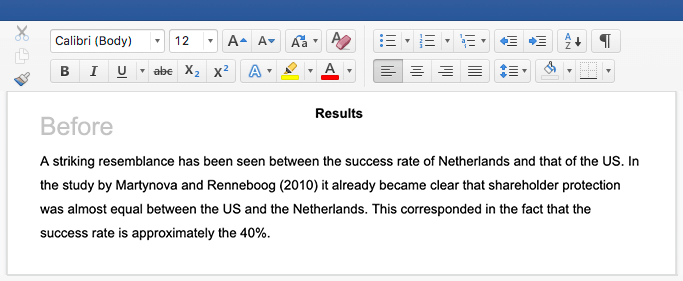
Correct my document today
All level 1 and level 2 headings should be included in your table of contents, with level 3 headings used very sparingly.
The following things should never be included in a table of contents:
- Your acknowledgements page
- Your abstract
- The table of contents itself
The acknowledgements and abstract always precede the table of contents, so there’s no need to include them. This goes for any sections that precede the table of contents.
To automatically insert a table of contents in Microsoft Word, be sure to first apply the correct heading styles throughout the document, as shown below.
- Choose which headings are heading 1 and which are heading 2 (or 3!
- For example, if all level 1 headings should be Times New Roman, 12-point font, and bold, add this formatting to the first level 1 heading.
- Highlight the level 1 heading.
- Right-click the style that says ‘Heading 1’.
- Select ‘Update Heading 1 to Match Selection’.
- Allocate the formatting for each heading throughout your document by highlighting the heading in question and clicking the style you wish to apply.
Once that’s all set, follow these steps:
- Add a title to your table of contents. Be sure to check if your citation style or university has guidelines for this.
- Place your cursor where you would like your table of contents to go.
- In the ‘References’ section at the top, locate the Table of Contents group.
- Here, you can select which levels of headings you would like to include. You can also make manual adjustments to each level by clicking the Modify button.
- When you are ready to insert the table of contents, click ‘OK’ and it will be automatically generated, as shown below.
The key features of a table of contents are:
- Clear headings and subheadings
- Corresponding page numbers
Check with your educational institution to see if they have any specific formatting or design requirements.
Write yourself a reminder to update your table of contents as one of your final tasks before submitting your dissertation or paper. It’s normal for your text to shift a bit as you input your final edits, and it’s crucial that your page numbers correspond correctly.
It’s easy to update your page numbers automatically in Microsoft Word. Simply right-click the table of contents and select ‘Update Field’. You can choose either to update page numbers only or to update all information in your table of contents.
In addition to a table of contents, you might also want to include a list of figures and tables, a list of abbreviations and a glossary in your thesis or dissertation. You can use the following guides to do so:
- List of figures and tables
- List of abbreviations
It is less common to include these lists in a research paper.
All level 1 and 2 headings should be included in your table of contents . That means the titles of your chapters and the main sections within them.
The contents should also include all appendices and the lists of tables and figures, if applicable, as well as your reference list .
Do not include the acknowledgements or abstract in the table of contents.
To automatically insert a table of contents in Microsoft Word, follow these steps:
- Apply heading styles throughout the document.
- In the references section in the ribbon, locate the Table of Contents group.
- Click the arrow next to the Table of Contents icon and select Custom Table of Contents.
- Select which levels of headings you would like to include in the table of contents.
Make sure to update your table of contents if you move text or change headings. To update, simply right click and select Update Field.
The table of contents in a thesis or dissertation always goes between your abstract and your introduction.
Cite this Scribbr article
If you want to cite this source, you can copy and paste the citation or click the ‘Cite this Scribbr article’ button to automatically add the citation to our free Reference Generator.
George, T. (2022, May 15). Dissertation Table of Contents in Word | Instructions & Examples. Scribbr. Retrieved 14 May 2024, from https://www.scribbr.co.uk/thesis-dissertation/contents-page/
Is this article helpful?
Tegan George
Other students also liked, dissertation title page, how to write an abstract | steps & examples, thesis & dissertation acknowledgements | tips & examples.
How do I format a table of contents in MLA style?
Note: This post relates to content in the eighth edition of the MLA Handbook . For up-to-date guidance, see the ninth edition of the MLA Handbook .
Tables of contents may be formatted in a number of ways. In our publications, we sometimes list chapter numbers before chapter titles and sometimes list the chapter titles alone. We also sometimes list section heads beneath the chapter titles. After each chapter or heading title, the page number on which the chapter or section begins is provided. The following show examples from three of the MLA’s books.
From Elizabeth Brookbank and H. Faye Christenberry’s MLA Guide to Undergraduate Research in Literature (Modern Language Association of America, 2019):
From Approaches to Teaching Bechdel’s Fun Home, edited by Judith Kegan Gardiner (Modern Language Association of America, 2018):
From the MLA Handbook , 8th ed. (Modern Language Association of America, 2016):
Need more information? Read about where to place a table of contents in your paper .

Extended Essay - Criteria: Table of Contents
- Criterion A: Focus and Method
- Criterion B: Knowledge and Understanding
- Criterion C: Critical Thinking
- Table of Contents
- Citations and Referencing
- Appendices (Optional)
- Initial reflection
- Interim reflection
Table of Contents Formatting
Extended essays MUST contain a Table of Contents, which is placed after the cover page and before the introduction.
The page numbers of the sections in the body of the paper much match those in the Table of Contents.
Sample Table of Contents

- << Previous: Title Page
- Next: Word Limit >>
- Last Updated: Feb 7, 2023 7:58 AM
- URL: https://sturgischarterschool.libguides.com/EEcriteria
- Our Process

Table of Contents for a Dissertation or Thesis with Examples
Published by Ellie Cross at February 16th, 2023 , Revised On February 1, 2024
An organised list of the chapters, sections, and subsections that help the reader navigate through your dissertation or thesis is called the table of content . For the reader to jump to any part or section of their interest, the structure and the sections should clearly be labelled with the correct page numbers.
All of the main headings, subheadings, and figures have to be added to the table of content to ensure complete correctness. A good table of contents should be easy to read, properly formatted, and finalised. While it can be created manually, Microsoft Word, however, also has an automatic formatting feature.
While doing the final touchups to your dissertation , the table of contents is one of the most important components to add to it. It aids the reader in navigating (much like a map) through your thesis and key points.
What to add and what to avoid adding to a table of contents are going to be discussed in this article to assist you in mapping your dissertation properly.
What Should be included in the Table of Content?
The length of your document should be the determining factor before choosing a single-level, subdivided, or multi-level table of contents.
Single-level TOC
If you have decided to go for a single-level table of content, only include “level 1” headers, such as chapters.
Example of a Single-level Table of Content
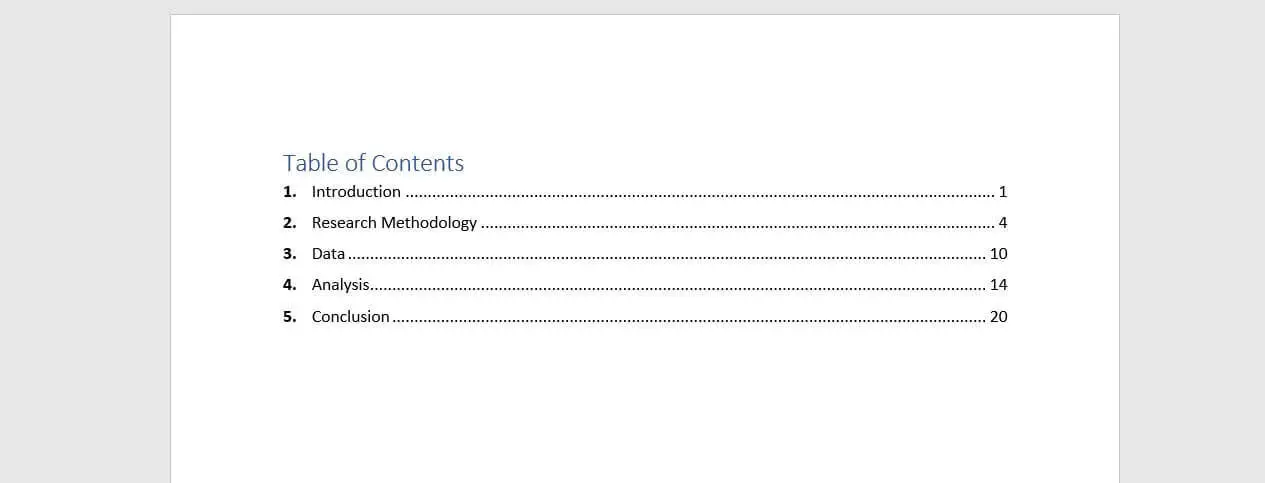
Subdivided TOC
To properly inform the reader of what each chapter of your dissertation or thesis will be covering, a subdivided table of content should list chapters and level-2 headings as well.
Example of a Subdivided Table of Content
A multi-level table of contents further subdivides divisions into “level 3” headings. With this choice, be cautious since things might rapidly get out of hand. The maximum length of the table of contents should not be more than two pages.
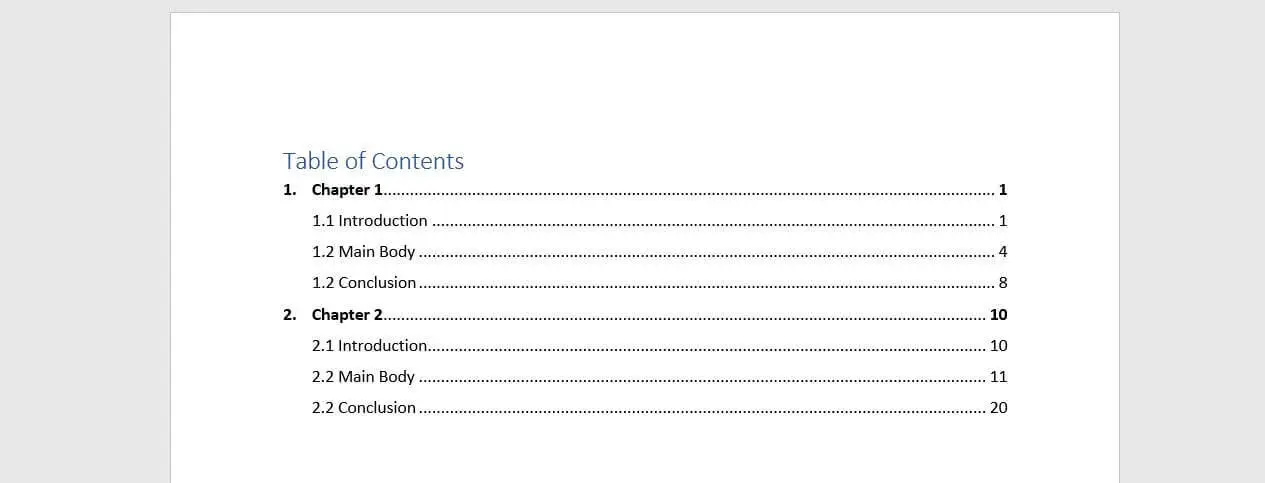
Multiple-level Table of Content
Example of a multiple-level table of content.
Less is frequently more in these introductory sections. Narrow it down to only the most crucial sections as you choose which ones to include.
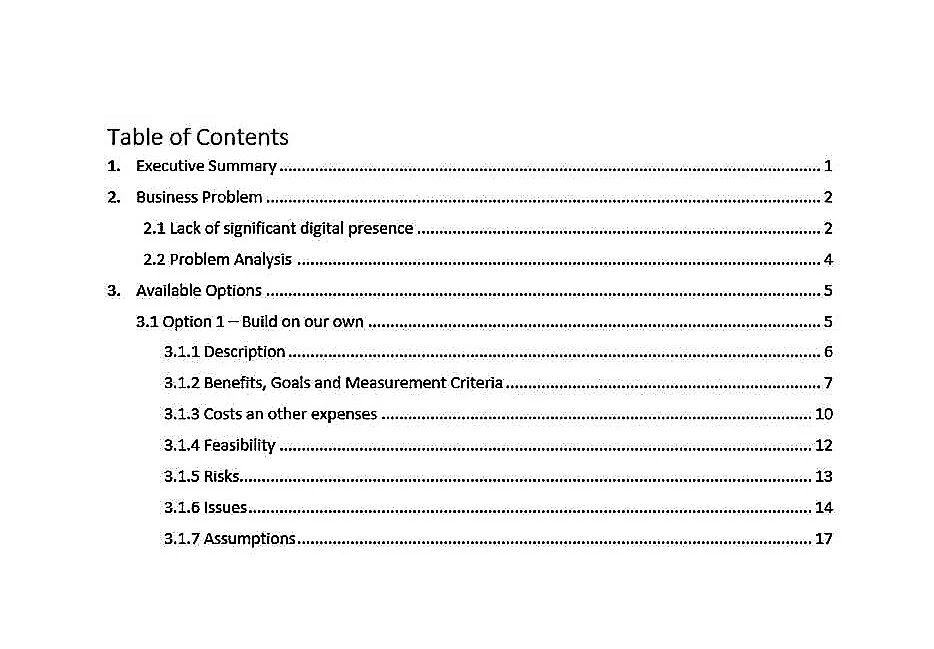
Get your template
Looking for Dissertation Help? We are here to assist!
- Topic Suggestions
- Confidentiality
- 100% Plagiarism Free
- Qualified Writers
- Proofreading
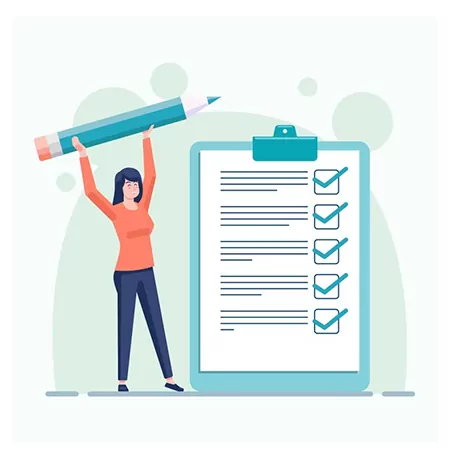
Adding Tables and Appendices
List all the appendices in your table of contents, while the tables and figures should only be added if you have added plenty of them in your dissertation or thesis.
- If you have added more than 3-5 figures and tables to your dissertation, list them on a separate page.
- It is okay to separately list the tables and appendices in the thesis and dissertations, but they should not be listed separately in research publications.
What Should not be included in the Table of Content?
Add all level 1 and level 2 headings in your table of content, with level 3 headings being used where necessary.
Do not add the following to your table of content.
- The table of content.
- The acknowledgement page
- The abstract or exclusive summary
There is no need to include the acknowledgements and abstracts since they always come before the table of contents. Any sections that come before the table of content should not be included in it.
How to Create a Table of Content in MS Word?
Applying the appropriate heading styles consistently across the page is a requirement before Microsoft Word will automatically create a table of content for you.
Give each section a proper heading. Select the headings that are heading 1 and heading 2 or 3.
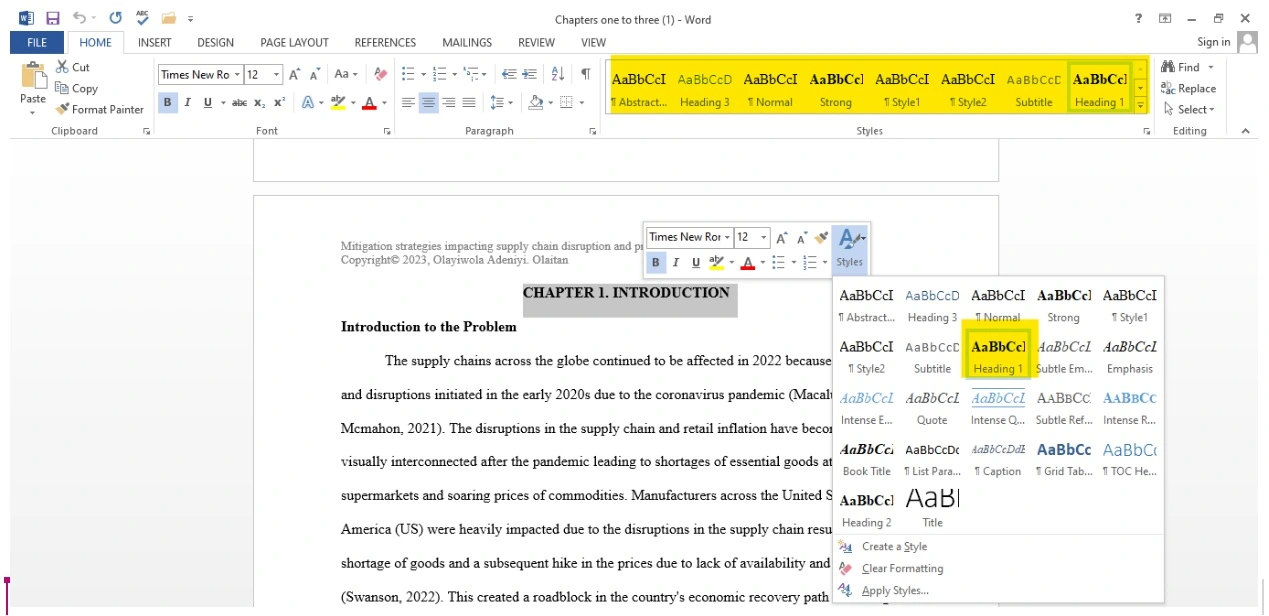
The image above demonstrates how you can set the proper headings for each section. Select the text you want to use as a heading 1 and right-click on it. Click styles from the drop-down menu to select the style, or simply choose from the options presented in the toolbar.
Add this formatting to the first level 1 heading and use the same font, size, and bold for all level 1 headings. Use the styles section on the toolbar to automatically apply this formatting to all of your level 1 headings.
- Select the 1 st heading.
- Right-click on the style labelled “Heading 1.”
- Choose “Update Heading 1 to Match Selection”
Once you have set all your level 1 headings, it’s time to set level 2 and level 3 headings. Follow the same procedure to select all level 2 and level three headings. Each heading in your document can have its formatting assigned by selecting the desired style while the heading is highlighted.
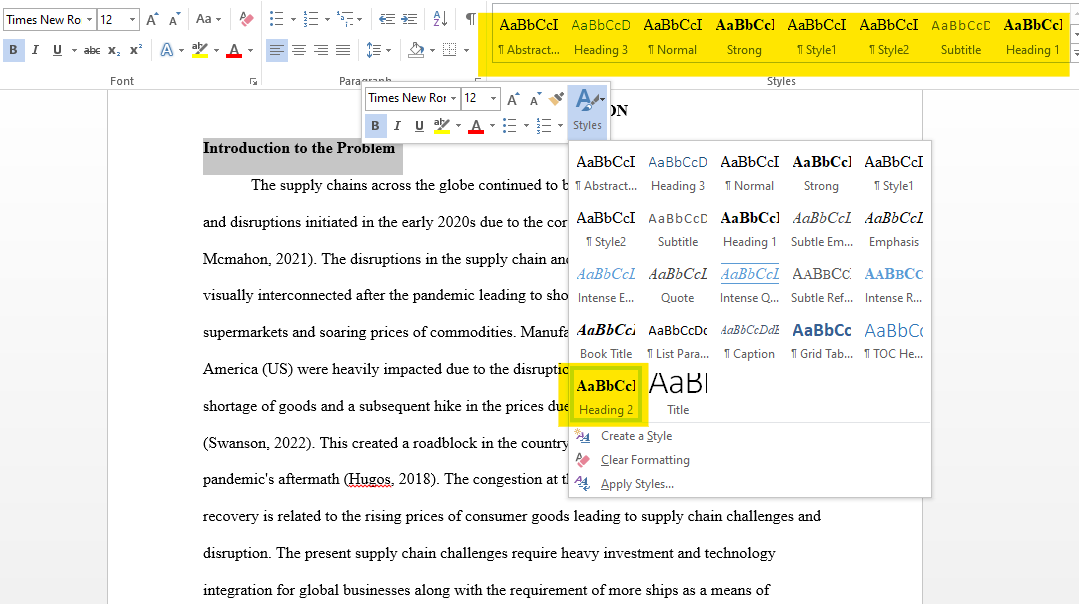
Now that we are done setting our headings, it’s time to put them in the table of content so that the reader can navigate through the wonderful thesis you have written.
Follow these simple and easy steps to automatically create the table of content, but before you do that, check to see if your university or citation style has laid any rules or guidelines regarding this.
Set your cursor where you want the table of contents to appear. (The table of contents (TOC) ought to come after the abstract and before the introduction chapter of your dissertation or thesis. )
Go to the reference section of the toolbar at the top of your word application. And then left click the table of content in the left corner.
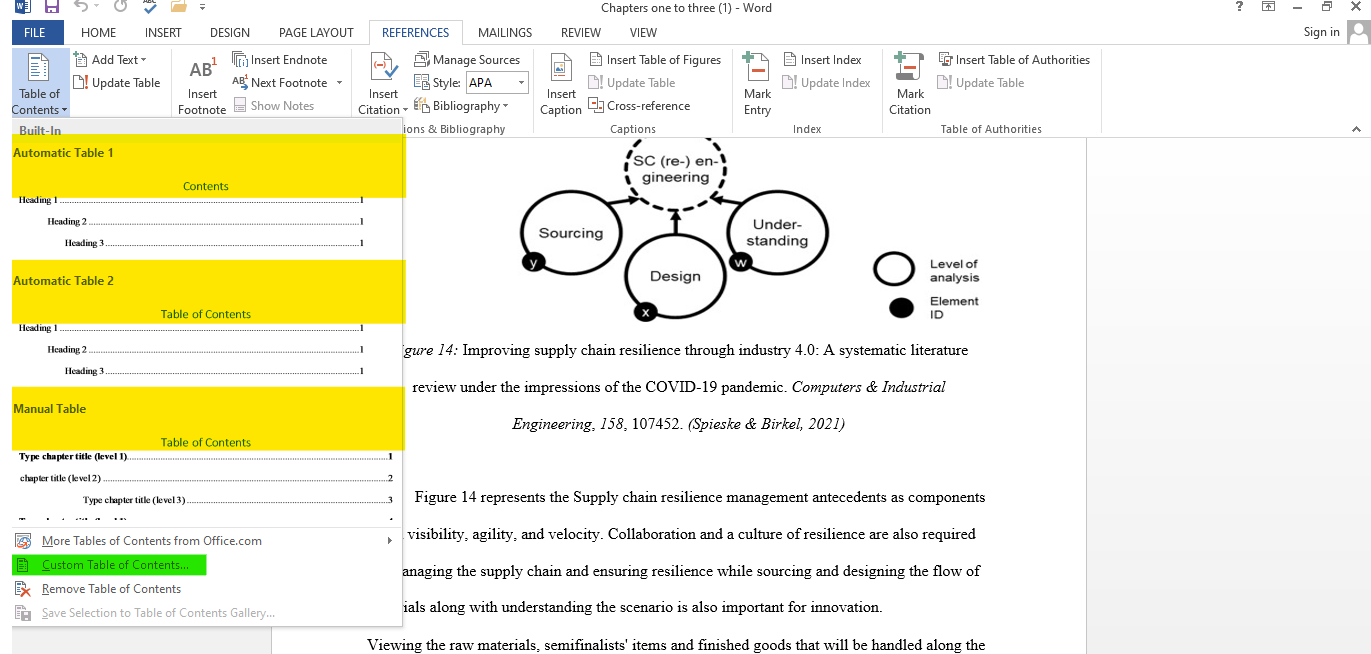
From the drop-down menu, select the appropriate format for the table of content which matches your requirements and the guidelines to create the table of content automatically. You can add more styles or custom create the table of content to fit your requirements as well on the Custom Table of Contents menu, you can choose the levels of headings you want to use. By selecting the Modify button on each level, you may also manually alter it.
When you’re ready, click “OK,” and the table of contents will be generated automatically.
Features of TOC
The table of contents main characteristics are:
- Clear headers and subheadings
- Accurate page numbers
Check with your university and the college regarding the guidelines and the rules for the table of content before you dive into it.
Frequently Asked Questions about Table of Content
What should i include in the table of content for my dissertation.
Your table of contents should include all level 1 and 2 headers. This includes the titles of your chapters as well as the key parts inside them.
All appendices and lists of tables and figures, as well as your reference list, should be included in the contents.
The acknowledgements and abstract should not be included in the table of contents.
How to create a table of content quickly and easily in Microsoft word?
- Apply header styles to the whole document.
- Go to Table of Contents in the references area of the toolbar
- Select the one which fits your requirements
Where is the correct position for the table of contents of my thesis?
Acknowledgement anf abstract is usually presented before the table of contents is added to the thesis or dissertation.
You May Also Like
Medicine and nursing have remained popular fields of study for centuries because of their applications. It is no surprise that nursing is one of the most popular professions in the UK today.
The thesis or dissertation introduction is positioned immediately after the glossary or the table of contents if the front matter does not include the glossary.
After you have finished writing the main body of your dissertation or thesis, you must worry about coming to your conclusions. The final chapter of your thesis or dissertation is the conclusion.
Ready to Place an Order?
USEFUL LINKS
LEARNING RESOURCES
COMPANY DETAILS
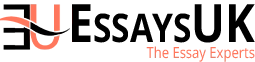
- How It Works
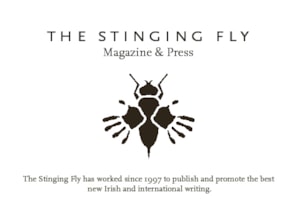
TSF Open Submissions May 2024
Please read our full Submission Guidelines before sending us your work.
All work submitted must be previously unpublished and it must not be under consideration elsewhere.
This submission round will close at 5pm Irish time on Wednesday May 29th.
We currently accept submissions in the following four categories: short stories; novel extracts; non-fiction; poetry.
Writers may only submit work to us under one category per submission period. Graphic fiction and non-fiction submissions are welcome.
Your work should always be just as long (or as short) as it needs to be. If you are sending us a novel extract, please don’t send us your full novel! Just a chapter or a section or a story-length passage will suffice, so long as it can be enjoyed as a standalone piece.
For general poetry submissions, you may send up to 3 poems. Your poems should be submitted together in one single document.
We are not accepting Featured Poet submissions during this submission window.

COMMENTS
Generating the table of contents. Now you can generate your table of contents. First write the title "Contents" (in the style of a level 1 heading). Then place your cursor two lines below this and go to the References tab. Click on Table of Contents and select Custom Table of Contents…. In the popup window, select how many levels of ...
Update the table of contents: If you make changes to your document, such as adding or deleting sections, you'll need to update the table of contents. In Microsoft Word, right-click on the table of contents and select Update Field. Choose whether you want to update the page numbers or the entire table, and click OK.
If applicable, indicate third-level headings under the corresponding second-level heading. Write the page number for each heading. Put the content in a two-column table. Title the page with "Table of Contents.". How to insert Table of Contents in Word (Step by Step) | Microsoft Word Tutorial: Table of content.
Open the Styles tab. The Styles tab will on the Home tab in Microsoft Word 2007 and 2010. The Styles tab will allow you to label each heading in your document. Doing this will make it easy for the word processing program to create the Table of Contents for you. [5] 3. Label each heading in the document.
Reviewing a solid table of contents example can help you understand this important feature. See examples to help you create your own table of contents. ... depending on the length of the work. For example, if you're writing an in-depth, multi-page essay or a master's thesis, a table of contents will add an air of professionalism to your writing ...
Create Table of Contents in APA Formats. One more step and our APA paper with table of contents is as good as ready. From the very beginning, type the page name, keep it centered and aligned to the top. Remember about 1-inch long indents. Make the heading bold to increase readability and navigation.
1. Insert the table of contents after the title page. 2. List all the sections and subsections in chronological order. 3. Paginate each section. 4. Format the table of contents according to your style guide. 5.
Insert a Table of Contents. Once your Word document is properly formatted with the Heading Styles, to make your Table of Contents, simply: Click into your document where you want your TOC. Navigate to the References tab. Open the Table of Contents dropdown menu. Choose Automatic Table 1 or Automatic Table 2.
A table of contents is a list, usually on a page at the beginning of a piece of academic writing, which outlines the chapters or sections names with their corresponding page numbers. In addition to chapter names, it includes bullet points of the sub-chapter headings or subsection headings. It usually comes right after the title page of a ...
Entries in your table of content should be written using capital letters, just like headlines in your paper. To make your table easy to read, line up page numbers. You can do it manually or use various programs that can format your text documents automatically. These programs can also help with spacing.
Put your cursor where you want to add the table of contents. Go to References > Table of Contents. and choose an automatic style. If you make changes to your document that affect the table of contents, update the table of contents by right-clicking the table of contents and choosing Update Field. To update your table of contents manually, see ...
In the 'References' section at the top, locate the Table of Contents group. Click the arrow next to the Table of Contents icon and select 'Custom Table of Contents'. Here, you can select which levels of headings you would like to include. You can also make manual adjustments to each level by clicking the Modify button.
7th Edition. Student Paper Setup Guide. This guide will help you set up an APA Style student paper. The basic setup directions apply to the entire paper. Annotated diagrams illustrate how to set up the major sections of a student paper: the title page or cover page, the text, tables and figures, and the reference list. Basic Setup.
Step 4: Click the arrow that is next to the TOC icon and select Custom Table of Contents. Here, select the level of heading that you would like to include in your table and also make the necessary adjustments to each level by clicking the modify button. Click on Custom table of contents.
Tables of contents may be formatted in a number of ways. In our publications, we sometimes list chapter numbers before chapter titles and sometimes list the chapter titles alone. We also sometimes list section heads beneath the chapter titles. After each chapter or heading title, the page number on which the chapter or section begins is ...
Extended essays MUST contain a Table of Contents, which is placed after the cover page and before the introduction. The page numbers of the sections in the body of the paper much match those in the Table of Contents. Sample Table of Contents << Previous: Title Page; Next: Word Limit >>
21 Table of Contents Templates & Examples [Word, PPT] A table of contents, often abbreviated as a TOC, is found at the beginning of a book or long document, listing all of the chapters or section titles. A table of contents template helps to guide the reader through a long, complex book or essay with the name of the chapter and the page number ...
Multiple-level Table of Content. A multi-level table of contents further subdivides divisions into "level 3" headings. With this choice, be cautious since things might rapidly get out of hand. The maximum length of the table of contents should not be more than two pages. Example of a Multiple-level Table of Content
This essay aims to explore the importance of bad habits, shedding light on their potential benefits and the lessons they can teach us. Body One of the essential aspects of personal growth is self-awareness. ... The process of overcoming bad habits About this sample Table of contents 2024/5/14 ...
Please read our full Submission Guidelines before sending us your work. All work submitted must be previously unpublished and it must not be under consideration elsewhere. This submission round will close at 5pm Irish time on Wednesday May 29th. We currently accept submissions in the following four categories: short stories; novel extracts; non-fiction; poetry. Writers may only submit work to ...