
- General Education Courses
- School of Business
- School of Design
- School of Education
- School of Health Sciences
- School of Justice Studies
- School of Nursing
- School of Technology
- CBE Student Guide
- Online Library
- Ask a Librarian
- Learning Express Library
- Interlibrary Loan Request Form
- Library Staff
- Databases A-to-Z
- Discovery Search
- Publication Finder
- Video Databases
- NoodleTools
- Library Guides
- Course Guides
- Writing Lab
- Rasmussen Technical Support (PSC)
- Copyright Toolkit
- Faculty Toolkit
- Suggest a Purchase
- Refer a Student Tutor
- Live Lecture/Peer Tutor Scheduler
- Faculty Interlibrary Loan Request Form
- Professional Development Databases
- Publishing Guide
- Professional Development Guides (AAOPD)
- Rasmussen University
- Library and Learning Services Guides

APA 7th Edition Guide
- Citing Sources in PowerPoint Presentations
- APA Paper Basics
- Preventing Plagiarism
- Academic Integrity Video
- Setting Up Your Paper
- In-Text Citations
- eTextbooks and Course Materials
- Images & Audiovisual Media
- Legal Resources
- Personal Communications & Secondary Sources
- Missing Reference Information
- Annotated Bibliographies
- Finding Help
- Additional Resources from the APA
Citing Sources in PowerPoint Slides
- PowerPoint - In-text Citations
- PowerPoint - References List
Note: APA does not have specific rules about the format of PowerPoint slides. Rasmussen University does have recommended guidelines outlined below and in the attached PPT presentation.
PowerPoint slides may need citations, depending on what type of information is included on the slide.
If the text on a slide is a quote (someone else's words, verbatim) or someone else's ideas in the presenter's own words, then a citation is needed.
If the text placed on a slide is simply a word or phrase that represents a topic that the presenter will be discussing in greater detail, then a citation is not needed.
The table below includes two PowerPoint slides (left side). The column on the right tells whether or not the information would need to be cited and why.

Speaker Notes: Some assignments require text in the Speaker Notes area of the PowerPoint slide. If information from a source is quoted, summarized, or paraphrased in that area, an in-text citation and reference will likely be required. Ask your instructor for clarification.
- Presentations & APA Citation Style at Rasmussen University Great resource to share with students if they are having struggles with APA in PPTs.
PowerPoint Slides - References
There are two ways to include the Reference list in your presentation:
- Coordinating reference lists are typically handed out during or after the presentation either in print if presenting in person, or electronically if presenting online. This is the preferred method of including a Reference list of the sources cited in your slide deck.
- Include a Reference list in the last slide of the presentation. This is an acceptable method if there are not many resources to include. Avoid adding so many resources to the list that the type is not legible to those attending the presentation
Creating the Reference List Slide
- If you use outside sources in your presentation (noted in your in-text citations), you must cite those sources on a References page/slide.
- Your Reference page can be created in NoodleTools, exported to Microsoft Word, and distributed or submitted with your slides to those who attend your presentation. Ask your instructor if they would like a Reference slide as the last slide of your presentation. Note that you may need more than one slide depending on how many references are needed.
See the slide deck below for more information.
- << Previous: Missing Reference Information
- Next: Annotated Bibliographies >>
- Last Updated: May 7, 2024 10:19 AM
- URL: https://guides.rasmussen.edu/apa

APA Citation Guide (7th edition) : Powerpoint Presentations
- What Kind of Source Is This?
- Advertisements
- Books & eBooks
- Book Reviews
- Class Handouts, Presentations, and Readings
- Encyclopedias & Dictionaries
- Government Documents
- Images, Charts, Graphs, Maps & Tables
- Journal Articles
- Magazine Articles
- Newspaper Articles
- Personal Communication (Interviews, Emails)
- Social Media
- Videos & DVDs
- Paraphrasing
- Works Cited in Another Source
- No Author, No Date etc.
- Sample Paper, Reference List & Annotated Bibliography
- Powerpoint Presentations
On this Page
Powerpoint presentations - what do i need to cite, powerpoint presentations - where do my citations go, other digital assignments - where do my citations go, quick rules for an apa reference list.
Your research paper ends with a list of all the sources cited in the text of the paper. Here are nine quick rules for this Reference list.
- Start a new page for your Reference list. Centre the title, References, at the top of the page.
- Double-space the list.
- Start the first line of each reference at the left margin; indent each subsequent line five spaces (a hanging indent).
- Put your list in alphabetical order. Alphabetize the list by the first word in the reference. In most cases, the first word will be the author’s last name. Where the author is unknown, alphabetize by the first word in the title, ignoring the words a, an, the.
- For each author, give the last name followed by a comma and the first (and middle, if listed) initials followed by periods.
- Italicize the titles of these works: books, audiovisual material, internet documents and newspapers, and the title and volume number of journals and magazines.
- Do not italicize titles of most parts of works, such as: articles from newspapers, magazines, or journals / essays, poems, short stories or chapter titles from a book / chapters or sections of an Internet document.
- In titles of non-periodicals (books, videotapes, websites, reports, poems, essays, chapters, etc), capitalize only the first letter of the first word of a title and subtitle, and all proper nouns (names of people, places, organizations, nationalities).
- If a web source (not from the library) is not a stable archived version, or you are unsure whether it is stable, include a statement of the accessed date before the link.
What am I legally required to cite in my digital assignment?
According to the Copyright Act, you must cite the sources (images, videos, books, websites, etc.) that you used in your digital assignment ( 29.21(1)(b) ). You must cite the source (where you got the information from) and the creator of the content (if available). You must also make sure that any copyrighted materials you used in your assignment meet the conditions set out in section 29.21 of the Copyright Act. For a list of conditions and more information, please visit: http://studentcopyright.wordpress.com/mashups/
What citation style do I use for the sources in my digital assignment?
There is no one required citation style, so please defer to your instructor's directions and citation style preference.
List your sources in a slide at the end of the Powerpoint presentation, with footnotes throughout your presentation as applicable.
You could also provide a print copy of the sources you used to those attending your presentation.
Seneca Libraries has the following recommendations for how to organize your list of sources for digital assignments. Please check with your instructor first:
Videos you create:
List your sources in a credits screen at the end of the video.
Websites you create:
- For images, include a citation under each image using this format “From: XXXX” and then make the image a link back to the original image ( example - picture of little girl). Or list the citation at the bottom of the web page.
- For quotes or material from other sources, include an in-text citation that links back to the original material ( example – second paragraph).
Images you create:
If possible list your sources at the bottom or side of the image ( example ). Otherwise, include a list of citations alongside the image wherever it’s uploaded (e.g. Flickr, Blackboard).
**Please note that the above are recommendations only and your instructor may have a preference and directions for how and where you list your sources for your assignment.**
If you don't receive specific instructions from your instructor, try to include your citations in a way that doesn't impact the design of your digital assignment.
For more information please contact Seneca Libraries copyright team at [email protected]
- << Previous: Sample Paper, Reference List & Annotated Bibliography
- Next: More Help? >>
- Last Updated: Apr 15, 2024 11:26 AM
- URL: https://columbiacollege-ca.libguides.com/apa
Home / Guides / Citation Guides / How to Cite Sources / How to Cite a PowerPoint Presentation in APA, MLA or Chicago
How to Cite a PowerPoint Presentation in APA, MLA or Chicago
Let’s be honest: Sometimes the best information for a paper comes straight from a professor’s PowerPoint presentation. But did you know that source needs to be cited?
Whether you’re making use of your instructor’s lecture materials or pulling information from a Powerpoint found online, you need to make sure to cite your sources if you use information from it in a project or paper.
Here’s a run -t hrough of everything this page includes:
- Cite a PowerPoint Presentation in MLA format
- Cite a PowerPoint Presentation in APA format
- Cite a PowerPoint Presentation in Chicago Style
By now, you’re probably familiar with how to cite websites, books or journal articles, but not as knowledgeable about how to cite a Powerpoint presentation. In actuality, citing PowerPoint presentations aren’t all that different from citing written materials, so don’t let yourself be phased! It’s not too hard and compiling an MLA works cited or APA reference page doesn’t take too long—each one should take just a few minutes to create.
To help you with the process, we’ve put together a handy guide demonstrating how to cite a PowerPoint presentation in three commonly used citation styles: MLA, APA and Chicago.
Let’s start by looking for basic information you’ll need for the citation.
Information you may need to cite a PowerPoint Presentation:
- Author or authors of the presentation
- Presentation title
- Date of publication/presentation
- Place of publication/where the presentation was given
- URL (if used to locate the presentation)
Cite a PowerPoint Presentation in MLA format:
MLA format citation structure:
Author Last Name, First Name. Presentation Title. Month Year, URL. PowerPoint Presentation.
Example citation :
Park, Lisa. Effective Working Teams . Jan. 2011, https://www.company.meetings/teams. PowerPoint Presentation.
In-text citation structure:
(Last Name)
Example in-text citation:
Cite a PowerPoint Presentation in APA format:
APA reference structure:
Author or Presenter Last Name, Middle Initial. First Initial. (Date of publication). Title of presentation [PowerPoint presentation]. Conference Name, Location. URL
Example reference:
Park, L. (2011, March 24-28). Effective working teams [PowerPoint presentation]. Regional Dairy Workers National Conference, New York, NY, United States. https://www.company.meetings/teams
Cite a PowerPoint Presentation in Chicago Style:
Chicago citation structure:
Author Last Name, First Name. “Presentation Title.” Lecture, Location of Lecture, Month Day, Year.
Example citation:
Park, Lisa. “Effective Working Teams.” Lecture, The Plaza Hotel, New York, NY, January 11, 2011.
Troubleshooting
Solution #1: how to cite a powerpoint that has multiple authors..
For a presentation with multiple authors, list the authors alphabetically by last name for the full reference citation. The citation will list each author by Last Name, First Initial.
If the PowerPoint has just two authors, separate them with a comma and an ampersand (&). If the PowerPoint has more than two authors, list the authors separated by commas.
Reference examples:
Felner, D., & Nguy, A. (2021 April 10-12). The history of Claymation [Slideshow]. Animation Now, Los Angeles, CA, United States.
Felner, D., Nguy, A., Becham, G. (2021 April 10-12). The history of Claymation [Slideshow]. Animation Now, Los Angeles, CA, United States.
For an in-text citation for two authors, give both surnames separated by an ampersand (&) followed by a comma and the year of publication or presentation.
For an in-text citation for three or more authors, list the first author’s surname followed by “et al.” followed by a comma and the year of publication or presentation.
In-text citation examples:
(Felner & Nguy, 2021)
(Felner et al., 2021)
For a PowerPoint with two presenters or authors, include both names in the full works-cited citation. The names need to be written as follows: First presenter’s Last Name, First Name, and then the second presenter’s First Name and Last Name.
For an in-text citation, simply list the surnames of both presenters.
In-text citation example:
(Nguy and Felner)
Work-cited entry example:
Nguy, Anna and Dominic Felner. The History of Claymation. Apr. 2021. PowerPoint Presentation.
For a PowerPoint with three or more presenters, only list one presenter’s name followed by a comma and “et al.”
For an in-text citation for three or more authors or presenters , list the surname given in the full works-cited citation followed by “et al.”
(Nguy et al.)
Nguy, Anna et al. The History of Claymation. Apr. 2021. PowerPoint Presentation.
Solution #2 How to cite a slideshow that wasn’t made with PowerPoint
If making a full works-cited citation for a slideshow that was made with another program other than PowerPoint, include the medium in brackets instead of PowerPoint.
If the presentation is not in PowerPoint, and you can’t determine what software was used, include the word “slideshow” in brackets in place of PowerPoint.
Nguy, A. (2021 April 10-12). The history of Claymation [Prezi presentation]. Animation Now, Los Angeles, CA, United States.
Nguy, A. (2021 April 10-12). The history of Claymation [Slideshow]. Animation Now, Los Angeles, CA, United States.
The in-text citation will be formatted like any other APA in-text citation (author last name, year).
(Nguy, 2021)
At the end of your full works-cited citation, include the program the slideshow was made with, formatted as: ______ Presentation.
If you are uncertain of the program used, end your citation with “slideshow” followed by a period. Nguy, Anna. The history of Claymation. Apr. 2021. Prezi Presentation. Nguy, Anna. The history of Claymation . Apr. 2021. Slideshow.
The in-text citation will be formatted like any other MLA in-text citation (author last name).
Hello all paper writers! Take a moment to try our spell checker , or refresh your knowledge on English basics with our EasyBib grammar guides ! Discover a determiner definition , learn what is an adverb , review an interjection list , and more.
Updated April 26, 2021.
Citation Guides
- Annotated Bibliography
- Block Quotes
- Citation Examples
- et al Usage
- In-text Citations
- Page Numbers
- Reference Page
- Sample Paper
- APA 7 Updates
- View APA Guide
- Bibliography
- Works Cited
- MLA 8 Updates
- View MLA Guide
How useful was this post?
Click on a star to rate it!
We are sorry that this post was not useful for you!
Let us improve this post!
Tell us how we can improve this post?
To cite PowerPoint presentation slides, include the author name, year/date of presentation, the title, the source description, the website and/or university name, and the URL where the source can be found.
If the PowerPoint presentation is not accessible to the reader, cite the slides as personal communication.
If you want to cite a PowerPoint in MLA or APA style, you need to have basic information including the name of the author(s), title of the presentation, date and place of publication, and URL. For in-text citations, you need to include only the author name(s) in MLA style and author name(s) and year in APA style.
APA in-text citations
(Author Surname, publication year)
(Dhanalakshmi, 2004)
MLA in-text citations
(Author Surname)
(Dhanalakshmi)
Citation Basics
Harvard Referencing
Plagiarism Basics
Plagiarism Checker
Upload a paper to check for plagiarism against billions of sources and get advanced writing suggestions for clarity and style.
Get Started
- PRO Courses Guides New Tech Help Pro Expert Videos About wikiHow Pro Upgrade Sign In
- EDIT Edit this Article
- EXPLORE Tech Help Pro About Us Random Article Quizzes Request a New Article Community Dashboard This Or That Game Popular Categories Arts and Entertainment Artwork Books Movies Computers and Electronics Computers Phone Skills Technology Hacks Health Men's Health Mental Health Women's Health Relationships Dating Love Relationship Issues Hobbies and Crafts Crafts Drawing Games Education & Communication Communication Skills Personal Development Studying Personal Care and Style Fashion Hair Care Personal Hygiene Youth Personal Care School Stuff Dating All Categories Arts and Entertainment Finance and Business Home and Garden Relationship Quizzes Cars & Other Vehicles Food and Entertaining Personal Care and Style Sports and Fitness Computers and Electronics Health Pets and Animals Travel Education & Communication Hobbies and Crafts Philosophy and Religion Work World Family Life Holidays and Traditions Relationships Youth
- Browse Articles
- Learn Something New
- Quizzes Hot
- This Or That Game
- Train Your Brain
- Explore More
- Support wikiHow
- About wikiHow
- Log in / Sign up
- Education and Communications
- College University and Postgraduate
- Academic Writing
How to Cite a PowerPoint Presentation
Last Updated: January 16, 2023 Fact Checked
This article was co-authored by wikiHow staff writer, Jennifer Mueller, JD . Jennifer Mueller is a wikiHow Content Creator. She specializes in reviewing, fact-checking, and evaluating wikiHow's content to ensure thoroughness and accuracy. Jennifer holds a JD from Indiana University Maurer School of Law in 2006. There are 9 references cited in this article, which can be found at the bottom of the page. This article has been fact-checked, ensuring the accuracy of any cited facts and confirming the authority of its sources. This article has been viewed 66,568 times. Learn more...
PowerPoint presentations often convey a lot of information in a brief format that's easy to understand. For this reason, they also make excellent sources for a research paper — especially if you're writing on a complex, cutting-edge topic. But how should you cite your source? The elements included in your citation are generally the same as those you would use for any other lecture or presentation. Your specific format will vary, though, depending on whether you're using the Modern Language Association (MLA), American Psychological Association (APA), or Chicago citation style.

- Example: Kalyanaraman, Ananth.

- Example: Kalyanaraman, Ananth. "CPT S 317: Automata and Formal Languages."

- Example: Kalyanaraman, Ananth. "CPT S 317: Automata and Formal Languages." 2017. School of EECS, Washington State University, Pullman.

- Example: Kalyanaraman, Ananth. "CPT S 317: Automata and Formal Languages." 2017. School of EECS, Washington State University, Pullman. Microsoft PowerPoint presentation.

- Example: Kalyanaraman, Ananth. "CPT S 317: Automata and Formal Languages." 2017. School of EECS, Washington State University, Pullman. Microsoft PowerPoint presentation. eecs.wsu.edu/~ananth/CptS317/Lectures/Course.pdf.

- For example, you might write: One of the objectives of the course is to introduce automata theory and the theory of computation (Kalyanaraman slide 3).

- The basic format for a personal communication in-text citation is as follows: (A. Lastname, personal communication, Month day, year).

- Example: Braun, M.

- Example: Braun, M. (2020).

- Example: Braun, M. (2020). Diseases of the nervous system [PowerPoint slides].

- Example: Braun, M. (2020). Diseases of the nervous system [PowerPoint slides]. http://medsci.indiana.edu/c602web/602/c602web/opt/braun/Diseases_NervousSystem.pdf

- For example, you might write: A subdural hemorrhage is a rotational injury that causes slow bleeding (Braun, 2020).
- If you use the presenter's name in the text of your paper, add a parenthetical immediately after the name with the year for the presentation. For example, you might write: Braun (2020) differentiates between different types of brain hemorrhages, which require different treatment.
- If you quote directly from the presentation, add the slide number after the year. For example, you might write: According to Braun (2020, slide 3), the "accumulation of junk" in the central nervous system can lead to problems.

- Example: Damodaran, Aswath.

- Example: Damodaran, Aswath. "Intrinsic Valuation."

- Example: Damodaran, Aswath. "Intrinsic Valuation." PowerPoint presentation, Equity Instruments, NYU Stern School of Business, New York, NY, January 2020.

- Example: Damodaran, Aswath. "Intrinsic Valuation." PowerPoint presentation, Equity Instruments, NYU Stern School of Business, New York, NY, January 2020. http://people.stern.nyu.edu/adamodar/pdfiles/eqnotes/valpacket1spr20.pdf.

- Example: Aswath Damodaran, "Intrinsic Valuation," (PowerPoint presentation, Equity Instruments, NYU Stern School of Business, New York, NY, January 2020), http://people.stern.nyu.edu/adamodar/pdfiles/eqnotes/valpacket1spr20.pdf.
- After the first footnote, use a shortened format for subsequent footnotes with the last name of the presenter and the title of the presentation. For example:
Community Q&A
- If the slides come from a classroom website, company intranet, or learning management system (such as Canvas or Blackboard), use the URL only if you're writing for an audience that would have access to that system. [18] X Research source Thanks Helpful 0 Not Helpful 0

- This article covers how to cite a PowerPoint presentation using the MLA 8th edition (2016), the APA 7th edition (2019), and the Chicago Manual of Style 17th edition (2017). Consult your instructor or editor to make sure you're using the right edition for your citations. Thanks Helpful 0 Not Helpful 0
You Might Also Like

- ↑ https://style.mla.org/citing_slides/
- ↑ https://research.moreheadstate.edu/c.php?g=610039&p=4234940
- ↑ https://libguides.capilanou.ca/mla/classnotes
- ↑ https://writeanswers.royalroads.ca/faq/199089
- ↑ https://guides.himmelfarb.gwu.edu/APA/lecture
- ↑ https://apastyle.apa.org/style-grammar-guidelines/references/examples/powerpoint-references
- ↑ https://libguides.up.edu/chicago/other#s-lg-box-wrapper-28673142
- ↑ https://library.ulethbridge.ca/chicagostyle/other/lecture
- ↑ https://libguides.up.edu/chicago/other
About This Article

To cite a PowerPoint presentation in MLA, use footnotes or endnotes to cite your sources. Then in the footnote, list the author’s last name followed by a comma then their first name. Then write the title of the lecture in quotes followed by the venue, the city it was held in, and the abbreviated date you accessed the work. You should put a period after each item. For instance, you might write, “Smith, John. ‘Sensitivity and Social Media.’ Today's Social Networks. Thomson Auditorium. Hamilton. Jan. 23, 2016. Keynote address.” To learn how to cite PowerPoint presentations in APA style, read on! Did this summary help you? Yes No
- Send fan mail to authors
Reader Success Stories
Saadieqah Sage
May 29, 2019
Did this article help you?
Featured Articles

Trending Articles

Watch Articles

- Terms of Use
- Privacy Policy
- Do Not Sell or Share My Info
- Not Selling Info
wikiHow Tech Help Pro:
Level up your tech skills and stay ahead of the curve

- Research Guides
Citing Business Sources in APA Style
7. citing sources in presentations.
- 1. About this guide
- 2. Citing references in-text
- 3. Citing sources in your reference list
- 4. Reference List Examples: Brock Library Business Databases
- 5. Reference List Examples: Statistical Sources
- 6. Reference List Examples: Audiovisual Sources
7.3: Using Reference Lists in Presentations
7.4: apa style powerpoint help.
- The Publication Manual of the American Psychological Association (APA Style) was designed to assist writers in preparing research papers (such as journal articles) and therefore does not actually contain any guidelines on preparing powerpoint presentations according to APA Style.
- Typically, if you are required to create a presentation according to APA Style, you should clarify with your professor if he/she actually just expects you to put your in-text citations and references in APA Style.
7.1: In-text citations in Presentations
- You can cite references within the text of your presentation slide using the same APA format for in-text citations (Author, Date) as in a written essay.
- Remember to cite sources for direct quotations, paraphrased materials, and sources of facts (such as market share data in the example slide).
- Your Reference List must include the sources cited on your presentation slides.

7.2: Using Images on Slides
If you use images, such as photographs or clipart, on your slides, you should also credit the source of the image. Do not reproduce images without permission. There are sources for clipart and images that are "public use" according to Creative Commons licensing such as:
- Flickr: https://www.flickr.com/creativecommons/
- Google Advanced Image Search allows you so filter results by usage rights (e.g., free to use or share): https://www.google.com/advanced_image_search
- ClipSafari: https://www.clipsafari.com
- Openclipart.org: https://openclipart.org/
- Noun Project: https://thenounproject.com (free membership, must give credit to creator of icon following a specific format)
Photographs are treated as figures in APA Style. Therefore, the citation for the source of the image is included as a footnote in the figure caption underneath the photograph which includes the figure number and a description. The source of the image obtained is attributed using the following model:
Figure 1. Blah blah blah. From Title of Image , by Author, Year. Retrieved from URL.

Figure 1. Photograph of a sculpture in Cupertino, California. From Infinite Loop II by Kurafire (2007, January 3). Retrieved from https://www.flickr.com/photos/kurafire/343629962/.
Another option for citing image sources is to create a separate slide titled "Photo credits" or "Image Sources". For more assistance on the various ways to cite images in presentations (but not necessarily in APA format), see:
- Image Citation Guide (UBC Copyright Office)
- How to credit photos (Photoshare.org). Provides examples of various ways to credit image sources in Powerpoint, on webpages, and in print materials.
- How to cite clip art or stock image references (APA Style website) Consult the APA Style site for the latest guidance on how to cite images according to the 7th edition.
Option 1: Create a References handout (recommended)
Option 2: Create a References slide (if you only have a few items in your list)
- use a large enough font (e.g., 24 points)
- limit to 12 lines of text on each slide

- Power up your PowerPoint (gradPSYCH at APA.org) Seven research-backed tips for effective presentations. Includes links to digital extras: "the worst PowerPoint presentation ever made" and "Comedian Don McMillan's PowerPoint pet peeves".
- << Previous: 6. Reference List Examples: Audiovisual Sources
- Last Updated: Apr 17, 2024 8:34 AM
- URL: https://researchguides.library.brocku.ca/APABusiness
Critical PowerPoint Shortcuts – Claim Your FREE Training Module and Get Your Time Back!

How to Cite a Website, Book, YouTube Video, etc. in PowerPoint
- PowerPoint Tutorials
- Miscellaneous
- Presentation Design
- August 16, 2019
Citing a source in a report or paper is pretty easy – you just give the source details according to a particular style of citation.
But, when it comes to presentations and speeches, do you know how to correctly cite your sources?
It seems like quite a basic question at first, but when it comes to the practicalities and technicalities, the answers aren’t so easy to come by.
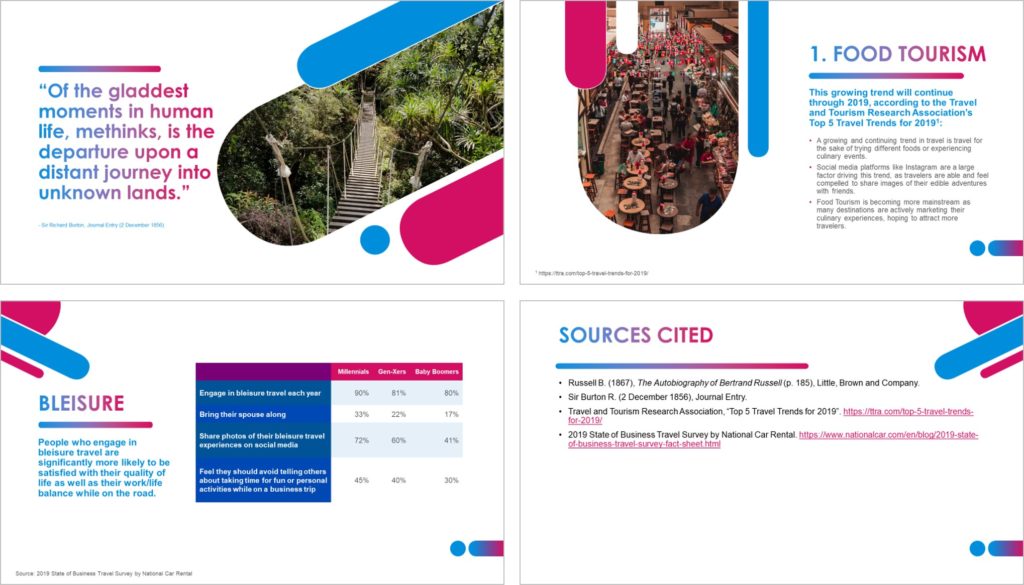
Sure, quotes may be simple enough to introduce, but what about all the other information, data, facts, figures, and images you use? Do you know how to present that information and give proper legal credit without disrupting the flow of your presentation?
No? Then read on!
Important Legal Note: This is not legal advice. For full details on copyright laws and Fair Use licenses, please check the US Copyright Office .
Table of Contents
Why citing your sources is important.
Your audience needs to know where the information, visuals, or any other materials you use in your presentation come from.
Very often our presentations and speeches are informed by or based on the work of others and this needs to be acknowledged. Likewise, audio, visual, or video is copyright protected.
Citing sources and creative owners can also help keep you on the right side of copyright law and fair use licenses….more on this below.
Make your work more credible
Citing gives your audience a good impression by proving how well you know your stuff. By attributing work to the rightful owners, you also show integrity.
A well-cited presentation appears well-researched and properly developed; and hence, it’s often better delivered, and better received.
Give the audience access to information
The whole point of a presentation or speech is to share knowledge. By citing your sources, you give your audience the opportunity to learn more about your subject and do their own research if they so wish.
Citations and Copyright
If you use someone else’s copyrighted material in your presentation without citing the creator – or if you cite them incorrectly – you may likely be guilty of copyright infringement.
Copyright infringement is only 100% avoided by getting the copyright owner’s explicit permission.
You can, however, use copyrighted material without permission if you can show that it doesn’t infringe on Fair Use.
To learn more about Fair Use, see this article here on the U.S. Copyright Office website.
This can be a rather gray area, as what is considered to be ‘fair use’ can be open to interpretation. Generally speaking, Fair Use takes into consideration the following:
- the purpose and character of the use
- the profit or nonprofit cause
- the nature of the protected work
- how much of the work is used
- how the use affects the value or future demand of the work
For example, if you use a copyrighted photograph just because it looks cool, use it as your background image on a PowerPoint slide, or repeatedly use it so that it becomes associated with your brand, then this is not Fair Use.
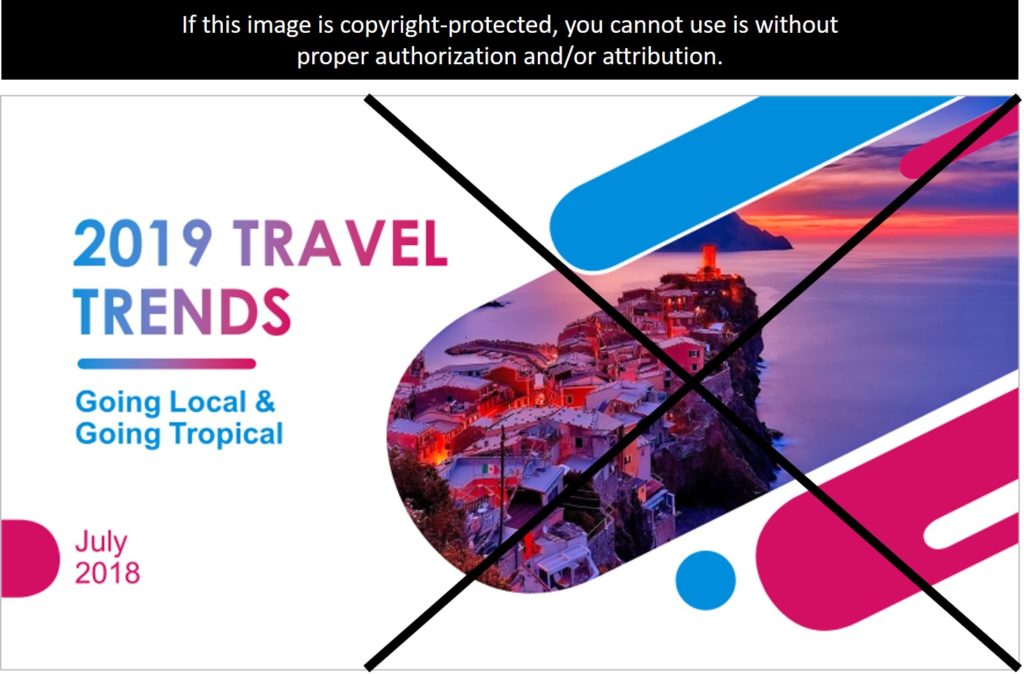
If you use the photograph to make a point, illustrate an idea, or for educational purposes, and also give proper accreditation to the copyright owner even if you don’t have permission, then that might be considered Fair Use and would probably be fine.
How to do in-text citations in PowerPoint
In-text citations are citations you see on the screen, and are often in the same format you’d see in a written report.
If your slide refers to a study, for example, you will need to add the copyright details. To do that, simply add the name of the author, the work and the publication in parentheses after the reference.
For example, in parenthesis: (Author, Date).
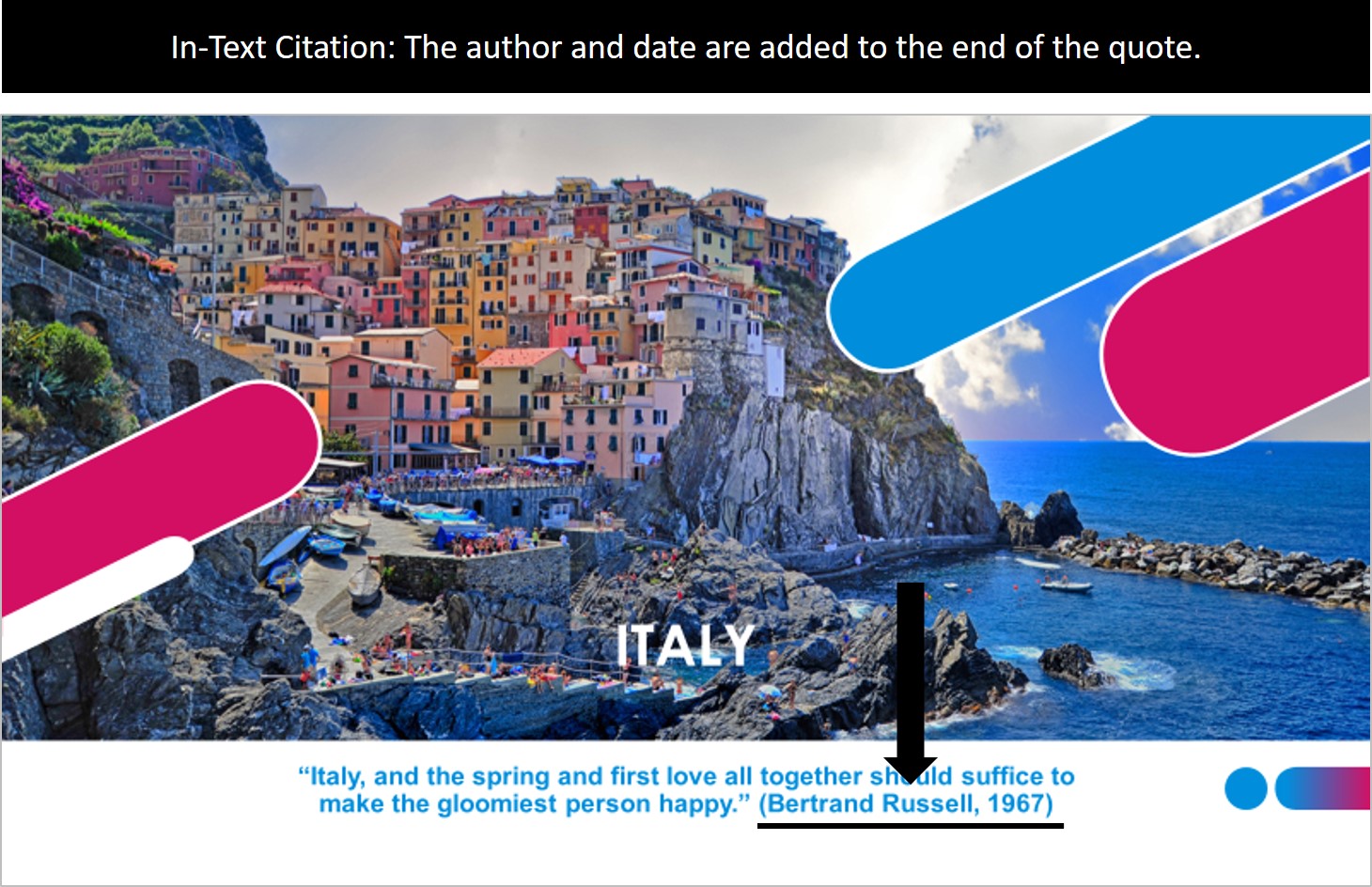
This is particularly useful when presenting quotes or insightful facts and figures that support your message.
Note: This type of citation sometimes doesn’t leave enough room for all the information you need to provide. In this case, you can add a Sources slide at the very end of your presentation
Adding footnote citations
You can also use footnotes on your PowerPoint slides to give citations.
Next to the text you would like to reference, add the number ‘ 1 ’ for your first citation. Highlight it, and then from the ‘Home’ option, open the Font box and select ‘ Subscript ’ and click on ‘ OK ’.
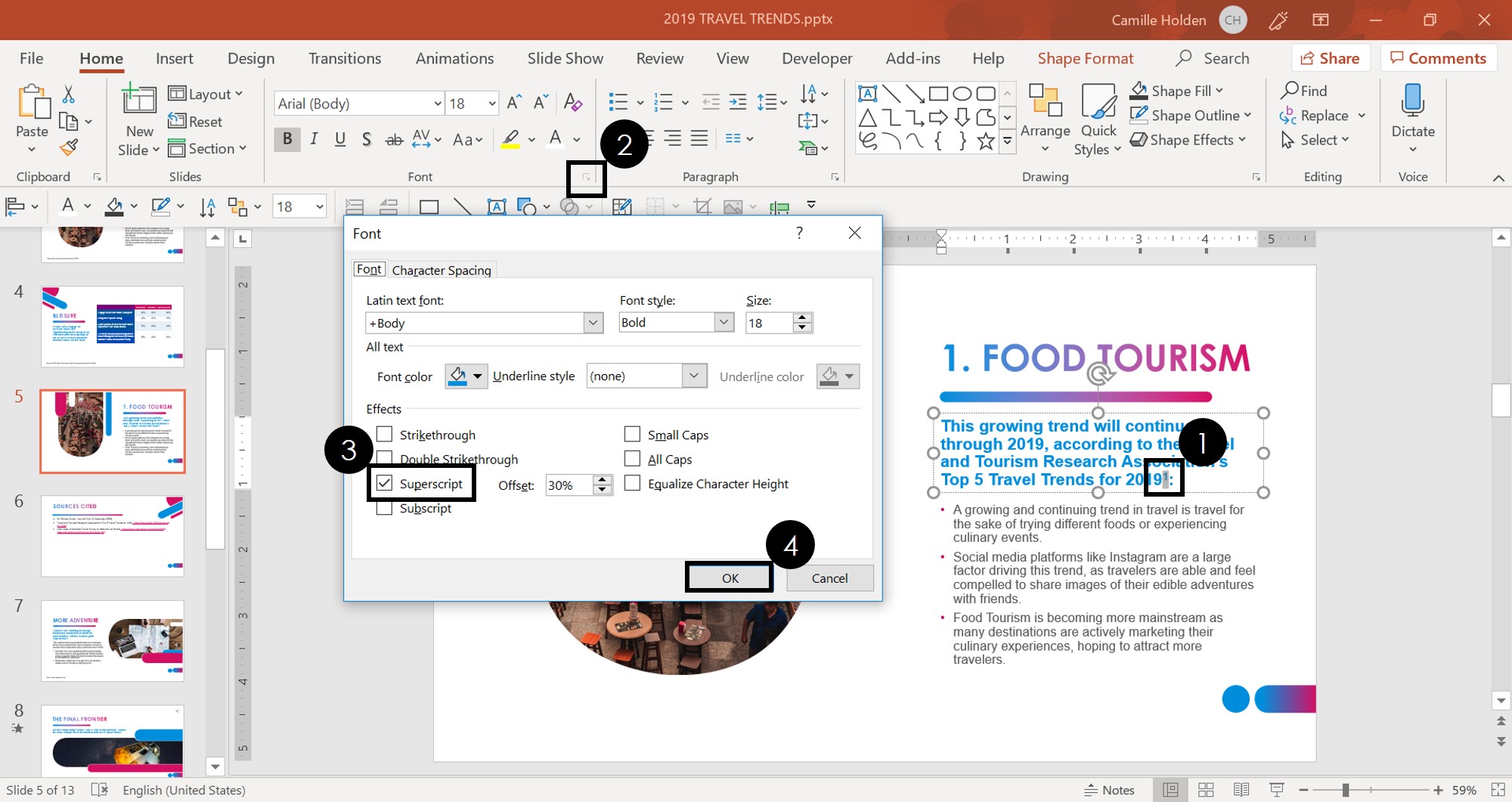
Then, click on ‘ Insert ,’ select a text box and then draw it onto your slide. Enter the same number as you used in the text, and type your source details. You will likely want to reduce the size of the text.
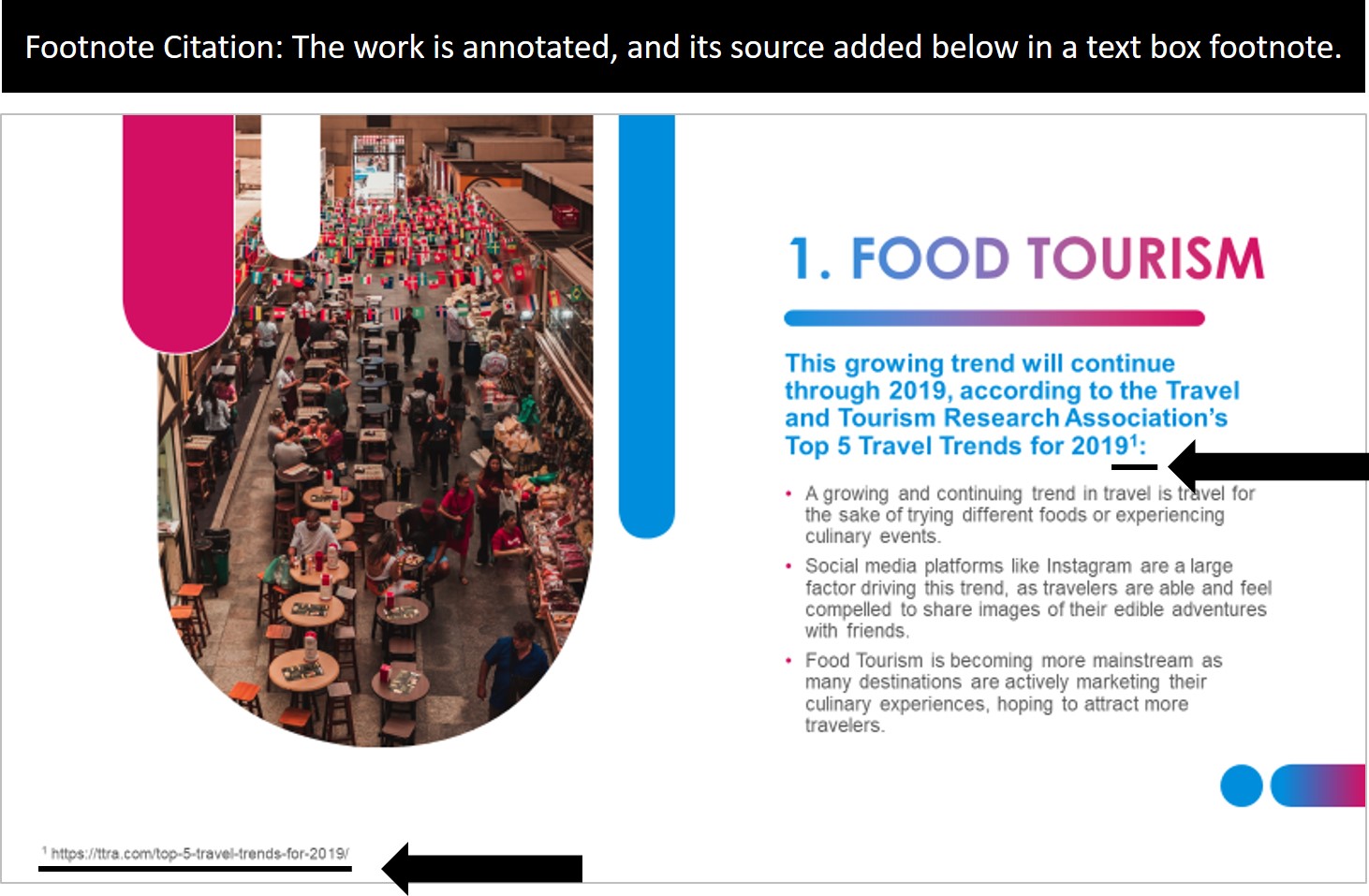
Note: When I talk about footnotes here, I don’t mean the Header & Footer feature in PowerPoint. You can write your citations inside the Footer placeholder, but keep in mind that the text you type in here will display on every slide that has the Footer enabled.
Verbal citation during a presentation
For some material, you may choose not to give an in-text citation, but rather give credit verbally. Be sure to introduce the source before you present the information and keep it brief so that it doesn’t slow down the flow of your presentation.
Here are some example phrases:
- According to Dr. Richards, professor of Such and Such at This University,…
- John Dean, author of the 2015 study, A Study of Something, argues that…
- Jane Gordons, a journalist writing for the New York Times, offers this example….
Use speaker notes to help you cite verbally
It is a good idea to add the full citation details in the speaker notes so that you make sure you relay the correct details.
Also it ensures that the full citations will be seen should you share your slides with audience or team members after the presentation, or print them.
How to cite a website
If you are wondering how to cite websites, that’s probably because not all websites provide the authors name for you to cite (making it a bit more difficult).
If you can’t find the website authors name you can instead cite the website’s address. And you don’t have to copy and paste the whole URL when citing websites either.
When citing a website, you just need to give enough information so that your audience knows where the information came from and how to get more details if they want to check it out.
Here are the common elements you’ll need to properly cite a website in your presentation:
- Website or author name
- Page name or article title
- Exact URL of website
- Page date of publication
See the cited website example in the picture below.
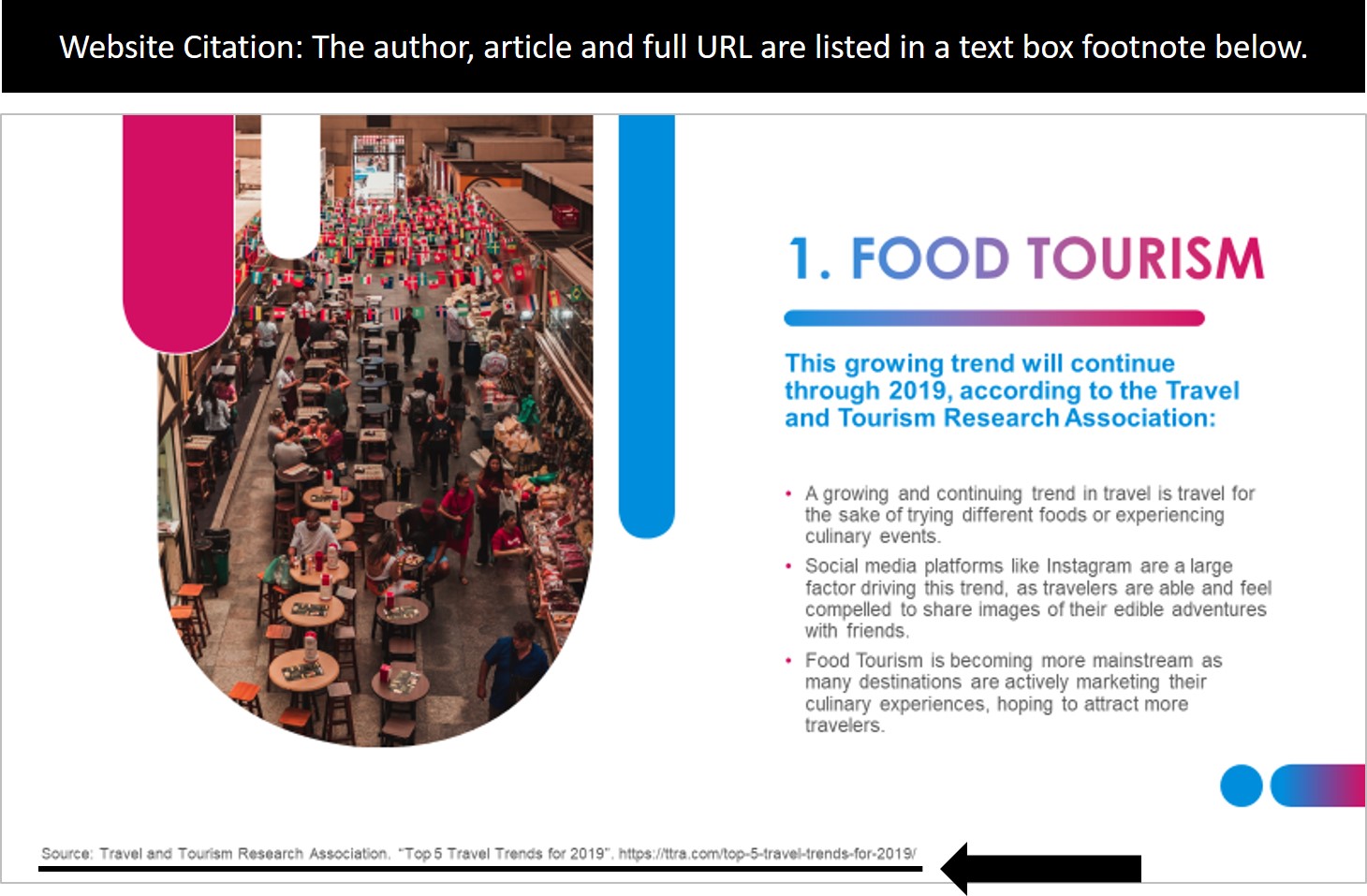
How to cite a picture or image
There are countless places for pictures that are available for free and public use according to Creative Commons licensing. You can search Flickr and Google Advanced Image Search by filtering the results by ‘Creative Commons’.
There are also sites providing stock images which are royalty free and can be used without attribution, such as Pixabay or Pexels .
Always check the licensing agreements, as some images may have ‘some rights reserved’ or specific requirements for citations.
The common elements you’ll need when citing a picture are:
- Creator’s name
- Title of the picture
- Date and location of publication
- Publisher or website
- Picture URL
To create the citation in PowerPoint, you can insert a small text box and add the details in a readable way, as you can see in the example below.
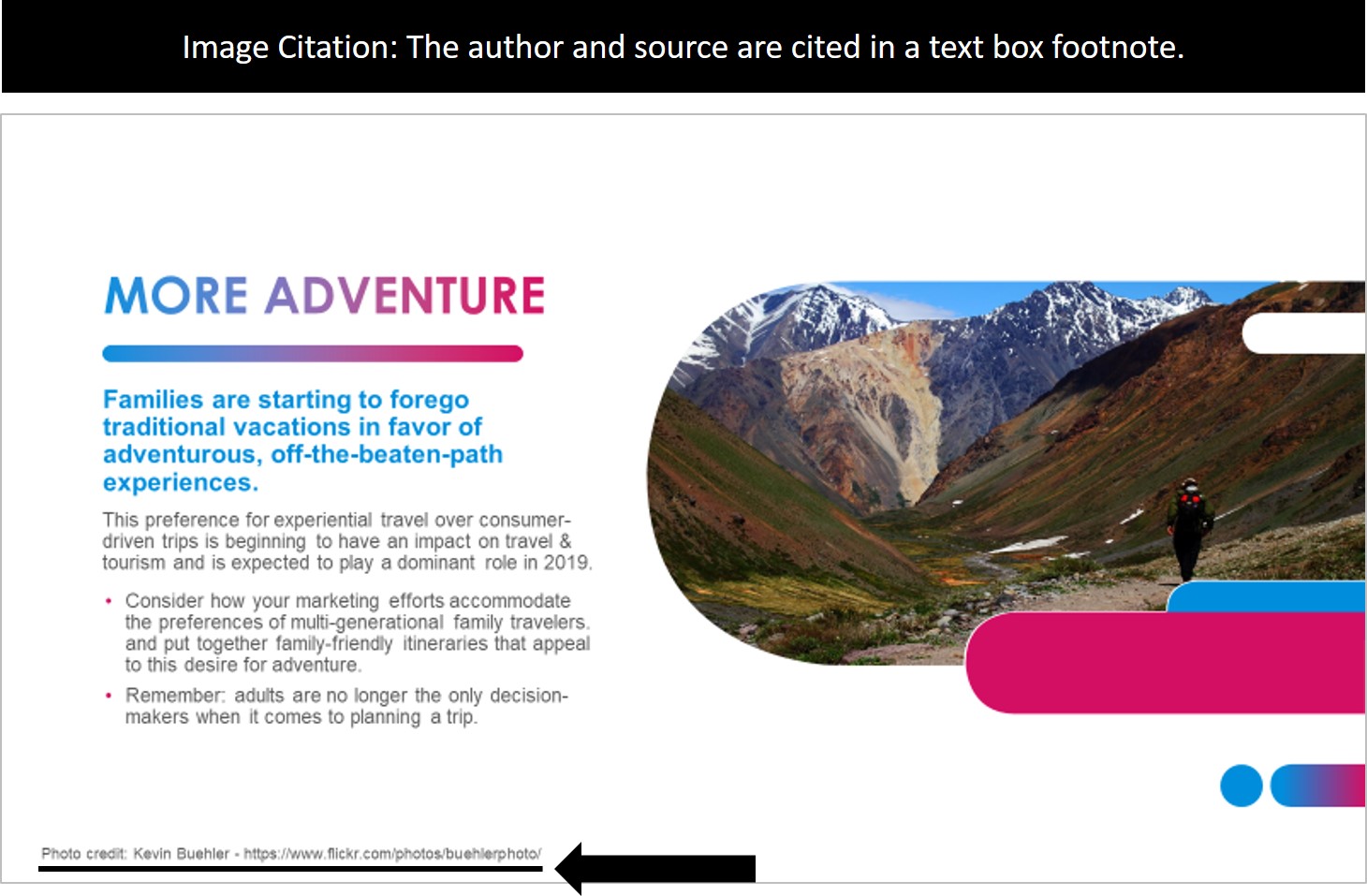
To learn how to crop a picture in PowerPoint into different shapes as pictured above, read our guide here .
How to cite a YouTube video
While YouTube is a free online streaming service, you shouldn’t assume that you can use anyone’s video without properly citing it.
Here are the common elements you’ll need to create a YouTube video citation:
- Creator’s name or screen name
- Video title
- Website name
- Publication date
Whichever citation method you use, should at a minimum credit the creator of the video (real name if possible, but their username will suffice), and the year the video was posted. For example: (Nuts & Bolts Speed Training, 2014).
In the notes for full referencing, you’ll need more details:
Author/Username. (month, day, year). Title of video (Video file). Retrieved from http://URL.com .
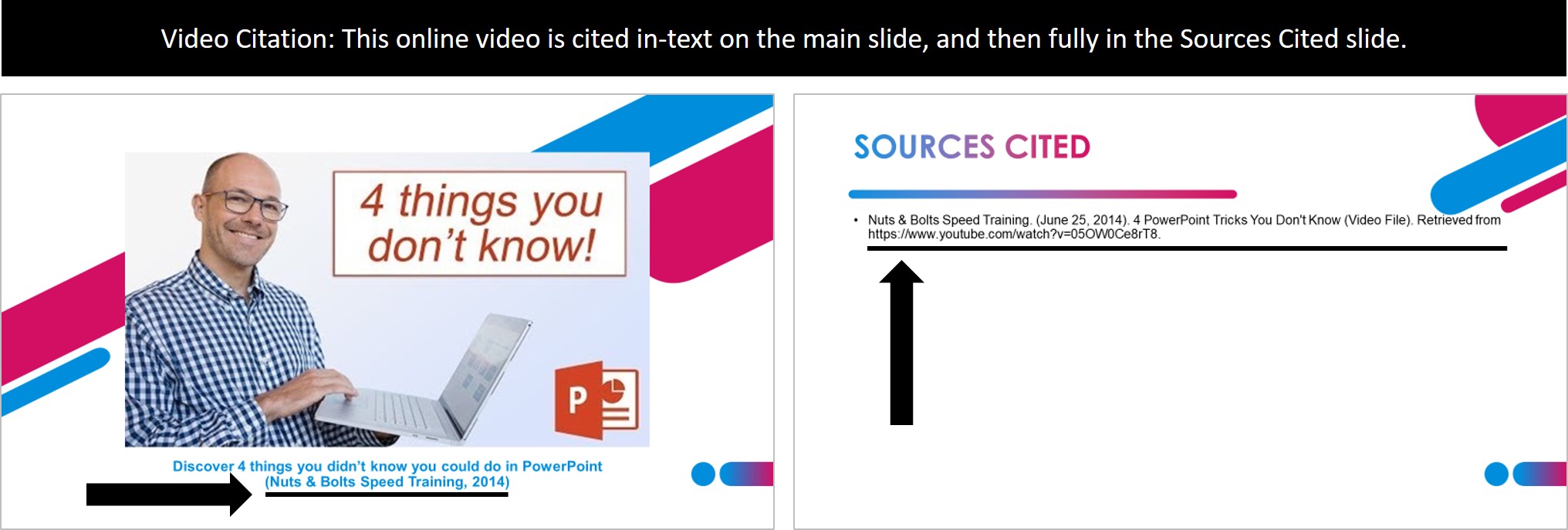
Nuts & Bolts Speed Training. (June 25, 2014). 4 PowerPoint Tricks You Don’t Know (Video File). Retrieved from https://www.youtube.com/watch?v=05OW0Ce8rT8 .
How to cite a book
Books are another common reference material you’ll want to properly cite in your presentations.
Here are the common elements you’ll need when citing a book (same-same for a magazine):
- Author name
- Publication date and location
- Publisher name
If you are paraphrasing from a book, include an in-text citation of the author and the year (Brown, 2005) or the author, year and the page number (Brown, 2005, p.13), immediately following the text.
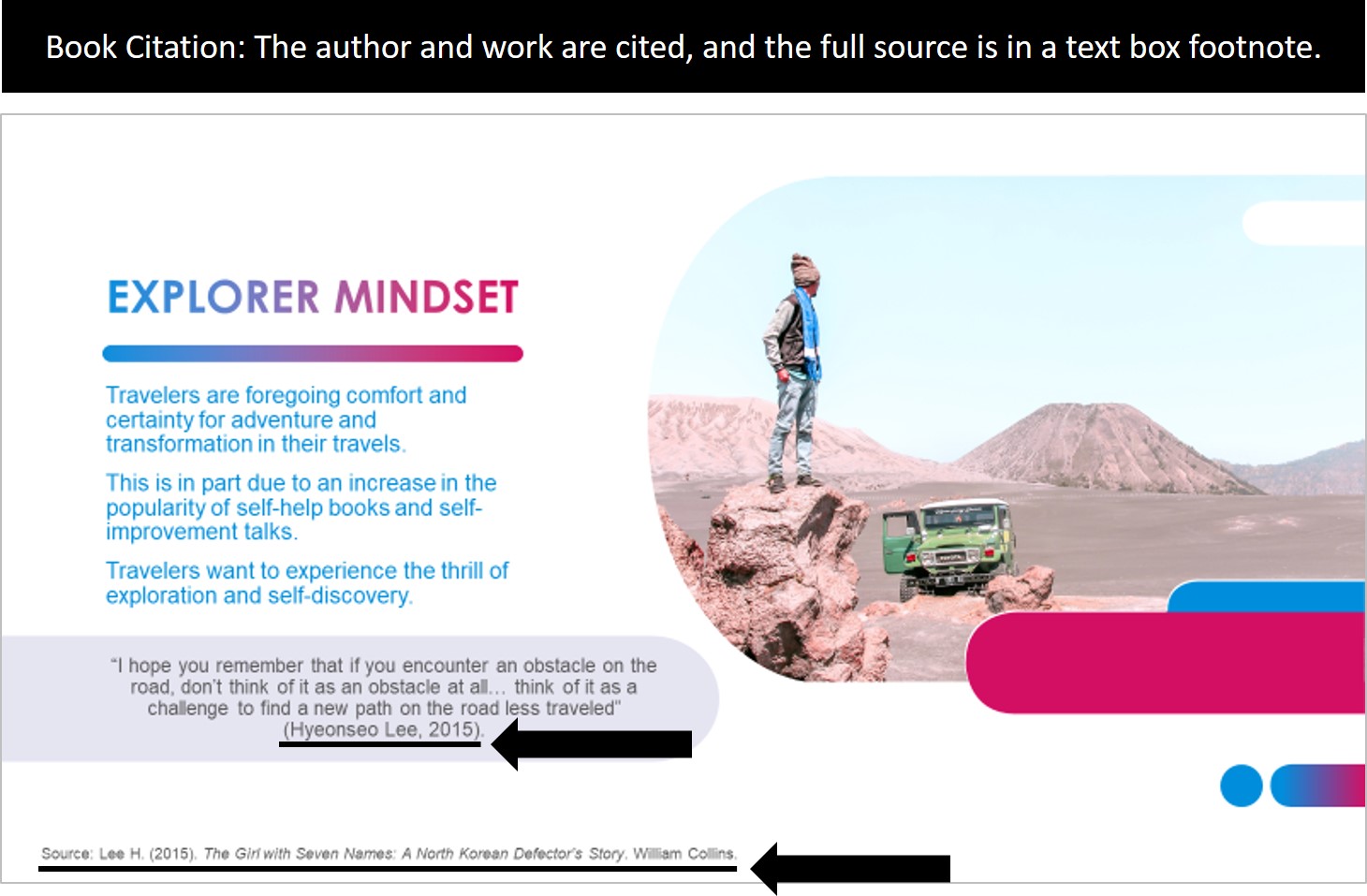
Another option for your citation, is to include them in Speaker Notes so that if you print your notes as handouts, the speaker notes will appear there.
NOTE: For help printing your speaker notes, see our guide on Printing PowerPoint with speaker notes .

How to cite a lecture (talk or speech)
Like for books and quotes, the in-text citation will need the author’s last name and the year the speech or talk was presented, written in parenthesis: (Gordon, 2017).
In your PowerPoint notes, it should be fully cited with the name, year, title of the talk and the format, and where it took place. For example:
Gordon, B. (2017). The Theory Behind Big Business. Presentation, Atlanta.
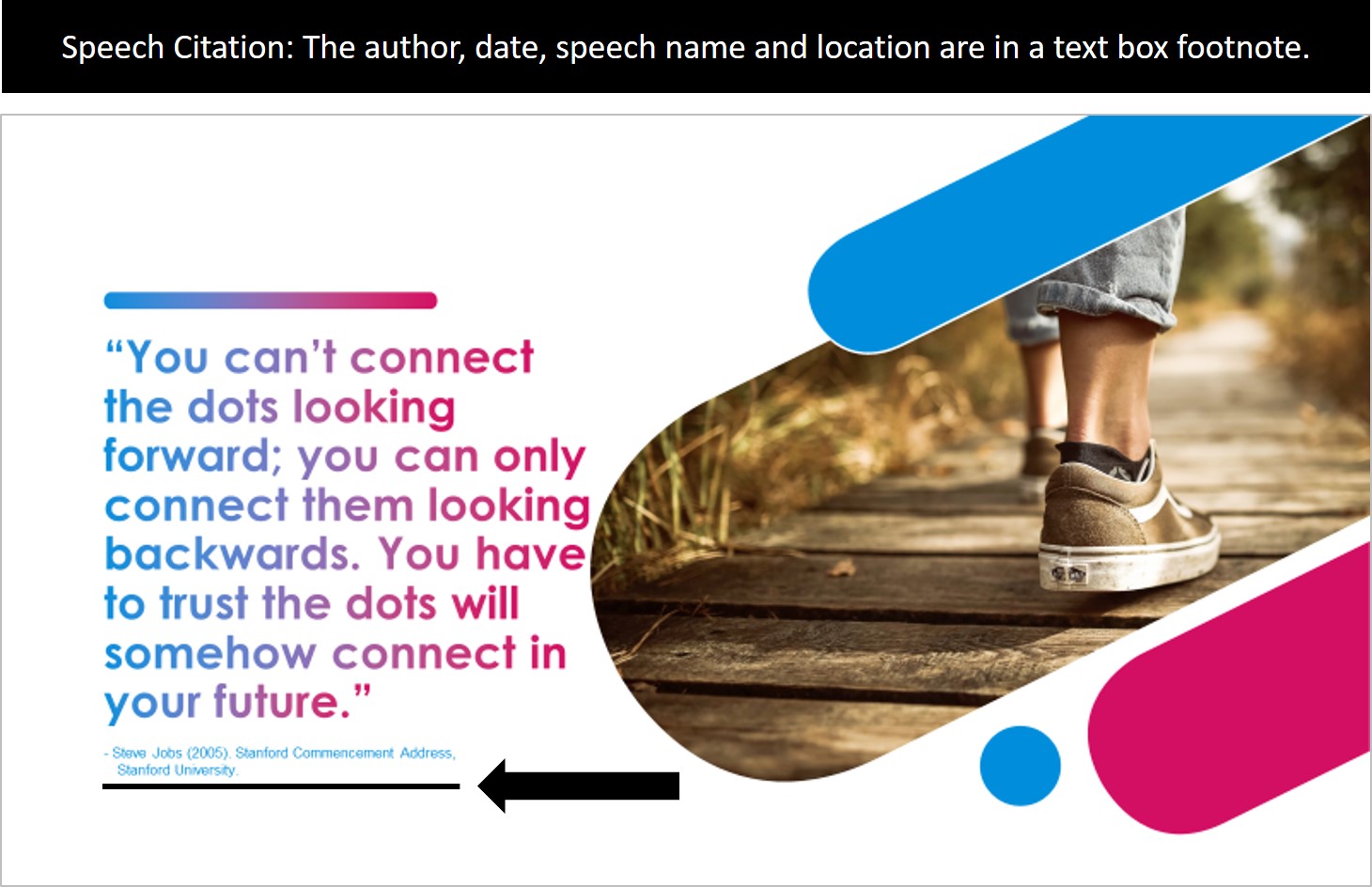
How to cite a song
When it comes to using a song in your presentation, there are a many variables as to whether it’s an infringement of copyright laws. Unauthorized use of a song can be allowed under the concept of ‘fair use’ as detailed above.
If you are in any doubt, obtain the license or get permission. The process is relatively straightforward and doesn’t always mean a hefty fee. Sometimes, it’s as simple as asking and getting permission or making sure you acknowledge the copyright owner.
You can give acknowledgment on the PowerPoint Slide with in-text citation on the appropriate slide or as a ‘sources slide’ at the end of your presentation:
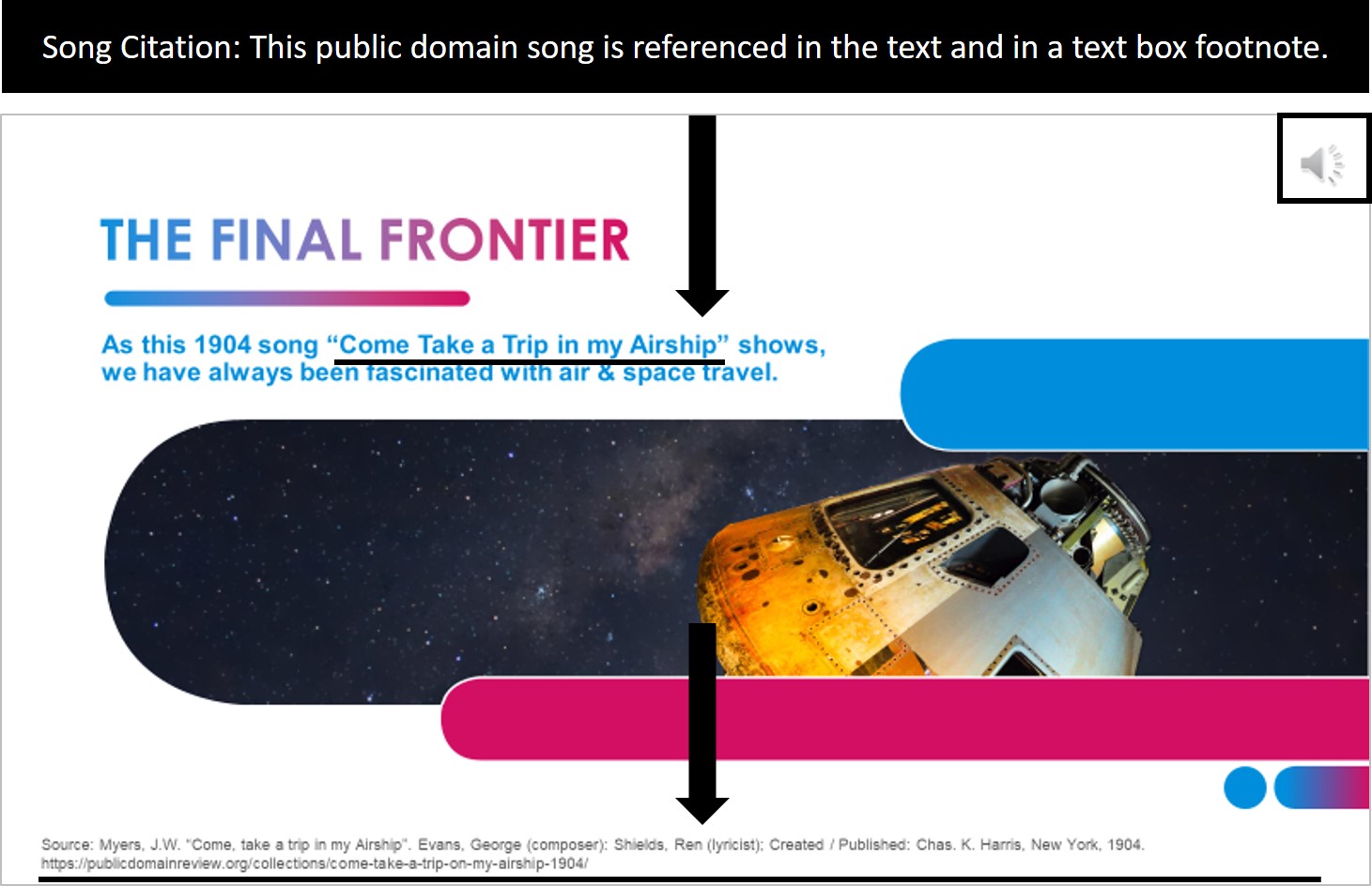
To get permission, here are three main licensing companies that you can contact for further info:
- ASCAP ( American Society of Composers, Authors and Publishers )
- BMI ( Broadcast Music Incorporated )
- SOCAN ( Society of Composers, Authors and Music Publishers of Canada )
How to cite a presentation
If you want to include a slide or information gained from another PowerPoint presentation that has been published, you can use an in-text citation just as if you were citing a book.
To cite a presentation, simply cite the author’s name and the year the presentation was produced, (Dean, 2007).
In the notes you’ll add the details of “PowerPoint slides”, when it was “Retrieved from” and the URL. It should look something like this:
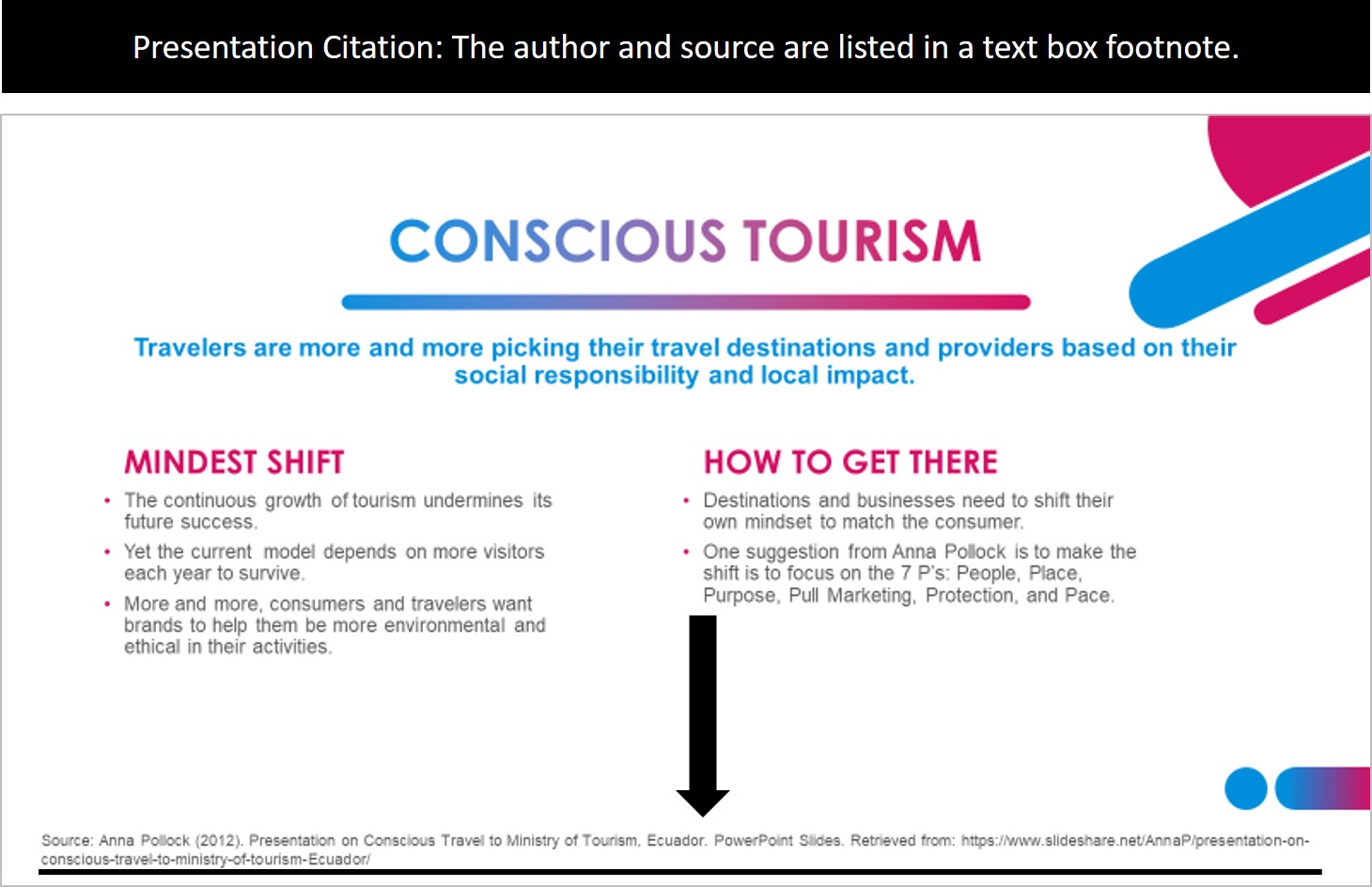
How to cite a quote
In the same way as you would quote from a book, an in-text citation with the author of the quote is fine.
Some quotes from historical source won’t have a book, page number or publisher to cite. In these cases, the author name (and year if possible) is sufficient.
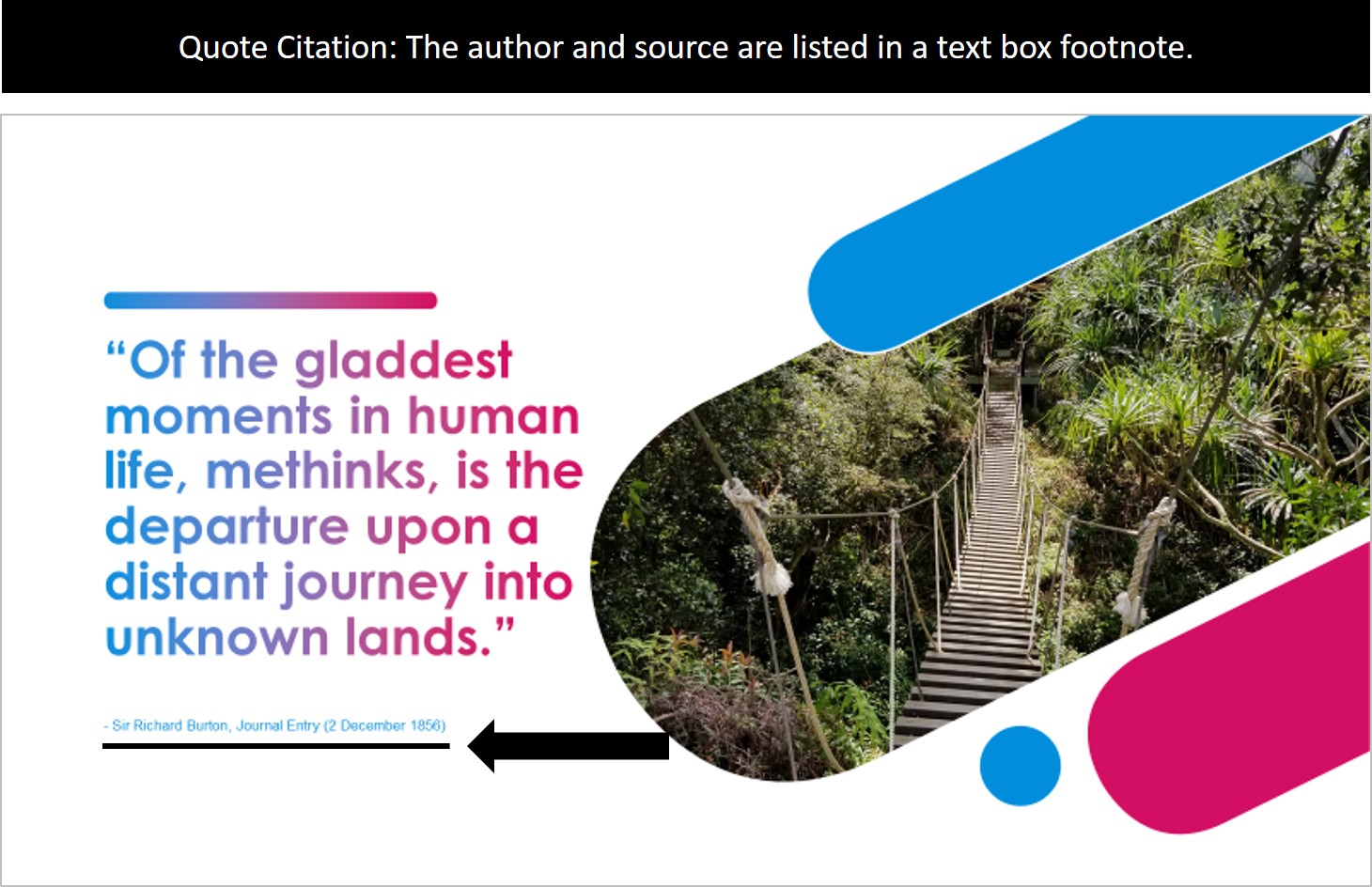
Note: Make sure that you thoroughly check the quote’s source if you find the quote online.
There are far too many misquoted and misattributed sayings out there and there’s nothing more embarrassing than citing the wrong person in your presentation.
So that’s how to cite a variety of different sources in your PowerPoint presentations including:
- How to cite books
- How to cite websites
- How to cite YouTube videos
- And a bunch of other sources
While in-text citation may take a little more work, it is better than keeping all of your sources in the conclusion. That’s because the end of your presentation should be punchy, memorable, and leave your audience with a good impression (see our tips for how to end a presentation here ).
This is particularly true as, your audience isn’t able to flip back to see which citation goes with which image, quote, video, website, etc. Giving them the details at the same time as the material allows them to take note of it there and then.
It’s a small detail but makes a huge difference when it comes to delivering a seamless and informative presentation.
If you enjoyed this ultimate guide to citing sources in PowerPoint, you’ll love our other PowerPoint training course and resources that you can check out here .
🔒 Unlock the PowerPoint Shortcuts Trusted by Industry Leaders KKR, American Express, HSBC, and More!
Join over 114,880 professionals from diverse fields including consulting, investment banking, advertising, marketing, sales, and business development who have supercharged their PowerPoint game with our proven methods.
✅ Customize compelling presentations effortlessly.
✅ Master time-saving techniques for faster deck creation.
✅ Boost your career prospects with top-notch PowerPoint skills.
Get FREE access to the Critical PowerPoint Shortcuts module of our premium training course by entering your name and email below.
DISCLAIMER: PC Users Only!
We respect your privacy and will keep your info safe and confidential.
Related Articles
About the author.
Popular Tutorials
- How to Strikethrough Text (l̶i̶k̶e̶ ̶t̶h̶i̶s̶) in Word, Excel & PowerPoint
- How to Make Animated Fireworks in PowerPoint (Step-by-Step)
- Strikethrough Shortcut (l̶i̶k̶e̶ ̶t̶h̶i̶s̶) for Word, Excel & PowerPoint
- How to Create a Flash Card Memory Game in PowerPoint (Like Jeopardy)
- Keyboard Shortcuts Not Working: Solved
PowerPoint Tutorial Categories
- Strategies & Opinions
- Shortcuts & Hacks
- Pictures, Icons, Videos, Etc.
- New Features
- Charts & Data Viz
We help busy professionals save hours and gain peace of mind, with corporate workshops, self-paced courses and tutorials for PowerPoint and Word.
Work With Us
- Corporate Training
- Presentation & Template Design
- Courses & Downloads
- PowerPoint Articles
- Word Articles
- Productivity Resources
Find a Tutorial
- Free Training
- For Businesses
We help busy office workers save hours and gain peace of mind, with tips, training and tutorials for Microsoft PowerPoint and Word.
Master Critical PowerPoint Shortcuts – Secure Your FREE Training Module and Save Valuable Time!
⌛ Master time-saving expert techniques.
🔥 Create powerful presentations.
🚀 Propel your career to new heights.
We value your privacy – we keep your info safe.
Discover PowerPoint Hacks Loved by Industry Giants - KKR, AmEx, HSBC!
Over 114,880 professionals in finance, marketing and sales have revolutionized their PPT skills with our proven methods.
Gain FREE access to a full module of our premium PowerPoint training program – Get started today!
We hate spam too and promise to keep your information safe.
You are currently viewing a placeholder content from Facebook . To access the actual content, click the button below. Please note that doing so will share data with third-party providers.

- Spartanburg Community College Library
- SCC Research Guides
Presentations, Speeches, and Projects
- Citing Your Sources in a Presentation
- Citing Sources in a PowerPoint Presentation
There are several ways to cite sources in a project depending on the source and your instructor's requirements.
Most instructors want you to cite your sources the same as you would if you were writing a paper for your in-text citations.
Some instructors instead have you number your sources on your Works Cited or References page and then use the number as the in-text citation. You would follow your instructors requirements.
For images, see Finding and Citing Images in a Project .
Citing Sources in a Presentation
- Intro to Verbal Citations
- Additional Verbal Citation Resources
When preparing your presentation, remember that all sources used must be cited in both the Works Cited page and in-text. For a speech you will need to verbally give credit to your sources. Verbally citing a source can be as simple as stating, "Dr. Bob, a Professor at Clemson University, stated in a 2019 Forbes article, ..." Other examples could be, "The World Health Organization published the following Zika virus statistics on April 12, 2016...," or "According to Neal's book we learned..."
By verbally citing your sources you are lending credibility to your topic and making your position stronger. Be sure to vary the language in which you verbally cite sources to keep your presentation more interesting (don't say "According to..." every time).
- Oral Citations Video (Video) A brief tutorial on creating and delivering oral citations in public speaking. Topics include the importance of oral citations, when oral citations are necessary, and how to create and deliver oral citations in a speech. (5 mins.)
- Orally Citing a Source in a Speech (Video) by Janene Davison This is a basic primer on how to incorporate indirect and direct quotes into your presentation. (4 mins.)
- Tips on citing sources when speaking publicly by Sarah Stone Watt Gives example of written sources versus orally attributions.
Most instructors want you to cite your sources the same you would if you were writing a paper for your in-text citations where you include an in-text on the slide where you used the information, and a Works Cited or References list of all your sources on a slide at the end of your presentation.
Some instructors instead have you number your sources on your Works Cited or References slide and then use the number as the in-text citation. Follow your instructor's requirements.
For images, see Finding and Citing Images in a Project .
- << Previous: Creating Your PowerPoint
- Next: Resources for Presenting >>
- Assignment Requirements
- Finding and Using Statistics
- Finding and Citing Images
- Creating Your PowerPoint
- Resources for Presenting
Questions? Ask a Librarian

- Last Updated: May 8, 2024 9:31 AM
- URL: https://libguides.sccsc.edu/presentations
Giles Campus | 864.592.4764 | Toll Free 866.542.2779 | Contact Us
Copyright © 2024 Spartanburg Community College. All rights reserved.
Info for Library Staff | Guide Search
Return to SCC Website

APA Style, 7th Edition
- Sample Papers & How to Videos
- Reference Components
- Evaluating a Website
- Journal Articles
- Newspaper Articles
- Magazine Articles
- Reviews (Book, Film, Video)
- Films (DVD / Blu-Ray / Streaming)
- Online Videos (e.g. YouTube, TED)
- Films on Demand
- Television Episodes
- Music Recordings
- Webpages / Web Documents
- Entire Websites
- Entries in Online Encyclopedias
- Government Reports
- Online Maps
- Online Lecture Notes or PowerPoint Slides
- Press Releases
- Film or Video Review
- eBooks (Electronic Book)
- Book with and Editor
- Edition of Books Other than First Edition
- Chapter in an Edited Book
- Anthologies
- Entries in a Reference Book
- Entries in an Online Encyclopedia
- Foreign Language Books
- Illustrated Book
- Sacred Text
- The Generic Reference
- Personal Communication
- Class Materials
- Poster Sessions
- Theses & Dissertations
- Court Decision
- Executive Orders
- Charter of the United Nations
- In-Text Citations Components
- Parenthetical Citations
- Narrative Citations
- Combining Citations
- Annotated Bibliography
- Additional APA Resources
APA for PowerPoint Presentations
Using powerpoint for beginners.
The APA manual does not have a section on how to format a PowerPoint presentation, but y ou can follow APA style guidelines within your PowerPoint . For example:
- Include the same information on your title slide that you would have on a title page.
- Include in-text citations for any quote, paraphrase, image, graph, table, data, audio or video file that you use within your presentation. Please note that photographs are considered figures in APA style.
- The last slide will be your References List.
- “No citation, permission, or copyright attribution is necessary for clip art from programs like Microsoft Word or PowerPoint” (American Psychological Association [APA], 2020, p. 346).
- Do not reproduce images without permission from the creator or owner of the image. See section 12.15 of the APA manual for more information about this.
Resource: Goodwin University Library. 2019. How to format a PowerPoint presentation in APA Style. Goodwin University. https://goodwin.libguides.com/apastyle
- Citing Business Sources in APA Style Brock University's guide to citing business information sources according the the Publication Manual of the American Psychological Association, 7th edition. Includes citing sources in presentations
- << Previous: Additional APA Resources
- Last Updated: May 15, 2024 10:00 AM
- URL: https://hallmark.libguides.com/apa7
Harvard Referencing Guide: PowerPoint Presentations
- Introduction to the Guide
- The Harvard Referencing Method
- Cite Them Right Style
- Referencing Example
- Cite-Them-Right Text Book
- Online Tutorials
- Reference List / Bibliography
- Introduction
- Short Quotations
- Long Quotations
- Single Author
- Two Authors
- Three Authors
- Four or More Authors
- 2nd Edition
- Chapter in an Edited Book
- Journal Article - Online
- Journal Article - Printed
- Newspaper Article - Online
- Newspaper Article - Printed
- Webpage - Introduction
- Webpage - Individual Authors
- Webpage - Corporate Authors
- Webpage - No Author - No Date
- Film / Movie
- TV Programme
- PowerPoint Presentations
- YouTube Video
- Images - Introduction
- Images - Figure from a book
- Images - Online Figure
- Images - Online Table
- Twitter Tweet
- Personal Communication
- Email message in a Public Domain
- Course notes on the VLE
- Computer Games
- Computer Program
- General Referencing Guide >>>
- APA Referencing Guide >>>
- IEEE Referencing Guide >>>
- Research Guide >>>
- PowerPoint Presentation
Audiovisual Media - Powerpoint Presentation
PowerPoint Pr esentation
E xample - Presentation available online and accessible by anyone
The full reference should generally include
- Year (in round brackets)
- Title of the presentation (in italics)
- [PowerPoint presentation] in square brackets
- Available at: URL
- (Accessed: date)

In-text citation
Full reference for the Reference List
Example: PowerPoint presentation from a learning management system such as the VLE
- Author or tutor
- Year of publication (in round brackets)
- Title of the presentation (in single quotation marks)
- Module code: module title (in italics)
- Available at: URL of the VLE
Example : Full reference for the Reference List
Audiovisual Material
Film / movie
TV programme
PowerPoint presentation
YouTube video
Harvard Referencing Guide: A - Z
- APA Referencing Guide >>>
- Bibliography
- Books / eBooks - 2 Authors
- Books / eBooks - 2nd Edition
- Books / eBooks - 3 Authors
- Books / eBooks - Individual Chapter
- Books / eBooks - Introduction
- Books / eBooks - More than 3 Authors
- Books / eBooks - Single Author
- Chapter in an edited book
- Cite Them Right - Style
- Cite Them Right - Text book
- Conversation - Personal
- Direct Quotations - Introduction
- Direct Quotations - Long
- Direct Quotations - Short
- Emails - In a Public Domain
- Emails - Personal
- Fax message
- General Referencing Guide >>>
- Harvard Referencing Method
- Reference List
- Skype Conversation - Personal
- Support - 'Cite Them Right' textbook
- Support - Online tutorials
- Text Message
- Webpage - Corporate Author
- Webpage - Individual Author
- << Previous: TV Programme
- Next: TED Talk >>
- Last Updated: Mar 13, 2024 11:31 AM
- URL: https://libguides.wigan-leigh.ac.uk/HarvardReferencing
How-To Geek
6 ways to create more interactive powerpoint presentations.
Engage your audience with cool, actionable features.
Quick Links
- Add a QR code
- Embed Microsoft Forms (Education or Business Only)
- Embed a Live Web Page
- Add Links and Menus
- Add Clickable Images to Give More Info
- Add a Countdown Timer
We've all been to a presentation where the speaker bores you to death with a mundane PowerPoint presentation. Actually, the speaker could have kept you much more engaged by adding some interactive features to their slideshow. Let's look into some of these options.
1. Add a QR code
Adding a QR code can be particularly useful if you want to direct your audience to an online form, website, or video.
Some websites have in-built ways to create a QR code. For example, on Microsoft Forms , when you click "Collect Responses," you'll see the QR code option via the icon highlighted in the screenshot below. You can either right-click the QR code to copy and paste it into your presentation, or click "Download" to add it to your device gallery to insert the QR code as a picture.
In fact, you can easily add a QR code to take your viewer to any website. On Microsoft Edge, right-click anywhere on a web page where there isn't already a link, and left-click "Create QR Code For This Page."
You can also create QR codes in other browsers, such as Chrome.
You can then copy or download the QR code to use wherever you like in your presentation.
2. Embed Microsoft Forms (Education or Business Only)
If you plan to send your PPT presentation to others—for example, if you're a trainer sending step-by-step instruction presentation, a teacher sending an independent learning task to your students, or a campaigner for your local councilor sending a persuasive PPT to constituents—you might want to embed a quiz, questionnaire, pole, or feedback survey in your presentation.
In PowerPoint, open the "Insert" tab on the ribbon, and in the Forms group, click "Forms". If you cannot see this option, you can add new buttons to the ribbon .
As at April 2024, this feature is only available for those using their work or school account. We're using a Microsoft 365 Personal account in the screenshot below, which is why the Forms icon is grayed out.
Then, a sidebar will appear on the right-hand side of your screen, where you can either choose a form you have already created or opt to craft a new form.
Now, you can share your PPT presentation with others , who can click the fields and submit their responses when they view the presentation.
3. Embed a Live Web Page
You could always screenshot a web page and paste that into your PPT, but that's not a very interactive addition to your presentation. Instead, you can embed a live web page into your PPT so that people with access to your presentation can interact actively with its contents.
To do this, we will need to add an add-in to our PPT account .
Add-ins are not always reliable or secure. Before installing an add-in to your Microsoft account, check that the author is a reputable company, and type the add-in's name into a search engine to read reviews and other users' experiences.
To embed a web page, add the Web Viewer add-in ( this is an add-in created by Microsoft ).
Go to the relevant slide and open the Web Viewer add-in. Then, copy and paste the secure URL into the field box, and remove https:// from the start of the address. In our example, we will add a selector wheel to our slide. Click "Preview" to see a sample of the web page's appearance in your presentation.
This is how ours will look.
When you or someone with access to your presentation views the slideshow, this web page will be live and interactive.
4. Add Links and Menus
As well as moving from one slide to the next through a keyboard action or mouse click, you can create links within your presentation to direct the audience to specific locations.
To create a link, right-click the outline of the clickable object, and click "Link."
In the Insert Hyperlink dialog box, click "Place In This Document," choose the landing destination, and click "OK."
What's more, to make it clear that an object is clickable, you can use action buttons. Open the "Insert" tab on the ribbon, click "Shape," and then choose an appropriate action button. Usefully, PPT will automatically prompt you to add a link to these shapes.
You might also want a menu that displays on every slide. Once you have created the menu, add the links using the method outlined above. Then, select all the items, press Ctrl+C (copy), and then use Ctrl+V to paste them in your other slides.
5. Add Clickable Images to Give More Info
Through PowerPoint's animations, you can give your viewer the power to choose what they see and when they see it. This works nicely whether you're planning to send your presentation to others to run through independently or whether you're presenting in front of a group and want your audience to decide which action they want to take.
Start by creating the objects that will be clickable (trigger) and the items that will appear (pop-up).
Then, select all the pop-ups together. When you click "Animations" on the ribbon and choose an appropriate animation for the effect you want to achieve, this will be applied to all objects you have selected.
The next step is to rename the triggers in your presentation. To do this, open the "Home" tab, and in the Editing group, click "Select", and then "Selection Pane."
With the Selection Pane open, select each trigger on your slide individually, and rename them in the Selection Pane, so that they can be easily linked to in the next step.
Finally, go back to the first pop-up. Open the "Animations" tab, and in the Advanced Animation group, click the "Trigger" drop-down arrow. Then, you can set the item to appear when a trigger is clicked in your presentation.
If you want your item to disappear when the trigger is clicked again, select the pop-up, click "Add Animation" in the Advanced Animation group, choose an Exit animation, and follow the same step to link that animation to the trigger button.
6. Add a Countdown Timer
A great way to get your audience to engage with your PPT presentation is to keep them on edge by adding a countdown timer. Whether you're leading a presentation and want to let your audience stop to discuss a topic, or running an online quiz with time-limit questions, having a countdown timer means your audience will keep their eye on your slide throughout.
To do this, you need to animate text boxes or shapes containing your countdown numbers. Choose and format a shape and type the highest number that your countdown clock will need. In our case, we're creating a 10-second timer.
Now, with your shape selected, open the "Animations" tab on the ribbon and click the animation drop-down arrow. Then, in the Exit menu, click "Disappear."
Open the Animation Pane, and click the drop-down arrow next to the animation you've just added. From there, choose "Timing."
Make sure "On Click" is selected in the Start menu, and change the Delay option to "1 second," before clicking "OK."
Then, with this shape still selected, press Ctrl+C (copy), and then Ctrl+V (paste). In the second box, type 9 . With the Animation Pane still open and this second shape selected, click the drop-down arrow and choose "Timing" again. Change the Start option to "After Previous," and make sure the Delay option is 1 second. Then, click "OK."
We can now use this second shape as our template, as when we copy and paste it again, the animations will also duplicate. With this second shape selected, press Ctrl+C and Ctrl+V, type 8 into the box, and continue to do the same until you get to 0 .
Next, remove the animations from the "0" box, as you don't want this to disappear. To do this, click the shape, and in the Animation Pane drop-down, click "Remove."
You now need to layer them in order. Right-click the box containing number 1, and click "Bring To Front." You will now see that box on the top. Do the same with the other numbers in ascending order.
Finally, you need to align the objects together. Click anywhere on your slide and press Ctrl+A. Then, in the Home tab on the ribbon, click "Arrange." First click "Align Center," and then bring the menu up again, so that you can click "Align Middle."
Press Ctrl+A again to select your timer, and you can then move your timer or copy and paste it elsewhere.
Press F5 to see the presentation in action, and when you get to the slide containing the timer, click anywhere on the slide to see your countdown timer in action!
Now that your PPT presentation is more interactive, make sure you've avoided these eight common presentational mistakes before you present your slides.
Purdue Online Writing Lab Purdue OWL® College of Liberal Arts
MLA PowerPoint Presentation

Welcome to the Purdue OWL
This page is brought to you by the OWL at Purdue University. When printing this page, you must include the entire legal notice.
Copyright ©1995-2018 by The Writing Lab & The OWL at Purdue and Purdue University. All rights reserved. This material may not be published, reproduced, broadcast, rewritten, or redistributed without permission. Use of this site constitutes acceptance of our terms and conditions of fair use.
Select the MLA PowerPoint Presentation above to download slides that provide a detailed review of the MLA citation style.

Blog – Creative Presentations Ideas
infoDiagram visual slide examples, PowerPoint diagrams & icons , PPT tricks & guides
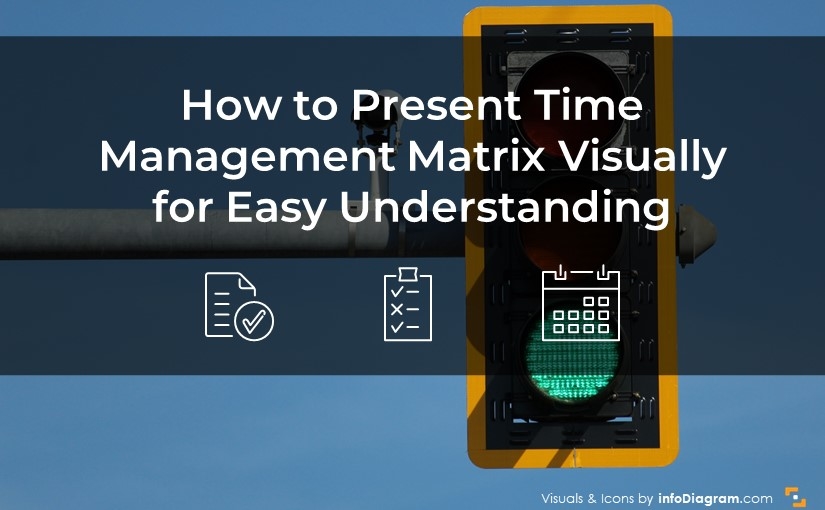
How to Present Time Management Matrix Visually for Easy Understanding
Are you presenting time management topics? Consider using a visual way of explaining decision-making and time management methods, such as the Eisenhower matrix.
We show an idea on how to present the four quadrant boxes of decision-making and planning of action priorities.
The graphics presented here are based on our diagram design experience for presentations that focus on clarity and information visualization.
Get all the graphics presented here – click on the slide pictures to see and download the source illustration. Check the full Eisenhower Matrix for Time Management Presentation (PPT Template).
What is a time management matrix?
Also called Eisenhower Matrix is a simple tool for prioritizing actions. Organizing task in the matrix layout helps to decide on task priority and focus on what’s critical.
The idea is to group actions into four boxes, organized by two categories: urgency and importance, as you can see below.
It helps you to decide what task to do first, what to schedule for later, what to delegate, and what to eliminate. This time management framework suggests you to classify your asks as:
- Urgent & Important (tasks that require immediate attention and have a significant impact),
- Important & Not Urgent (important but not time-sensitive task),
- Urgent & Not Important (time-sensitive but not crucial issues,
- Not Urgent & Not Important (neither pressing nor critical).
If you want to present this management approach visually, create a visual representation that is simple and clear. We created such a slide with this in mind.
The slide with the Eisenhower Matrix consists of four parts. We used non-standard shapes to make the visual effect more interesting. Each box refers to one prioritizing action. Each of them is highlighted with a distinctive color. Therefore, green is used to signify tasks to be done and red signifies tasks to be deleted. Thanks to this distinction, you can easily show actions by category. Additionally to each box, we added icons that symbolize categories.
Such a composed slide helps users focus on what matters most, ensuring a quicker way to explain the idea of this time management framework.
Presenting benefits of using Eisenhower matrix based decision making
If you want to list the benefits of this time management method, do it in some interesting visual way instead of having only list of bullet points. For example, you can use diagrams with icons illustrating each benefit. It is easy for your audience to grasp the advantages at a glance.
In the slide above, we show you the idea of a slide about decision-making advantages. Here we had four benefits, but this design is easy to change for more and fewer points.
We used round shapes. The shape of a circle is softer and signifies continuation and flow. If you want to evoke a positive association, consider using round shapes in design. Of course, these associations can vary based on personal experiences, but it’s some common principle. In this case, we combined a few different shapes to create visual interest. Remember that simplicity is key in design, so avoid using too many shapes, just try to convey a complex message in a simple way.
Share examples – Time Management from Financial sector
Here’s an example of how such a matrix can look filled with specific tasks from the fintech industry.
Example tasks can include each section:
- Responding to a critical tax audit – this would be Do First
- Negotiating with a key lender to restructure debt – this would be Do First
- Developing a long-term financial forecast – this would be Scheduled
- Analyzing costs and benefits of new software – this would be Scheduled
- Regularly browsing personal social media at work – this would be Deleted
- Responding to every single email notification – this would be Deleted
- Preparing travel arrangements for an upcoming conference – this would be Delegated
- Generating routine financial reports – this would be Delegated
From the design point of view, notice how we used small details to make the slide consistent … bullet-point coloring corresponds to meaning – red for delete, yellow for delegate, blue for schedule, and finally green to do.
One of the important roles of a slide is creating impactful and effective designs that not only look beautiful but also communicate the right message to her target audience. In this example, we focus on the design flow between tasks and each section so that it can be easily read.
It’s an example of the financial industry, so we also used the financial icon in the middle of the slide to illustrate the subject.
Example of Net Zero Actions Priorities for a municipality
Here’s another example of prioritizing actions of Net Zero activities that a city can do. Following Eisenhower matrix, those tasks can be assigned to 4 groups.
Example of global warming mitigation tasks can include
- Emission assessment – this would be Do First
- Energy Efficiency Upgrades – this would be Do First
- Fossil Fuel Phase – this would be Scheduled
- Emissions Reduction Milestones – this would be Scheduled
- Supplier Engagement – this would be Delegated
- Research Partnerships – this would be Delegated
- Ignore Stakeholder Engagement – this would be Deleted
- Delay Emission Reductions – this would be Deleted
You can present it as a to-do list graphics on a slide, as we did below.
To visualize these tasks we created 4 fields, each for one section. As in the previously discussed slide of Eisenhower Matrix in this slide we used the same idea about distinctive color and icons for each section. For better recognition subject we added also the icon of the cloud with 0% that refers to reaching net zero.
If you would like the slide design to be more interesting, you can experiment with background. We suggest adding some picture with the mask layer. The slide looks more balanced and sophisticated.
Example of IT Tasks ToDo matrix
Another example is for IT department or IT related tasks organization. This can include
- Server outage fix – this would be Do First
- Critical Security Breach – this would be Do First
- Strategic Planning – this would be Scheduled
- Travel Arrangements – this would be Delegated
- Routine Report Review – this would be Delegated
- Social Media Monitoring – this could go to Don’t do group
This tasks management slide design focuses on the visual way of representing To-do list. Each task is placed in a separate field with various colors. You can add visual markers to indicate the status, of what is done and what is not done. It’s an easy way to make a harmonized slide with a to-do list.
Illustrating time management presentation by a quote
To make your your presentation more engaging, you can present a time management quote. To do so you can consider using our slide design idea we show below.
We suggest inputting the quote in a speech bubble, it’s a common way to draw the eye to important elements in your design. Moreover, you can add icons with quotation marks thanks to which the audience will know that the slide is about citation. We also added a picture on the background to illustrate time management.
Key Tips How to Present …
When you create a presentation of your Time Management presentation, keep these simple design guidelines in mind for a clear, captivating, and easily understandable delivery:
- use a consistent graphical style throughout your presentation to maintain visual coherence,
- plan the layout of your slides, particularly for those containing a lot of text or data, to ensure a well-balanced and engaging design,
- add icons to enhance the visual appeal of your presentation,
- consider using distintive shapes and colors to highlight the content,
- convey your message with a simple and balanced design, for visual interest, you can add a picture with a mask layer on the background.
By following these basic design principles, you can create a compelling presentation that leaves a lasting impact on your audience.
Resource: Eisenhower Matrix for Time Management Presentation PowerPoint Template
The examples above used the graphics from an Eisenhower Matrix for Time Management Presentation (PPT Template). All slides are available in the infoDiagram collection of presentation graphics.
Moreover, you can extend your data presentation with an Eisenhower Matrix for Time Management Presentation (PPT Template) right here.

IMAGES
VIDEO
COMMENTS
Citing Sources in PowerPoint Slides. Note: APA does not have specific rules about the format of PowerPoint slides. Rasmussen University does have recommended guidelines outlined below and in the attached PPT presentation. PowerPoint slides may need citations, depending on what type of information is included on the slide.
Revised on December 27, 2023. To reference a PowerPoint presentation in APA Style, include the name of the author (whoever presented the PowerPoint), the date it was presented, the title (italicized), "PowerPoint slides" in square brackets, the name of the department and university, and the URL where the PowerPoint can be found.
Websites you create: For images, include a citation under each image using this format "From: XXXX" and then make the image a link back to the original image ( example - picture of little girl). Or list the citation at the bottom of the web page. For quotes or material from other sources, include an in-text citation that links back to the ...
For an in-text citation for three or more authors, list the first author's surname followed by "et al." followed by a comma and the year of publication or presentation. In MLA. For a PowerPoint with two presenters or authors, include both names in the full works-cited citation.
Cite your source automatically in APA. Media File: APA PowerPoint Slide Presentation. This resource is enhanced by a PowerPoint file. If you have a Microsoft Account, you can view this file with PowerPoint Online. Select the APA PowerPoint Presentation link above to download slides that provide a detailed review of the APA citation style.
If you viewed the PowerPoint in person and it isn't available online, cite it using details of the context in which you viewed it: the name of the course, the date the lecture was given, and the name and location of your university. You can also add the optional label "PowerPoint presentation" for clarity. MLA format. Author last name ...
Download Article. 1. Start your Works Cited entry with the name of the presenter. Type the last name of the presenter, followed by a comma, then add their first name. Place a period at the end of their first name. [1] Example: Kalyanaraman, Ananth. 2. Add the title of the presentation in quotation marks.
This page contains reference examples for PowerPoint slides or lecture notes, including the following: Use these formats to cite information obtained directly from slides. If the slides contain citations to information published elsewhere, and you want to cite that information as well, then it is best to find, read, and cite the original source ...
To cite your sources within a PowerPoint presentation, you can include your references or in-text citations on each slide. You can (a) provide the references verbally, (b) provide a reference list slide at the end of your presentation with corresponding in-text citations, or (c) combine these. For any presentation, be sure your audience knows ...
That's followed by the title of the presentation and the year it was published. If you've got the tile of the website where the presentation is published, list that. Next comes the URL where you found the PowerPoint presentation. If you're referencing a specific slide in the presentation list that slide number.
7.1: In-text citations in Presentations. You can cite references within the text of your presentation slide using the same APA format for in-text citations (Author, Date) as in a written essay. Remember to cite sources for direct quotations, paraphrased materials, and sources of facts (such as market share data in the example slide).
Next to the text you would like to reference, add the number ' 1 ' for your first citation. Highlight it, and then from the 'Home' option, open the Font box and select ' Subscript ' and click on ' OK '. Then, click on ' Insert ,' select a text box and then draw it onto your slide.
When preparing your presentation, remember that all sources used must be cited in both the Works Cited page and in-text. For a speech you will need to verbally give credit to your sources. Verbally citing a source can be as simple as stating, "Dr. Bob, a Professor at Clemson University, stated in a 2019 Forbes article, ..."Other examples could be, "The World Health Organization published the ...
Learn how to cite sources in PowerPoint (it's important) and the different citation options you have. You can do it!🚀 UNLOCK the critical PowerPoint shortcu...
Citing Your Sources Using Chicago Style for PowerPoint Presentations, Rev. 9/11/2018 - p. 3 SEC Filing from a GBL Database You can also find SEC public company filings in several GBL databases, such as Thomson ONE, FactS et, and Bloomberg. The Coca-Cola Company. Form 10-Q April 1, 2016. Retrieved from FactSet. Source: The Coca-Cola Company 10-Q,
APA for PowerPoint Presentations. The APA manual does not have a section on how to format a PowerPoint presentation, but you can follow APA style guidelines within your PowerPoint. For example: Include the same information on your title slide that you would have on a title page. Include in-text citations for any quote, paraphrase, image, graph ...
Here are the steps to follow when citing a website in a PowerPoint presentation APA: Start with the author's last name and first initial (s). Follow the author's name with the year the website was published or updated in parenthesis. After the date, add the title of the webpage, followed by a period.
Simply go to its website and click on the Add New Citation option. Then, select a source that you want to cite, enter related information (URL, title, etc.), and click on the Search button. It ...
APA citation style is commonly used for scientific and social science research papers. When citing sources in a PowerPoint presentation using APA style, you should include the author's last name and the year of publication in parentheses. For example: (Smith, 2018). It is important to note that if you are citing a direct quote from a source ...
The full reference should generally include. Author or tutor. Year of publication (in round brackets) Title of the presentation (in single quotation marks) [PowerPoint presentation] in square brackets. Module code: module title (in italics) Available at: URL of the VLE. (Accessed: date) Example : Full reference for the Reference List.
Then, with this shape still selected, press Ctrl+C (copy), and then Ctrl+V (paste). In the second box, type 9. With the Animation Pane still open and this second shape selected, click the drop-down arrow and choose "Timing" again. Change the Start option to "After Previous," and make sure the Delay option is 1 second.
MLA Works Cited: Electronic Sources (Web Publications) MLA Works Cited: Other Common Sources; MLA Additional Resources; MLA Abbreviations; MLA Sample Works Cited Page; MLA Sample Paper; MLA Tables, Figures, and Examples; MLA PowerPoint Presentation; MLA Frequently Asked Questions (FAQs) MLA Classroom Poster; MLA 9th Edition Changes
The designations employed and the presentation of material on any maps included in this scientific output do not imply the expression of any opinion whatsoever on the part of the European Food Safety Authority concerning the legal status of any country, territory, city or area or of its authorities, or concerning the delimitation of its ...
By following these basic design principles, you can create a compelling presentation that leaves a lasting impact on your audience. Resource: Eisenhower Matrix for Time Management Presentation PowerPoint Template. The examples above used the graphics from an Eisenhower Matrix for Time Management Presentation (PPT Template).