- अन्वेषण करें हमारे बारे में समुदाय विविध लेख श्रेणियाँ
- श्रेणियाँ (categories) खोजें
- विकिहाउ के बारे में
- लॉग इन/ खाता बनाएं
- शिक्षा और संचार

कैसे माइक्रोसॉफ़्ट वर्ड में रिज्यूम बनाएँ (Create a Resume in Microsoft Word)
विकीहाउ एक "विकी" है जिसका मतलब होता है कि यहाँ एक आर्टिकल कई सहायक लेखकों द्वारा लिखा गया है। इस आर्टिकल को पूरा करने में और इसकी गुणवत्ता को सुधारने में समय समय पर, 33 लोगों ने और कुछ गुमनाम लोगों ने कार्य किया। यहाँ पर 7 रेफरेन्स दिए गए हैं जिन्हे आप आर्टिकल में नीचे देख सकते हैं। यह आर्टिकल १५,६०२ बार देखा गया है।
रिज्यूम में एक इंसान के वर्क एक्सपीरियंस, एज्यूकेशन, स्किल्स और अचीवमेंट्स की डिटेल होती है। एक अच्छा रिज्यूम, जो क्लियर, सटीक और पढ़ने में आसान हो, जॉब की तलाश करते वक़्त, ये बहुत जरूरी होता है। रिज्यूम को वर्ड प्रोसेस्ड होना चाहिए और एकदम साफ और स्पष्ट होना चाहिए। माइक्रोसॉफ़्ट वर्ड आपको टेम्पलेट्स (Template) के जरिए अपना रिज्यूम तैयार करने का ऑप्शन देता है, लेकिन आप वर्ड (Word) के फॉर्मेटिंग फीचर्स का यूज करते हुए, एकदम शुरू से अपना रिज्यूम बना सकते हैं।
टेम्पलेट से रिज्यूम तैयार करना (Word 2003, 2007, 2010, 2013)

- Word 2007 में, आपको “installed templates” पर क्लिक करना होगा।
- Word 2010 में ये “sample templates” होगा।
- Word 2011 में ये “new from template” होगा। [१] X रिसर्च सोर्स
- Word 2013 में जब आप “New” पर क्लिक करेंगे, तब टेम्पलेट्स नजर आएंगी।

- Word 2013 में, “New” क्लिक करने के बाद, आपको कई सारी टेम्पलेट्स और एक सर्च बार नजर आएगा, जिस पर “search for online templates” लिखा हुआ होगा।
- सर्च करने के बाद, आपको ट्राई करने के लिए कई अलग-अलग रिज्यूम टेम्पलेट्स नजर आएंगे।

- यहाँ पर आप रिज्यूम और कवर लेटर्स के लिए कई सारी टेम्पलेट्स देख सकेंगे, जिन्हें आप फ्री में डाउनलोड कर सकेंगे और Word में एडिट कर सकेंगे।
- इन टेम्पलेट्स को यूज कर पाने के लिए आपको आपके माइक्रोसॉफ़्ट अकाउंट पर साइन इन किए होना चाहिए। [२] X रिसर्च सोर्स

- अपने रिज्यूम की डिटेल के ऊपर सावधानी से ध्यान दें और इसे अच्छी तरह से प्रूफरीड करें।
- वर्ड के 2003 से लेकर 2013 तक के सारे वर्जन्स, रिज्यूम के लिए प्री-इन्स्टाल्ड टेम्पलेट्स के साथ में आते हैं।

- “Other Documents” टैब पर क्लिक करें और फिर “Resume Wizard” सिलेक्ट करें।
- विज़ार्ड इन्सट्रक्शन्स फॉलो करें। विज़ार्ड आपको एक-एक स्टेप करके, रिज्यूम बनाने की प्रोसेस समझाते जाएगा।
- अगर आपको ये ऑप्शन नहीं दिखता है, तो फिर जब आपने वर्ड इन्स्टाल किया था, तब ये इन्स्टाल नहीं हुआ था और इसे इन्स्टाल करने के लिए आपको एक बार फिर से इन्स्टालेशन प्रोग्राम रन करना होगा।
बिना टेम्पलेट के एक रिज्यूम तैयार करना (Creating a Resume Without a Template)

- एजुकेशन और क्वालिफ़िकेशन
- वर्क और वॉलंटियर एक्सपीरियंस
- स्किल्स और क्वालिटीज़
- इसमें आपकी फुल कांटैक्ट डिटेल भी शामिल होना चाहिए और वो रेफरेंस भी होने चाहिए, जो रिक्वेस्ट पर उपलब्ध हैं।

- ज़्यादातर क्रोनोलॉजिकल रिज्यूम आपकी एम्पलॉयमेंट हिस्ट्री के सिर्फ 5 से 10 सालों को ही कवर करते हैं।
- आप चाहें तो, यदि इनकी उस जॉब के लिए जरूरत हो, जिसे आप पाना चाहते हैं, तो इससे पहले की पोजीशन्स को शामिल कर सकते हैं।
- इस फ़ारमैट को ज़्यादातर लोग यूज किया करते हैं।

- एक कोंबिनेशन रिज्यूम आपके एक्सपीरियंस के बारे में पहले बताए बिना, आपकी स्किल्स को टॉप पर लिस्ट कर सकता है।
- इस टाइप के रिज्यूम, बस जरा से एक्सपीरियंस के साथ जॉब मार्केट में एंटर कर रहे लोगों के लिए या फिर वो लोग जो करियर बदलने की कोशिश कर रहे हैं, उनके लिए मददगार हो सकते हैं। [६] X रिसर्च सोर्स

- सीवी का इस्तेमाल आमतौर पर दुनियाभर में कहीं भी कॉलेज या यूनिवर्सिटीज में अप्लाई करने के लिए किया जाता है।
- सीवी को आपके सारे काम और अचीवमेंट्स को रिकॉर्ड करने लायक एक डॉक्यूमेंट के तौर पर समझा जा सकता है, जो टाइम के साथ-साथ रिज्यूम के मुक़ाबले कहीं ज्यादा बढ़ता और डेवलप होता है। [७] X विश्वसनीय स्त्रोत University of North Carolina Writing Center स्त्रोत (source) पर जायें
अपना रिज्यूम लिखना (Writing Your Resume)

- अगर आपका रिज्यूम एक पेज से आगे बढ़ता है, तो फिर आपके नेम के हर एक पेज के हैडर पर होने की पुष्टि कर लें।
- आपके ईमेल एड्रेस को एक जॉब एप्लिकेशन के हिसाब से उचित होना चाहिए। अगर हो सके, तो अपने खुद के नेम या इनिशियल्स का इस्तेमाल करें।
- इसके लिए "sly-dude," "foxymama," या "smokinhot" जैसे किसी अजीब से नेम का यूज मत करें।

- उदाहरण के लिए, आप ऑब्जेक्टिव में ऐसा कुछ लिख सकते हैं, “To contribute to the design of new word processing software.”
- वैकल्पिक रूप से, इसे आप जिस पोजीशन, जैसे कि “A position as in healthcare policy and research” को पाने की कोशिश कर रहे हैं, उसके बारे में दर्शाना चाहिए।
- ऑब्जेक्टिव्स अब बहुत कम कॉमन रह गए हैं और आपको इस इन्फोर्मेशन को आपके कवर लेटर पर प्रोवाइड करना चाहिए। [८] X रिसर्च सोर्स

- आप चाहें तो, ये अगर आपके द्वारा अप्लाई किए जाने वाली पोजीशन के लिए ठीक लगे, तो अपनी खासियत के बारे में जरा ज्यादा इन्फोर्मेशन एड करने के लिए एक या दो बुलेट पॉइंट भी एड कर सकते हैं।
- अगर आप अभी हाल ही में कॉलेज से ग्रेज्युएट होकर नहीं निकले हैं, तो ये सेक्शन नॉर्मली आपकी वर्क हिस्ट्री के बाद आता है, नहीं तो ये उसके बाद में आता है।
- अगर आपने आपकी पढ़ाई या ट्रेनिंग के हिस्से के तौर पर कोई भी उपलब्धि (ऑनर) या अवार्ड्स पाए हैं, तो उन्हें भी यहाँ शामिल कर दें।

- इनके क्लियर और आसानी से पढ़े जाने लायक होने की पुष्टि करने के लिए बुलेट पॉइंट्स का यूज करें या फिर आप जिस पोजीशन के लिए अप्लाई कर रहे हैं, उससे जुड़े हुए कुछ मुख्य शब्द होने की जांच कर लें। [९] X रिसर्च सोर्स
- आप चाहें तो, ये अगर आपके द्वारा तलाश की जा रही जॉब के लिए ठीक लगे, तो वॉलंटियर पोजीशन को या फिर आपको कोई और दूसरा ऐसा ही एक्सपीरियंस हो, तो उसे भी शामिल कर सकते हैं। [१०] X रिसर्च सोर्स

- आप इस सेक्शन को “Other Relevant Skills”, या सिर्फ “Skills” की तरह टाइटल कर सकते हैं।
- इसमें दूसरी लेंग्वेज में कुशलता, किसी खास सॉफ्टवेयर और प्रोग्राम्स का नॉलेज और ऐसी कोई भी दूसरी स्किल्स शामिल हो सकती हैं, जिन्हें पहले शामिल नहीं किया गया है। [११] X रिसर्च सोर्स
- अपने बारे में रिपीट करने से बचें। आपको “excellent communication skills” को एक बार से ज्यादा मेंशन करने की कोई जरूरत नहीं है।

- पेज के आसपास ठीक-ठाक मार्जिन रखें। आमतौर पर वर्ड की डिफ़ाल्ट सेटिंग्स ही इसके लिए काफी होती हैं।
- अपनी सेक्शन हैडिंग को लेफ्ट-अलाइन करें। आप एक हैडिंग के बाद और सेक्शन कंटेन्ट के पहले सिंगल-स्पेसिंग का और हैडिंग के पहले डबल-स्पेसिंग यूज कर सकते हैं।
- अगर हो सके, तो अपने रिज्यूम को बस एक ही पेज का रहने दें। आप पैराग्राफ डायलॉग बॉक्स में आपकी लाइन स्पेसिंग एडजस्ट करने की कोशिश कर सकते हैं, लेकिन इसे एक पेज पर लाने के लिए अपनी की हुई अच्छी फ़ारमैटिंग को खराब मत होने दें।
- अपने शब्दों के ऊपर ध्यान दें और ज्यादा ध्यान से अपने आप को एक्स्प्रेस करने की कोशिश करें।
- अपने रिज्यूम को हमेशा ही उस पोजीशन के हिसाब से ढालने की कोशिश करें, जिसकी आप तलाश में हैं। शायद आपको अपनी उपलब्धियों को या पूरे सेक्शन को आपके द्वारा अप्लाई किए जाने वाली पोजीशन के हिसाब से एड, डिलीट या फिर से अरेंज करना पड़ सकता है।
- अपने रिज्यूम को अपडेट करने के लिए, काम की तलाश करने का इंतज़ार मत करें। जब भी आपको प्रमोशन मिले या कोई भी नई उपलब्धि हासिल हो, फौरन उसे अपने रिज्यूम में एड कर दें।
- आपके रिज्यूम का अपीयरेंस और फ़ारमैट, आपकी प्रतियोगी भावना का एक दर्पण होता है; इसलिए अपने आप को बेस्ट तरीके से रिप्रेजेंट करने की पुष्टि कर लें।
- आपके रिज्यूम में मौजूद स्टेटमेंट्स के सच्चे और ग्रामेटिकली करेक्ट होने की पुष्टि कर लें और साथ ही सभी शब्दों को सही तरह से स्पेल किया हुआ है।
संबंधित लेखों

- ↑ https://kb.iu.edu/d/agst
- ↑ https://templates.office.com/en-us/Resumes-and-Cover-Letters
- ↑ http://cla.umn.edu/student-services-advising/career-internship-services/job-search-resources/resume-guide/formatting-0
- ↑ http://writingcenter.unc.edu/handouts/curricula-vitae-cvs-versus-resumes/
- ↑ http://www.career.cornell.edu/story/resumes/parts.cfm
- ↑ https://www.careercenter.illinois.edu/sites/default/files/docs/flyers/Career%20Center%20Resume%20Flyer.pdf
विकीहाउ के बारे में
- प्रिंट करें
यह लेख ने कैसे आपकी मदद की?
सम्बंधित लेख.

हमें फॉलो करें
- हमें कॉन्टैक्ट करें
- यूज़ करने की शर्तें (अंग्रेजी में)
- Do Not Sell or Share My Info
- Not Selling Info
How To Create a Resume in Microsoft Word – माइक्रोसॉफ्ट वर्ड में रिज्यूमे कैसे बनाया जाता है
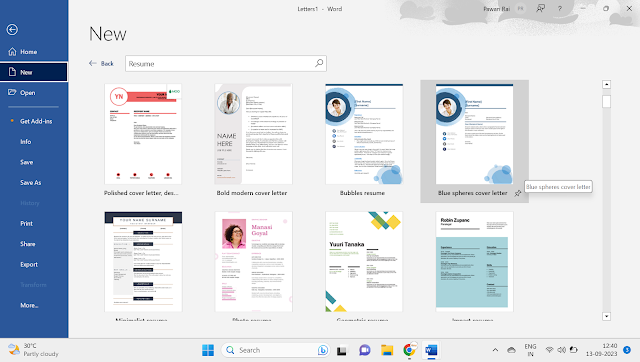
How To Create a Resume in Microsoft Word

How To Create a Resume in Microsoft Word In Hindi
- अपने कंप्यूटर पर माइक्रोसॉफ्ट वर्ड खोलें। आप Microsoft Word के किसी भी संस्करण का उपयोग कर सकते हैं, जैसे Word 2019, Word 365, या पुराना संस्करण।
- ऊपरी बाएँ कोने में “फ़ाइल” पर क्लिक करें।
- ड्रॉपडाउन मेनू से “नया” चुनें.
- सर्च बार में, “रेज़्यूमे” या “सीवी” टाइप करें और एंटर दबाएं।
- उपलब्ध टेम्प्लेट ब्राउज़ करें और वह चुनें जो आपकी आवश्यकताओं के लिए सबसे उपयुक्त हो। टेम्पलेट के आधार पर एक नया दस्तावेज़ खोलने के लिए उस पर क्लिक करें।
- संपर्क जानकारी: अपना पूरा नाम, फ़ोन नंबर, ईमेल पता और वैकल्पिक रूप से अपना पता शामिल करें।
- सारांश या उद्देश्य: अपने करियर लक्ष्यों और कौशलों का सारांश देते हुए एक संक्षिप्त विवरण लिखें।
- कार्य अनुभव: अपने प्रासंगिक कार्य अनुभव को उल्टे कालानुक्रमिक क्रम में सूचीबद्ध करें (सबसे हाल की नौकरी पहले)। अपनी नौकरी का शीर्षक, कंपनी का नाम, रोजगार की तारीखें और अपनी प्रमुख जिम्मेदारियों और उपलब्धियों का विवरण शामिल करें।
- शिक्षा: अपनी शैक्षिक पृष्ठभूमि की सूची बनाएं, जिसमें संस्थानों के नाम, अर्जित डिग्रियां, स्नातक तिथियां और कोई भी प्रासंगिक सम्मान या प्रमाणपत्र शामिल हों।
- कौशल: किसी भी प्रासंगिक कौशल, जैसे कंप्यूटर कौशल, भाषा या प्रमाणन का उल्लेख करें।
- वैकल्पिक अनुभाग: आप पुरस्कार, परियोजनाएं, स्वयंसेवी कार्य या संदर्भ जैसे अतिरिक्त अनुभाग भी शामिल कर सकते हैं।
- फ़ॉर्मेटिंग को अनुकूलित करें: अपने बायोडाटा को आकर्षक और पढ़ने में आसान बनाने के लिए फ़ॉन्ट, रंग और फ़ॉर्मेटिंग को समायोजित करें। पूरे दस्तावेज़ के फ़ॉर्मेटिंग में एकरूपता सुनिश्चित करें।
- “इस रूप में सहेजें” चुनें।
- फ़ाइल को सहेजने के लिए अपने कंप्यूटर पर एक स्थान चुनें।
- एक वर्णनात्मक फ़ाइल नाम दर्ज करें, जैसे “YourName_Resume।”
- उपयुक्त फ़ाइल स्वरूप का चयन करें (आमतौर पर Microsoft Word दस्तावेज़ों के लिए “.docx”)।
- “सहेजें” पर क्लिक करें।
- वर्तनी, व्याकरण और स्वरूपण त्रुटियों के लिए अपने बायोडाटा को सावधानीपूर्वक प्रूफरीड करें। सुनिश्चित करें कि सभी जानकारी सही है।
- कोई स्थान और फ़ाइल नाम चुनें.
- “इस प्रकार सहेजें” ड्रॉपडाउन मेनू में, “पीडीएफ” चुनें।
Create a Resume in Microsoft Word: सैंपल
[Your Name]
Address: [Your Address] Phone: [Your Phone Number] Email: [Your Email Address] LinkedIn: [Your LinkedIn Profile]
Objective (लक्ष्य): Dedicated and skilled professional seeking a challenging position in [Your Desired Position] to contribute my expertise in [Your Key Skills] and [Your Relevant Experience] for the growth and success of [Company/Organization Name].
कौशल (Skills):
- [List your skills here in Hindi]
- [अपने कौशलों की सूची यहां दर्ज करें]
Education (शिक्षा):
[Degree Earned] (डिग्री प्राप्त की) | [Institution Name] (संस्थान का नाम) | [Year of Graduation] (समापन का वर्ष)
- [Relevant coursework and achievements in Hindi]
- [हिन्दी में संबंधित पाठ्यक्रम और उपलब्धियों का विवरण]
Work Experience (काम का अनुभव):
[Job Title] (नौकरी का शीर्षक) | [Company Name] (कंपनी का नाम) | [Dates of Employment] (रोजगार की तारीखें)
- [Describe your responsibilities and achievements in Hindi]
- [हिन्दी में अपनी जिम्मेदारियों और उपलब्धियों का विवरण]
Projects (परियोजनाएं):
[Project Title] (परियोजना का शीर्षक) | [Company/Institution Name] (कंपनी/संस्थान का नाम) | [Dates of Project] (परियोजना की तारीखें)
- [Describe your role and contributions to the project in Hindi]
- [हिन्दी में परियोजना में अपनी भूमिका और योगदान का विवरण]
Awards and Achievements (पुरस्कार और उपलब्धियां):
- [List any awards, honors, or recognitions you have received in Hindi]
- [हिन्दी में आपको प्राप्त होने वाले किसी भी पुरस्कार, सम्मान या पहचान की सूची]
Languages (भाषाएँ):
- [List the languages you are proficient in Hindi]
- [हिन्दी में आपकी योग्यता वाली भाषाओं की सूची]
Hobbies and Interests (रुचियां और रुचियां):
- [Mention your hobbies and interests in Hindi]
- [हिन्दी में अपनी रुचियों और रुचियों का उल्लेख करें]
References (संदर्भ):
Available upon request (आवश्यकता पर उपलब्ध है)
यह पढ़े और सीखे। Learn MS Word in Hindi
- माइक्रोसॉफ्ट वर्ड क्या है ? और वर्ड कीबोर्ड शार्ट कट !
- कैसे माइक्रोसॉफ्ट वर्ड में मेल मर्ज़ (Mail Merge) करें?
- माइक्रोसॉफ्ट वर्ड में टेबल ऑप्शन को यूज़ कैसे करते है
- वर्ड में word Art कैसे करते है
- माइक्रोसॉफ्ट वर्ड में अपने पेज पर बॉर्डर कैसे सेट करते है
Related Posts:
- Digital Marketing Kya Hai In Hindi : डिजिटल…
- कंप्यूटर के प्रकार : जानिए कंप्यूटर कितने प्रकार के…
- कम्प्यूटर क्या है : जानिए विशेषताएं, परिभाषा,…
- कंप्यूटर क्या है - परिभाषा, कार्य, प्रकार, और उपयोग…
- Computer Fundamental in hindi कंप्यूटर फंडामेंटल्स -…
- Computer Course in Hindi - कंप्यूटर कोर्सेज | 10 वी…
- Wordpress Kya Hai In Hindi : वर्डप्रेस क्या है और…
- What Is Seo In Digital Marketing In Hindi : SEO क्या…
- कम्प्यूटर क्या है – What is Computer in Hindi
- मदरबोर्ड क्या है?, कार्य, इतिहास, उपयोग इत्यादि…
Leave a Comment Cancel reply
Save my name, email, and website in this browser for the next time I comment.

Resume क्या होता है और नौकरी के लिए बढ़िया रिजूम कैसे बनाये हिंदी में जानकारी?
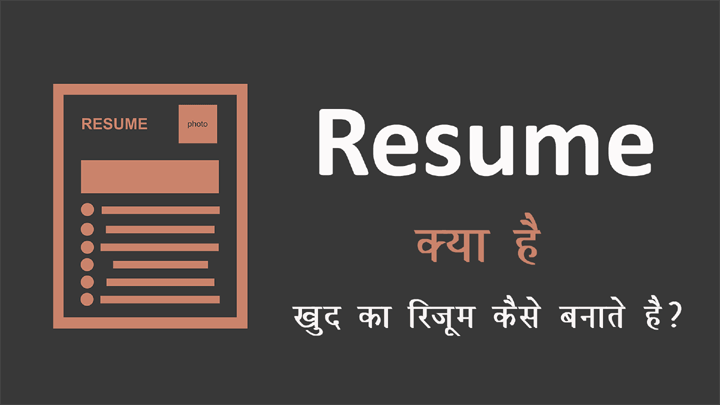
resume kya hota hai – आजकल के गलाकाट प्रतियोगी जमाने में जॉब पाना समुद्र में मोती ढूढ़ने के बराबर हो गया है सरकारी जॉब तो दिन पे दिन खत्म किए जा रहे है (सरकारी संस्थानों का निजीकरण धड़ल्ले से करना इसका जीता जागता उदाहरण है) और प्राईवेट नौकरी में सिफारिशें, रिश्तेदारी, भाई-भतीजावाद के बाद नंबर आता है इसलिए एक अच्छी नौकरी की तलाश में युवा स्कूल शिक्षा पूरी के होने के बाद ही लग जाते है. और कॉलेज डिग्री के साथ अतिरिक्त स्किल्स सीखना, सॉफ्ट स्किल्स की क्लास जॉइन करना भी शुरू कर देते है. मगर, ये सब चीजे करने के बाद भी अधिकतर युवा अपना ड्रीम जॉब पाने से वंचित रह जाते है. जिसका एक मुख्य कारण होता है आपका – Resume जी हाँ! आपने सही पढ़ा है. जितना प्रभावशाली और प्रासंगिक आपका रिजूम होगा उतने ही ज्यादा चांस उस नौकरी को पाने के बढ़ जाते है. इस बात से आप रिजूम का महत्व जान सकते है इसलिए इस लेख मैं आपको रिजूम बनाने की साधारण मगर करियर के लिए बेहद जरूरी स्किल के बारे में पूरी जानकारी दे रहा हूँ. अध्ययन की सुविधा के लिए मैंने इस लेख को निम्न भागों में बांट दिया है.
Table of Content
- Resume क्या होता है?
- Resume क्यों बनाया जाता है?
- Resume के विभिन्न प्रकार?
- Resume और CV में मुख्य अंतर क्या होता है?
- Resume एक Biodata से कैसे अलग होता है?
- Resume के प्रमुख भाग – Parts of Resume in Hindi
- बढ़िया Resume बनाने के लिए 8 Resume Making Tips
- खुद का रिजूम कैसे बनाये?
- आपने क्या सीखा?
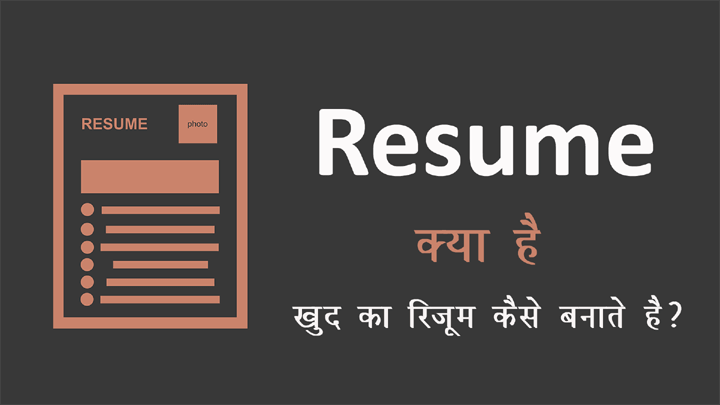
Resume क्या होता है – What is Resume in Hindi?
- Resume को बनाने से पहले हमे जानना जरूरी है कि आखिर ये रिजूम होता क्या है? रिजूम का क्या मतलब होता है – Resume Meaning in Hindi?
- रिजूम का अर्थ जानने के लिए मैं पहले आपको रिजूम की एक परिभाषा के बारे में बता रहा हूँ. इस परिभाषा को पढ़कर रिजूम का वास्तविक अर्थ समझने में आसानी होगी.
- विकिपीडिया के अनुसार रिजूम की परिभाषा,
- “रिजूम एक ऐसा दस्तावेज होता है जिसका उपयोग एक व्यक्ति द्वारा अपना बैकग्राउंड, कौशल तथा प्राप्तियों को दर्शाने के लिए बनाया जाता है. इसे कई कारणों से बनाया जाता है, लेकिन अधिकतर इसे नया जॉब ढूढ़ने के लिए उपयोग किया जाता है.”
- इस परिभाषा से स्पष्ट है कि रिजूम में किसी व्यक्ति की उपलब्धियों का विवरण होता है. जिनके बारे में नियोक्ता (Recruiters) को जानकारी दी जाती है.
- रिजूम का उपयोग नई नौकरी पाने के लिए किया जाता है. मगर, किसी प्रोफेशनल कोर्स में एडमिशन लेते वक्त भी स्टुडेंट्स से रिजूम की मांग की जा सकती है. क्योंकि एक रिजूम में व्यक्तिगत जानकारी के अलावा शैक्षिक, कार्य-अनुभव, प्राप्त इनाम और सम्मान, रुची, सॉफ्ट स्किल्स आदि के बारे में संक्षेप विवरण दिया जाता है. जो उस व्यक्ति को संबंधित व्यक्तियों (HR Department और Admission Council) के सामने प्रस्तुत कर देता है.
- रिजूम ही आपका पहला इम्प्रेशन होता है और अंग्रेजी में एक कहावत है कि, “ first impression is the last impression .” इसलिए एक प्रभावशाली और गुड लुकिंग रिजूम बनाने की कला ही हजारों आवेदनों में आपको विशेष बनाती है.
क्या आप जानते हैं?
Resume एक फ्रांसीसी शब्द है जिसका अर्थ “ सारांश ” होता है. और रिजूम बनाने का श्रेय इटली के महान व्यक्तित्व Leonardo Da Vinci को जाता है. क्योंकि इन्होने ही 15वी शताब्दी में पहला रिजूम बनाकर अपने संभावित नियोक्ता Ludovico Sforza को भेजा था.
Resume क्यों बनाते है – Why should I make a Resume?
अब सवाल आता है कि मुझे रिजूम क्यों बनाना चाहिए? रिजूम बनाने से क्या फायदें होते है ( Resume Advantages in Hindi )?
रिजूम आपकी गैर-मौजूदगी में आपका प्रतिनिधित्व करता है. यह एक आभासी मगर वास्तविक छवि निर्माण करने वाला दस्तावेज साबित हुआ है. इसलिए मैट्रिक (दसवीं कक्षा) पास करते ही रिजूम बनाने की शुरुआत कर देनी चाहिए.
हमें रिजूम बनाने की आवश्यकता कई कारणों से हो सकती है. मगर मैं यहाँ सिर्फ दो मुख्य कारण ही गिना रहा हूँ.
- नौकरी के लिए आवेदन करना – पढ़ाई पूरी करने के बाद हर कोई जल्द से जल्द नौकरी पाना चाहता है. और नौकरी का रास्ता रिजूम से होकर जाता है. जब भी कोई नई भर्ती निकलती है तो आवेदन पत्र के साथ आवेदनकर्ता से रिजूम भी मांगा जाता है. सीधे आवेदनकर्ता को नहीं बुलाया जाता है. रिजूम पढ़कर ही आवेदनकर्ता को इंटरव्यु के लिए बुलाया जाता है.
- युनिवर्सिटी में एडमिशन लेना – यदि आप प्रोफेशनल पढ़ाई करना चाहते है तो कोर्स में एडमिशन लेने से पहले आपको कोर्स प्रवेश प्रक्रिया से गुजरना पड़ता है. अधिकतर विदेशी युनिवर्सिटिज में एडमिशन देने से पहले स्टुडेंट्स की एकेडेमिक्स को जानने के लिए रिजूम की मांग़ की जाती है.
Resume के विभिन्न प्रकार – Types of Resume in Hindi?
इस लेख को पढ़ने से पहले भी शायद आपने रिजूम बनाया होगा. और ज्यादा चांस है कि आपने नजदीकि साईबर कैफे वाले से ये काम करवाया होगा. यदि आप ज्यादा चालाक होंगे तो गूगल बाबा का सहारा लेकर बने बनाए रिजूम टेम्पलेट डाउनलोड करके एडिट किए होंगे.
लेकिन, रिजूम बनाते समय आपने कभी सोचा है कि रिजूम भी कई प्रकार के होते है. और जॉब के प्रकार, पद, कंपनी तथा नियोक्ताओं के आधार पर अलग-अलग तरह से डिजाईन एवं लिखे जाते है.
आइए जानते है रिजूम के कौन-कौन से प्रकार मौजूद है और प्रत्येक रिजूम का उपयोग हमें कहाँ-कहाँ करना चाहिए?
1. Chronological Resume
इसका हिंदी में मतलब “कालानुक्रमिक” होता है. इसे आसान शब्दों में तिथिनुसार भी समझ सकते है. इस प्रकार के रिजुम कार्यानुभव और पद पर जोर देते है. और पहले से कार्यरत कर्मचारियों द्वारा बनाये जाते है. फ्रेशर्स के लिए क्रोनोलॉजिकल रिजूम का कोई फायदा नही होता है.
इस रिजूम की बनावट कर्मचारी के कार्यानुभव तथा वर्तमान कार्यरत पद को सबसे ऊपर लिखा जाता है. इसके बाद क्रमानुसार पिछले कार्य तथा पदों को वर्णन किया जाता है. इस बनावट के आधार पर ही इस रिजूम का नाम क्रोनोलॉजिकल रिजूम पड़ा है.
2. Functional Resume
एक फंक्शनल रिजूम कौशल-आधारित (Skilled-Based) होता है. व्यक्ति अपनी प्रोफेशनल प्राप्तियों तथा सीखे गए कौशलों को पद के अनुसार छांटकर लिखता है. और नियोक्ता तथा पद के लिए प्रासंगिक उपलब्धियों पर जोर दिया जाता है.
यह रिजूम नई इंडस्ट्री में जाने वाले जॉब सीकर सबसे अधिक इस्तेमाल करते है. खासकर वे लोग जो करियर में गैप लेते है. इसके अलावा किसी खास स्किल को दर्शाने के लिए भी फंक्शनल रिजूम का इस्तेमाल होता है.
3. Combination Resume
सभी करियर कोच एक सलाह देते है कि अपना रिजूम हमेशा नियोक्ता और पद के अनुसार ही बनाना चाहिए. ये बात शत प्रतिशत कॉम्बिनेशन रिजूम पर लागु होती है.
इसे हिंदी में मिश्रित रिजूम भी कह सकते है. इस रिजूम में कार्यानुभव भाग क्रोनोलॉजिकल रिजूम से लिया जाता है और स्किल एवं प्रोफेशनल प्राप्तियों को दर्शाने के लिए फंक्शनल रिजूम के फॉर्मेट को अपना लिया जाता है.
इस तरह एक कॉम्बिनेशन रिजूम में दो रिजूम के गुण समाहित हो जाते है. इस तरह के रिजूम सामान्य रिजूम से अलग नजर आने के लिए डिजाईन किए जाते है.
यदि आप फ्रेशर है, आपके पास वर्क एक्सपीरियंस कम है या आप अभी-अभी ग्रेजुएट हुए है तो फंक्शनल रिजूम आपके लिए बेस्ट चॉइस है. मैं नए स्ट्डेंट्स को इसी रिजूम को बनाने की सलाह देता हूँ.
4. Digital Resume
- 21वीं सदी डिजिटल है. सरकार भी अपना काम ई-गवर्नेंस से करवा रही है. तो आम नागरिक को तो ना चाहते हुए भी डिजिटल होना पड़ेगा.
- इसलिए डिजिटल रिजूम की उपयोगिता भी बढ़ती ही जा रही है.
- अब मेरा आपसे एक सवाल है क्या आप जानते है डिजिटल रिजूम क्या होता है? इसे कैसे बनाते है?
- चलिए, मैं बता देता हूँ कि एक डिजिटल रिजूम क्या होता है और इसे कैसे बनाते है? डिजिटल रिजूम बनाना भी चाहिए या नहीं?
- इंटरनेट साधनों के जरिए जिस रिजूम को बनाया जाता है उसे डिजिटल रिजूम कहते है. यह सॉफ्ट कॉपी में ही होता है इसे हार्डकॉपी पर प्रिंट के लिए नहीं बनाया जाता है.
- डिजिटल रिजूम को वेब तकनीक की भाषाओं जैसे HTML , CSS आदि के द्वारा लिखा जाता है. जिसे एक विशेष वेब एड्रेस दिया जाता है. इसे Resume URL भी कहते है. कोई भी व्यक्ति इस रिजूम यूआरएल के माध्यम से डिजिटल रिजूम को एक्सेस कर सकता है.
- आपकी सोशल मीडिया प्रोफाईल तथा पर्सनल वेबसाईट भी एक प्रकार का डिजिटल रिजूम है.
Resume और CV में मुख्य अंतर क्या होता है – Difference between Resume and CV in Hindi?
Resume और CV ये दो शब्द एक-दूसरे के लिए परस्पर इस्तेमाल किए जाते है. क्योंकि इन दोनों शब्दों को एक ही मान लिया गया है.
मगर, ये दोनों शब्द अलग-अलग है और भिन्न अर्थ तथा उद्देश्य रखते है.
अब आप सर मत खुजाइए. मैं बता तो रहा हूँ Resume और CV में क्या अंतर होता है? ये कैसे एक-दूसरे से भिन्न है?
- अर्थ – CV का अर्थ Curriculum Vitae होता है यानि जीवन-क्रम. और रिजूम प्रोफेशनल तथा शैक्षिक योग्यताओं का संक्षिप्त विवरण है.
- उद्देश्य – रिजूम और सीवी दोनों को नए जॉब ढूँढ़ने के लिए ही बनाया जाता है. लेकिन, कुछ युनिवर्सीटीज में एडमिशन देने से पहले भी रिजूम मांगा जाता है. रिजूम को लगभग सभी इंडस्ट्रीज में अपनाया गया है. वहीं सीवी केवल शैक्षिक, विज्ञान, कानून (लॉ) तथा मेडिकल इंडस्ट्रीज तक सीमित है.
- लंबाई – एक रिजूम अधिकतम दो पन्नों पर बनाया जाता है. लेकिन, सीवी की लंबाई आमतौर पर 4 पन्नों तक होती है. जो घटाई-बढ़ाई जा सकती है.
Resume एक Biodata से कैसे अलग होता है – Difference between Resume and Biodata?
अभी ऊपर हमने Resume और CV में अंतर को जाना है.
इन दोनों के अलावा एक शब्द और नियोक्ता तथा करियर कोच इस्तेमाल करते है. जिसे Biodata कहते है.
बायोडेटा को रिजूम तथा करिकुलम वीटे का पूराना नाम माना गया है. इसलिए ये तीनों शब्द फ्रेशर्स को तो उलझाते ही है. अनुभवी कर्मचारी भी अपना सर धुन लेते है.
इसलिए Resume, CV एवं Biodata में अंतर को समझना भी जरूरी है. ताकि इन तीनों शब्दों में छिपे हुए बारीक अर्थों को समझा जा सके.
मैं, यहाँ केवल बायोडेटा और रिजूम को शामिल कर रहा हूँ. सीवी और बायोडेटा में अंतर को आप आसानी से समझ जाऐंग़े. क्योंकि रीजूम सीवी का छोटा रूप ही है.
- अर्थ – बायोडेटा का मतलब “जीवन-वृत” होता है. और रीजूम का मतलब शैक्षिक और प्रोफेशनल प्राप्तियों के संक्षिप्त विवरण से है.
- उद्देश्य – रिजूम और बायोडेटा दोनों का इस्तेमाल जॉब आवेदन के लिए ही किया जाता है. मगर, बायोडेटा को अधिकतर सरकारी नौकरी तथा मैटरीमॉनी से संबंधित कार्यों के लिए इस्तेमाल किया जाता है. वहीं रिजूम को हर इंडस्ट्री में मान्यता प्राप्त है.
- लंबाई – रिजूम और बायोडेटा की लंबाई लगभग बराबर ही होती है.
- कंटेट – एक बायोडेटा और रिजूम में मुख्य अंतर कंटेट ही बनता है. क्योंकि बायोडेटा में निजी जानकारी (जन्म दिनांक, वैवाहिक स्थिति, लिंग, शारिरिक बनावट, रंग-रूप आदि) के वर्णन पर जोर दिया जाता है. रिजूम में इस प्रकार की व्यक्तिगत जानकारी नहीं लिखि जाती है.
रिजूम के प्रमुख भाग – Parts of a Resume in Hindi
रिजूम बनाने से पहले हमें ये अच्छी तरफ मालूम होना चाहिए कि एक रिजूम में क्या-क्या जानकारी होती है? रिजूम में किन-किन बातों को शामिल करना चाहिए? और फालतु बातों को रिजूम में लिखने से कैसे बचें?
एक साधारण रिजूम में निम्न जानकारी अवश्य शामिल होती है. वैसे जॉब प्रकार और नियोक्ता की आवश्यकतानुसार इन्हे घटाया-बढ़ाया भी जा सकता है. मगर, ये आधारभूत बातें तो एक रिजूम का अहम हिस्सा होती है.
- Resume Header
- Contact Info
- Career Objective
- Educational Qualifications
- Work Experiences
- Awards and Honors
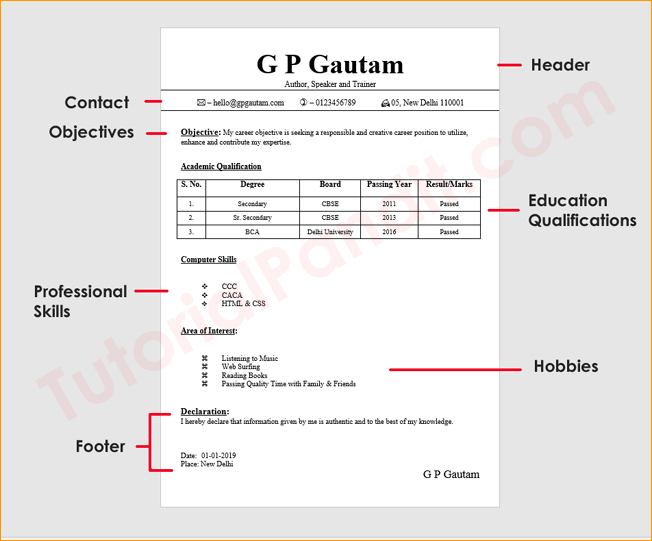
1. Resume Header
रीजूम का सबसे ऊपरी भाग रिजूम हैडर होता है. जिसमें कैंडीडेट का नाम, फोटो तथा संपर्क आदि जानकारी होती है.
हैडर को आवेदनकर्ता आकर्षक बनाने के लिए रंगीन बैकग्राउंड का सहाया लेते है और मोटे बड़े अक्षरों में नाम टाईप करते है. तथा दांए कोने में अपना पासपोर्ट साईट फोटो गोलाकार में जोड़ देते है.
साथा ही कुछ कैंडीडेट्स अपने नाम के नीचे छोटे अक्षरों में अपना पद या फोफेशन का वर्णन भी कर देते है. जैसे; पुनित गौतम एक इंजिनियर है और उसे फोटोग्राफी करना भी पसंद है. तो पुनित का हैडर कुछ इस प्रकार हो सकता है.

आपने ध्यान दिया हो तो मैंने संपर्क यानी Contact Details को भी हैडर का हिस्सा बताया है और उसे अलग से भी लिखा है.
दरअसल, कुछ लोग Contact Details को अलग सेक्शन बनाकर वर्णित करते है. इसलिए इसे मैंने अलग से लिखा है.
ये पूरी तरफ आपकी च्वॉइस है आप कॉन्टैक्ट डिटैल्स कहां लिखना चाहते है. काम की बात ये है कि हमें इस सेक्शन में किन-किन बातों को लिखना चाहिए?
2. Contact Details में शामिल जानकारी.
- आपका पूरा नाम
- ईमेल एड्रेस
- सोशल मीडिया प्रोफाईल्स
नाम लिखते समय कभी भी प्रथम नाम लिखकर ना छोड़ दें. आपके शैक्षिक दस्तावेजों में जो नाम दर्ज है उसे ही रिजूम में भी वैसा ही लिखे.
फोन नंबर निजी लिखे. किसी ऑफिस, रिश्तेदार, दोस्त का नंबर देने से बचे. और एड्रेस लिखने में भी पिन कोड, एरिया कोड का ध्यान रखें. ये आपको लोकेशन के हिसाब से छांटने में मददगार साबित होगा.
ईमेल एड्रेस में अर्थहीन और कार्टून, मूवी कैरेकटर्स के नाम शामिल नही होने चाहिए. जैसे; [email protected] एक ईमेल एड्रेस का बेहतर उदाहरण है. लेकिन, [email protected] जैसे ईमेल एड्रेस को लिखने की बचकानी हरकत भूलकर भी ना करें.
फेसबुक, ट्वीटर, लिक्डंइन आदि सोशल मीडिया प्लैटफॉर्म्स का इस्तेमाल करते है तो उनका जिक्र करना भी सही होगा. क्योंकि आजकल नियोक्ता फेसबुक प्रोफाईल, लिक्डंइन प्रोफाईल, ट्वीटर हैंडल, युट्यूब चैनल पर उनके द्वारा शेयर किए गए कंटेट के आधार पर मूल्याकंन करने लगे है.
3. Career Objectives
यह लगभग 50 शब्दों में लिखा गया है एक छोटा सा पैराग्राफ होता है जो आवेदनकर्ता के उद्देश्य से बना होता है. आजकल इस सेक्शन का औचित्य नही बचा है. इसलिए इसे लिखना वैकल्पिक रह गया है.
अगर आप इस सेक्शन को लिखना चाहते है तो यहाँ पर स्पष्ट बताएं कि आप इस जॉब को क्यों करना चाहते है और आप किस प्रकार कंपनी/ संस्था के लिए फायदेमंद साबित हो सकते है.
4. Education Qualifications
रिजूम में शैक्षिक उपलब्धियों पर सबसे ज्यादा जोर दिया जाता है. और इस दस्तावेज का निर्माण भी शैक्षिक जानकारियों से ही होता है. अपनी शैक्षिक योग्यताओं का वर्णन करते समय निम्न जानकारी देना पर्याप्त होता है.
- संस्था का नाम
- डिग़्री का नाम
- उतीर्ण वर्ष
यदि आप फ्रेशर है तो अपनी शैक्षिक उपलब्धियों को ढंग से प्रभावशाली तरीके से लिखे. और हो सके तो स्कुल/कॉलेज में पाठयक्रम से इतर अतिरिक्त गतिविधियों का जिक्र भी करें.
यदि आपने स्कुल/कॉलेज के अलावा कुछ अतिरिक्त कौशल का प्रशिक्षण प्राप्त किया है. तो उसके लिए आप अलग सेक्शन बनाकर लिख सकते है.
अधिकतर स्टुडेंट्स इन प्रोफेशनल स्किल्स को Education Section में ही शामिल कर देते है. जो मेरे हिसाब से गलत है. आप प्रोफेशनल स्किल के बारे में अलग से लिखे. ताकि नियोक्ता की नजर में आएं.
स्किल को लिखते समय सिर्फ कौशल का जिक्र ना करें. बल्कि इस काम को करने के लिए आपने किस विशेष टूल, साधन, तरीका अजमाया है साथ में उसे भी शामिल करें.
- Computer Fundaments (Windows 10, MS Office 2016)
- Web Designing (HTML, CSS, JS, Bootstrap, Notepad++)
- Digital Marketer (FB Ads, Adwords, aherf, semrush)
6. Work Experience
कार्यानुभव एक रिजूम का दिल माना गया है. इसलिए इस दिल यानि कार्यानुभव को बड़ी ही सावधानी से प्रदर्शित करें.
इसके लिए आप क्रोनोलॉजिकल ऑर्डर का उपयोग करते हुए अपने कार्यानुभव के बारे में लिखें. यानि नए काम सबसे ऊपर और इसके बाद फिर क्रमानुसार पीछे जाते जाए.
कार्यानुभव लिखने के लिए आप अलग से Work Experience, Professional Experience नाम से शीर्षक बनाकर लिखें तो बेहतर है. क्योंकि इस तरह के शीर्षक Applicant Tracking Systems (ATS) को पार कर जाते है.
अपने कार्यानुभव को लिखते समय उसमें आप निम्न जानकारी अवश्य लिखें.
- कंपनी का नाम
- लोकेशन (ब्रांच आदि)
- समय (जॉइनिंग़ से लेकर इस्तीफे तक का समय)
इस सेक्शन को लिखते समय शेखी ना बगारे और केवल आवेदन किए जा रहे जॉब के लिए आवश्यक और प्रासंगिंग़ जानकारी ही लिखे.
7. Award & Honors
इस सेक्शन में आप स्कुल/कॉलेज में प्राप्त सम्मान और इनामों के बारे में लिख सकते है. यदि आप कार्यरत है और इनाम मिला है, प्रशंसा-पत्र मिला है तो उसका जिक्र कर सकते है.
इस दुनिया में हर इंसान विशेष है. इसलिए उसकी जीवन-शैली भी भिन्न होती है. काम के अलावा हमारे द्वारा समय मिलने पर जो काम किए जाते है उन्हे होबी नाम दिया गया है. जैसे; किसी को गाना पसंद है, कोई क्रिकेट खेलना पसंद करता है, किसी को टिक-टॉक पर विडियों बनाना पसंद है.
इस सेक्शन में आपको इसी तरह के कामों के बारे में जानकारी देनी होती है.
आप ज्यादा विवरण मे ना लिखे सिर्फ नाम लिखने से काम चल जाता है.
9. References & Footer
References का मतलब संदर्भ होता है यानी जानकारी. सीधे कहें जो रिश्तेदारी, दोस्ती आदि. आप जिस कंपनी के लिए अप्लाई कर रहे है. उसमें आपका कोई जानकार है तो उस व्यक्ति के बारे में इस सेक्शन में लिखा जाता है.
लेकिन, यह वैकल्पिक है और मांगने पर ही लिखना चाहिए. अपना रुत्बा जताने के लिए इस सेक्शन को शामिल ना करें. रिजूम का काम सिर्फ आपको इंटरव्यु के लिए छांटना है.
Footer एरिया में ही संदर्भ को लिखा जाता है. संदर्भ के अलावा दिनांक, समय, हस्ताक्षर तथा घोषणा/शपथ आदि अतिरिक्त जानकारी जोड़ दिए जाते है.
ध्यान दें: रिजूम में अपनी निजी जानकारी जैसे जन्म तिथी, लिंग, वैवाहिक स्थिति, उम्र, शारीरिक बनावट, रंग-रूप आदि भूलकर भी ना लिखें.
8 Resume Making Tips in Hindi
- कंपनी और पद की जानकारी जुटाए
- अपनी उपलब्धियों को सूचीबद्ध करें
- उचित रिजूम प्रकार का चुनाव करें
- रिजूम को एक पन्ने तक सीमित रखने का प्रयास करें
- फॉरमेटिंग़ में समय लगाएं
- भाषा और व्याकरण का ध्यान रखें
- झूट और शेखी बघारने से बचे
- सबमिट करने से पहले दुबारा पढ़े
1. कंपनी और पद की जानकारी जुटाए
किसी भी जॉब के लिए अप्लाई करने से पहले उस जॉब के बारे में जितना संभव हो सके उतनी जानकारी जुटा लें. और जिस कंपनी में आवेदन करने जा रहे है. उसके बारे में भी आवश्यक जानकारी जुटाने का प्रयास करें. जैसे;
- अनुमानित वेतन
- आवश्यक योग्यता
- प्रोफेशनल स्किल्स
- बाजार में जॉब की मांग
- संबंधित पद का न्यूनतम और अधिकतम वेतन
जब आपके पास जॉब के बारे में आवश्यक जानकारी होगी तो आप मोलभाव (Negotiate) कर पाएंग़े. और अपनी शर्तों पर नियोक्ता को राजी करने के लिए पर्याप्त तर्क के साथ अपनी बात रखने में कामयाब होंग़े.
2. अपनी उपलब्धियों को सूचीबद्ध करें
अपनी शैक्षिक उपलब्धियों को पहले ही सूचीबद्ध कर लें. ताकि आपको मालूम हो जाए कि आपके पास किस-किस प्रकार की योग्यता है. ऐसा करने पर रिजूम में तथ्यात्मक आंकड़े प्रस्तुत करने में आसानी होती है.
साथ ही, कॉलेज/स्कुल डिग्रियों के अलावा अतिरिक्त उपलब्धियों को भी इकट्ठा करना ना भूलें. जैसे;
- खेल प्रमाण-पत्र
- प्रोफेशनल स्किल सर्टिफिकेट्स
- एनजीओ से प्राप्त कार्यानुभव प्रमाण-पत्र/प्रशंसा-पत्र/सम्मान आदि
- स्कुल/कॉलेज से प्राप्त कोई अवार्ड्स और प्रशंसा-पत्र
- ऑनलाईन कोर्स के सर्टिफिकेट्स (यदि किया है तो)
3. उचित रिजूम प्रकार का चुनाव करें
इस बात का ज्यादा प्रभाव नहीं पड़ता है कि आपने किस प्रकार का रिजूम प्रकार का चुनाव किया है. आवश्यक यह है कि आपने आवेदित पद के लिए प्रासंगिक जानकारी को सही ढंग से प्रस्तुत किया हो.
फिर भी एक बात जरूर ध्यान रखें. यदि आप फ्रेशर है तो आपके लिए फंक्शनल स्टाईल में रिजूम बनाना ही बेहतर रहेगा.
4. रिजूम को एक पन्ने तक सीमित रखने का प्रयास करें
नियोक्ताओं को आपकी कहानी पढ़ने में कोई रुची नहीं है. इसलिए रिजूम को केवल एक पन्ने का ही बनाए और आवश्यक जानकारी को एक ही पन्ने पर लिखें.
खासकर फ्रेशर इस सीमा को पार करने से बचे. अनुभवी लोग दो पन्ने का रिजूम बना सकते है.
5. फॉर्मेटिंग़ में समय लगाएं
आपके द्वारा मांगी गई जानकारी को पन्ने पर प्रस्तुत करने का ढंग ही नियोक्ता की नजरों को आकर्षित कर पाता है.
इसलिए रिजूम को फॉर्मेट करते समय उचित फॉण्ट साईज और साफ-सुथरे फॉण्ट का उपयोग करना ही बेहतर है. ज्यादा चमक-दमक करने से बचें.
रिजूम की फॉर्मेटिग़ं करने समय ध्यान रखने योग्य कुछ जरूरी बातें:
- फॉण्ट साईज 12-14 के बीच रखें
- Times New Roman और Sans Serif फॉण्ट का उपयोग कर सकते हैं
- शीर्षक को बोल्ड और फॉण्ट साईज 20 के आस-पास रखें
- नाम को बोल्ड और फॉण्ट साईज हैडर में उपलब्ध जगह के अनुमात में रखें
- उचित खाली जगह (Whitespace) दें
यदि आप किसी सृजनात्म पद (ग्राफिक डिजाईनर, वेब डिजाईनर, कार्टुनिस्ट आदि) के लिए अप्लाई कर रहे है तो रिजूम आपकी क्रीएटिविटी को दिखाने का पहला मंच है. इसलिए इस मौके को हाथ से ना जाने दें.
6. भाषा और व्याकरण का ध्यान रखें
एक गलत शब्द आपकी मेहनत पर पानी फेरने के लिए पर्याप्त है. इसलिए एक-एक शब्द पर ध्यान दें और उसकी सही वर्तनी की जांच किसी मानक शब्दकोश से भी कर लें.
यदि आपका भाषा ज्ञान औसत है तो आप अपने किसी जानकार से या फिर रिजूम बनाने वाले लोगों की सहायता ले सकते है. आखिर ये करियर का सवाल है. तो जोखिम क्यों लेना?
प्रचलित और सरल शब्दों का प्रयोग करना समझदारी होगी. क्योंकि कई बार रिजूम से भी नियोक्ता सवाल पूछ लेते है. ऐसे में रिजूम में लिखे गए एक-एक शब्द की हमें पूर्ण जानकारी होनी चाहिए. कहीं ऐसा ना हो आपने रिझाने के लिए कठिन और शब्दकोश से ढूँढकर शब्द लिख दिए हो और इनका अर्थ पुछने पर मूँह छिपाना पड़े.
7. झूट और शेखी बघारने से बचे
आप जैसे है और जो उपलब्धियां आपके पास है. केवल उन्ही का जिक्र रिजूम में करें. झूठी बातें और डींग ना हांके.
8. सबमिट करने से पहले दुबारा पढ़े
रिजूम बनाने का सारा काम पूरा हो गया है और आप भेजने के लिए तैयार है. तो एक बार रुक जाए और रिजूम को दुबारा पढ़े.
कहीं ऐसा ना हो आप जल्दबाजी में कुछ लिखने से भूल जाएं. इसलिए सबमिट करने से पहले तसल्लि से शांत चित्त होकर दुबारा पढ़े. और सभी जानकारी मूल दस्तावेजों से मिलाने के बाद ही सबमिट करें
खुद का रिजूम कैसे बनाये – How to Make Resume in Hindi?
अबतक हम रिजूम के बारे में आवश्यक सारी बातें जान चुके है. आइए, अब असली काम करते है और खुद रिजूम बनाना सीखते है.
मैं यहाँ पर रिजूम बनाने के लिए एम एस वर्ड टूल का इस्तेमाल कर रहा हूँ. अगर, आपके पास यह टूल उपलब्ध नहीं तो आप गूगल डॉक्स के जरिए ये काम कर सकते है. या फिर मोबाईल के लिए उपलब्ध एम एस वर्ड एप को भी डाउनलोड करके अपना रिजूम मोबाईल पर ही बना सकते है.
यदि आप “ मोबाईल से रिजूम कैसे बनाये ” गूगल करेंग़े तो आपको बहुत सारे आर्टिकल मिल जाएंग़े. जो आपको रिजूम बिल्डर एप्स के माध्यम से रिजूम बनाने के बारे में बताएंग़े. मगर, मैं किसी मोबाईल एप के माध्यम से रिजूम बनाने की सलाह नहीं दुंग़ा. क्योंकि ये एप आपकी निजी जानकारी चुरा लेते है और उसकी उपयोग अपने फायदे के लिए खूब करते है.
इसलिए आप नीचे बताए गए तरीके से ही अपना रिजूम बनाने का प्रयास करें.
सबसे पहले रिजूम में लिखि जाने वाली सारी जानकारी एकत्रित करके इकट्ठा कर लिजिए.
इसके बाद अपने कम्प्युटर/लैपटॉप में एम एस वर्ड को ऑपन कर लिजिए. इसके लिए Start > All Programs > MS Office > MS Word इन स्टेप्स को दोहराएं. या फिर आप एम एस वर्ड कैसे ऑपन करें ? इस ट्युटोरियल को पढ़ सकते है.
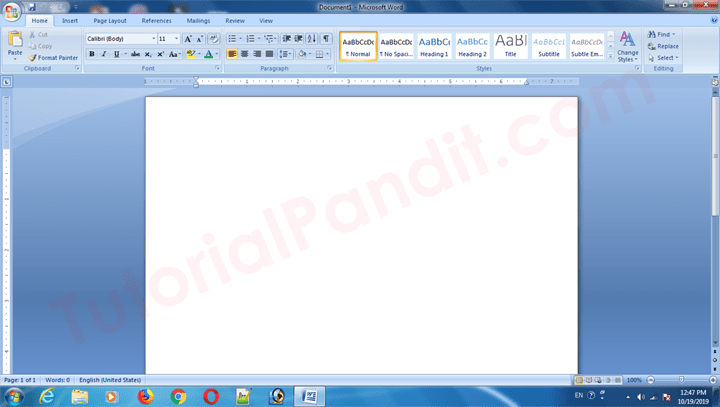
ऐसा करने पर आपके सामने एम एस वर्ड खुल जाएगा. अब आप आवश्यक जानकारी लिख लिजिए.
जब सारी जानकारी लिख जाए. इसके बाद बारी आएगी इस जानकारी को आकर्षक बनाने की. इसके लिए फॉर्मेटिंग़ करनी पड़ेगी. फॉर्मेटिग़ं कैसी करनी है? इसकी जानकारी ऊपर पहले ही बता चुका है.
फॉर्मेटिंग़ पूरी होने के बाद आपका रिजूम बिल्कुल तैयार है. अब आप इसे जॉब के लिए भेज सकते है.
मैंने आपकी सुविधा के लिए एक रिजूम तैयार किया है. जिसे आप डाउनलोड करके अपनी सुविधानुसार एडिट भी कर सकते है. डाउनलोड करने के लिए नीचे बने बटन पर क्लिक करें.
आपने क्या सीखा ?
इस लेख में आपने जाना कि नौकरी के लिए बढ़िया रिजूम कैसे बनाते है ताकि इंटरव्यु के लिए शॉर्टलिस्ट किया जा सके. मैंने इस लेख में आपको रिजूम के विभिन्न प्रकार, करिकुलम वीटे, बायोडेटा और रिजूम में विभिन्न अंतर के बारे में पूरी जानकारी दी है. साथ ही रिजूम बनाने के लिए 8 Resume Making Tips भी आपको बताई हैं.
आखिर में आपको रिजूम बनाने का तरीका भी विस्तार से बताया है. मुझे उम्मीद है कि यह लेख आपके लिए उपयोगी साबित होगा. हां, इस जानकारी को आने कॉलेज दोस्तों के साथ जरूर शेयर करें ताकि वे भी रिजूम बनाना सीख जाएं.
और ट्युटोरियल एवं लेख:

13 thoughts on “Resume क्या होता है और नौकरी के लिए बढ़िया रिजूम कैसे बनाये हिंदी में जानकारी?”
Apki post se hame resume banane me bahut help mili hai
Thank you sir…!
हमे लाइफ में कुछ बड़ा करना चाहते है और हम लाइफ में मेहनत करेंगे आवर कुछ बड़ा करना चाहते है
Mein is jab ko isliye karna chati hu kyuki mera ko abhi rupye ki bhut jarura hai our is jab ki bhi
Thanks sir.
Resume banana hai
resume बनाना अब तो बड़ा ही आसान हो गया.
Nice post. This is certainly going to be helpful for many aspirants. Apart from this I also suggest readers be ready with the sure-shot questions that are asked in an interview. A perfect answer to these questions is like a half battle won. To help our friends, I have prepared a list of such questions in one of my posts. You can read that here – truebuddy.
उतकर्ष जी, आपने सही कहाँ केवल बढिया रिजूम आपको जॉब नहीं दिला सकता है. इसलिए आपकों रिजूम से आगे की गतिविधियों के लिए खुद को पहले से तैयार करना चाहिए. रिजूम आपको केवल साक्षात्कार तक पहुँचाने का काम करता है.
वास्तविक काम तो आपको खुद ही करना पड़ेगा. यानि साक्षात्कार का सामना.
यदि आप बढ़िया जॉब चाहते है तो खुद को साक्षात्कार के कुछ महत्वपूर्ण सवाल-जवाब की तैयारी पहले से कर लेनी चाहिए. और पूरे कॉन्फ़िडेंस के साथ साक्षात्कार लेने वाले को जवाब देना चाहिए.
Thaks Sir bhut achhi jankari hai. isi Tarah ki jankary ki jaroorat thi mujhe thanks
Sir bhaut Hai Achi Jankari Hai Thanks For Sharing Value Information
शुक्रिया सुभाष जी.
Leave a Comment Cancel reply
Save my name, email, and website in this browser for the next time I comment.
TutorialPandit.com
TutorialPandit एक Online Tutorial Portal (OTP) है, यहाँ पर आप कहीं भी, कैसे भी और कभी भी अपनी भाषा में सीख एवं सिखा सकतें है. अभी TutorialPandit पर हम Computer fundamentals, Windows, MS Office, MS Word, Excel, PowerPoint, Notepad, WordPad, Paint, Android, WordPress, Blogger आदि के Tutorials आपकी भाषा (हिंदी) में मुफ्त ऑनलाईन उपलब्ध करवाते है. आप, कुछ वेब संबंधित तकनीक जैसे HTML तथा CSS भी अपनी भाषा में सीख सकते है
Top Tutorials
- Privacy Policy
- Advertising and Sponsorship
Website Designed by BirmInfotech.com WordPress Hosting by Appuhost.com
© tutorialpandit.com | all rights reserved.
Join WhatsApp Channel

How to make resume in Microsoft word in Hindi | Download free resume template
Table of Contents
MS Word मे Resume कैसे बनाए?
दोस्तों आप कहीं भी Job के जाए या फिर अप्लाइ करते है तो सबसे आपसे रेज़मै (Resume) माँगा जाता है। रेज़मै को हम बयोडेटा (Bio-Data) या फिर CV (Curriculum vitae) के नाम से जानते है।
Resume मे आपकी Personal, Qualification और Professional Experience से जुड़ी जानकारी होती है। जिससे Interviewer आपके बारे एक विस्तृत जानकारी प्रदान करता है।
कुछ लोगों का ऐसा भी मानना है कि यदि आपका Resume थोड़ा हटके और अट्रैक्टिव है तो आपको Job मिलने के चांस बढ़ जाते है।
How to Make Resume in Microsoft Word In Hindi
तो आप भी अगर अपना एक अच्छा और अट्रैक्टिव Resume बनाना सीखना चाहते है तो ये आर्टिकल आपके बहुत काम का है।
इस आर्टिकल मे मैं आपको MS Word मे दो तरीके के Resume बताने वाला हु, जिसमे Simple और Professional Resume दोनों ही है।
- Simple Resume यानि एक Beginner और साधारण Resume उनके लिए जो एक Student (विद्यार्थी) है या फिर Fresher है और किसी Job के लिए अप्लाइ करने के लिए अपना एक Simple Resume Word मे बनाना चाहते है, उनके लिए ये Simple Resume बड़े काम का हो सकता है।
- Professional Resume: इस आर्टिकल मे एक Professional Resume भी कैसे बनाते है? वो भी बताने वाला हु उन Professional के लिए जो पहले से कहीं काम कर रहे है, जो पहले से किसी छेत्र मे Experienced है और अपनी Job बदलना चाहते है, किसी दूसरी Job को पाना चाहते है और अपने Resume थोड़ा हटके और अट्रैक्टिव बनाना चाहते है।
Create Simple Resume in MS Word in Hindi?
तो सबसे पहले मैं आपको एक Simple और Beginner लोगों के लिए Resume बनाना सिखाने वाला हु। तो चलिए देखते है कैसे हम एक Simple और Beginner Resume बना सकते है?
- अपने कंप्युटर मे MS Word को ओपन करें और एक Blank Word Document को चुने।
- पहला Tab हम Ruler मे 1″ पे सेट करेंगे, जिसे Field के लिए इस्तेमाल करेंगे।
- दूसरा Tab हम Ruler मे ३” पे सेट करेंगे, जिसका इस्तेमाल हम : (Colon) के लिए करेंगे।
- तीसरा Tab हम 3.5″ पे सेट करेंगे जहां अपनी जानकारी (Information) देंगे

- अब हेडिंग मे Resume लिख के उसका फॉन्ट बड़ा करके एक अच्छा Font उसे दे सकते है और Center मे Align कर सकते है।
- अब आप Tab 1 पे अपने Field को Type करे जैसे Name, Address, Contact No, Qualification, Personal Details, etc Tab फील्ड लिखने के बाद Tab बटन प्रेस करके Tab 2 पे जाए।
- Tab2 मे हमे सिर्फ : Colon को ही टाइप करना है। और फिर Tab 3 पे जाए।
- Tab 3 मे आपको अपनी जानकारी देनी है हर फील्ड के सामने जैसे Name के सामने आपको अपना नाम लिखना है, Address के आगे अपना Address लिखे, Contact के आगे अपना contact no लिखे। जैसे की आप नीचे इमेज मे देख पा रहे है ठीक उसी तरह।
- अपनी जानकारी देने के बाद के आपको date और Place लिखना है, इसे आपको Blank छोड़ना होता है जिसे आप Interiew के समय लिखना होता है।
- और सबसे आखिरी मे दाहिनी तरफ के नीचे आपको Signature के लिए जगह छोड़ते हुए अपना नाम लिखना होता है। जिसके ऊपर आपको Interview के दौरान Sign कर सके, जो यह बताता है कि आपने जो भी जानकारी अपने resume मे दी है वो सभी सही है।

11 Powerful Microsoft word tips and tricks in Hindi 2022 | MS Word Tips in Hindi
Create Professional Resume in MS word in hindi
तो दोस्तों अब हम एक Professional Resume कैसे बनाएंगे ये सीखने वाले है। तो मैं आपको सबसे पहले बताऊँ Word मे हम Professional Resume बनाने के लिए हमे Shapes और Text Box का इस्तेमाल करने वाले है।
नाम और संपर्क जानकारी (Name & Contact Information)
- सबसे हम नाम के लिए एक Rectangler Shapes लेंगे और उसको वर्ड के पेज मे ऊपर Draw करेंगे। जिसके Format से आप Shape का Background और Border के color को अपनी पसंद के अनुसार बदल सकते है।
- अब हम एक Text Box Draw करेंगे और उसमे अपना नाम, मोबाईल नंबर, और ईमेल आइडी दर्ज करेंगे, साथ ही Font का Text Color जरूरत के अनुसार बदल दे और Text Box के format मे जाके आप इच्छानुसार फोर्मेटिंग कर सकते है।

Resume Summary और Photogragh
- अब Resume Summary मे आपको अपने बारे थोड़ी जानकारी देनी होती है, जिसे Summary भी कहा जाता है। इसके लिए हम Text Box का इस्तेमाल करेंगे और उसमे Resume Summary यानि अपने Professional और Experience से जुड़ी जानकारी देंगे।
- और फोटो को ऐड करने के लिए दाई तरफ एक Circle या Rectanle Shape को Draw कर सकते है, जिसमे Insert Image की मदत से आप अपनी Image या फोटो को उसमे ऐड कर सकते है।

Experience Highlights, Education & Hobbies
जिस तरह हमने Resume Summary के लिए Text Box को बनाया था ठीक उसी तरह Experience के लिए भी Text Box का इस्तेमाल करेंगे। आप चाहे तो Existing tex Box को select करके CTRL + D से उसका डूप्लकैट बना सकते है। उसमे जानकारी को बदल सकते है।
Experience की जानकारी को देने के लिए हम Text को बाई तरफ बनाएंगे एर दाई तरफ Personal और Education की जानकारी के लिए जगह छोड़ देंगे। Experience के लिए बनाए गए Text box मे आप अपने Experience से जुड़ी जानकारी देंगे।
दाई भी हम Highlight, Education और Hobbies की जानकारी के लिए हम Text Box मे जरूरी जानकारी दर्ज करेंगे। जिस तरह आप नीचे इमेज मे देख पा रहे है। और जरूरत के अनुसार कुछ Shapes line भी draw कर सकते है। और इसी तरह आप अपना एक Professional Resume भी बना सकते है।

Download Resume Template for Free
How to Make Resume in Microsoft Word In Hindi – नीचे दिए Telegram लिंक्स से आप डायरेक्ट MS Word के रेडीमेड Resume Template को फ्री डाउनलोड कर सकते है और उसमे अपनी जानकारी भी बदल के उसका इस्तेमाल कर सकते है।
वीडियो देखें: How to make Resume in Microsoft word in Hindi?
Read More: MS Word Tips in Hindi
आप हमारी वेबसाईट पे MS Word से जुड़े और भी आर्टिकल पढ़ सकते है।
- 11 Powerful Microsoft Word Tips And Tricks In Hindi 2022 | MS Word Tips In Hindi
- Watermark In MS Word | MS Word में Watermark कैसे जोड़ें? | Word Tips 2022
- 31 Most Useful MS Word Shortcut Keys In Hindi (Download PDF Notes)
- वर्ड में पेज नंबर कैसे जोड़ें? | How To Add Page Number In MS Word?
Conclusions
दोस्तों इस आर्टिकल की मदत से आप ने MS Word मे Resume कैसे बनाए? | How to Make Resume in Microsoft Word In Hindi ये सीखा।
इसके अलावा Word मे इसी तरह के बेहतरीन Resume, Letterhead, Business Visiting Card या Letter format बनाना सीखना चाहते है तो आपको MS Word मे एक्सपर्ट बनाना होगा और MS Word से जुड़ी हर जानकारी आपको मालूम होनी चाहिए तो ही आप Word मे किसी भी तरह के काम को बड़ी आसानी से पूरा कर सकते है।
मैं आपको बताऊँ हमारा MS Word का Microsoft Word Basic to Advance का कोर्स है जिसमे आपको MS Word को आसानी से हिन्दी भाषा मे सीख सकते है। और अभी इस कोर्स पे काफी डिस्काउंट भी चल रहा है तो एक बार Learn More Pro वेबसाईट पे जाए और इस कोर्स को जरूर चेक करें।
2 thoughts on “How to make resume in Microsoft word in Hindi | Download free resume template”
I watch your video since 3 months and I learn so many things from you…. thankyou for making these video if you have time then please talk to me on my instagram :- keshavchauhann
Leave a Comment Cancel reply
Save my name, email, and website in this browser for the next time I comment.

25,000+ students realised their study abroad dream with us. Take the first step today
Here’s your new year gift, one app for all your, study abroad needs, start your journey, track your progress, grow with the community and so much more.

Verification Code
An OTP has been sent to your registered mobile no. Please verify
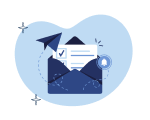
Thanks for your comment !
Our team will review it before it's shown to our readers.

Resume Format in Hindi: जानिए फ्रेशर के लिए रिज्यूमे कैसे लिखें?
- Updated on

“फर्स्ट इम्प्रेशन इज द लास्ट इम्प्रेशन” यह लाइन एक दम सटीक बैठती है, खासकर, जब कोई व्यक्ति अपनी पहली नौकरी के लिए अपना बायोडाटा या रिज्यूमे शेयर करता है। सीवी या रिज्यूमे एक गोल्डन टिकट की तरह होता है जो रिक्रूटर्स के सामने आपकी छवि बना या बिगाड़ सकता है। ऐसे में सबसे बड़ी समस्या उत्पन्न होती हैं फ्रेशर्स के साथ, कि वे बिना किसी वर्क एक्सपीरियंस के अपना रिज्यूमे कैसे बनाएं? ऐसी कौन सी बातें हैं जिनका उल्लेख किया जाना है? एक आदर्श सीवी बनाने के तरीके क्या हैं? तो आइए फ्रेशर के लिए रिज्यूमे फॉर्मेट के बारे में विस्तार से हम इस ब्लॉग में जानते हैं।
This Blog Includes:
रिज्यूमे क्या होता है, फ्रेशर्स के लिए रिज्यूमे का फॉर्मेट, रिज्यूमे फॉर्मेट कैसा होना चाहिए, 1. रिवर्स-क्रोनोलॉजिकल फॉर्मेट , 2. फंक्शनल रिज्यूमे फॉर्मेट , 3. हाइब्रिड रिज्यूमे फॉर्मेट, रिज्यूमे लिखते समय ध्यान रखने योग्य बातें, सर्वश्रेष्ठ रिज्यूमे फॉर्मेट कैसे चुनें, फ्रेशर्स के लिए नमूना बायोडाटा, सीए फ्रेशर्स के लिए रिज्यूमे का फॉर्मेट, नेटवर्क इंजीनियरिंग फ्रेशर्स के लिए रिज्यूमे फॉर्मेट, फाइनेंशियल एनालिस्ट के लिए रिज्यूमे, रिज्यूमे बनाने के लिए बेस्ट वेबसाइट्स, रिज्यूमे के लिए टिप्स और ट्रिक्स, सीवी और रिज्यूमे के बीच सबसे महत्वपूर्ण अंतर, एक फ्रेशर के लिए करियर ऑब्जेक्टिव्स के उदाहरण, फ्रेशर्स के लिए रिज्यूमे डिक्लेरेशन का उदाहरण, फ्री रिज्यूमे टेम्पलेट.
रिज्यूमे एक ऑफिशियल दस्तावेज है, जो नौकरी आवेदक किसी पद के लिए अपनी योग्यताओं को मापने के लिए बनाता है। रिज्यूमे आमतौर पर एक कवर लेटर के साथ होता है जिसमें आवेदक किसी नौकरी या कंपनी में इंटरेस्ट है।
फ्रेशर्स के लिए रिज्यूमे के महत्वपूर्ण तत्वों को नीचे समझाया गया है-
अपना नाम स्पष्ट और मोटे अक्षरों में एक सरल फ़ॉन्ट में लिखें ताकि जो कोई भी इसे उठाए, उसे आसानी से समझा जा सके। अपना पूरा पता, मोबाइल नंबर और ईमेल-आईडी का उल्लेख करना न भूलें।
अपने बारे में
यह एक छोटा खंड है जिसमें आप 1-2 पंक्तियों में अपने व्यक्तित्व लक्षणों को शीघ्रता से समझाएंगे।
इस खंड के तहत, आपको यह बताना होगा कि कम्पनी या आर्गेनाइजेशन में शामिल होने के पीछे आपके उद्देश्य क्या हैं। साथ ही आपको यह स्पष्ट करना चाहिए कि आप कम्पनी के लिए कौन से बेहतर बदलाव लाएंगे या आप कैसा योगदान देंगे।
व्यावसायिक कौशल
एक फ्रेशर होने के नाते, आपको यह सुनिश्चित करना चाहिए कि आप अपने सभी व्यावसायिक कौशल और उच्च शिक्षा या कुछ व्यावसायिक कोर्सेज के माध्यम से अर्जित अतिरिक्त ज्ञान को उजागर करें । फ्रेशर्स के लिए कुछ रिज्यूमे फॉर्मेट में इस शीर्षक की कमी हो सकती है, लेकिन इस सेक्शन के माध्यम से, रिक्रूटर इस क्षेत्र में आपके पास मौजूद विशेषज्ञता की मात्रा को समझ जाएगा।
शैक्षिक योग्यताएं
संस्थान के नाम और उत्तीर्ण होने के वर्ष के साथ आपके द्वारा प्राप्त की गई सभी डिग्री, प्रमाण पत्र और डिप्लोमा का उल्लेख करें। साथ ही अगर आपने कोई शॉर्ट टर्म कोर्स किया है तो उसका जिक्र यहां जरूर करें।
व्यावसायिक अनुभव
फ्रेशर्स के लिए रिज्यूम फॉर्मेट में भी, यह जोड़ने के लिए सबसे महत्वपूर्ण खंड है। हालांकि, एक फ्रेशर होने के कारण कुछ व्यक्तियों में उल्लेखनीय पूर्णकालिक अनुभव की कमी हो सकती है। ऐसे मामलों में, आप अपने द्वारा लिए गए होम ट्यूशन और फ्रीलांसिंग के अनुभव के बारे में उल्लेख कर सकते हैं।
भाषा प्रवीणता
यहां आप उन भाषाओं का उल्लेख कर सकते हैं जिन्हें आप कुशलता से जानते हैं। उदाहरण के लिए अंग्रेजी, हिंदी, पंजाबी आदि।
एक्स्ट्रा क्यूरिक्यूलर एक्टिविटीज और उपलब्धियाँ
आपके स्कूल और कॉलेज जीवन के साथ-साथ, खेल और अन्य गतिविधियों में आपने जो उपलब्धियाँ हासिल की हैं, उनका उल्लेख यहाँ कीजिए।
सामान्य जानकारी
अंत में, इस खंड में, आप रुचि, जन्म तिथि, राष्ट्रीयता आदि जैसे अपने से संबंधित कुछ बुनियादी विवरणों का उल्लेख कर सकते हैं।
रिज्यूमे फॉर्मेट कैसा होना चाहिए इसकी जानकारी नीचे दी गई है-
- अपने रिज्यूमे फॉर्मेट में काली इंक का ही उपयोग करें।
- फॉन्ट साइज को अपने रिज्यूमे में एक ही रखें इसे फिर न बदलें।
- रिज्यूमे बनाते समय अपने रिज्यूमे फॉर्मेट पर हलके रंग का उपयोग करने से बचना चाहिए।
- रिज्यूमे को साधारण और अच्छे तरीके से पेश करें जो की आकर्षक होना चाहिए।
- अपने रिज्यूमे को PDF फॉर्मेट के रूप में ही एक्सपोर्ट करें।
- अपनी ईमेल ID और मोबाइल नंबर को रिज्यूम में ऊपर की तरफ लिखें।
- अपनी भाषा को संक्षिप्त रूप से पेश करें।
- अपने रिज्यूमे में किसी भी रेफ्रेरेन्स को शामिल न करें।
- कम शब्दों में आवश्यक जानकारी दें।
- सही स्पेलिंग का उपयोग करें।
- बुलेट पॉइंट का प्रयोग करें।
- बड़े पेराग्राफ लिखने से बचें।
- अपने एजुकेशन, एक्सपेरिएंस हॉबीज आदि के बारे में कम शब्दों में आकर्षक ढंग से लिखें।
- यदि आपको एक्सपेरिएंस है तो उसे जरूर लिखें।
- अपने एक्सपीरियंस जो की वर्तमान में रहा हो उसे पहले लिखें उसके बाद पुराने अनुभवों के बारे में लिखें।
- यदि आपको कोई पुरष्कार ,उपलब्धि मिली हो तो उसके बारे में लिखें।
- अपना वर्क सेम्पल भी जरूर अटैच करें।
फ्रेशर्स के लिए रिज्यूमे फॉर्मेट के प्रकार
3 मुख्य रेज़्यूमे फॉर्मेट हैं जिनका उपयोग फ्रेशर्स द्वारा सबसे अधिक किया जा सकता है-
यह सबसे लोकप्रिय और उपयोगी बायोडाटा फॉर्मेट है। फ्रेशर्स के लिए रिवर्स-क्रोनोलॉजिकल रेज़्यूमे फॉर्मेट में, आपके नौकरी के अनुभवों या प्रतिभाओं को सूचीबद्ध किया जाता है। इस फॉर्मेट में निम्नलिखित चीजें शामिल होनी चाहिए:
- कॉन्टेक्ट इन्फॉर्मेशन
- समरी और पर्पस
- प्रोफेशनल टाइटल
- स्किल सेक्शन
- एजुकेशनल क्वालिफिकेशन
- आपके द्वारा किये गए प्रोजेक्ट्स

रिवर्स-क्रोनोलॉजिकल फॉर्मेट के पक्ष में
- यह शैली नियोक्ताओं और मानव संसाधन प्रबंधकों द्वारा पसंद की जाती है।
- स्किम करना वाकई आसान है।
- आपके कार्य अनुभव की एक स्पष्ट क्रोनोलॉजिकल समयरेखा प्रदान करता है।
- 2022 में, यह सबसे आम रिज्यूमे होने वाला फॉर्मेट था।
रिवर्स-क्रोनोलॉजिकल फॉर्मेट के विपक्ष
- एक नए ग्रेजुएट के लिए भरना मुश्किल है जिसके पास कोई पेशेवर अनुभव नहीं है।
- यह किसी के करियर में किसी भी अंतराल पर ध्यान आकर्षित करता है।
- यदि आप करियर बदलना चाह रहे हैं, तो आप वैकल्पिक फॉर्मेटों में से एक को चुनना चाह सकते हैं।
फंक्शनल रिज्यूमे, जिसे अक्सर कौशल-आधारित रिज्यूमे के रूप में जाना जाता है, फ्रेशर्स के लिए सबसे कम सामान्य रिज्यूमे फॉर्मेट है। यह फॉर्मेट अन्य दो से इस मायने में अलग है कि यह आपके नौकरी के अनुभव के बजाय आपकी प्रतिभा या कौशल पर केंद्रित है। फंक्शनल रिज्यूमे फॉर्मेट में निम्नलिखित प्रमुख चीजें शामिल होंगी-
- कार्य अनुभव
- शैक्षणिक योग्यता

फंक्शनल फॉर्मेट के पक्ष में
- कुछ क्षमताओं पर जोर देने के लिए उत्कृष्ट।
- यह उपयोगी है यदि आप नौकरी बदल रहे हैं क्योंकि आप यह प्रदर्शित कर सकते हैं कि आपकी क्षमताएं नई स्थिति में कैसे स्थानांतरित होंगी।
- यह तब भी फायदेमंद है जब आप हाल ही में व्यावहारिक कौशल के साथ ग्रेजुएट हैं लेकिन नौकरी का अनुभव नहीं है।
फंक्शनल फॉर्मेट के विपक्ष में
- फंक्शनल रिज्यूमे फॉर्मेट का व्यापक रूप से उपयोग नहीं किया जाता है, और अधिकांश भर्तीकर्ता और भर्ती प्रबंधक इससे अपरिचित हैं।
- आवेदक ट्रैकिंग सिस्टम (एटीएस) को समझने के लिए फंक्शनल रिज्यूमे चुनौतीपूर्ण हैं।
यह पिछले दो रूपों का एक हाइब्रिड है। यह एक फ्रेशर के रिज्यूमे में कौशल और अनुभव दोनों पर जोर देता है। फ्रेशर्स के लिए हाइब्रिड रिज्यूमे फॉर्मेट में शामिल करने के लिए महत्वपूर्ण चीजों की सूची यहां दी गई है:
- शैक्षणिक योग्यता
हाइब्रिड रिज्यूमे फॉर्मेट के पक्ष में
- यह आपको अपनी अधिक विशेषज्ञता और कौशल को एक छोटी सी जगह में प्रदर्शित करने की अनुमति देता है।
- यह अत्यंत वरिष्ठ पेशेवरों या अधिकारियों के लिए उपयोगी है, जिन्हें केवल अपने नौकरी के अनुभव से अधिक जोर देने की आवश्यकता है।
हाइब्रिड रिज्यूमे फॉर्मेट के विपक्ष में
- फंक्शनल रेज़्यूमे शैली के साथ, आवेदक ट्रैकिंग सिस्टम को हाइब्रिड रेज़्यूमे फॉर्मेट को समझने और पढ़ने में कठिनाई होती है।
- यदि आप एक फ्रेशर हैं या नौकरी के अनुभव की कमी है, तो यह रिज्यूमे शैली आपके लिए नहीं है।
यदि आप एक फ्रेशर हैं, तो रिज्यूमे लिखते समय कुछ ध्यान रखने योग्य बातें यहां बताई गई हैं-
- महत्वपूर्ण डिटेल्स से न चूकें। कोशिश करके की आप सटीक डिटेल भरें।
- अपनी कहानी को निरंतरता प्रदान करें।
- बड़ी ही सावधानीपूर्वक आप अपना रिज्यूमे बनाएं, क्योंकि एक बेहतर रिज्यूमे ही आपकी हायर्ड होने की संभावना को बढ़ाता है।
- संक्षिप्त कंटेंट और अच्छी तरह से संरचित जानकारी लिखें।
- अपने आप को एक पेज के रिज्यूमे तक सीमित रखने की कोशिश करें।
- बहुत अधिक पेज रखने से बचें।
- मुश्किल शब्द लिखने से बचना चाहिए।
- रिज्यूमे में गलत जानकारी देने से भी बचें।
रिज्यूमे फॉर्मेट चुनने का सबसे अच्छा तरीका कॉम्पिटेटीव एनालिसिस के माध्यम से है। यदि आप प्रोडक्ट मैनेजर के पद के लिए आवेदन कर रहे हैं, तो जॉब प्रोफाइल का कॉम्पिटेटीव एनालिसिस करें और नौकरी के लिए आवश्यक सभी आवश्यकताओं और कौशल को लिखें। अपने जॉब के आधार पर, आप अपने रेज़्यूमे को स्टाइल कीजिए और उस फॉर्मेट को चुनें, जो नौकरी के सभी प्रासंगिक विवरणों को सर्वोत्तम रूप से प्रदर्शित करता है।
नीचे फ्रेशर्स के लिए एक नमूना रेज़्यूमे फॉर्मेट है जिसके माध्यम से आप अपना स्वयं का रेज़्यूमे तैयार कर सकते हैं-
Akanksha Kapoor
XYZ- 123, New Delhi- __
Mobile: +91 999999999
Email: [email protected]
About
Highly dedicated, an analytical and meticulous person with an eternal zeal to learn and grow.
To work in an innovative, healthy and challenging environment extracting the best out of me which is conducive to learn and grow at professional as well as personal levels.
Professional Skills
-Capabilities to handle manifold tasks in pressured surroundings.
–Ability to work effectively despite time and constraints and pressure.
–Actively participate and contribute to enhancing team performance and workflow.
Educational Qualification
-Worked with Aura as a ‘SOCIAL MEDIA MARKETING INTER’.
-Higher schooling from Queen Marry’s School, Ashok Vihar, CBSE, Delhi.
–Currently working with an N.G.O. (Raunak Helping Hands) as a ‘TEACHER’ and volunteer.
–Providing home tuition for classes 1st-10th.
Language Proficiency
–English (Read, Write & Spoken)
–Hindi (Read, Write & Spoken)
Extra-Curricular Activities
-University level participate in English debate competitions
–An active volunteer in managing college functions and fests
–Participated in college and university fashion shows
General Information
Interests: Writing, Travel, Music, Workout, Cooking and Reading
Date of Birth: July 18th, 1995
Nationality: Indian

फ्रेशर के लिए रिज्यूमे फॉर्मेट जानने के साथ-साथ यह भी जानिए कि रिज्यूमे किन-किन वेबसाइट्स पर आसानी से बनाया जा सकता है, जो इस प्रकार है:
- Resume Genius
- MyPerfectResume
पहली नौकरी की तलाश कर रहे फ्रेशर्स के लिए रिज्यूम बनाने के लिए कुछ त्वरित टिप्स और ट्रिक्स निम्नलिखित हैं-
- पेशेवर दिखने वाली ईमेल आईडी बनाकर शुरुआत करें।
- सामान्य फ़ॉन्ट आकार यानी 10-12 का विकल्प चुनें। बड़े फॉन्ट से बचना चाहिए।
- अपने रेज़्यूमे में शीर्षक के लिए फ़ॉन्ट और शैली में सुसंगत रहें। हमेशा पढ़ने योग्य फ़ॉन्ट का उपयोग करें।
- अपने रेज़्यूमे में कीवर्ड का कुशलता से उल्लेख करें।
- पॉइंटर्स का प्रयोग करें।
- अपने अनुभवों को संक्षिप्त और स्पष्ट रखें।
- जानकारी को बुद्धिमानी से फ़िल्टर करें और अपनी आवश्यक और नवीनतम उपलब्धियां दर्ज करें।
- इसे प्रूफरीड और एडिट करना न भूलें।
सीवी और रिज्यूमे के बीच के कुछ प्रमुख अंतर इस प्रकार हैं-
- “To work in an organisation which provides me with ample opportunities to enhance my skills and knowledge along with contributing to the growth of the organisation.”
- “Looking for opportunities to incorporate my skills and training to help the company grow. I am looking forward to roles that will help me realise my potential by exploring the various aspects of this field.”
- “I am seeking opportunities to join a company that can help me in enhancing my skills, strengthening my knowledge and realising my potential. I am willing to explore a wide variety of opportunities that can help me gain perspective.”
- “I am looking for an entry-level position to kickstart my career in the (specify field). I wish to work in a dynamic organisation that will contribute to my professional and personal growth while I contribute to the growth of the company as well as engage in opportunities to further the company’s goals.”
- “To explore new areas of work in a dynamically stable organisation.”
- “To secure a challenging position in this organisation in order to improve my skill and work for the growth of the organisation.”
- “Looking forward to working for my dream (organisation name) which provides the chance to improve my (skills) to learn and grow along with the organisation goals.”
- “With a BCom in Accounting and Finance, I aim to obtain an entry-level Accounting job position at (organisation name).”
- “I hereby declare that the details and information given above are complete and true to the best of my knowledge”
- “I hereby declare that all the information furnished above is true to the best of my belief.”
- “I hereby declare that the above particulars of facts and information stated are true, correct and complete to the best of my belief and knowledge.”
- “I hereby declare that the information stated above is true to the best of my knowledge.”
- “I hereby declare that the above-mentioned information is accurate to the best of my knowledge and belief.”
- “I solemnly declare that the information furnished above is free from errors to the best of my knowledge and belief.”
- “I hereby declare that all the details mentioned above are in accordance with the truth and fact as per my knowledge and I hold the responsibility for the correctness of the above-mentioned particulars.”
- “I hereby declare that the facts given above are genuine to the best of my knowledge and belief.”
- “All the information mentioned above in the resume is correct to the best of my knowledge and belief.”
- “All the details mentioned above are true and correct to the best of my knowledge and beliefs.”
- “I hereby insist that the above details are true to the best of my knowledge.”
- “All the information provided in this resume is true to the best of my knowledge and belief.”
- “I hereby confirm and verify all the facts mentioned above and I hold the responsibility of their authenticity and correctness.”
- “I do hereby declare the truth and authenticity of all the information in my resume.”
- “I hereby declare that the contents of my resume are accurate to the best of my knowledge and verify their authenticity.”
अपना खुद का रेज़्यूमे डाउनलोड और कस्टमाइज़ करने के लिए आप निम्नलिखित टेम्प्लेट का उपयोग भी कर सकते हैं-

फंक्शनल रिज्यूमे और रिवर्स-क्रोनोलॉजिकल रेज़्यूमे बेहतरीन रेज़्यूमे फॉर्मेट हैं क्योंकि वे आपके किसी भी प्रकार के अनुभव के अनुकूल हैं। अपने सीवी पर अनुभागों की एक श्रृंखला बनाएं जो आपके कौशल सेटों को वर्गीकृत करे। प्रत्येक कार्य के लिए एक अनुभाग बनाने के बजाय, आपके द्वारा प्रदान की जाने वाली प्रत्येक प्रकार की प्रतिभा के लिए एक अनुभाग स्थापित करें।
रेज़्यूमे लिखने के लिए यह चरण-दर-चरण मार्गदर्शिका है: सर्वश्रेष्ठ रेज़्यूमे फॉर्मेट का चयन करें, अपनी संपर्क और व्यक्तिगत जानकारी भरें, उद्देश्य के एक वक्तव्य के साथ शुरू करें, अपने प्रासंगिक कार्य अनुभव और प्रमुख उपलब्धियों को शामिल करें, अपनी शिक्षा को सही ढंग से सूचीबद्ध करें, रिक्त स्थानों को ऐसे कौशलों से भरें जो नौकरी पोस्टिंग के लिए प्रासंगिक हों।
सीवी आपके अकादमिक प्रमाणिकता का एक व्यापक इतिहास प्रदान करता है, दस्तावेज़ की लंबाई भिन्न होती है। दूसरी ओर, एक रिज्यूमे एक निश्चित स्थिति के लिए आपकी क्षमताओं और साख की एक स्पष्ट तस्वीर प्रदान करता है, इस प्रकार लंबाई अक्सर कम होती है और वर्षों के अनुभव (आमतौर पर 1-2 पृष्ठ) द्वारा नियंत्रित होती है।
आप एक रिज्यूम इस प्रकार समाप्त कर सकते हैं- Thank you for taking the time to read my resume. I am sure that I can provide value to your business and that would welcome the opportunity to find out how my expertise and capabilities can help your firm grow or succeed (Company Name). Thank you for taking the time to visit my application.”
रिज्यूमे Microsoft office आदि जैसे टूल्स पर बना सकते हैं।
रेज्यूम फॉर्म वह होता है जिससे सहायता से रिज्यूमे बनाया जा सकता है।
हम आशा करते हैं कि आपको फ्रेशर्स के लिए रिज्यूमे फॉर्मेट की संपूर्ण जानकारी इस ब्लॉग में मिली होगी। ऐसे ही ब्लॉग्स पढ़ने के लिए बने रहिए Leverage Edu के साथ।
Team Leverage Edu
प्रातिक्रिया दे जवाब रद्द करें
अगली बार जब मैं टिप्पणी करूँ, तो इस ब्राउज़र में मेरा नाम, ईमेल और वेबसाइट सहेजें।
Contact no. *
Leaving already?
8 Universities with higher ROI than IITs and IIMs
Grab this one-time opportunity to download this ebook
Connect With Us
25,000+ students realised their study abroad dream with us. take the first step today..

Resend OTP in

Need help with?
Study abroad.
UK, Canada, US & More
IELTS, GRE, GMAT & More
Scholarship, Loans & Forex
Country Preference
New Zealand
Which English test are you planning to take?
Which academic test are you planning to take.
Not Sure yet
When are you planning to take the exam?
Already booked my exam slot
Within 2 Months
Want to learn about the test
Which Degree do you wish to pursue?
When do you want to start studying abroad.
September 2024
January 2025
What is your budget to study abroad?
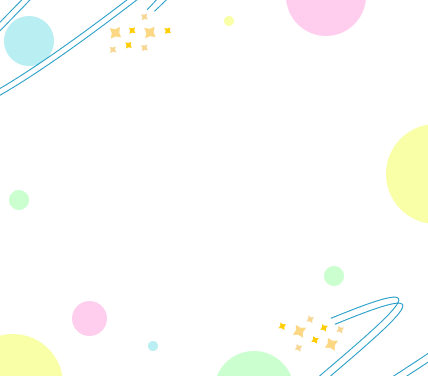
How would you describe this article ?
Please rate this article
We would like to hear more.

COMPUTER SHIKSHA
एक कदम शिक्षा कि ओर
- MS WORD me resume Kaise banaye? computer me resume Kaise banaye?

आपको जरूर पता होगा एक नौकरी के लिए Interviewer आप से पहले आपके Resume देखते हैं। अक्सर यही होता है कि जिसका Resume जितना अच्छा होता है interviewer पहले उसके उपर उतना Impress हो जाता है और उसी के लिए नौकरी का संभावना ज्यादा से ज्यादा बढ़ जाता है। तो ये बात सोच कर देखिए यदि आपका रिज्यूम Professionally नहीं बना हुआ है तो आपका वहां पर क्या हालत हो सकता है? क्या आप चाहते हैं आपका रिज्यूम प्रोफेशनल रिज्यूम की तरह दिखे जिसको देखकर interviewer impress हो जाए। तो हमारे साथ ऐसे बना रहें हम आपको Step by Step कैसे MS Word को इस्तेमाल करके एक अच्छे से अच्छे दिखने वाला resume बनाते हैं आपको बताएंगे।
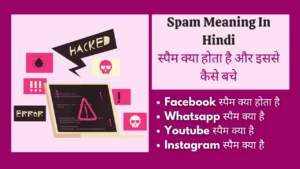
Table of Contents
Resume/Bio-Data/CV क्या है
Resume केसे बनाते हैं बताने से पहले आप को उनके बारे में थोड़ा जानकारी देना चाहूंगा। बायोडाटा जो होते हैं उनमें ज्यादा लिखने की जरूरत नहीं होता। वहां पर आपको जरूरी चीजें लिखना होता हैं जैसे कि आपका नाम, पता और क्या करते हैं। CV का पूरा नाम है Curriculum Vitae जिसमें आपको आपके बारे में ज्यादा इंफॉर्मेशन लिखना होता है।
CV जो होता है वह ज्यादातर European country में इस्तेमाल किया जाता है। Resume वर्ड को American country में ज्यादातर इस्तेमाल किया जाता है। और बारी आती है भारत की, यहां पर इसको दोनों ही नाम से पुकारा जाता है।
ms word me resume kaise banaye
यह तो जाहिर सी बात है कि आपकी स्मार्ट फोन/कंप्यूटर पर MS Word का Software होना जरूरी है। आजकल मोबाइल पर भी MS Word का Android Version मिलता है जिसको इस्तेमाल करके आप Resume को भी बना सकते हैं। आइए देख लेते हैं Step by Step ms word me resume kaise banaye.
- पहले आप आपका मोबाइल या कंप्यूटर पर MS Word को खोलें।
- MS Word को खोलने के बाद आप एक blank डॉक्यूमेंट खोलें। इसमें आप अपना मन चाहे रिज्यूम को बना सकते हैं। यदि आप एक costume resume मतलब आप जेसे चाहते हैं वैसे एक resume बनाना तो आप इस वीडियो को देख सकते हैं।
ms word me resume kaise banaye ( दूसरा बिधि)
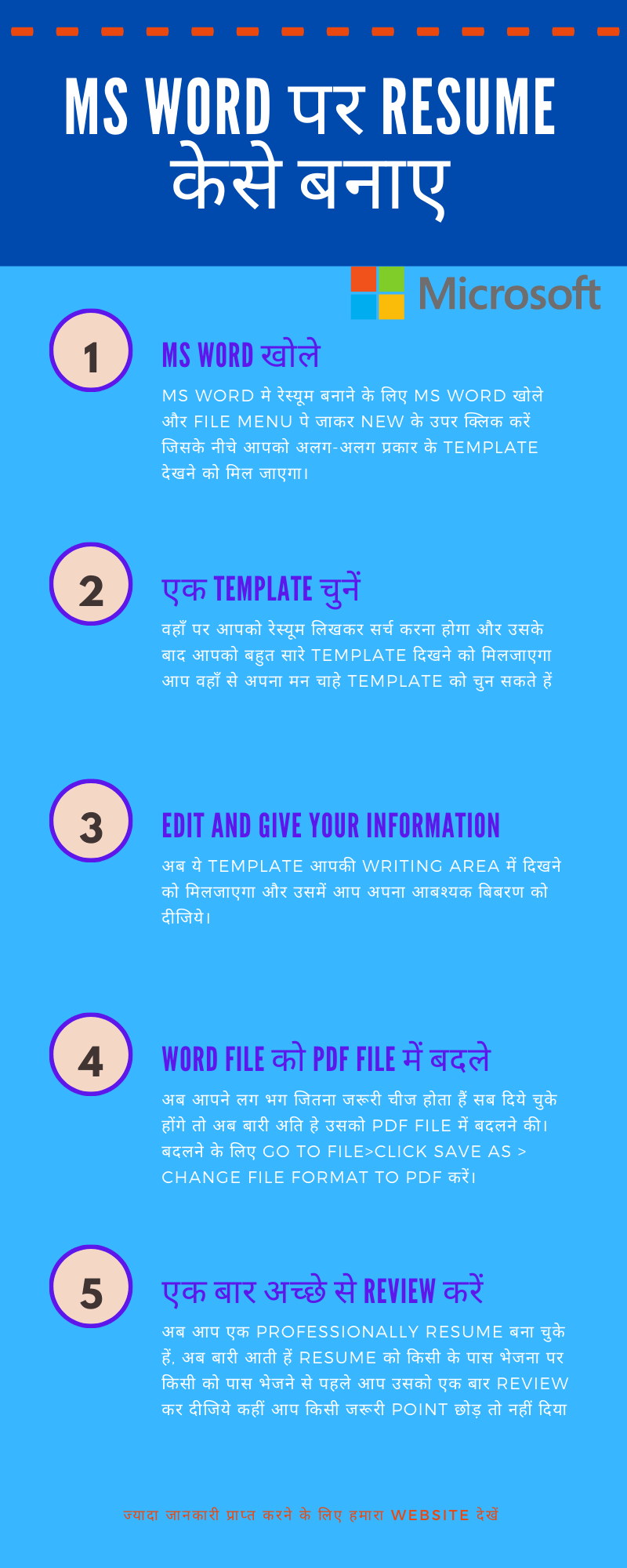
इसीलिए आपको हम आज कैसे पहले से बना हुआ रिज्यूम template पर आपका Resume लगाएंगे वह बताने वाले हैं।
- MS Word खोले- MS Word को खोलने के बाद आप फिर से File Menu पर जाएं और वहां पर new के option पर click करें।
- एक मनपसंद resume खोजे – इसके नीचे कुछ तरह-तरह के टेंपलेट्स देखने को मिल जाएंगे और वहां पर एक सर्च बॉक्स होता है आप वहां पर resume लेख कर सर्च कर करें।
- एक resume चुने- वहां पर सर्च करने के बाद आपको बहुत सारे readymade templates मिल जाएंगे जहां से आप 1 को सिलेक्ट कर लीजिए।उसके बाद आप की text area पर वो resume आ जाएगा।
- जरूरी बिबरण डालें- इसके बाद आप उस रिज्यूम पर अपना डिटेल्स को डाल के एक खूबसूरत रिज्यूम बना सकते हैं। आप चाहे तो ऐसे बहुत सारे Templates गूगल से भी सर्च करके डाउनलोड कर सकते हैं और उस फाइल को MS Word में Open करके एक resume बना सकते हैं।
- PDF में बदले- उसके बाद आप उसको PDF में भी सेव कर सकते हैं।
Word file ko PDF kaise banaye
आप जानते हैं कि अभी के समय में Covid-19 कैसे हमारे अंदर एक डर बिछा के चले गया। कितने लोग इसमें प्रभावित हो गए और कितनों का मूल्यवान जीवन चला गया। पर Corona जो भी किया हमको एक शिक्षा देकर चला गया। हमसे बड़े लोग जैसे कि हमारा पिता माता ऑनलाइन का जमाना को fraud सोचते थे। अब उन लोगों ने भी जान गए कि घर बैठे भी कुछ काम कर सकते हैं।
जब हम रिज्यूम को ऑनलाइन किसी के पास भेजते हैं तब उसको PDF फाइल पर भेजना चाहिए क्योंकि जो हमारे रिज्यूम को देखेगा हम जानते नहीं की उसके पास word फाइल को ओपन करने के लिए सॉफ्टवेयर होगा या नहीं। चाहे तो मोबाइल पर भी देख सकता है क्योंकि आजकल ज्यादातर इंटरनेट मोबाइल में इस्तेमाल किया जाता है। तो ऐसे में आपका resume नहीं खुलेगा तो हो सकता है कि आपको नौकरी ना मिले। आइए देख लेते हैं Word file ko PDF kese banaye.
- आप रिज्यूम बनाने के बाद फाइल के ऑप्शन पर जाएं।
- वहां से आप उसको save करने की जगह save as पर क्लिक करें।
- उसके बाद आप उस फाइल को कहां सेव करके रखेंगे उस फोल्डर को सिलेक्ट करें।
- उस फाइल को सिलेक्ट करने के बाद आपके स्क्रीन के उपर एक pop-up window ओपन हो जाएगा।
- वहां पर आप आपका file को rename कर सकते हैं और उसके नीचे और एक ऑप्शन होता है save as type. ये defaults setting के तोर पर Word document में सिलेक्ट होकर रहता है।
- वहां से क्लिक करके आप उसको पीडीएफ फाइल में बदल सकते हैं।
Teacher job के लिए रिज्यूमे (Best resume for teacher job)
आप ये लेख को देख रहे हें मतलब आप teacher job के लिए resume format खोज रहे हें। इसी लिए हम आपको कई सारे फ़ारमैट प्रदान कर रहे हें। आप इनमे से कोई एक को डाउनलोड करके उसपर अपना details को भर सकते हें।
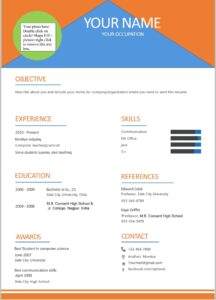
Resume पर क्या उल्लेख करना चाहिए (do)
एक रिज्यूमे को बनाते वक्त आपको क्या-क्या चीज उल्लेख करना चाहिए उसको ज्यादा ध्यान दे। क्योंकि आपकी कोई भी एक Point को छोड़ने से आपका नौकरी निर्भर करता है तो आइए देख लेते हैं रिज्यूमे पर कम से कम क्या उल्लेख करना चाहिए।
- Basic Details (मूल बिबरण) – आपको रिज्यूम बनाते वक्त बेसिक डीटेल्स को भरना है भरना है जैसे कि आपका नाम आप कहां से रहने वाले हैं और आपका Contact Information.
- Experience (अभिज्ञता) – यदि आप पहले से एक नौकरी कर चुके हैं या आप जो नौकरी करने जा रहे हैं उसके बारे में आपका कुछ ज्ञान है तो रिज्यूमे पर उसको अवश्य उल्लेख कीजिए यदि आप जिस नौकरी करने जा रहे हैं उस नौकरी में ज्यादा से ज्यादा अभिज्ञता है तो आपको उस नौकरी मिलना आसान हो जाता है।
- Education Details (शिक्षा अभिज्ञता)- अब रिज्यूमे में आपका शिक्षा अभियंता को जरूर डालें।
- Computer Skills- आज का समय इंटरनेट का समय है हम जिस भी क्षेत्र में काम क्यों ना करें हर जगह कंप्यूटर की इस्तेमाल होते हैं तो ऐसे में आपका कंप्यूटर सीखना जरूरी होता है। यदि आप किसी भी प्रकार के कंप्यूटर की शिक्षा ग्रहण किए हैं तो आप resume पर उसको जरूर शामिल कीजिए।
- Other Skills – उपरोक्त स्किल्स को छोड़कर यदि आपका कोई भी दूसरा Skills है जैसे कि आप एक अच्छा लीडर है या आप टीमवर्क अच्छे से कर पाते हैं ऐसे चीज को resume में पर जरूर शामिल कीजिए।
- Objectives- आप जिस कंपनी पर काम करना चाहते हैं पहले से उसके बारे में कुछ जानकारी लीजिए और यदि आपको यह नौकरी मिलेगा तो आप उस कंपनी के लिए क्या-क्या काम करेंगे जिस लिए कंपनी आगे जाकर grow कर पाएगा उसको जरूर उल्लेख कीजिए जिसको देखकर Interviewer को लगे कि आप उस कंपनी की यह नौकरी के लिए योग्य है।
Resume बनाते वक्त क्या ना करें (Don’t)
अब हम देखने वाले हैं कि रिज्यूम बनाते वक्त हम क्या-क्या नहीं करना चाहिए जिसको देखकर Interviewer को लगे की यह इस नौकरी के लिए योग्य नहीं है। अक्सर हम हमारी जाने या अनजाने में कुछ ऐसे गलती कर लेते हैं जिस लिए हम को बाद में जाकर परेशानी झेलना पड़ता है और यह हमारी नौकरी ना मिलने का एक कारण भी बन जाता है। हम आपको बताएं हैं ऐसे कुछ टिप्स जिसको आप रिज्यूम बनाते वक्त उस को ध्यान में रखना चाहिए।
नौकरी और जरूरत चीज को ध्यान में रखें
जैसे कि हमने पहले से बताया था जब आप किसी भी नौकरी के लिए रिज्यूम बनाते वक्त आप उसका नौकरी और नौकरी के लिए जरूरत चीजों के ऊपर ध्यान रखना चाहिए।
सोच लीजिए कि आप एक टीचर है जिनको विज्ञान और कंप्यूटर दोनों अच्छे से पढ़ना आता है पर आप कंप्यूटर शिक्षक नौकरी के लिए अप्लाई किए हैं। तो वहां पर आपको अच्छा विज्ञान आता है इसको लिखना अनावश्यक है।
संखिप्त रूप (short-form) का इस्तेमाल ना करें
कुछ लोग रिज्यूम बनाते वक्त बहुत सारे शॉर्ट फॉर्म का इस्तेमाल कर देते हैं जैसे कि आप मध्य प्रदेश से आए हैं तो आपका रिज्यूम पर आपका Address (M.P) लिखा होता है। ऐसे ना करें क्योंकि ऐसे ना हो की जो आपका इंटरव्यू ले रहा हो उसको इसके बारे में पता हो।
Resume का Font Size और Type को ध्यान में रखें
बहुत सारे लोग Resume को एक अच्छा Look देने के लिए बहुत सारे Stylish Font का इस्तेमाल करते हैं और इसमें भर भर के अलग-अलग color को इस्तेमाल करते हैं। ऐसे नहीं करना चाहिए क्योंकि यह तो आपको अच्छा लगता है पर यह जरूरी नहीं कि interviewer को भी यह अच्छा लगता हो। रिज्यूम बनाने के लिए आवश्यक कुछ फौंट्स का नेम को हम नीचे उल्लिखित किया है जिसको आप आसान से एमएस वर्ड के अंदर मिल जाएगा आप चाहे तो इनमें से कोई भी Font को इस्तेमाल कर सकते हैं।
- Georgia (ये ज्यादा लोकप्रिय है)
ऐसे बहुत सारे पोंड्स आपको एमएस वर्ड पर मिल जाएंगे जिसको इस्तेमाल करके आप अपना रिज्यूम को एक प्रोफेशनल लुक दे सकते हैं। और फोंट की साइज की बात करें तो यह अलग-अलग ऊंट के हिसाब से अलग-अलग साइज पर आता है। हमारा यह सलाह रहेगा कि आप जिस Font पर जितना साइज आता है उसको उतना ही रहने दे उनके साथ कोई छेड़छाड़ ना करें।
Resume पर अपना कमजोरी ना बताएं
आप में से बहुत सारे लोग यही सोच रहे होंगे कि मैं ऐसे क्यों बोल रहा हूं। सोच रहे होंगे कि यदि मेरे अंदर जो कमजोरी है उनको ना बताओ तो बाद में जाकर परेशानी झेलना पड़ेगा इसीलिए लोग रिज्यूम में अपना कमजोरी को बता देते हैं या कुछ ऐसे लिख देते हैं जो सीधे-सीधे आपका कमजोरी को बताता हो।
उदाहरण के तौर पर यदि आप एक कंप्यूटर शिक्षक के लिए नौकरी का अप्लाई किए हैं तो आपको कंप्यूटर में प्रोग्रामिंग लैंग्वेज के बारे में ज्यादा नहीं आते तो आप अपने रिज्यूम में यह उल्लेख इतना करेगी मुझे ज्यादा कंप्यूटर के बेसिक आते हैं या ऐसे भी ना लिखे कि मुझे प्रोग्रामिंग नहीं आती है या कुछ-कुछ आती है।
Contact Information को ध्यान में रखें
जब बारी रिज्यूम बनाने के आते हैं तब लोग इसको दूसरी किसी लोगों से बनवाते हैं जिसको यह बनाना आता हो। ऐसे में यह भी हो सकता है कि उसने कुछ टाइप करते वक्त आपकी कांटेक्ट इनफार्मेशन जैसे कि आपका मोबाइल नंबर या आपका ईमेल आईडी में कुछ गड़बड़ कर दिया हो। ऐसे में interviewer आपको संपर्क नहीं कर पाता है।
अधिकतर पूछे जाने वाले सवाल
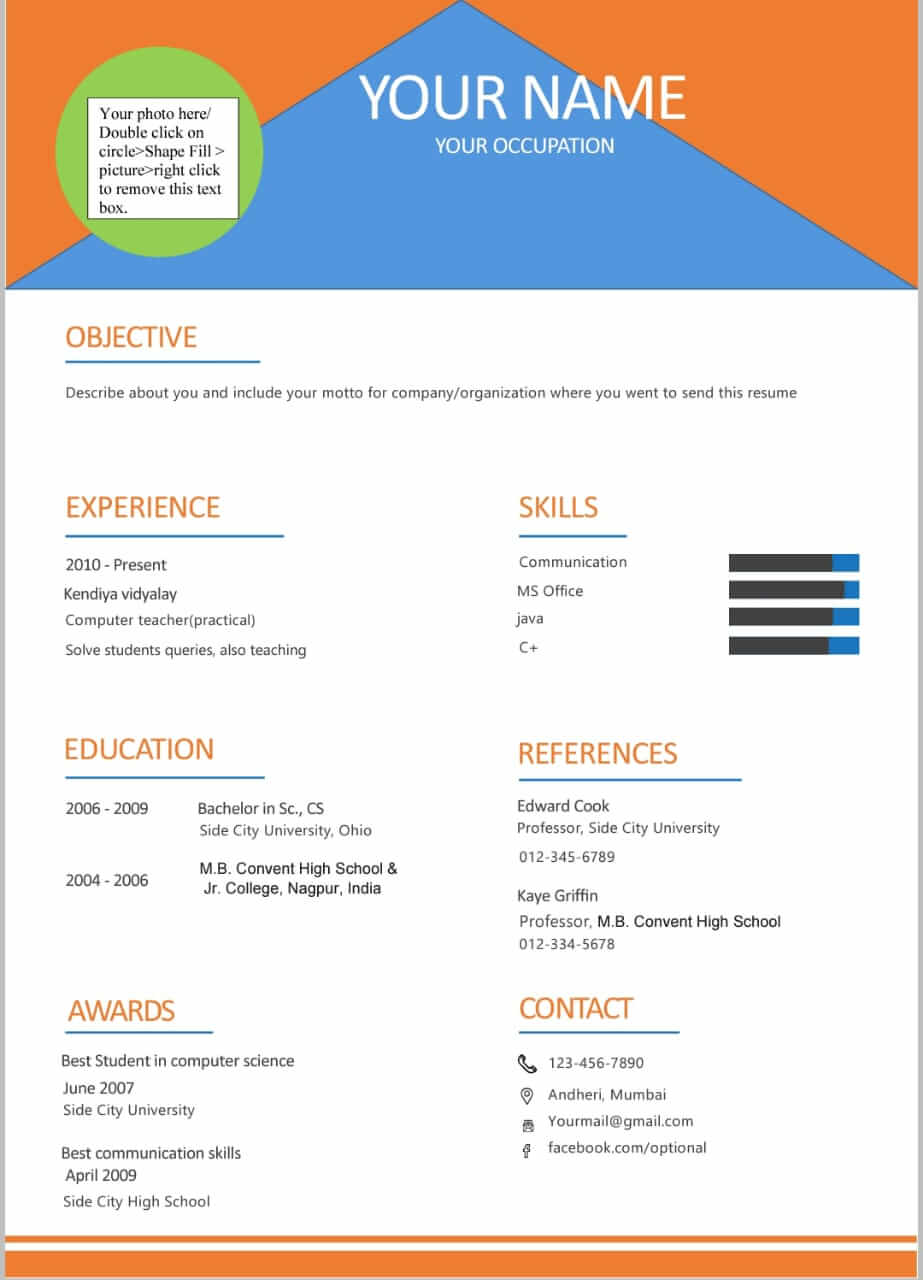
Resume भेजने के लिए आपको उस Resume का Format को word से PDF file में बदलना पड़ेगा। यदि आप चाहते हें की बिना किसी software के माध्यम से word file को PDF file में बदलना तो आप हमारा आर्टिक्ल को जरूर देखे। वहाँ पर आपको step by step word file ko kese PDF kare मिल जाएगा।
बहुत experienced लोगो का यही मानना है की ये गलत है और हमारा भी येही सलाह रहता है आप कभी ही resume को .jpg format में ना भेजे क्यों की इसमें इसका image quality खराब हो सकता है। Resume को सदा PDF फ़ारमैट में ही भेजे।
आज हमने देखा कि MS Word की सहायता से हम कैसे खूबसूरत Resume बनाएं , Resume को कैसे PDF में परिवर्तन करें और Resume बनाते वक्त क्या क्या करना चाहिए और क्या क्या नहीं करना चाहिए। मुझे उम्मीद है कि आपको MS Word mein resume kese banaye समझ में आया होगा। यदि आप इसके बारे में कुछ सलाह देना या पूछना चाहते हैं तो Comment में पूछ सकते हैं। हम जरूर आपका Comment का जवाब देंगे। ये लेख को अपने Social Media पर शेयर करके इसके बारे में अपने दोस्तों को जरूर बताएं। धन्यवाद।
MS Word Kya Hai और कैसे सीखें-पूरी जानकारी
- A to Z MS Word Shortcut Keys in Hindi| काम को आसान बनाने के लिए सबसे अच्छे तरीके
- MS Word References Tab In Hindi | एमएस वर्ड रेफरेंस टैब क्या होता है? एमएस वर्ड रेफरेंस टैब का उपयोग कैसे करें?
- MS Word में Page Number क्या होता है? | What Is Page Number In Hindi?
- Header And Footer In MS Word In Hindi| हैडर और फुटर क्या है?
- Cross Reference In MS Word In Hindi- क्रॉस रेफरेंस क्या है?
- How to create a table in MS word in Hindi
- MS Word में Insert Tab क्या है? MS Word Insert Tab in Hindi
- MS Word Home Tab in Hindi, Uses and PDF notes
- Features of MS Word – MS Word के features कौन कौन से हैं
- माइक्रोसॉफ़्ट वर्ड के 7 shortcut keys जो आपको पता होना चाहिए
- File menu in ms word in Hindi – File menu options
- ← Cross Reference In MS Word In Hindi- क्रॉस रेफरेंस क्या है?
- How to create a table in MS word in Hindi →
Manas Ranjan
Graduate By Education, Blogger By Profession, Computer Learner By interest, Travel & Explorer By Hobby
Manas Ranjan has 49 posts and counting. See all posts by Manas Ranjan
प्रिंटर की व्याख्या क्या है | Printer Ki Vyakhya Kya Hai Aur Uske Prakar
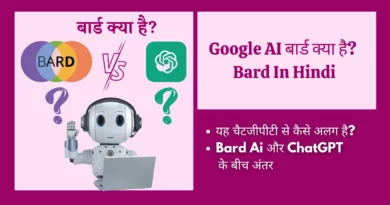
Google AI बार्ड क्या है? यह चैटजीपीटी से कैसे अलग है? Bard In Hindi
2 thoughts on “ ms word me resume kaise banaye computer me resume kaise banaye ”.
Sir MS word me formate ko copy paste karte hai to design change ho kjata hai layout shift ho jata hai.
aap jo sabal kar rahe hein hum uska matlab nahi nikal paa rahe hein krupaya do bara acche se puche.
Leave a Reply Cancel reply
Your email address will not be published. Required fields are marked *
Save my name, email, and website in this browser for the next time I comment.

जब ChatGPT ने UPSC परीक्षा का प्रयास किया- फर्स्ट डिवीजन अंक भी नहीं आए

Upstox क्या होता है? Upstox से पैसा कैसे कमाए
How to Create a Resume in Microsoft Word (Step-by-Step Guide)
If this is your first time creating a resume in Microsoft Word, the process may seem overwhelming. Luckily, this article is here to help! In this step-by-step guide, we will cover how to create an effective resume from start to finish using Microsoft Word.

How Do I Make a Resume in Microsoft Word?
There are two primary methods for making a resume in Microsoft Word:
- From Scratch: This gives you the ultimate creative control. However, it also requires you to familiarize yourself with all of Microsoft Word’s tools and layout options. Building a resume from scratch can be more time-consuming but also more customizable.
- From a Template: Microsoft Word offers several pre-made resume templates. By using these, all the formatting and layout creation is handled for you. You simply have to fill in your own information.
To use a template, go to File > New and then select a template from the Resume and Cover Letter section.
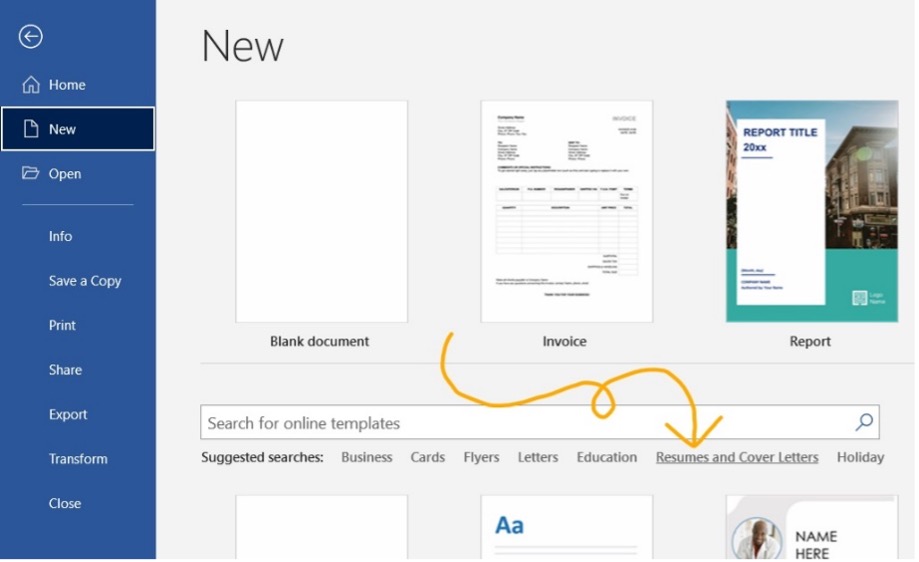
How Should I Format My Resume in Microsoft Word?
The format you choose will depend on your experience level!
There are 3 basic resume formats to choose between:
- Reverse-Chronological: Details your most recent job and works backwards from there. This format focuses heavily on work experience.
- Functional: Focuses on skills and education rather than work experience. This is a good option for recent graduates or applicants with minimal work experience.
- Hybrid/Combination: Combines elements of both the Reverse-Chronological and the Functional. This is a good option for applicants with gaps in their employment history.
Choosing the best format for your needs is key. For more help on this subject, check out our guide on How to Choose the Correct Resume Format in 2024 !
Beautiful resume templates to land your dream job
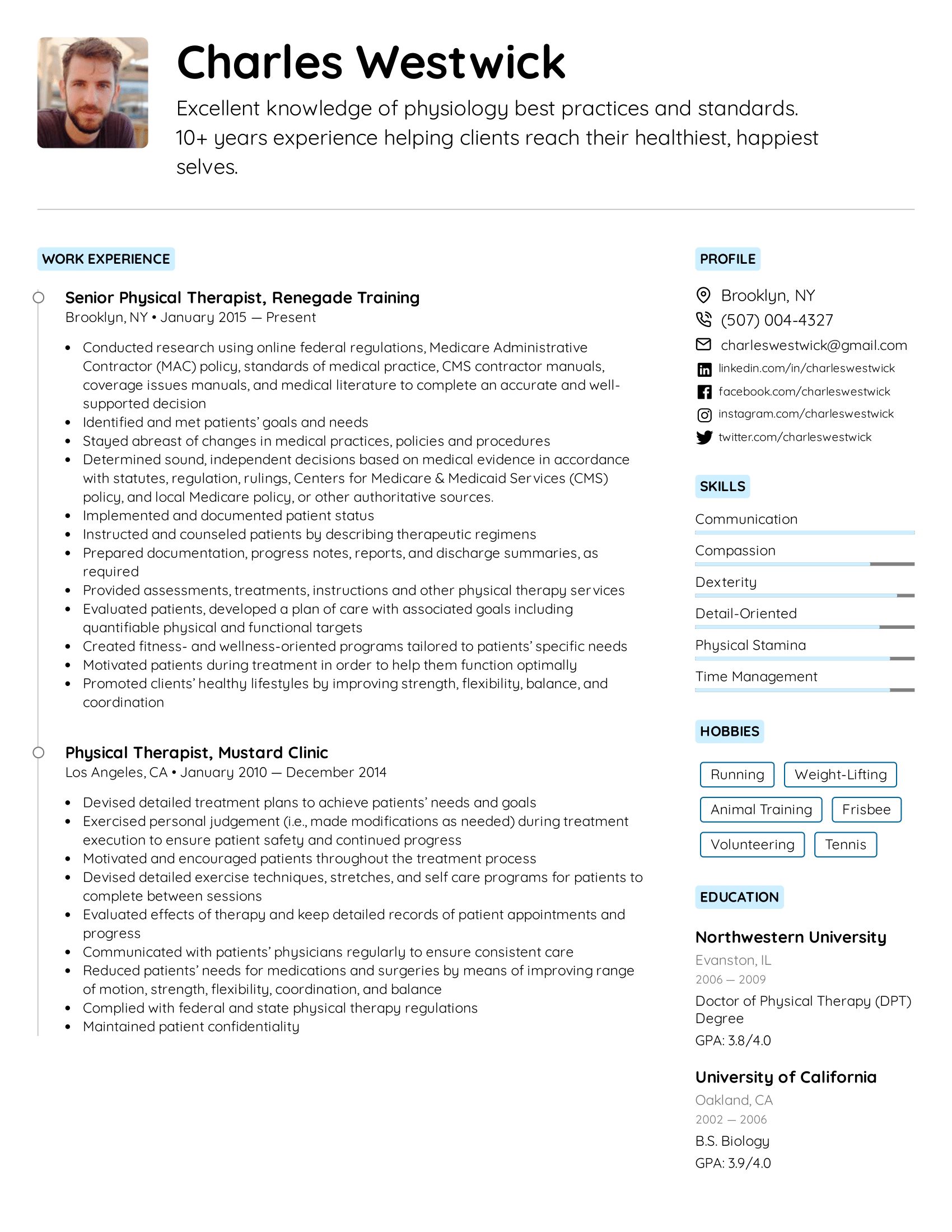
Make a Resume in Microsoft Word in 7 Easy Steps
First, let’s make sure you can navigate the Microsoft Word ribbon!
The ribbon is the toolbar found at the top of the screen.
It should look something like this:

The main parts of the ribbon you should familiarize yourself with on the Home tab are Font , Paragraph , and Styles .
These are how you will edit the appearance of your text and headers.
You should also familiarize yourself with the Layout tab .
This tab is where you will adjust your margins and add columns!
Once you have taken your time to figure out where all of your tools are, it’s time to begin building your resume!
Important Note: These steps detail how to create a resume in Microsoft Word from scratch. By using one of the program’s pre-made templates, you can bypass many of these steps and simply fill in the pre-made format.
Step 1: Create Your Layout
Let’s begin by visiting the Layout tab .
Here, you can set your margin size and decide if you want to use columns.
Here is a breakdown of these two elements:
We recommend using 1-inch margins on all sides.
This will give you enough white space to keep your resume looking neat without sacrificing too much space.
It will also ensure your formatting looks good on printed versions of your resume.
Columns and Sidebars:
From the columns tab, you will find five options:
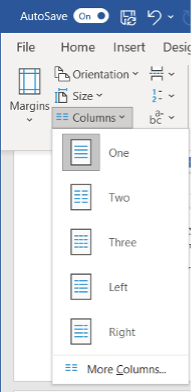
- The One , Two , and Three options are how you will create separate columns.
- The Left and Right options are how you will create sidebars! Sidebars are useful because they leave more room for the main text and sections.
From the Home tab , you can edit the following elements of your layout:
Alignment:
Choose between left, center, or right alignment.
We recommend using the left alignment.
Whichever you choose, it is a good idea to keep your alignment consistent across the board.
Line Spacing:
We recommend using 1.15 – 1.5 line spacing for the body text.
For section titles and headers, use 1.5 – 2.0 spacing to help them stand out from the rest of the text.
Use a simple and highly legible font. Try to use only 1-2 fonts throughout your resume.
We recommend the following seven fonts:
- Times New Roman
Step 2: Make Your Title Header
Your title header should contain the following information:
- Your Job Title
- Contact Information
- Professional Social Media Links
Use an H1 header to write your name at the very top.
Use the Normal style to write the rest of your information (see “How Do I Add Different Sections of the Resume on Microsoft Word” below for more information on header styles).
It should come out looking similar to this:
Copywriter Email: [email protected] Phone: (123) 456-7890 Website: Janesmith.com LinkedIn: linkedin.com/in/janesmith
Check out some of our free resume examples to see alternative ways of formatting your title header!
Step 3: Write an Objective or Summary
Following your title header will be your resume objective or summary.
This will be a short statement between 1-5 sentences detailing your desired job title, experience, and career goals.
You will want to write this statement in the Normal style .
However, you may want to use a slightly larger font than the rest of the text in other sections.
This will help your objective or summary statement to stand out.
Here is an example of how this might look with the title header example from before:
Resume Objective: I am a copywriter with over 5 years of experience. working with corporate clients. I am seeking the position of Head Copywriter at your company, bringing with me over 10 major corporate clients.
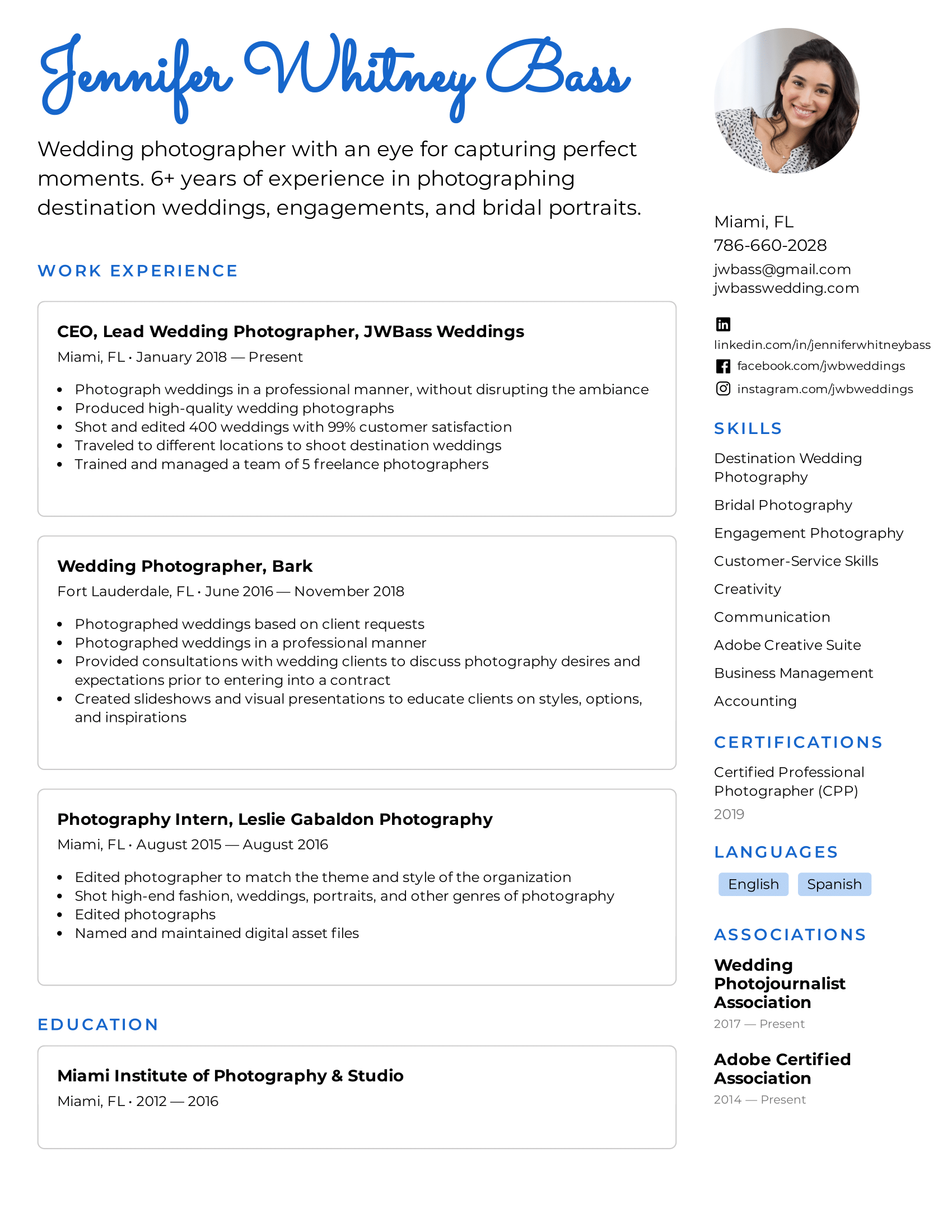
Step 4: Create Your Base Format
By creating a base format, you can save the document as a separate file to return to and fill in again and again.
This will help you to tailor your resume to fit specific jobs!
The idea of the base format is to provide outlined sections with the correct spacing and number of bullet points.
You are essentially creating a skeleton for your resume that you can edit and adjust over time.
By doing so, you ensure you have already allocated the proper amount of space on the resume for each section.
For example, this is what your base Work Experience section may look like:
Work Experience
Job Title 1 , Company Name Date – Date · Descriptive Sentence · Descriptive Sentence · Descriptive Sentence Job Title 2 , Company Name Date – Date · Descriptive Sentence · Descriptive Sentence · Descriptive Sentence Job Title 3 , Company Name Date – Date · Descriptive Sentence · Descriptive Sentence · Descriptive Sentence
As you gain more work experience, you can return to this base format and make changes as need be.
Because you have already outlined the section, you won’t have to worry about reformatting the entire resume to make a few simple changes.
Step 5: Determine Your Section Organization
Once you have built the base format of your resume, it’s time to determine if your sections are in the optimal location.
For instance, if you are creating a Reverse-Chronological style resume you will want your Work Experience section to come first.
Comparatively, if you are creating a Functional style resume you may want your Skills or Education section to come first.
The order and organization of your sections will impact the impression your resume makes on hiring managers.
Step 6: Fill in the Information
Now that you have created the base format of your resume and chosen the optimal organization, it’s time to fill in your information!
When filling in your information, be mindful of the following 3 factors:
- Be Concise: Always use simple sentences that clearly describe your strengths and accomplishments. Avoid complex sentences or overly complicated vocabulary and jargon.
- Use Bullet-Points: In each section, use bullet points to separate each thought or idea. This will make your resume more visually appealing and easier to read.
- Choose Compelling Language: Try to avoid repeating the same words or phrases over and over. Mix it up, use keywords, and find the best action verbs to make your resume sound even better!
Not sure how to make your language more compelling on your resume? Take a look at our list of 350+ Action Verbs to Make Your Resume More Effective in 2024 .
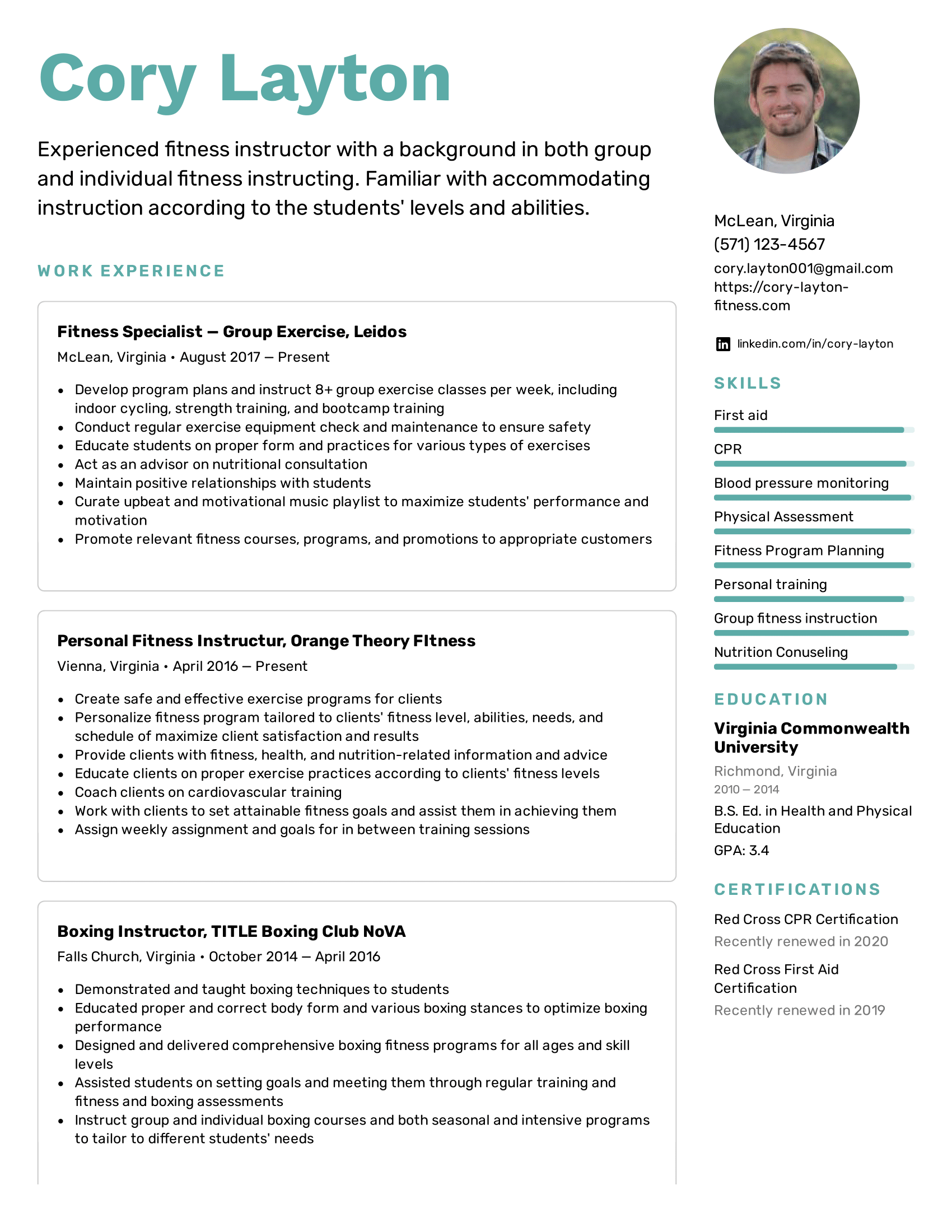
Step 7: Double-Check Your Sections
Once you have completed steps 1-6, look back over your resume and make sure you have included all of the key sections.
You should also take some time to consider what additional sections you could include.
Here are the key sections every resume should have:
- A title header with your name and contact information
- An objective or summary statement
- Work experience
As we have covered, the order of these sections will vary depending on the format you have chosen.
However, each of these sections should always be included in your resume.
There are also some additional sections to consider adding.
Here is a quick list of extra sections that can add some extra flair to your resume:
- Awards and achievements
- Certifications
- Unpaid experiences, such as volunteer work or internships
- Relevant hobbies
How Do I Add Different Sections to a Resume on Microsoft Word?
The way to create different sections on your resume comes in two parts:
- Use an H2 header to create the section titles (Work Experience, Education, Skills, etc.)
- Use the Normal style to create the body of text below the H2 header
Here is a breakdown of how to use the H1, H2, H3, and Normal styles within your resume:
Select the Styles window from the Home tab .
From here, you will have options to create headers.
Your heading options are as follows:
- Heading 1: Use this heading as your largest title. This is what you will use to write your name at the top of the page. Use a bolded font between 16 to 20 pt in size. Use 1.5 to 2.0 line spacing to help the title heading stand out.
- Heading 2: Use this heading to create your section titles. Use a bolded font size between 14 to 16 pt. in size. Make sure these headings are smaller than your title heading. Use 1.5 to 2.0 line spacing to help these headings stand out from the rest of the text.
- Heading 3: Use this heading to create your job titles. Your job titles should be only slightly bigger than the rest of the text. Use a bolded font between 12 to 14 pt. in size. Use between 1.15 to 1.5 line spacing.
- Normal: Use the Normal style to create the body text underneath the heading. Use a regular font between 11 – 12 pt. in size. Use between 1.15 to 1.5 line spacing.
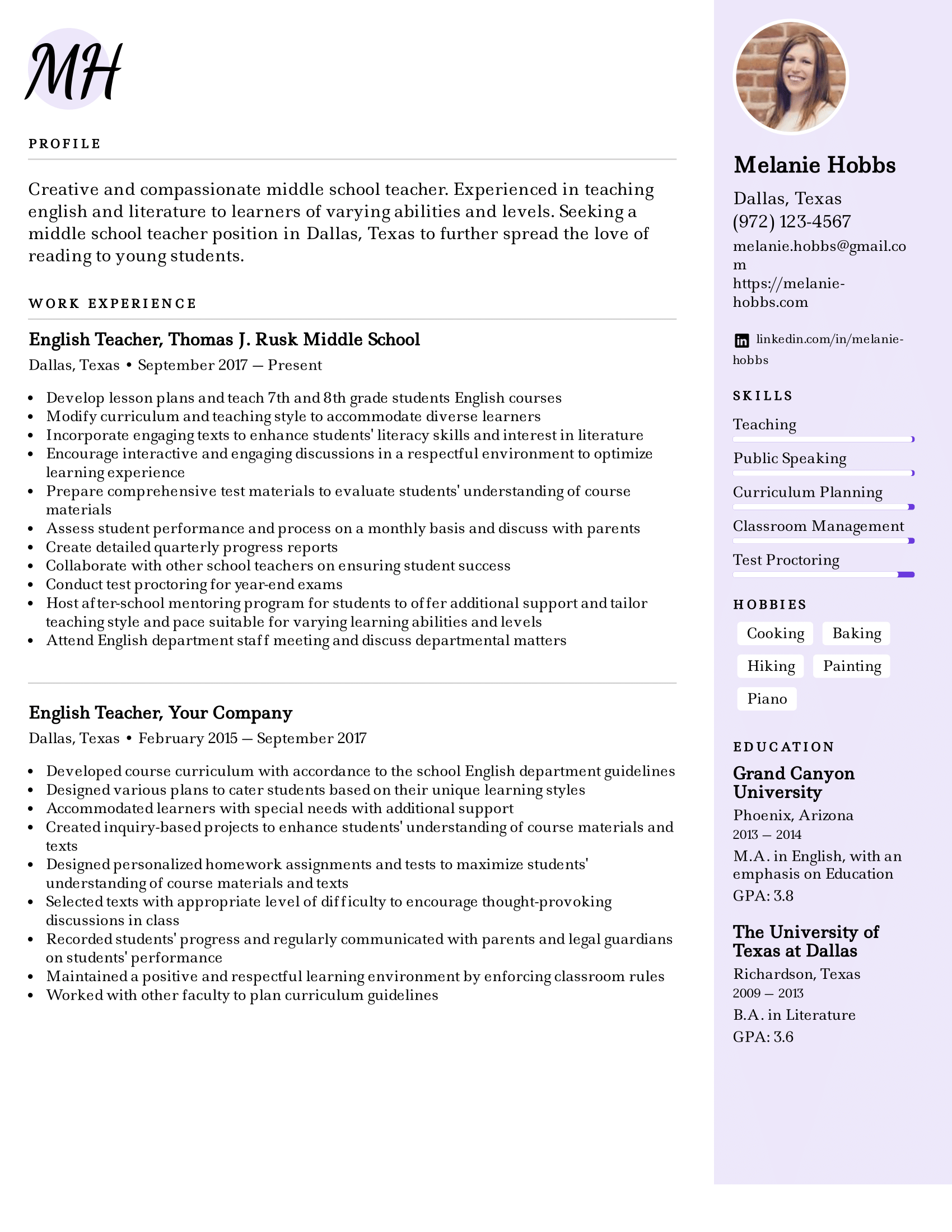
What are the Pros and Cons of Using Microsoft Word to Craft Your Resume?
Microsoft Word is a handy tool to have, especially if your computer comes with the program pre-installed.
Here are 3 pros and 3 cons to using Microsoft Word to create your resume:
- Total Creative Control: When creating a resume on Microsoft Word directly from your computer, you have total control over the design and format.
- More ATS Friendly: Applicant Tracking Systems are designed to read .doc files, the file format used by Microsoft Word.
- Can be Edited by Recruiters: If you are using a recruitment agency, a Microsoft Word file can be easy to edit by recruiters before sending it off to employers.
- The Microsoft Word Learning Curve: If you are unfamiliar with Microsoft Word, there can be a pretty steep learning curve that can cause you frustration.
- Time Consuming: Building a resume from scratch can be highly beneficial, but also highly time-consuming. This can become problematic if you need to create a resume quickly.
- Temperamental Templates: Microsoft Word offers tons of free resume templates. On the surface, this is super useful. However, these templates can be tricky to use. One wrong move can mess up the formatting in a big way and be an even bigger headache to try and fix.
Why Should I Use an Online Resume Template or Resume Builder?
By using a resume template from an online provider, such as Easy Resume, you are more likely to find a template that fits your exact needs.
Plus, online resume templates and resume builders often have more design elements that are easier to use compared to Microsoft Word.
Are you interested in using our online templates or resume builder? Check out our beautifully designed resume templates to build your optimal resume!
Final Takeaways
Microsoft Word offers a lot of capabilities to help you build your ideal resume.
Here are five key takeaways for creating a resume on the program:
- Create a base skeleton for your resume that you can use again and again for different jobs.
- Use different heading styles to help your resume title and section titles to stand out.
- Use the column tool under the Layout tab to create sidebars. Sidebars are great for smaller sections, such as certifications or awards!
- Always use concise and compelling language.
- Consider using a template to build your resume faster.
At Easy Resume, we have designed our resume templates and online resume builder to fit your needs. No matter your level of experience or skill at making resumes, we have the tools to help.
Don’t forget to check out our expansive collection of FREE resume guides and examples while you’re here!
Browse more resume templates that fit your role

Ed is a co-founder of Easy Resume. His background in scaling teams at tech startups over the last decade has given him extensive experience and knowledge around how to hire top talent and build successful teams. He enjoys mentoring, coaching, and helping others reach their career goals. When he's not writing about career-related advice, he's playing with his dog, Lilo, or going on long hikes in upstate New York.
Get inspired with more resume examples
More advice that will accelerate your career path, 15+ key healthcare skills to list on your resume in 2024 (with examples).
Healthcare is a massive and important industry that contains all sorts of professionals. To land a job in healthcare, you must understand what relevant skills employers are searching for. In this guide, we will cover key healthcare skills to include on your resume and why doing so is so important.
15+ IT Skills to List on Your Resume in 2024 (With Examples)
IT is a massively growing industry with tons of potential for professional growth. It’s no wonder why so many applicants are flocking to these jobs! In this guide, we will cover what IT skills are and offer you examples of some of the top skills to include on your resume.
50+ Key Technical Skills to List on Your Resume in 2024 (With Examples)
Including technical skills on a resume is an absolute necessity. These types of skills show employers your quantifiable qualifications. In this guide, we will cover exactly what a technical skill is and some of the best examples to include on a resume.
20+ Key Computer Skills to List on Your Resume in 2024 (With Examples)
With the world becoming more digitally focused, having strong computer skills is more important than ever. In this guide, we will cover what computer skills are and which ones are best to include on your resume.
Read our how-to guides on making your resume perfect
How to write a resume header.
Your resume header is the very first thing an employer will see. Not only does it need to contain the correct information, but it needs to stand out as well! In this guide, we will teach you how to write the ideal header for your resume.
How to Write Your Resume in Reverse-Chronological Order
When setting out to write the perfect resume, choosing a format is an important decision. Reverse-chronological resumes are the standard format, so knowing how to craft one is key! This guide will teach you how to write the best reverse chronological resumes.
How to List Contact Information on Your Resume in 2024
Learn how to format contact information on your resume and what information to share with the hiring manager.
How to Write a Two-Page Resume (with Examples & Tips)
Don't know whether you should write a one-page or two-page resume? Find out when it is appropriate to write a two-page resume and learn how to write it correctly.
Professional resume templates to help land your next dream job.
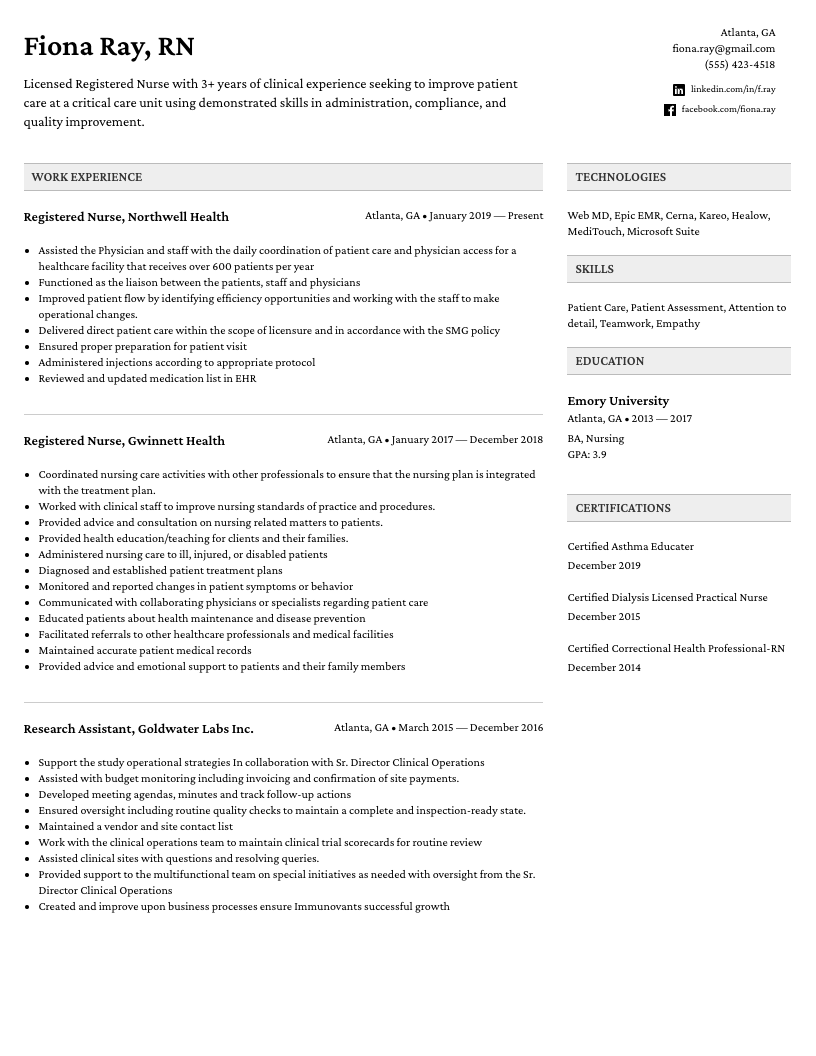
Facebook • Twitter • Linkedin • Pinterest • Crunchbase
Sign Up Today
Hire highly skilled candidates and increase your company's worth absolutely free!
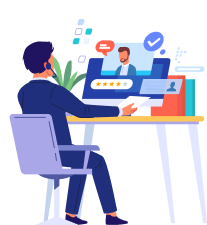
Without Login
What you'll get.
- Free job posting
- Expedite Hiring Process
- Unlimited postings
- Recruit top talent
- Interview Scheduler
- Application Integration
- Candidate Screening
- Questionnaires
- Compare Candidates
- Drop Resume
- Career Advice
Top Categories
- Sub Category:
- bio-data kaise banate hain
- ms word me resume kaise banaye
- ms word me resume kaise banate hain
- ms word resume tutorial
- how to make resume on ms word
- how to make resume on compuer in hindi\
- computer me resume kaise banaye
- resume maker
Iss video me maine bataya hai ki Ms word me resume kaise banaye | How to make resume on ms word in hindi 2007/2013. or Bio-data. i hope ye video aapko pasand aayegi. Resume in the video download link :- https://drive.google.com/open?id=1QKKn0-mMM-DsFDMnMNd2WKkw1B8cUcIq Background Music credit :- PACIFIC SUN by Nicolai Heidlas Music https://soundcloud.com/nicolai-heidlas Creative Commons — Attribution 3.0 Unported— CC BY 3.0 http://creativecommons.org/licenses/b... Music promoted by Audio Library https://youtu.be/kbqmEJTr3nU Video acchi lage to like aur share jarur kare aur channel ko subscribe karna na bhule.
You Might Be Interested In
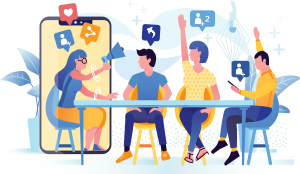
Related Videos
- Computer Fundamentals in Hindi – कंप्यूटर फंडामेंटल्स को समझें
- What is Computer in Hindi – कंप्यूटर क्या है? [PDF]
- Computer Essay in Hindi – कंप्यूटर पर निबंध लिखें [PDF]
- History of Computer in Hindi – कंप्यूटर का इतिहास भारत में
- कंप्यूटर के फायदे (Advantages of Computer in Hindi)
- कंप्यूटर के नुकसान (Disadvantages of Computer in Hindi)
- Computer Generation in Hindi – कंप्यूटर की जनरेशन (पीढ़ियां)
- कंप्यूटर की विशेषताएं (Characteristics of Computer in Hindi)
- Components of Computer in Hindi – कंप्यूटर के घटकों
- हार्डवेयर क्या है (What is Hardware in Hindi)? पूरी जानकारी
- हार्डवेयर के प्रकार (Types of Hardware in Hindi)
- सीपीयू क्या है (What is CPU in Hindi)
- कंप्यूटर मेमोरी क्या है (Computer Memory in Hindi)
- प्राथमिक मेमोरी क्या है (Primary Memory in Hindi)? और प्रकार
- Secondary Memory in Hindi – सेकेंडरी मेमोरी क्या है? इसके प्रकार
- हार्ड डिस्क क्या है (What is Hard Disk in Hindi)
- Motherboard in Hindi – मदरबोर्ड क्या है? और इसके प्रकार को जानें
- Input Device in Hindi (कंप्यूटर इनपुट डिवाइस और प्रकर)
- What is Output Device in Hindi – आउटपुट डिवाइस क्या है? [PDF]
- What is Number System in Hindi – नंबर सिस्टम क्या है?
- Decimal Number System in Hindi – डेसीमल नंबर सिस्टम क्या है?
- Binary Number System in Hindi – बाइनरी नंबर सिस्टम क्या है?
MS Word in Hindi – एमएस वर्ड क्या है? पूरी जानकारी
एमएस वर्ड की विशेषताएं – features of ms word in hindi, ms word ribbon in hindi – रिबन क्या है पूरी जानकारी.
- MS Word Home Tab in Hindi – होम टैब का उपयोग करना सीखें
- MS Word Insert Tab in Hindi: Insert टैब का उपयोग करें
- वेब डेवलपर कैसे बने? (2024 में Web Developer बनने की जानकारी)
- वेब डिज़ाइनर कैसे बने? 2023 (3 महीने में Web Designer बनें)
- What is Bootstrap in Hindi – बूटस्ट्रैप क्या है? इसका उपयोग
- प्रोग्रामिंग लैंग्वेज क्या है (Programming Language in Hindi)?
- प्रोग्रामिंग भाषा के प्रकार (Types of Programming Languages)
- High Level Language in Hindi (उच्च स्तरीय कंप्यूटर भाषा क्या है)
- Low Level Language in Hindi – लो लेवल लैंग्वेज क्या है?
- Machine Language in Hindi (मशीनी भाषा क्या है)?
- इंटरप्रेटर क्या है (What is Interpreter in Hindi)? पूरी जानकारी
- कम्पाइलर क्या है (Compiler in Hindi)? पूरी जानकारी
- Assembly Language in Hindi – असेम्बली भाषा को समझें
- Object Oriented Programming in Hindi (OOPs in Hindi)
- Inheritance in Hindi – इनहेरिटेंस क्या है? पूरी जानकारी
- Polymorphism in Hindi – पॉलीमोरफ़िज्म क्या है? पूरी जानकारी
- Abstraction in Hindi – एब्स्ट्रेक्शन क्या है? इसके प्रकार
- Encapsulation in Hindi – एनकैप्सुलेशन क्या है? इसके प्रकार
- Code in Hindi – कोड क्या है? इसके प्रकार और उपयोग
- कोडिंग क्या है (What is Coding in Hindi)? पूरी जानकारी
- कोडिंग कैसे सीखे (How to Learn Coding)? पूरी जानकारी
- React JS Tutorial in Hindi (Full React Course in Hindi PDF)
- React JS क्या है (What is React JS in Hindi)?
- Install React JS in Hindi – React JS Install करें (Win, Mac, Linux)
- JSX in Hindi – React में JSX क्या है
- React में Component क्या है हिंदी में जानें
- State in React in Hindi (ReactJS में State क्या है)
- Props in React js in Hindi (Props का उपयोग कैसे करें)
- Events Handling in React Js in Hindi (उपयोग कैसे करें)
- React Fragments in Hindi (रिएक्ट फ्रैगमेंट को समझें)
- Hooks in React in Hindi (Hooks की पूरी जानकारी)
- डेटाबेस की पूरी जानकारी
- डेटाबेस के प्रकार
- डीबीएमएस क्या है
- DBMS के प्रकार हिंदी में
- रिलेशनल डेटाबेस की पूरी जानकारी
- डेटा मॉडल और इसके प्रकार
- Data independence in DBMS in Hindi
- DBMS Architecture in Hindi
- Three Level Architecture of DBMS in Hindi
- ER Model in Hindi (Entity Relationship)
- Keys in DBMS in Hindi (DBMS में Keys क्या है)?
- Types of Keys in DBMS in Hindi (Keys के प्रकार)
- Primary Key in DBMS in Hindi (प्राथमिक कुंजी)
- Super Key in DBMS in Hindi (with Example)
- Candidate Key in DBMS in Hindi (with Example)
- Foreign Key in DBMS in Hindi (विदेशी कुंजी)
- Alternate Key in DBMS in Hindi (with Example)
- Composite key in DBMS in Hindi (with Example)
- Unique Key in Hindi with Example
- Normalization in DBMS in Hindi (नॉर्मलाइजेशन क्या है)?
- SQL क्या है (What is SQL in Hindi)? पूरी जानकारी
- Syntax of SQL in Hindi – SQL का सिंटैक्स को समझें
- SQL Commands in Hindi – SQL कमांड क्या है? और प्रकार
- SQL Data Types in Hindi – SQL डेटा प्रकार को समझें
- वेबसाइट डिजाइनिंग क्या है? – What is Web Design in Hindi
- वेब ब्राउज़र क्या है (Web Browser in Hindi) पूरी जानकारी
- What is Domain in Hindi – डोमेन क्या है? इसके प्रकार
- वेबसाइट क्या है (What is Website in Hindi)?
- What is Hosting in Hindi – होस्टिंग क्या है? पूरी जानकारी
- जावा क्या है (What is Java in Hindi)।
- Core Java In Hindi – कोर जावा क्या है? हिंदी में सीखें
- History of Java in Hindi – जावा का इतिहास हिंदी में जानें
- Features of Java in Hindi – जावा की विशेषताएं [2024]
- सी लैंग्वेज क्या है – What is C Language in Hindi [PDF 2024]
- History of C Language in Hindi – C का इतिहास
- Features of C Language in Hindi (सी भाषा की विशेषताएं)
- Tokens in C in Hindi (टोकन क्या है)? पूरी जानकारी
- वेरिएबल क्या है (Variables in C in Hindi)
- Data Types in C in Hindi – C के Data Types समझें
- Functions in C in Hindi (सी में फंक्शन क्या है)
- Decision Making in C in Hindi (if, else, Nested, Switch)
- What is Loop in C in Hindi (लूप क्या है)?
- Array in C in Hindi – सी में ऐरे क्या है? पूरी जानकारी
- Pointer in C in Hindi – सी में पॉइंटर क्या है?
- Recursion in C in Hindi – C में रिकर्सन क्या है? और प्रकार
- Structure in C in Hindi – सी स्ट्रक्चर क्या है? पूरी जानकारी
- C++ क्या है (What is C++ in Hindi)? पूरी जानकारी
- सॉफ्टवेयर इंजीनियरिंग क्या है? Software Engineering in Hindi
- SDLC क्या है (What is SDLC in Hindi)? पूरी जानकारी
- Waterfall Model in Hindi (वाटरफॉल मॉडल क्या है)? जानें
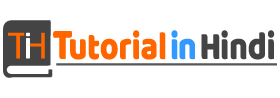
इस लेख "Microsoft Word in Hindi" में, जानिए एमएस वर्ड क्या है (What is MS Word in Hindi), इतिहास, उपयोग, कार्य, इसके लाभ और हानि और MS Word कैसे खोलें।
MS Word in Hindi : एमएस वर्ड माइक्रोसॉफ्ट द्वारा डिज़ाइन किया गया व्यापक रूप से उपयोग किया जाने वाला व्यावसायिक वर्ड प्रोसेसर है। माइक्रोसॉफ्ट वर्ड एक वर्ड प्रोसेसिंग प्रोग्राम है जो सरल और जटिल दोनों तरह के दस्तावेजों (documents) के निर्माण करने की अनुमति देता है।
माइक्रोसॉफ्ट वर्ड एक बहुत महत्वपूर्ण ऐप्लिकेशन सॉफ्टवेयर है क्योंकि MS Word का उपयोग पेशेवर-गुणवत्ता वाले दस्तावेज़, पत्र, रिपोर्ट आदि बनाने के लिए किया जाता है।
इस लेख में, आप एमएस वर्ड के बारे में सब कुछ जानेंगे जैसे कि एमएस वर्ड क्या है (What is MS Word in Hindi), MS file एक्सटेंशन, इसका इतिहास, संस्करण, उपयोग, कार्य, MS Word के लाभ और हानि और एमएस वर्ड कैसे खोलें आदि।
Table of Contents
Microsoft Word का परिचय (Introduction)

माइक्रोसॉफ्ट वर्ड एक ग्राफिकल वर्ड प्रोसेसिंग प्रोग्राम है जिसे उपयोगकर्ता वर्ड टाइप कर सकते हैं। एमएस वर्ड माइक्रोसॉफ्ट द्वारा विकसित किया गया है।
एमएस वर्ड माइक्रोसॉफ्ट द्वारा विकसित एक वर्ड प्रोसेसिंग सॉफ्टवेयर है। यह उपयोगकर्ताओं को टेक्स्ट-आधारित दस्तावेज़ बनाने, संपादित करने, प्रारूपित करने और सहेजने की अनुमति देता है।
यह अपने उपयोगकर्ता के अनुकूल इंटरफेस और spell जांच, फॉर्मेटिंग टूल, टेम्पलेट और सहयोग विकल्पों जैसी व्यापक सुविधाओं के लिए जाना जाने वाला, एमएस वर्ड का व्यापक रूप से विभिन्न व्यक्तिगत और व्यावसायिक दस्तावेज़ निर्माण आवश्यकताओं के लिए उपयोग किया जाता है।
मूल रूप से, एमएस ऑफिस वर्ड का उपयोग शब्द टाइप करने और दस्तावेज़ को save करने के लिए किए जाता हैं। माइक्रोसॉफ्ट वर्ड को पहली बार 25 अक्टूबर, 1983 को ज़ेनिक्स सिस्टम के लिए बहु-उपकरण शब्द के तहत जारी किया गया था।
माइक्रोसॉफ्ट वर्ड एक आसान और उपयोगकर्ता के अनुकूल सॉफ़्टवेयर है जो उपयोगकर्ता को टेक्स्ट दर्ज करने, टेक्स्ट संपादित करने और छवियों को जोड़ने में सक्षम बनाता है, इसका उपयोग पत्र के रूप में सरल या न्यूज़लेटर के रूप में जटिल के लिए किया जा सकता है।
आइए माइक्रोसॉफ्ट वर्ड को परिभाषा के साथ अच्छी तरह से समझते है –
एमएस वर्ड क्या है (What is MS Word in Hindi)?
माइक्रोसॉफ्ट वर्ड 1983 में माइक्रोसॉफ्ट द्वारा विकसित एक वर्ड प्रोसेसर सॉफ्टवेयर है । यह सबसे अधिक इस्तेमाल किया जाने वाला वर्ड प्रोसेसर सॉफ्टवेयर है।
इसका उपयोग पेशेवर गुणवत्ता (quality) के दस्तावेज़, पत्र, रिपोर्ट, रिज्यूमे आदि बनाने के लिए किया जाता है। एमएस वर्ड नए (new) या मौजूदा दस्तावेज़ को संपादित (edit) या संशोधित (modify) करने की अनुमति भी देता है।
एमएस वर्ड ऐप्लिकेशन सॉफ़्टवेयर का एक उदाहरण है जो आपको किसी भी दस्तावेज़ को बनाने (create), संपादित (edit) करने और सहेजने (save) की अनुमति देता है।
यह Microsoft कंपनी के स्वामित्व में है और मूल रूप से 1983 में चार्ल्स सिमोई (एक डेवलपर) और रिचर्ड ब्रॉडी (सॉफ्टवेयर इंजीनियर) द्वारा बनाया गया था।
मूल रूप से, MS Word दस्तावेज़ों को अधिक कुशलता से व्यवस्थित और लिखने में भी आपकी मदद कर सकता है। जब Word में दस्तावेज़ बनाया जाता है, तो उपयोगकर्ता किसी रिक्त दस्तावेज़ से प्रारंभ करना चुन सकता है या किसी टेम्पलेट को उपयोगकर्ता के लिए अधिक कार्य करने देता है।
- यह भी पढ़े: MS Word की विशेषताएं को हिंदी में जानें ।
एमएस वर्ड फाइल का एक्सटेंशन (Extension of MS Word file)
एक MS Word फ़ाइल हमेशा .doc या .docx के एक्सटेंशन के साथ सेव की जाती है।
यहाँ प्रारूप के साथ कुछ सामान्य एमएस वर्ड एक्सटेंशन दिए गए हैं:
एमएस वर्ड का इतिहास (History of MS Word in Hindi)
Microsoft Word का पहला संस्करण Word 1.0 जो अक्टूबर 1983 में लॉन्च किया गया था और इसे पूर्व Xerox प्रोग्रामर, चार्ल्स सिमोनी और रिचर्ड ब्रॉडी द्वारा विकसित किया गया था। इन दोनों को 1981 में Microsoft के संस्थापकों बिल गेट्स और पॉल एलन ने काम पर रखा था।
इस प्रोग्राम को शुरू में “ Multi-Tool Word ” नाम दिया गया था लेकिन बाद में इसका नाम बदलकर “ MS Word ” कर दिया गया।
विंडोज के लिए वर्ड स्टैंडअलोन या MS Office suite के एक भाग के रूप में उपलब्ध है। और मैक (Mac) के लिए एमएस वर्ड माइक्रोसॉफ्ट द्वारा 1985 में Word 1.0 के रूप में पेश किया गया था।
- यह भी पढ़े: MS Word Home Tab – होम टैब का उपयोग करना सीखें
माइक्रोसॉफ्ट वर्ड का संस्करण (Version of MS Word Hindi)
यहाँ Microsoft Word के सभी सबसे अधिक उपयोग किए जाने वाले संस्करणों की सूची दी गई है:
एमएस वर्ड के उपयोग (Uses of MS Word in Hindi)
आप उच्च गति, गुणवत्ता और सटीकता के साथ बायोडाटा, पत्र, एप्लिकेशन, फॉर्म, बिजनेस कार्ड, resume, टेम्प्लेट, कैलेंडर, रिपोर्ट, ईबुक और न्यूजलेटर जैसे पेशेवर दिखने वाले दस्तावेज़ बनाने के लिए दैनिक जीवन और व्यवसाय में एमएस वर्ड का उपयोग कर सकते हैं।
मूल रूप से, Microsoft Word आपको पेशेवर-गुणवत्ता वाले दस्तावेज़, पत्र, रिपोर्ट और रिज्यूमे बनाने देता है। Microsoft Word में विशिष्ट विशेषताएं हैं जिनमें spell जांच, grammar जांच, छवि समर्थन, पाठ और फ़ॉन्ट स्वरूपण, HTML समर्थन, उन्नत पृष्ठ लेआउट और बहुत कुछ शामिल हैं।
- MS Word Insert Tab क्या है इसका उपयोग करना सीखें ।
एमएस वर्ड के मूल कार्य (Functions of MS Word)
Microsoft Word के कुछ बुनियादी कार्य यहां दिए गए हैं:
- MS Word टेक्स्ट डॉक्यूमेंट बनाने में मदद करता है।
- यह मौजूदा दस्तावेजों का संपादन और प्रारूपण करने देता है।
- MS Word में ग्राफ़िकल दस्तावेज़ जोड़ने का भी विशेषता हैं।
- एमएस वर्ड का इस्तेमाल लेखक और शोधकर्ता कर सकते हैं।
- यह पाठ दस्तावेज़ में वर्तनी और व्याकरण संबंधी त्रुटियों का पता लगाने में मदद करता है।
- एमएस वर्ड की विभिन्न विशेषताओं और उपकरणों के साथ एक टेक्स्ट दस्तावेज़ को इंटरैक्टिव बनाता है।
एमएस वर्ड के फायदे (Advantages of MS Word)
MS Word इस्तेमाल करने के हैं कई फायदे हैं, यहाँ कुछ सबसे महत्वपूर्ण लाभ हैं:
- एमएस वर्ड में डॉक्यूमेंट बनाने में कम समय लगता है।
- यह एक शब्द दस्तावेज़ को बदलने या संपादित करने की अनुमति देता है
- टेक्स्ट जोड़ना, संशोधित करना, अपडेट करना या हटाना आसान है।
- आसानी से पाठ के स्वरूप या प्रारूप को नियंत्रित करें।
- आप अपने दस्तावेज़ों की प्रतियां प्रिंट कर सकते हैं।
- छवियों, सीमाओं को जोड़कर दस्तावेज़ को प्रारूपित करें।
- MS Word गलतियों को सुधारने में मदद करता है।
- आप बॉर्डर और बुलेट फ़ॉर्मेटिंग, क्लिप आर्ट का उपयोग कर सकते हैं।
एमएस वर्ड के नुकसान (Disadvantages MS Word)
MS Word के कुछ नुकसान इस प्रकार हैं:
- माइक्रोसॉफ्ट वर्ड बहुत महंगा हो सकता है।
- डेटा भ्रष्टाचार के कारण कभी-कभी डेटा खो सकता है।
- कुछ प्रतीक आसानी से उपलब्ध नहीं होते (जैसे कि गणित के समीकरण)।
एमएस वर्ड कैसे खोलें (How to Open MS Word)?
MS वर्ड खोलना बहुत आसान है, वर्ड खोलने के लिए नीचे दिए गए चरणों का पालन करें:
- स्टार्ट बटन पर क्लिक करें, या स्टार्ट मेन्यू प्रदर्शित करने के लिए अपने कीबोर्ड पर विंडोज की दबाएं।
- अनुप्रयोगों (applications) की सूची में, Word खोजें और उस पर क्लिक करें।
- स्टार्टअप स्क्रीन प्रकट होती है और Word प्रारंभ होता है।
- Word छोड़ने के लिए, अपनी स्क्रीन के ऊपरी-दाएँ कोने में x पर क्लिक करें।
पीडीएफ के लिए हमारे टेलीग्राम चैनल से जुड़ें
यदि आप कंप्यूटर, प्रोग्रामिंग और MS Word पीडीएफ नोट्स फ्री में डाउनलोड करना चाहते हैं तो हमारे टेलीग्राम चैनल से अभी जुड़ें:
टेलीग्राम चैनल
Microsoft Word FAQs:
Microsoft Word को कभी-कभी “ Winword ”, “ Word ” या “ MS Word ” कहा जाता है। यह एक ग्राफिकल वर्ड प्रोसेसिंग प्रोग्राम है जिससे उपयोगकर्ता टेक्स्ट टाइप के साथ छवि भी जोड़ सकते हैं। MS Word कंप्यूटर कंपनी माइक्रोसॉफ्ट द्वारा प्रकाशित एक वर्ड प्रोसेसर है। मूल रूप से, एमएस वर्ड टेक्स्ट, टेक्स्ट कलर, विभिन्न प्रकार के फोंट और आकार, इमेज, बॉर्डर और बुलेट फॉर्मेटिंग, क्लिप आर्ट, टेबल और पेज लेआउट आदि जोड़ने की अनुमति देता है।
सॉफ्टवेयर डेवलपर्स रिचर्ड ब्रॉडी और चार्ल्स सिमोनी ने 1983 में UNIX ऑपरेटिंग सिस्टम के लिए मल्टी-टूल वर्ड जारी किया। बाद में उस वर्ष, प्रोग्राम को MS-DOS के तहत पर्सनल कंप्यूटर पर चलाने के लिए फिर से लिखा गया और इसका नाम बदलकर Microsoft Word कर दिया गया।
Microsoft Word को 1983 में Microsoft Corporation द्वारा लॉन्च किया गया था।
Microsoft ने 1989 में Windows के लिए Word का पहला संस्करण जारी किया।
1985 में Microsoft ने Macintosh Word 1.0 जारी किया। इसके शुरुआती Macintosh संस्करणों को सीधे Microsoft Word से DOS के लिए अनुकूलित किया गया था।
अपने पर्सनल कंप्यूटर पर एमएस वर्ड खोलने के लिए इन सरल चरणों का पालन करें: Start → All Programs → MS Office → MS Word .
- यह भी पढ़े: MS Word Ribbon – रिबन क्या है? पूरी जानकारी जानें ।
क्या आप कंप्यूटर सीखना चाहते हैं?
अगर आप कंप्यूटर सीखना चाहते हैं, तो यहां हमारा कंप्यूटर का पूरा बेसिक कोर्स है। नीचे “फ्री कंप्यूटर कोर्स” पर क्लिक करके अभी सीखना शुरू करें।
फ्री कंप्यूटर कोर्स
एमएस वर्ड उपयोगकर्ताओं को राइट-अप करने, दस्तावेज़ बनाने, बायोडाटा, अनुबंध आदि करने में सक्षम बनाता है। यह ऑफिस सुइट के तहत सबसे अधिक उपयोग किए जाने वाले कार्यक्रमों में से एक है।
संक्षेप में, माइक्रोसॉफ्ट वर्ड एक वर्ड-प्रोसेसिंग सॉफ्टवेयर है जो पत्र और रिपोर्ट, बायोडाटा आदि जैसे दस्तावेज बनाने में मदद करता है।
MS Word सीखने और सिखाने के नए अभिनव तरीके बनाने के लिए शिक्षकों, छात्रों और व्यवसाय को लाभान्वित कर सकता है। छात्रों के लिए MS वर्ड और MS office suit उच्च गुणवत्ता के साथ तेजी से स्कूल और विश्वविद्यालय में शैक्षिक सामग्री और अभ्यास को व्यवस्थित रूप से प्रसारित करने में मदद करते हैं।
मुझे उम्मीद है कि इस लेख “Microsoft Word in Hindi” से आपको यह जानने में मदद मिली होगी कि वास्तव में एमएस वर्ड क्या है (What is MS Word in Hindi), इसका फाइल एक्सटेंशन, इतिहास, उपयोग, कार्य, वर्ड के फायदे और नुकसान और एमएस वर्ड कैसे खोलें आदि।
संबंधित लेख लेखक से और अधिक
Mail merge in ms word in hindi – मेल मर्ज क्या है पूरी जानकारी, कोई जवाब दें जवाब कैंसिल करें.
अगली बार टिप्पणी के लिए इस ब्राउज़र में मेरा नाम, ईमेल और वेबसाइट सहेजें
Please enter an answer in digits: three + twenty =
Learn MS Word in Hindi
- MS Word क्या है हिंदी में जानें।
- Features of MS Word in Hindi
- MS Word Ribbon in Hindi
- MS Word Home Tab in Hindi
- MS Word Insert Tab in Hindi
- Get in Touch
- Privacy Policy
All Courses > MS Office • Tally • Customer Service • Sales > MS Word Course
MS Word Course
Course Rating
Active Learners
What’s included in this Course
Authorized Training Partner of
MS Word Course in Hindi
MS Word is a part of MS Office Suite. It is used for creating documents, letters, reports, etc. Whether you are a student, a professional or an entrepreneur, you need to learn MS Word. There is hardly any job where you don’t require using MS Word.
To make you amply skilled, LearnVern brings you the best MS Word online course in Hindi. The course covers how to edit, style, format, design and modify a Word document. Moving to the advanced stage, you can learn actions like adding macros, inserting tables, graphs, etc.
Learn basic skills to work as a data entry operator or office assistant by joining MS Word full course in Hindi at LearnVern. It is 100% free of cost and available on mobile devices and computers for learning anywhere, anytime.
What are the major job roles related to MS Word Course and salary data?
MS Word is a job-oriented skill that can add a lot of weight to your resume. The companies need back office executives for daily administrative work. They look for computer proficiency in candidates. The competence in MS Word can help students take up jobs of clerical nature and start earning. This skill helps throughout your professional life. Even homemakers and mothers on sabbatical can take up writing assignments and generate income for themselves by learning MS Word full course for free at LearnVern. Some of the jobs that demand competence in Microsoft Word are:
- Data entry Operator: up to 3 lakhs
- Back Office Executive: up to 3.2 lakhs
- Receptionist: up to 4 lakhs
- Office Assistant: up to 2.5 lakhs
MS Word is a necessary skill for the above-mentioned posts. You can learn it to work as a freelance writer or to manage the daily affairs of the business you own.
Detail of the free MS Word Course in Hindi
The MS Word Full course available online at LearnVern is taught in the Hindi language to break the communication barrier. The experts walk the candidates through all functions you can perform on MS Word. The major modules comprise:
Editing Text
- Page Formatting such as Page Margin in MS Word
- Formatting with Style and Themes
- Creating tables and bullet points
Working with column and table
Working with macros.
- Proofing document
- Sharing document
Who should be taking the MS Word Course in Hindi?
Anyone with basic knowledge of computers can learn the MS Word tutorial in Hindi . Students require this skill to do homework, make presentations and share documents with others. Editors and proofreaders should learn various skills like spotting spelling errors in MS Word , adding comments, etc. Aspiring office coordinators can use this tool to learn how to type letters, prepare reports, create memos and much more. The best candidates to learn free online MS Word course from LearnVern are:
- Aspiring data entry operators
- Any aspiring professional who requires making documents
Why is the MS Word Online Course at LearnVern more industry-relevant?
LearnVern’s Microsoft Word tutorial in Hindi covers all basic to advanced topics. How to use MS Word’s various features to make professional documents is the crux of this course. It traverses students through basics first like what MS Word is, where it is used, who needs it, various versions, etc.
Further, the tutorial shows the students how to perform basic functions like copy, cut, paste, etc. Formatting and styling documents using fonts, and paragraph styling features, etc. are other topics covered. The experts simplify the tough topics like creating multilevel lists , creating Macro in MS Word , etc. by showing the process through videos.
Since all parts of the tutorial contribute to using MS Word easily for work, the course prepares the students completely for jobs and various professional requirements.
Next steps to learning MS Word Course
The free online MS Office Course is incomplete without the tutorial on Word. When you learn Word completely, you can become confident in taking up jobs like data entry operator, office assistant, receptionist, etc. Students who know the basics of computers can learn this course easily. They can take up other courses as well that help them add to their skill-set, such as:
MS Excel Course
Spoken english course.
- Soft Skills – Essentials to start career
Why LearnVern for MS Word In Hindi Course
LearnVern’s MS Word Course is unique since it is available in Hindi. So, if you find learning difficult, this is the course for you!
LearnVern’s experts have designed this course while keeping job readiness in mind. The students can understand all features of Word and practice them by revisiting tutorials as many times as needed. All functions like text editing and formatting, page formatting, document styling, insertion of tables, graphs, micros and videos, etc. are included in the course to ensure end-to-end coverage. Thus, this course proves to be a one-stop destination for learning MS words completely.
With the help of a video tutorial, dashboard for discussing the course, assignments and quizzes, LearnVern offers an in-classroom experience. Thus, a complete learning package is provided 100% free to the users here.
You can use any iOS or Android mobile device or computer to start learning the MS Word Online Course . Availability of course on devices offers you freedom to learn from anywhere and anytime.
LearnVern is a part of the Skill India Initiative launched by the Prime Minister of India. The students can get the National Skill Development Course at the end of the course on paying a nominal fee. This certificate adds to your credibility as an MS Word expert and can help you get good jobs and salary hikes.
Start learning Word using LearnVern’s full course right away on your devices and get the skills you need to become career-ready.
Course Content
Getting started, formatting text, formatting paragraphs, formatting pages, formatting with style and theme, creating bullets and number list, illustrating document, proofing word document, sharing the document, master quiz, hey learner, this course is 100% free.
You just have to Pay ₹999 to Upgrade this free course to Skill India/ NSDC Certified Course
Jobs That Require These Skills
- Administration
- Admin Executive
- Data Entry Operator
Companies Hiring For This Skill
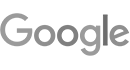
Learners Also Enroll to These Courses
- Learn All MS Excel Functions In Hindi And Become A Data Handling Expert
- Impress Everyone With Fluent Communication Skills With Spoken English Cours...
Soft Skills - Essentials to Start Career
- Flourish your interpersonal skills with our Soft Skills Course in Hindi
Customer Service, Customer Support and Customer Experience
- Enhance your customer engagement skills with our Customer Service training
Career In Sales
- Become A Master In Sales With Career In Sales Taught In Hindi Language
Learner's Ratings
Overall Rating
What other courses learners took with this course
Good knowledge gain

it is very good course
Interesting Course
Good course
very helpful courses thank you very much
These is so easy language in learn computer course
Language change
not Happy issue my certificate
Sir mane certificate ke liye payment keya tha par mujhe abhe tak computer hardware ka koye sartifikat nhe mila he mane Sunday 7/5/2023 ko 11.30 pe payment keya tha call nhe resev nhe kar rahe he
Good course for not pay more money in Tution and they give you a certificate of your knowledge.
i'm so happy learn for learn vern this is amazing plateform for learning in freee thank u learn vern
Very helpful for the beginners and it's free that will help a lot.
Pre-Requisite
The main requirements to learn this course are basic knowledge of computers, interest in learning MS Word and access to mobile devices or computers with iOS or Android functionality. The students may learn this course in Hindi at LearnVern if learning in English is difficult for them.
How can LearnVern Help?
- Convenience to learn courses on mobile devices, computers and TV screens
- Trending courses provided to keep with industrial demands
- Courses in Hindi and other Indian languages to enhance understanding
What is the use of MS word?
MS Word is used for making various types of documents, reports, letters, etc. Students can write essays, theses, etc. on MS Word. It is used by all professionals for various purposes. Writers can use MS Word to create content items like stories, essays, web content, etc. This MS Office explanation is used for writing professional letters and other informative pieces by receptionists, secretaries, office assistants, etc.
How to Create a Table in MS Word?
In the MS Word’s Tab area, you can find the Insert option. Under this option, the Table functionality is provided. You can click on it, drag and drop it to the writing space and proceed by selecting the rows and columns as needed. There are several styling features provided to further enrich the table to make it more presentable.
What are the benefits of learning an MS word course?
Learning MS Word course can help you become computer-savvy. You can employ your typing knowledge to create MS Word documents. The ease of working with Word proves helpful for performing various tasks at work. You can apply for the jobs like office assistant, receptionist, data entry operator, etc. and use Word skills to impress the recruiters and get selected for the jobs.
Is LearnVern MS Word Course Free?
Yes, the LearnVern MS Word Course is free for all. The course is a part of Skill India Initiative that is launched to help common people learn industry-relevant skills. Funded by the Government of India, LearnVern offers free of cost courses and makes skill-building inclusive.
What is MS Word Course?
At LearnVern, the MS Word Course is a complete package of training tutorial, assignment, quiz, etc. This course is offered for free here. By providing video-walkthrough to all features, the experts help students gain working knowledge of Word. They can use this course to become career-ready and also use it for various educational purposes.
How can I Learn MS Word Easily?
You can learn MS Word easily by joining this course at LearnVern. At this e-learning app, the course is provided in Hindi. Learners can gain expertise by visiting all modules of the tutorial as many times as needed. Thus, by getting ample practice and solving assignments at the end of the tutorial, you can learn MS Word easily.
Is MS Word Course Difficult to Learn?
No, if you have the basic knowledge of computers and want to learn MS Word Course to become proficient in using this MS Office application, you will find this course not difficult to learn. To further ease the learning, LearnVern offers the tutorial in Hindi. The course reaches you on your devices to enable learning at chosen time and pace.
Can I Learn MS Word within a Week?
Yes, you can! You can adjust the pace of learning at LearnVern and devote more time to speed up the learning. LearnVern offers you the convenience of downloading the course material on your devices. Thus, you can access the course all the time and wrap it up within a week.
How can I learn MS Word online?
You can learn MS Word online by joining the course at LearnVern. This course is provided for free here. Learners can log on to the LearnVern mobile app and website as suited. If needed to learn offline, you can download all study material and study it without requiring an internet connection too.
To view this video please enable JavaScript, and consider upgrading to a web browser that supports HTML5 video
Schedule learning your course
Repeat duration.

MS Word Course Code
- No Certificate
- Globally Recognized NSDC Certificate
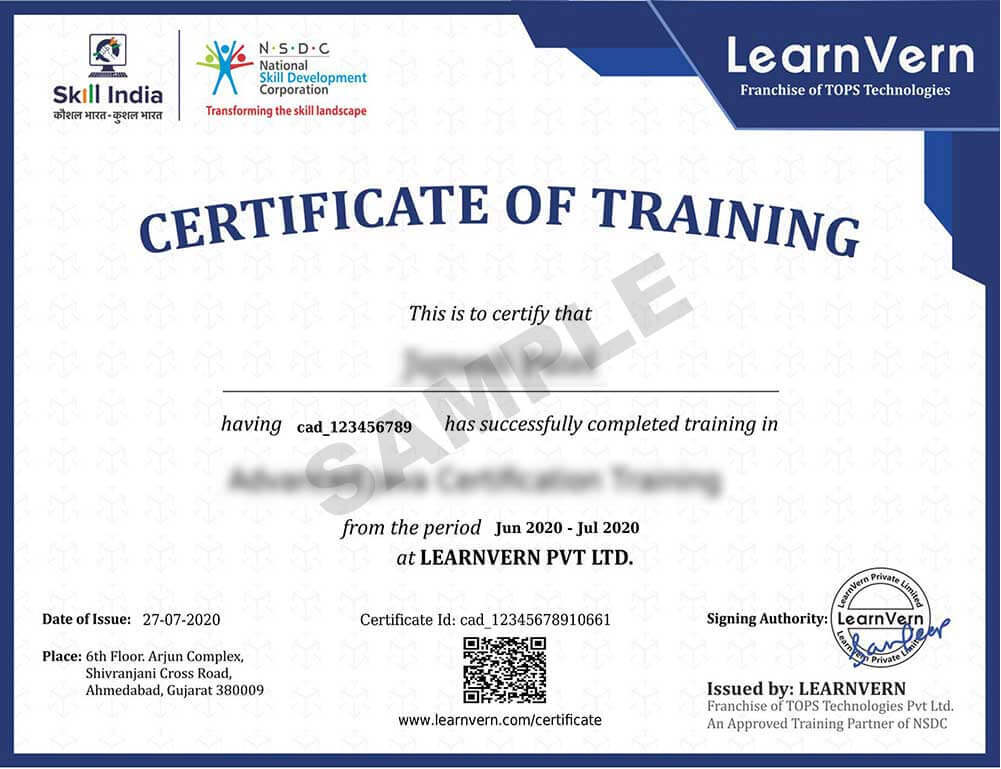
NSDC Certificate of Partnership with LearnVern
LearnVern is official training partner with National Skill Development Corporation

Share with your Friends
Copy this link and share it with your friends
Refer and win Exciting Gifts
Share learnvern with your friends and earn free rewards and certificates., share a personalized message with your friends..
Your Referred User Count

- PRO Courses Guides New Tech Help Pro Expert Videos About wikiHow Pro Upgrade Sign In
- EDIT Edit this Article
- EXPLORE Tech Help Pro About Us Random Article Quizzes Request a New Article Community Dashboard This Or That Game Popular Categories Arts and Entertainment Artwork Books Movies Computers and Electronics Computers Phone Skills Technology Hacks Health Men's Health Mental Health Women's Health Relationships Dating Love Relationship Issues Hobbies and Crafts Crafts Drawing Games Education & Communication Communication Skills Personal Development Studying Personal Care and Style Fashion Hair Care Personal Hygiene Youth Personal Care School Stuff Dating All Categories Arts and Entertainment Finance and Business Home and Garden Relationship Quizzes Cars & Other Vehicles Food and Entertaining Personal Care and Style Sports and Fitness Computers and Electronics Health Pets and Animals Travel Education & Communication Hobbies and Crafts Philosophy and Religion Work World Family Life Holidays and Traditions Relationships Youth
- Browse Articles
- Learn Something New
- Quizzes Hot
- This Or That Game
- Train Your Brain
- Explore More
- Support wikiHow
- About wikiHow
- Log in / Sign up
- Job Application Documents
- Resume Preparation
How to Create a Resume in Microsoft Word
Last Updated: September 25, 2023 Approved
This article was co-authored by Alyson Garrido, PCC . Alyson Garrido is an International Coach Federation accredited Professional Certified Coach (PCC), Facilitator, and Speaker. Using a strengths-based approach, she supports her clients with job search and career advancement. Alyson provides coaching for career direction, interview preparation, salary negotiation, and performance reviews as well as customized communication and leadership strategies. She is a Founding Partner of the Systemic Coach Academy of New Zealand. wikiHow marks an article as reader-approved once it receives enough positive feedback. In this case, several readers have written to tell us that this article was helpful to them, earning it our reader-approved status. This article has been viewed 1,633,953 times.
Resumes detail a person’s work experience, education, skills and achievements. A good resume that is clear, concise and easy to read is essential when looking for a job. Resumes should be word processed and should be neat and tidy. Microsoft Word offers you the option of creating your resume through templates, but you can also create your resume from scratch using Word's formatting features.
Sample Resumes

Creating a Resume from a Template (Word 2003, 2007, 2010, 2013)

- In Word 2007 you will have to click on “installed templates.”
- In Word 2010 it will be “sample templates.”
- In Word 2011 it will be “new from template.” [1] X Research source
- In Word 2013 the templates will be displayed when you click on “New.”

- In Word 2013, after clicking on “New” you will see a number of templates and a search bar which says “search for online templates.”
- After searching you will see a number of different resume templates to try out.

- Here you will be able to look through a number of templates for resumes and cover letters that you can download for free and edit in Word.
- You may have to sign in with your Microsoft online account to use these templates. [2] X Research source

- Be sure to look carefully at the detail of your resume and proofread it thoroughly.
- All of the versions of Word from 2003 to 2013 all come with some pre-installed templates for resumes.

- Click on the “Other Documents” tab, and then select “Resume Wizard.”
- Follow the wizard's instructions. The wizard will walk you through the resume creation process step-by-step
- If you do not see this option, it was not installed when you installed Word, and you will need to run the installation program again to install it.
Creating a Resume Without a Template

- Education and qualifications.
- Work and volunteer experience.
- Skills and qualities.
- It should also include your full contact details and state that references are available upon request.

- Most chronological resumes only cover the last 5 to 10 years of your employment history.
- You may wish to include positions earlier than this if they are appropriate to the job you're seeking.
- This is the format most American employers prefer to see resumes in.

- A combination resume might list your key skills at the top before providing a short account of your experiences.
- This type of resume can be helpful for those entering the job market with little work experience, or for those trying to change careers. [6] X Research source

- The CV is commonly used when applying for positions in Europe, and also when applying for positions at colleges and universities worldwide.
- CVs can be thought of as living documents that records all your work and achievements, which will generally grow and develop over time more than a resume. [7] X Trustworthy Source University of North Carolina Writing Center UNC's on-campus and online instructional service that provides assistance to students, faculty, and others during the writing process Go to source
Writing Your Resume

- If your resume extends beyond one page, ensure that your name is in a header on every page.
- Your email address should appropriate for a job application. Use your own name or initials if possible.
- Don’t use something jokey such as "sly-dude," "foxymama," or "smokinhot."

- For example, you might write that your objective is “To contribute to the design of new word processing software.”
- Alternatively it may state the position you hope to attain, such as “A position as in healthcare policy and research.”
- Objectives have become less common, and you may prefer to provide this information in your covering letter . [8] X Research source

- You can include a bullet point or two to provide a little further information on your specialism, if it is appropriate for the position you are applying for.
- If you achieved any honours or awards as part of your studying or training include these here.

- Use bullet points to make sure it is clear and easy to read or scan through for key words relating to the position you are applying.
- You can include volunteer positions if they relate to the job you're seeking or if you have little paid experience. [9] X Research source

- You can title this section as “Other Relevant Skills”, or just “Skills.”
- This could include proficiency in foreign languages, knowledge of particular computer software and programmes, and any other specific skills not previously mentioned. [10] X Research source
- Take care to avoid repeating yourself. You don’t need to say you have “excellent communication skills” more than once.

- Allow reasonable margins around the edges of the page. Word's default settings are usually sufficient for this.
- Left-align your section headings. You can use single-spacing after a heading and before the section content, and double-spacing before a heading.
- Get your resume down to one page if at all possible. You can try adjusting your line spacing in the Paragraph dialog box, but don’t lose your neat formatting trying to get it down to one page.
- Rethink your words and try to express yourself more concisely.
Expert Q&A

- Don't wait until you're looking for work to update your resume. Any time you have a promotion or significant accomplishment, add the new information to your resume. Thanks Helpful 5 Not Helpful 1
- Always tailor your resume to the type of position you're seeking. You may have to add, rearrange, or delete accomplishments or entire sections according to what the position requires. Thanks Helpful 6 Not Helpful 2

- The appearance and format of your resume is a reflection of your competence; be sure it represents you at your best. Thanks Helpful 5 Not Helpful 1
- Be sure that all the statements in your resume are both factually and grammatically correct and that all words are spelled correctly. Thanks Helpful 4 Not Helpful 1
You Might Also Like

- ↑ https://kb.iu.edu/d/agst
- ↑ https://templates.office.com/en-us/Resumes-and-Cover-Letters
- ↑ http://cla.umn.edu/student-services-advising/career-internship-services/job-search-resources/resume-guide/formatting-0
- ↑ http://writingcenter.unc.edu/handouts/curricula-vitae-cvs-versus-resumes/
- ↑ http://www.career.cornell.edu/story/resumes/parts.cfm
About This Article

1. Open Word and click File . 2. Click New . 3. Click a resume template. 4. Type your own data into each field. 5. Save your resume as a new file. Did this summary help you? Yes No
- Send fan mail to authors
Reader Success Stories
Jan 19, 2017
Did this article help you?

Asrar Ahamed
May 16, 2020
Amisha Khatri
Nov 23, 2016
Jan 9, 2017
Aug 12, 2017

Featured Articles

Trending Articles

Watch Articles

- Terms of Use
- Privacy Policy
- Do Not Sell or Share My Info
- Not Selling Info
wikiHow Tech Help Pro:
Develop the tech skills you need for work and life

Creating and Opening MS Word Documents
इस topic में हम Creating Document in MS Word के बारे में Step-by-Step जानेंगे।
जब कभी भी आप अपने कंप्यूटर में वर्ड फाइल बनाते है तो उसको वर्ड दस्तावेज कहा जाता हैं। आप जब कभी भी वर्ड में नया दस्तावेज बनाते है तो, वो या तो खली दस्तावेज होगा या फिर किसी template की सहायता से बना हुआ दस्तावेज होगा। यहाँ बहुत सारा सवाल है जैसे how to create a document in MS word? Uses of template in MS Word? आप यहाँ ये भी सीखेंगे की पहले से बनाये दस्तावेज को कैसे खोलते है।
Creating Document in MS Word
आप जब कभी भी वर्ड का नया प्रोजेक्ट बनाएंगे तो आपको नए दस्तावेज बनाने की जरुरत पड़ेगी।
निम्न चरणों का पालन करे :
1. सबसे पहले वर्ड प्रोग्राम को open करे।
2. फाइल(File) टैब पे क्लिक करके Backstage View पे जाये।

3. New पे क्लिक करे।

4. अब आपके सामने बहुत से विकल्प आ जायेगा।
5. Blank Document के लिए Blank Document पे क्लिक करके दस्तावेज बना ले।
यह भी पढ़े: MS Word के बारे में Basic से जाने।
To Creating a new document from a template
Template पहले से बनाया हुआ दस्तावेज होता है जो दस्तावेज जल्दी और आसानी से बनाने में मदद करता है। टेम्पलेट में पहले से ही बहुत सारा Custom Formatting और Designs किया हुआ रहता है जो आपका बहुत से समय और मेहनत बचा सकता है।
टेम्पलेट का प्रयोग कैसे किया जाये, इसके लिए निचे दिए गए steps को follow करे :
1. फाइल टैब की मदद से Backstage view पे जाये।
2. अब New पे क्लिक करे
3. Blank Document के निचे आपको बहुत सारा टेम्पलेट दिखाई देगा
Note : आप सर्च बॉक्स की सहायता से किसी भी टेम्पलेट को सर्च कर सकते है या निचे के तरफ scroll करके किसी को अपने आवश्यकता अनुसार चयन कर सकते हैं।

4. मैंने यहाँ पे Resume सर्च किया हैं और Blue Grey Resume का चयन किया।

5. उसके बाद “ Create ” पे क्लिक करे

6. अब आपका एक sample document बन कर तैयार हो जायेगा
नोट: आप इसमें search box के निचे दिए गए category का प्रयोग कर भी सर्च कर सकते है।
To Open an Existing Word Document ( पुराने दस्तावेज को खोलना )
आपको सब समय नए दस्तावेज की जरुरत नहीं पड़ेगी। जब आप अपने नयी दस्तावेज को अपने डाटा के साथ save कर लेते है और फिर जब आपको उस दस्तावेज की डाटा में कुछ बदलाव की जरुरत पड़ती है, तो आपको पुराने दस्तावेज को खोलने की आवश्यकता पड़ेगी। आइये देखते है की पुराने दस्तावेज को कैसे खोलते है:
1. सबसे पहले हमे Backstage View के तरफ अपने रुख करना होगा।
2. उसके बाद आपको Open पे क्लिक करना होगा

3. फिर अपने दस्तावेज का पता का चयन करे मने फाइल location का चुनाव करे। जैसे की Recent, OneDrive, This PC, Browse etc
4. अब आपका फाइल locate होने के बाद, फाइल का चयन करे

5. फिर open पे क्लिक करे।
To Pin a Word Document ( वर्ड दस्तावेज को पिन करना )
जब भी आपको किसी दस्तावेज को ज्यादा बार काम करने की जरुरत पड़ती तो आप उस दस्तावेज को पिन कर सकते है। ताकि दस्तावेज खोलना ज्यादा सुविधाजनक हो और समय की बचत हो। निचे दिए गए स्टेप्स को फॉलो करके आप किसी भी दस्तावेज को पिन कर सकते है:
- सबसे पहले Backstage View में जाये।
2. उसके बाद ओपन को सेलेक्ट करे फिर recent का चयन करे।

3. तत्काल सम्पादित किया हुआ दस्तावेजों की सूचि दिखाई देगी। माउस कर्सर को उस सूचि में से किसी एक पे ले जाये और फिर पिन वाले चिन्ह पे क्लिक करे

4.आपको वो दस्तावेज पिन हो जायेगा।
नोट: ठीक ऐसे ही उस दतावेज को unpin करने के लिए पिन वाले चिन्ह पे दुबारा क्लिक कर दे। आपका दस्तावेज unpin हो जायेगा।

Compatibility Mode
कभी कभी वर्ड में आपको किसी दस्तावेज को Compatibility Mode में उपयोग करने की जरुरत पड़ेगी। अगर आप कोई दस्तावेज वर्ड के पुराने version में बनाये है जैसे Word 2007,Word 2010,Word 2013 और Word 2013 और आप उसको word के latest version में खोल रहे है तो ये दस्तावेज compatibility mode में ओपन होगा।

नए version में मिलाने वाले बहुत से Features Compatibility Mode में नहीं मिल पाते। इसमें वहॉ tools मिल पाते है जो उस दस्तावेज को बनाने वाले version में मौजूद थे। उदहारण के लिए अगर आप किसी दस्तावेज को word 2010 में खोलते है जोकि word 2007 में बनाया गया था तो आप केवल वही tools का इस्तेमाल कर सकते है जो word 2007 में मौजूद थे।
To Convert a Document
अपने दस्तावेज को compatibility mode से normal mode में लाने के लिए निम्न चरणों को निष्पादित करे:
1. सबसे पहले फाइल टैब पे क्लिक कर Backstage View open करे।
2. फिर info पे क्लिक करे फिर Convert पे क्लिक करे।

3. एक dialog box open होगा फिर “ OK ” पर क्लिक करें।

4. आपका दस्तावेज आपके word के वर्तमान version में convert हो जायेगा।
नोट: दस्तावेज Convert के पश्चात उसके layout में बदलाव आ सकता है।
धन्यवाद ! ऊपर लिखे लेख की सहायता से मैंने बहुत ही आसान शब्दों में Creating Document in MS Word के बारे में जानकारी प्रदान करने की कोशिश की हैं। इससे सम्बन्धित यदि आपको शिकायत, सवाल या सुझाव हो तो आप comment के माध्यम से दे सकते हैं।
यह भी पढ़े :
- Pivot Table in Excel in Hindi | पाइवोट टेबल का उपयोग उदहारण के साथ
- How to Create a Line Chart in Excel in Hindi: A Step-by-Step Guide
- Mail Merge in MS Word in Hindi | एमएस वर्ड में मेल मर्ज को कैसे यूज करते है?
- Click to share on Twitter (Opens in new window)
- Click to share on Facebook (Opens in new window)
- Click to share on WhatsApp (Opens in new window)
- Click to print (Opens in new window)
- Click to share on LinkedIn (Opens in new window)
- Click to share on Pinterest (Opens in new window)
- Click to share on Telegram (Opens in new window)
- Click to email a link to a friend (Opens in new window)
Leave a Comment Cancel reply
Save my name, email, and website in this browser for the next time I comment.

IMAGES
VIDEO
COMMENTS
️ Join Pandrive Computer Course - https://offline.pcskill.in/ ️ Buy Computer Glasses - https://saafdekho.com/Ms Word Me Resume Kaise Banaye - How to Make R...
टेम्पलेट से रिज्यूम तैयार करना (Word 2003, 2007, 2010, 2013) आर्टिकल डाउनलोड करें. 1. वर्ड में एक प्री-इन्स्टाल्ड टेम्पलेट यूज करें: वर्ड में फ़ाइल (File ...
How To Make Resume in Microsoft Word in Hindi | Create Resume on Word Document Template#MakeResumeNamaskar Dosto me hoo Pankaj aur aap sabhi ka swagat hai ha...
[Your Name] Address: [Your Address] Phone: [Your Phone Number] Email: [Your Email Address] LinkedIn: [Your LinkedIn Profile] Objective (लक्ष्य): Dedicated and skilled professional seeking a challenging position in [Your Desired Position] to contribute my expertise in [Your Key Skills] and [Your Relevant Experience] for the growth and success of [Company/Organization Name].
Iss video me maine bataya hai ki Ms word me resume kaise banaye | How to make resume on ms word in hindi 2007/2013. or Bio-data. i hope ye video aapko pasand...
Resume एक फ्रांसीसी शब्द है जिसका अर्थ " सारांश " होता है. और रिजूम बनाने का श्रेय इटली के महान व्यक्तित्व Leonardo Da Vinci को जाता है. क्योंकि ...
Create Professional Resume in MS word in hindi. तो दोस्तों अब हम एक Professional Resume कैसे बनाएंगे ये सीखने वाले है। तो मैं आपको सबसे पहले बताऊँ Word मे हम Professional Resume बनाने के लिए हमे Shapes और Text Box का ...
how to make resume in ms word hindi; computer kaise sikhe; job ke liye resume kaise banaye; MS Word में रिज्यूमे कैसे बनाये
फ्रेशर्स के लिए रिज्यूमे का फॉर्मेट. फ्रेशर्स के लिए रिज्यूमे के महत्वपूर्ण तत्वों को नीचे समझाया गया है-. नाम. अपना नाम स्पष्ट और ...
ms word me resume kaise banaye. यह तो जाहिर सी बात है कि आपकी स्मार्ट फोन/कंप्यूटर पर MS Word का Software होना जरूरी है। आजकल मोबाइल पर भी MS Word का Android Version मिलता है ...
Step 3: Write an Objective or Summary. Following your title header will be your resume objective or summary. This will be a short statement between 1-5 sentences detailing your desired job title, experience, and career goals. You will want to write this statement in the Normal style.
How to make a professional resume/CV in MS Word || How to write resume in ms word in Hindi - MS Word me resume kaise banaye -
Iss video me maine bataya hai ki Ms word me resume kaise banaye | How to make resume on ms word in hindi 2007/2013. or Bio-data. i hope ye video aapko pasand aayegi.
इस लेख "Microsoft Word in Hindi" में, जानिए एमएस वर्ड क्या है (What is MS Word in Hindi), इतिहास, उपयोग, लाभ और हानि और MS Word कैसे खोलें। ... बिजनेस कार्ड, resume, टेम्प्लेट ...
Ms word me resume kaise banaye - How to make Biodata in ms word in hindi - Free download as Word Doc (.doc), PDF File (.pdf), Text File (.txt) or read online for free.
To make you amply skilled, LearnVern brings you the best MS Word online course in Hindi. The course covers how to edit, style, format, design and modify a Word document. Moving to the advanced stage, you can learn actions like adding macros, inserting tables, graphs, etc. Learn basic skills to work as a data entry operator or office assistant ...
Start by selecting "New" from the File menu. This displays the New Document task pane. You should then select "My Computer" from the Templates section on the left side of the task pane. Click on the "Other Documents" tab, and then select "Resume Wizard.".
To familiarize Microsoft Word you need to know the basic parts and controls when you open the program. We labeled every part of the interface of Microsoft word 2007 and 2010 to make it easy for you to understand.
Class-29 | Ms Word Me Resume Kaise Banaye | How to Create a Resume in Microsoft Word Hindi TutorialADCA Course ki Class -29 Video HaiBill Book Kaise Banaye C...
Creating Document in MS Word. आप जब कभी भी वर्ड का नया प्रोजेक्ट बनाएंगे तो आपको नए दस्तावेज बनाने की जरुरत पड़ेगी।. निम्न चरणों का पालन करे : 1. सबसे ...
Word Me Resume Kaise Banaye | How To Make Bio-Data On Ms Word In Hindi | Resume Format| Step By Step---------------Support me By (its Free)---------------LIK...
5 Tips for your Microsoft Word resume. 1. Make sure your formatting is consistent. The easy way to check your Word template resume layout is to display all the formatting marks for your resume. Just go to the "home" tab of your Microsoft Word screen and click the paragraph icon. Now you'll see how tabs, spaces and paragraph returns are ...
Follow @Twitter: https://twitter.com/ishanllbFollow @Instagram: https://www.instagram.com/ishanllbJoin Our Telegram Channel : https://t.me/ishanmonitorMy Mic...
Build Your Resume. Resume Builder offers free, HR-approved resume templates to help you create a professional resume in minutes. 1. Write a dynamic profile summarizing your qualifications. Lead your resume with a convincing profile that captures your most relevant qualifications for the role you're applying for.
A short tutorial on creating a professional resume (CV) for free in Microsoft Word.🛠️ Equipment I use: (Mic, PC Components, etc.)https://www.techy.how/equip...